D Pad (Drum Pad) is a Drumming App built with Processing (www.processing.org), for Desktop/Mobile Environments.
D Pad was the final project for the Creative Programming MOOC I participated in at Coursera. Find out more here - https://www.coursera.org/course/digitalmedia
D Pad equips a pretty simple home screen with buttons providing easy user interaction.
The "Start" button takes the user to the main user interface where he/she interacts with a standard 5-piece drum kit (with 4 cymbals) using a mouse click (on desktops/laptops) or a finger tap (in case of mobile devices). D Pad also works quite fluently with finger taps on mobile devices.
The user interface points out clickable / tapable parts of the drums / cymbals using a large 'circle'. When the user clicks or taps on the circle or somewhere around it, the corresponding sound of the drum kit is played. E.g. If the user clicks on the circle imprinted on the snare drum then the snare sound would be played.
A second button, "Credits" shows the details and refernces about the media used in the project. Tools used for audio, graphics etc.
The Credits page has the "Start" button as "always active" for interaction (never hidden) so as the user can quickly switch back to the user interface from the Credits page. Similarly, the user interface has the "Credits" button as "always active" for quick interaction (never hidden) so as the user can view the credits anytime.
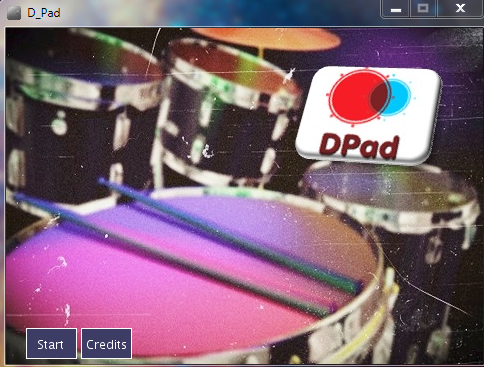

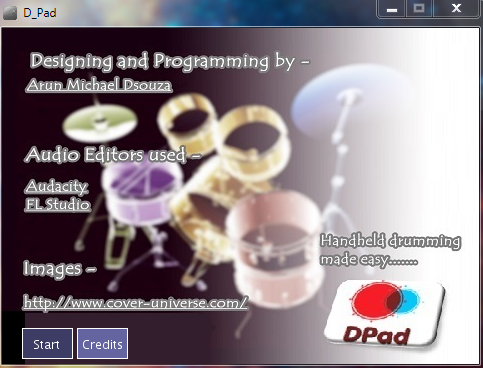
Processing is an open source programming language and integrated development environment built for electronic arts and digital media. It is a java-based language built to teach computer programming in a visual context. Processing can be used to build highly audio/video interactive apps, creative digital media, electronic art etc. In Processing, all coded programs are known as sketches.
http://en.wikipedia.org/wiki/Processing_(programming_language)
The Processing integrated development environment (IDE) is required to compile the sketch. It can be downloaded from - http://www.processing.org/
Setup your IDE by downloading Android and Javascript modes, for running the app on Android/iOS devices. Download the modes from this link - http://www.blurrypaths.com/post/52573899794/processing-2-0-modes-download-links
Put these modes under Documents\Processing\modes
(Assuming a windows machine)
Create a new folder and name it "D_PAD" (This is necessary). Add all D_PAD repo contents into this folder. Simply click "Download Zip" from the panel on the right from this link - https://github.com/ArunMichaelDsouza/D_Pad
Once the IDE has been downloaded, open processing, goto file -> open. Now browse to the D_PAD folder and open D_PAD.pde. Click on the "run/play" button to execute the sketch.
A new window will pop up which will be the application window.
NOTE : Make sure the "data" folder, the "MaximJava_api.pde" and "GUI.pde" files are present in the same folder where D_PAD.pde file is present. Also make sure that "Java" mode is enabled on the top right panel present on the Processing IDE window. This will launch the app on the local computer.
FOR ANDROID DEVICES - Select "Android Mode" from the top right panel in the Processing IDE. Before that you might need to setup your android environment. You need to download the Android SDK.
The following links will help -
http://wiki.processing.org/w/Android
http://processing.org/tutorials/android/
After complete setup, connect your phone to the computer, enable USB debugging under "Developer Settings" menu and run the script.
FOR iOS DEVICES - Select "Javascript Mode" from the top right panel in the Processing IDE. Now click the run button, the app will be launched in the web browser. Make sure you are on the same wireless network on the computer and the mobile device.
Now,Open Safari on your mobile device. In the address bar type in the ip address of your computer followed by a colon and the port number that the web browser (running the processing sketch) on the computer will show. And hit enter.
In Safari , the address bar should have a link that looks something like this - " http://192.168.0.108:23454 " where 23454 is the port number. To get the ip address on MAC use ifconfig on the terminal. On windows use ipconfig at command prompt.
MIT Licensed
Copyright (c) 2013 Arun Michael Dsouza ([email protected])
Permission is hereby granted, free of charge, to any person obtaining a copy of this software and associated documentation files (the "Software"), to deal in the Software without restriction, including without limitation the rights to use, copy, modify, merge, publish, distribute, sublicense, and/or sell copies of the Software, and to permit persons to whom the Software is furnished to do so, subject to the following conditions:
The above copyright notice and this permission notice shall be included in all copies or substantial portions of the Software.
THE SOFTWARE IS PROVIDED "AS IS", WITHOUT WARRANTY OF ANY KIND, EXPRESS OR IMPLIED, INCLUDING BUT NOT LIMITED TO THE WARRANTIES OF MERCHANTABILITY, FITNESS FOR A PARTICULAR PURPOSE AND NONINFRINGEMENT. IN NO EVENT SHALL THE AUTHORS OR COPYRIGHT HOLDERS BE LIABLE FOR ANY CLAIM, DAMAGES OR OTHER LIABILITY, WHETHER IN AN ACTION OF CONTRACT, TORT OR OTHERWISE, ARISING FROM, OUT OF OR IN CONNECTION WITH THE SOFTWARE OR THE USE OR OTHER DEALINGS IN THE SOFTWARE.