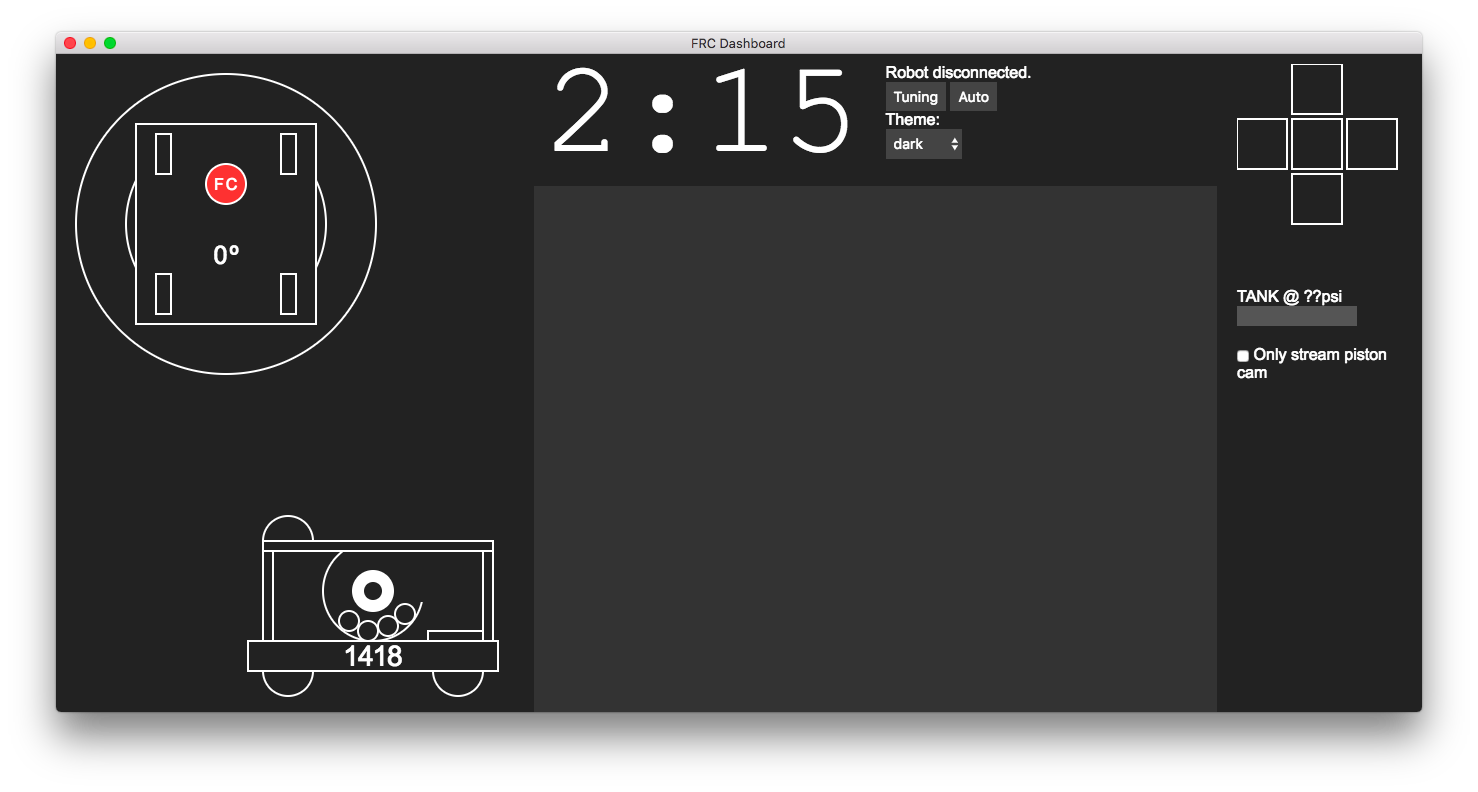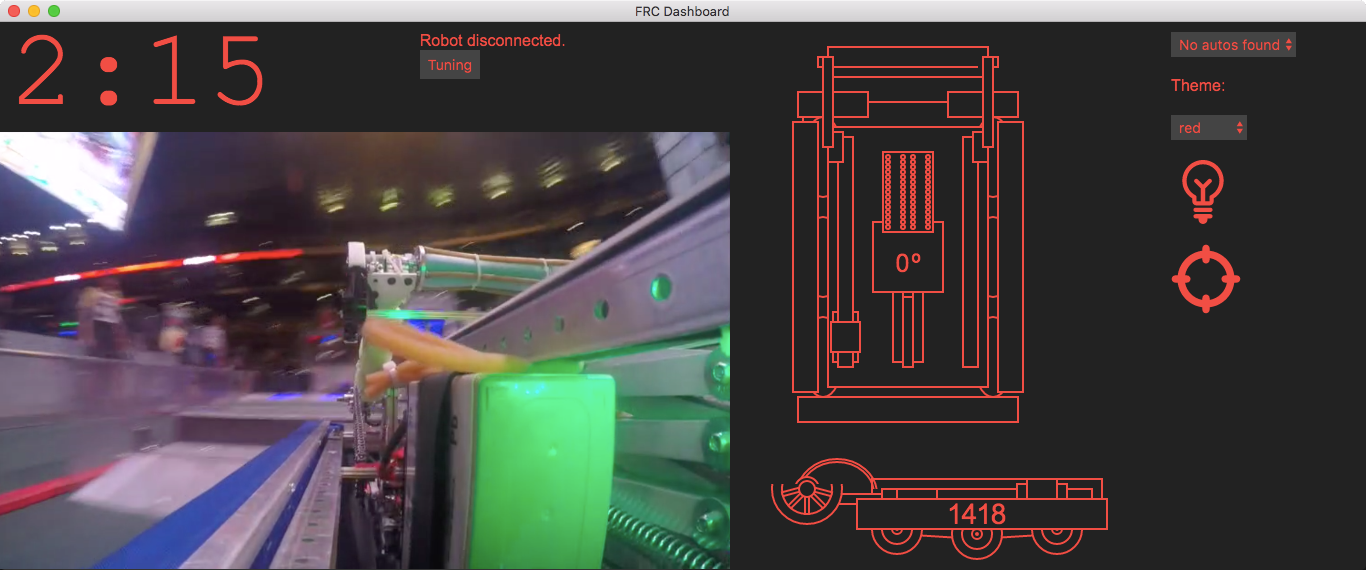FRC Dashboard is a fully customizable dashboard for FIRST Robotics Competition (FRC) which is based on web languages (JavaScript/CSS/HTML). It's completely legal for competition, and can be used to give your whole drive team significantly richer control of your robot.
The dashboard's code is designed to be 100% accessible, tweakable, and expandable. To help in this aim, the code is rigorously commented and a set of training exercises have been prepared to orient new users. In addition, the base system comes with several functioning example widgets and features, and we've build several helpful addons to speed up the development of your team's dashboard.
Contributions are VERY welcome! Please feel free to open a pull request or issue!
As of Late March 2017 pynetworktables2js has been replaced by FTC-NT-Client in Electron thereby removing the Python dependency. This is not the case if this application is used through a browser.
nodejs&npm- If you don't have permission to install these, see this gist for a workaround.
- Node dependencies (to install,
cdinto dashboard directory and runnpm install) - Python 3
- If you are installing
mjpg-streameror are using this application through the browser
- If you are installing
- In
ui.js, there are a bunch of key handler functions which controls the updating of control elements in the dashboard. Example NetworkTables key names are used, but you'll need to change them to match those used in your team's robot code for them to affect anything on your robot.
In order to run the camera, you must start an mjpg-streamer server on the RoboRIO. To install mjpg-streamer:
-
Download this installer script from GitHub. This script is for downloading and installing packages to the RoboRIO.
-
While in the directory where you downloaded the installer script, run:
Windows:
py -3 installer.py download-opkg mjpg-streamer py -3 installer.py install-opkg mjpg-streamerMac/Linux (using bash):
python3 installer.py download-opkg mjpg-streamer python3 installer.py install-opkg mjpg-streamer -
Update
style.cssto use the IP of your live camera feed. Usually this is something likeroborio-XXXX-frc.local:5800/?action=stream, whereXXXXis your team's number. The port may vary.
This enables the user to turn this entire application into a single .exe or .app file witch then can be run from any computer
- Get
npm - Run
npm ito install all of the dependencies - Run
npm run distto pack the entire application into a single folder ornpm run distAllto create an application for all x64 platforms - Then copy the folder to where ever you want to run it from and run the
FRCDashboardexecutible inside
- Connect to your robot's network if you haven't already. (If you're just testing the dashboard and don't currently need to use it with your robot, you can skip this step.)
- If you are able to use node/npm, use the section below labeled "Using dashboard as Application." If not, use the section titled "Using dashboard through web browser."
The preferred method of using the dashboard is to run it using the Electron framework. Your dashboard will be its own application, and will be easy to manipulate.
While in the dashboard directory, run:
npm start
This will open the dashboard application. Note that you don't have to close and reopen the application every time you make a change, you can just press Ctrl+R (Cmd+R or ⌘+R on Mac) to refresh the application as long as you do not change main.js or tryIPC.js
The less desirable, but perfectly functional method of viewing your dashboard is to use it like a webpage. This method will work even if you don't have the privileges to install node.js and npm. The standard toolbars from your browser will still be shown and will take up space on the screen, and the experience will be a bit less fluid, but it will work.
-
Start the Python server independently:
Windows:
py -3 -m pynetworktables2jsMac/Linux (using bash):
python3 -m pynetworktables2js -
To view the dashboard, use your browser to navigate to
http://localhost:8888.
It is recommended that while using the dashboard on your driver station, you close the top panel of the FRC DriverStation to make room for the dashboard.
- Erik Boesen is the primary developer of FRC Dashboard.
- Team 1418 used earlier versions of this code in 2015 and 2016.
- Leon Tan led the original 1418 UI team, coded pynetworktables2js, and developed a browser-based UI which was years later reworked to create FRC Dashboard.
- Dustin Spicuzza leads the RobotPy project mentored team 1418 through much of FRC Dashboard's genesis.
- Tomas Rakusan Developed Node based NetworkTables client and its interface in this project
FRC Dashboard is designed to be modified for your team's purposes, so you're allowed to do whatever you think is best for you. However, it would be good if you could fork this repository or copy it to another. This will allow you to easily pull updates when they occur, and if you fork it helps us tell who's using it.
This software is licensed under the MIT license. Basically, you can modify as much as you like, as long as you give credit where it's due and you don't hold us accountable for anything. More information in LICENSE.