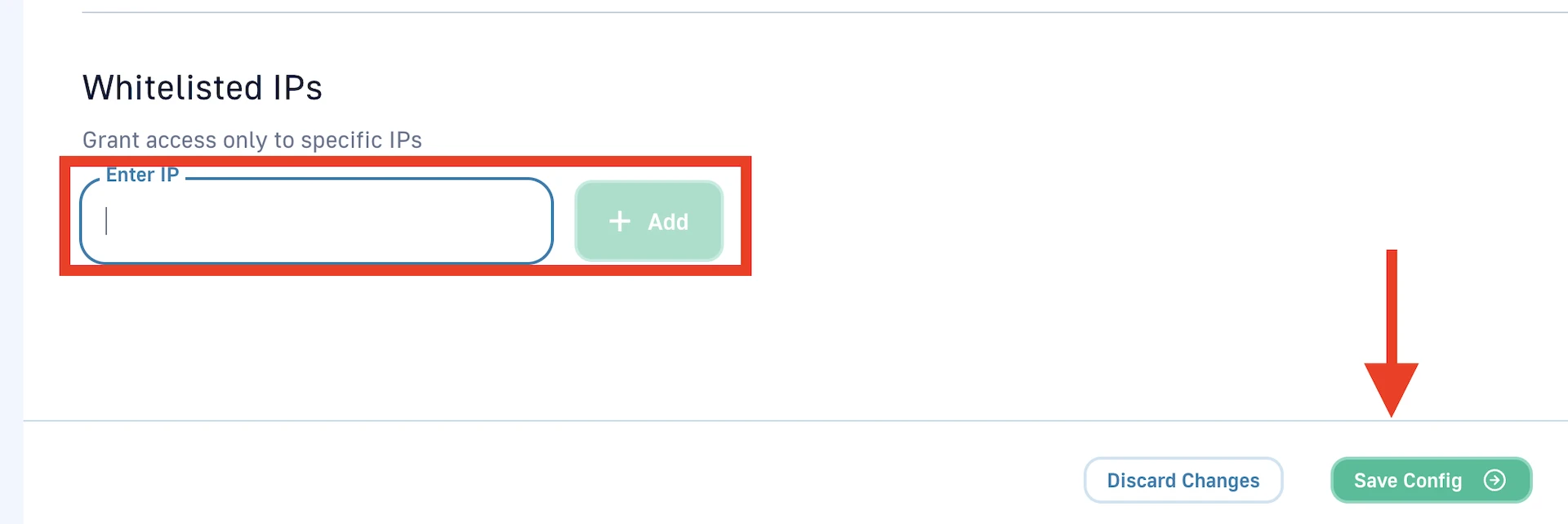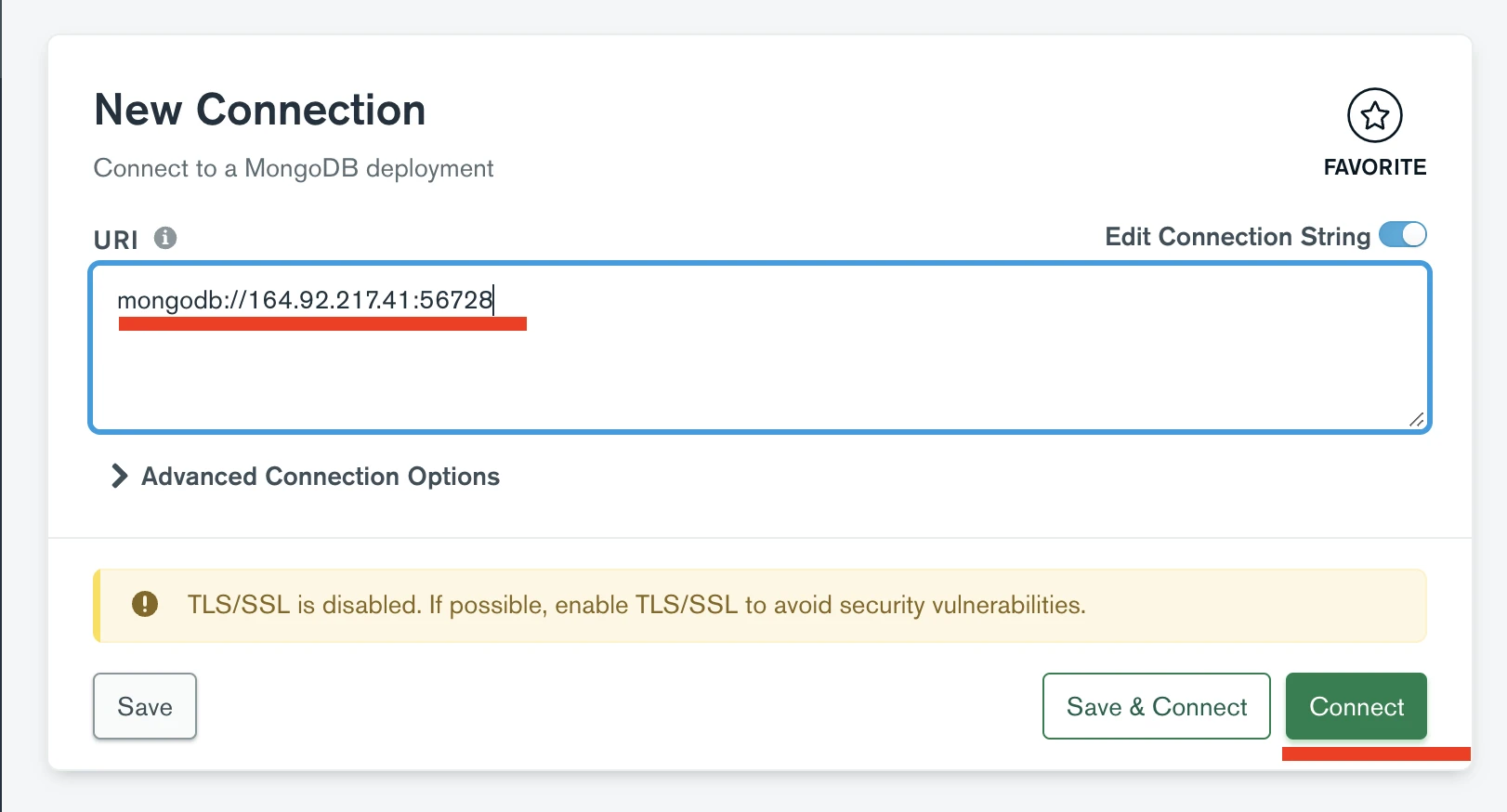| title | slug | sidebar_position | description |
|---|---|---|---|
Data migration |
data-migration |
4 |
This guide teaches you how to migrate data from your Moralis-hosted server to your MongoDB Atlas solution. |
{% hint style="info" %}
This guide teaches you how to migrate data from your Moralis-hosted MongoDB to your MongoDB Atlas solution.
{% endhint %}
{% hint style="warning" %}
The completion of Production Environment Setup is required to continue.
{% endhint %}
In order to access your MongoDB you need to whitelist your IP address:
You can connect to the MongoDB that is hosted on Moralis via different methods:
- Using scripts
- Using the MongoDB Compass tool
- Using
mongodumpandmongorestore
import Tabs from '@theme/Tabs'; import TabItem from '@theme/TabItem';
const { MongoClient } = require("mongodb");
const MONGO_HOST = "MONGO_HOST_IP_FROM_ADMIN_INTERFACE";
const MONGO_PORT = "MONGO_HOST_PORT_FROM_ADMIN_INTERFACE";
// Create a new MongoClient
const client = new MongoClient(`mongodb://${MONGO_HOST}:${MONGO_PORT}`);
async function run() {
try {
// Connect the client to the server
await client.connect();
// Establish and verify connection
await client.db("admin").command({ ping: 1 });
console.log("Connected successfully to server");
} finally {
// Ensures that the client will close when you finish/error
await client.close();
}
}
run().catch(console.dir);import pprint
import pymongo
MONGO_HOST = "MONGO_HOST_IP_FROM_ADMIN_INTERFACE"
MONGO_PORT = MONGO_HOST_PORT_FROM_ADMMIN_INTERFACE
con = pymongo.MongoClient(MONGO_HOST, MONGO_PORT)
user_table = con['parse']['_User']
pprint.pprint(user_table.find_one())After you have established direct access to Mongo DB, you You can do your own dumps for the database.
{% hint style="info" %}
_User table is a particular example of table that starts with _, most of the tables will not start with _
{% endhint %}
You can use Compass to interact with MongoDB using a tool with an interface.
Now you are connected to the MongoDB that is hosted on Moralis. For reference on how to export data, see https://www.mongodb.com/docs/compass/current/import-export/.
mongodump and mongorestore are command line tools you can use to perform a full database migration from your hosted server to your self-hosted server.
- Install MongoDB Database Tools. You can read the instructions specific to your OS here.
- Run the following command to dump your hosted server's database:
mongodump mongodb://ipaddress:port --db=parseYou should have a folder called dump with a folder called parse inside it.
- Change the terminal's directory to
dump. - Run the following command to migrate the data to your new MongoDB database - this will copy the data from the
parsefolder to a database calledparse(/parse):
mongorestore mongodb+srv://username:password@***.mongodb.net/parse parseTo import data, you can use the same methods as in the previous step. You can use a script, or connect via Compass, or use mongorestore. The difference is that you will need to provide the DATABASE_URI of your server that you have specified in your .env.