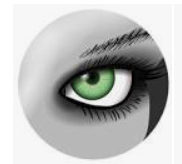This lab section teaches you how to capture raw data and fuse all point cloud into one, with additional point cloud processing steps in Meshlab.
- Windows 10 64 bit
- If you are using Mac or Linux, plz contact Yingjun through [email protected] and I would arrage your time slot for using our lab Windows computer
- Python >= 3.0
-
access this website to download windows 64bit installer:
-
During installation, remember click "add to system path" option
-
When you want to run python script like "cmd.py":
- click on main menu of windows, type in "cmd" to open windows terminal
- change directory to your working directory like: "cd C:/workingDirectory"
- Runn .py file, plz use "python cmd.py" or "cmd.py" to run the program
-
- First Lab Section includes:
- Capturing to acquire dataset
- Image conversion
- Data Fusion
- Data Cleaning
-
You could get dataset from two ways
- 3 datasets provided by TA
- You could use capture program provided by us to capture rgb and depth image
-
Remember the image size of your dataset
- the image size of dataset provided by TA is included in dataset folder
- capturing dataset: 1280X720
-
This bin file will convert image from png to ppm or pgm (fusion program requests this format)
-
Run ./Image_Conversion/cmd.py
-
Before running, you should provide how many rgb file or depth file you have
By changing ""png_file_number" variable value
-
-
After conversion, you would get converted rgb and depth files in rgb_ppm and depth_pgm folder
- Calibrate Realsense D4XX
- See ./Calib/bin/README.me for details
- We provide chess.pdf in ./Calib/bin/ to automatically calibrate camera and calibration program will provide output txt file which can be directly read from Fusion exe file
- Remark: This bin file is from https://github.com/carlren/OpenNICalibTool
- If you are not interested in this process, plz ignore this part, we have provided some calculated calibration files for you to use
- move the converted ppm and pgm folders to **./infiniTAM_cli_bin **
- Fusion result will be stored in ./infiniTAM_cli_bin/FusionResult
- Run ./infiniTAM_cli_bin/cmd.py to get fusion result
- Before starting, please provide image size you are using, and please see cmd.py for further detail about image size of every dataset:
You could download this opensource software through this website
Website: https://www.meshlab.net/
We choose to use MeshLab to clean the fused point cloud to be clean point cloud:
-
Outlier filtering
-
Other point cloud selection
-
Mesh Selection and cleaning operation
Need to point out:
- Fused result is mesh, but the mesh quality is not good because the point cloud is noisy
- So we should only use the point cloud data and do some mesh reconstruction in our second lab section