Thrive is using gettext as a localization tool. gettext works by having a template file (of extension type .pot) and then one translation file for each language (of extension type .po).
There is an online translation site for Thrive available here. You can use that site with just a web browser (after registering) in order to provide translations to the game.
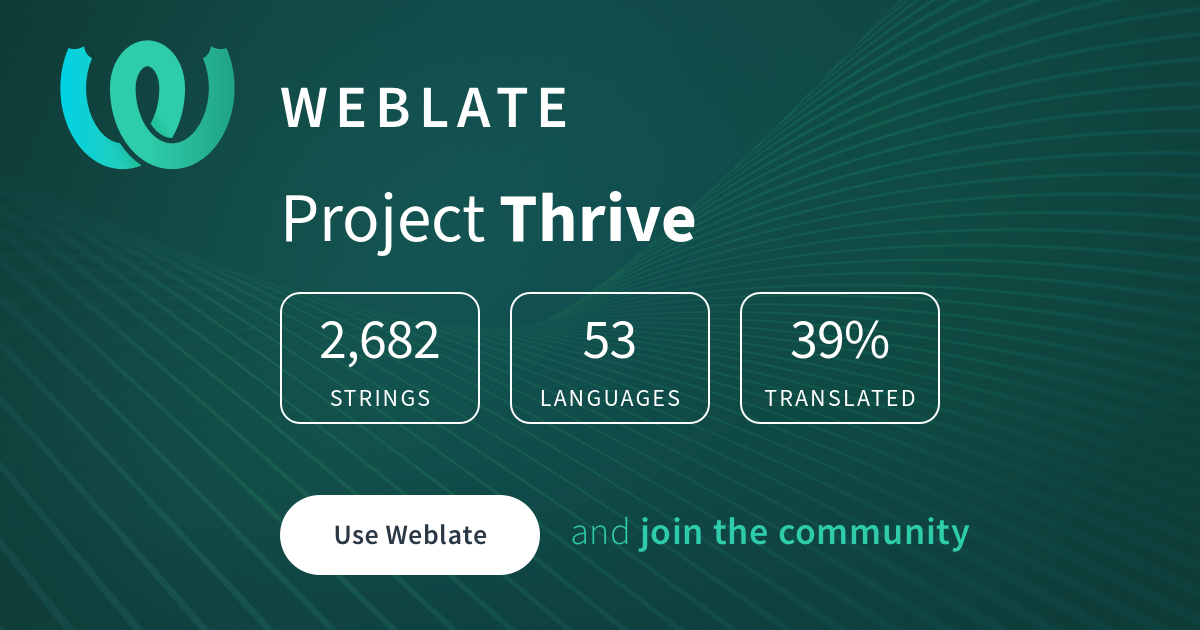
This has the limitation that you can't test how the translations look in the game. But if you want to easily just help out a bit with the translations, that's the perfect place to do so. You can continue reading this document if you are interested working more in-depth with the translations for the game.
The list of tools needed for localization can be found on the Setup instruction page.
Working with translation in mind will be a bit different than usual, as it will require a few more steps when working with strings.
When working on a scene, once you are done designing it, take note of all the strings (text, titles, ...) somewhere.
Replace all the strings in your scene with keys (eg. AUTOEVO_POPULATION_CHANGED) and "match" them with your strings.
(You can use a simple text file writing str => key, or anything else you prefer)
If you include placeholder strings that are meant to make designing or debugging easier, you can add PLACEHOLDER as the editor description for the Node that contains that text. This will make the translation system skip it.
Always call TranslationServer.Translate() for strings that should be localized.
Other than that, it is the same principle has for the scene files: once you are done, write down your strings somewhere And change them in the code into keys.
Note that due to the way the text extraction works, only string
literals work in the Translate call, using variables or string
concatenation, won't extract things properly. For example this is the
correct usage: TranslationServer.Translate("A_TRANSLATION_KEY");
The translation keys need to be named all uppercase with underscores
(_) used to separate words. If a general name (that may be used in
multiple places) is used in a translation key, and there is
punctuation after it, the key should have a _DOT or _COLON or
whatever the punctuation is as a suffix.
Generally, general translation keys should be used so that they can be
used in many different contexts to reduce the required translation
effort. Note that some languages can't use the same word as in English
in different context, so the translation keys should be context
specific. For example different keys should be used for the word
"play" when used in music playing context and when used in game
playing context. In contexts where general names are not good, for
example in the previous example, the context should be included in the
translation key like PLAY_MUSIC.
Once you are done adding content into the game, go into the scripts folder and
run update_localization.rb. This will extract the strings from the game files,
and also update the .po files if the template (.pot) has changed.
The final step is to open en.po in the locale folder (you can use a text editor or Poedit), search for your keys, and add your strings as translation. Once done, you can launch the game and make sure everything works as expected.
To create a new .po file for your localization, you have two choices: using the commands, or Poedit.
Execute the following command in the locale folder:
msginit --no-translator --input=messages.pot --locale=LANGUAGE_CODE_HERE,Open Poedit and use it to generate the .po file by going into the menu File/New from POT/PO file...
In both cases, you'll need to enter your language code. You can find a list of all supported code in the Godot engine documentation
To make updating the localization easier, you should add a reference to
the new .po file into scripts/update_localization.rb.
Simply open the ruby script into any text editor, and edit the locale list as such:
LOCALES = %w[en fr _new-locale_].freezeFor example:
LOCALES = %w[en fr jp].freezeIf you are not confident in doing it, you can always ask for a programmer to do it for you in your pull request.
Now that you have the .po file used for the new localization created, you can translate the game. Simply open the file with Poedit or a simple text editor and translate the text. Since we are working with keys, you'll want to open en.po on the side too and use the English game text there as a reference.