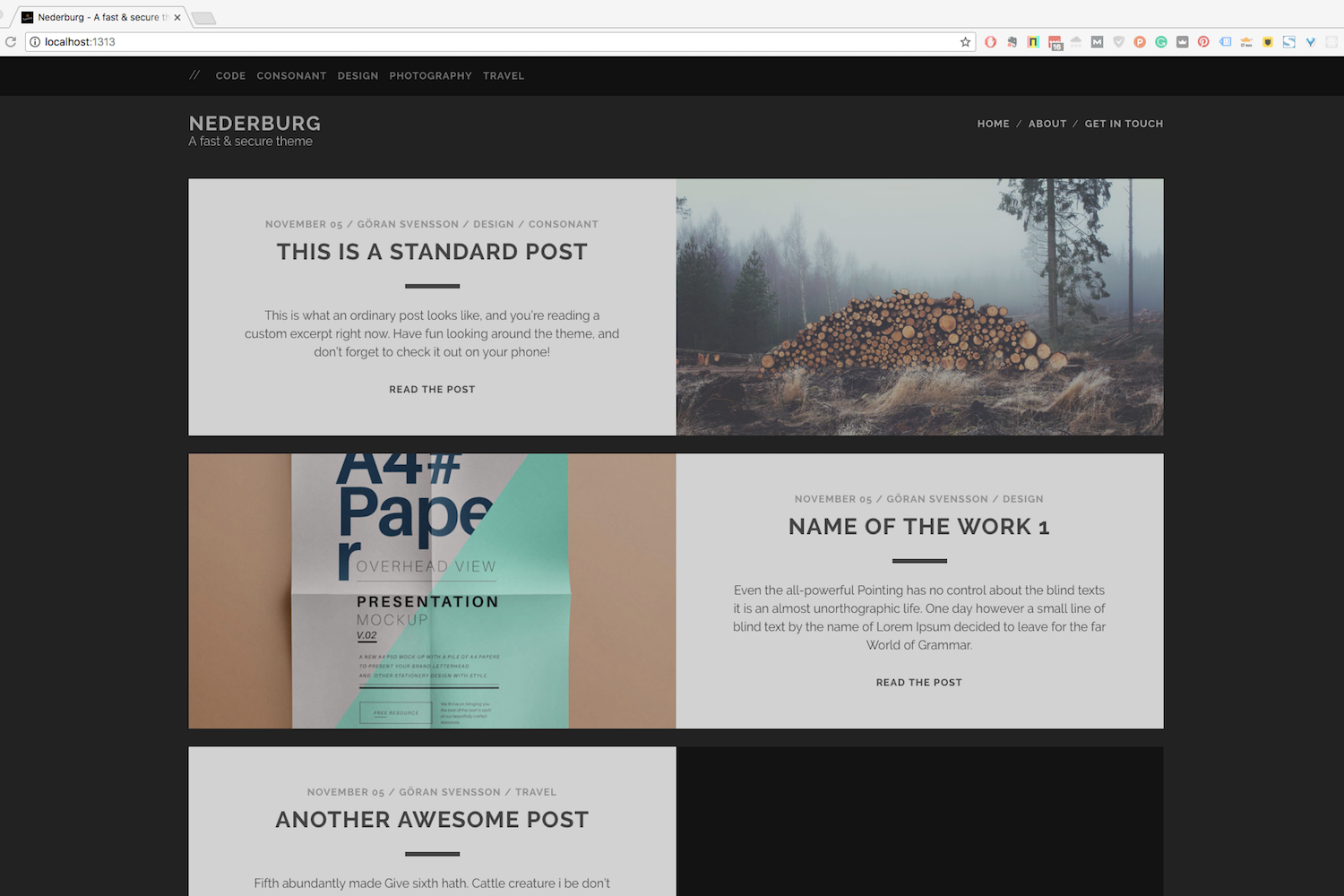Nederburg is a fast and secure theme.
This Hugo theme was ported from competethemes.
Go to the directory where you have your Hugo site and run:
$ mkdir themes
$ cd themes
$ git clone https://github.com/appernetic/hugo-nederburg-theme.git
For more information read the official setup guide of Hugo or use Appernetic.
After installing the Nederburg theme successfully, we recommend you to take a look at the exampleSite directory. You will find a working Hugo site configured with the Nederburg theme that you can use as a starting point for your site.
First, let's take a look at the config.toml. It will be useful to learn how to customize your site. Feel free to play around with the settings.
To have an image in your author bio shown after posts, go to Gravatar and configure it and then add the email address that you have associated with it in the email section in settings:
email = "[email protected]"If you are using the Multiple Writers Features the Gravitar email address will be taken from the writers."Writer Name".email parameter. If you are not using the Multiple Writers Feature and you set the front matter writer property to any value (including blank) the .Site.Params.social.email configuration will be used if it is set other wise the .Site.email property will be used.
Nederburg uses the minified production version of the style sheet from the wordpress version.
Create css/custom.css in your <<base dir>>/static folder and add all your custom styling.
The optional comments system is powered by Disqus. If you want to enable comments, create an account in Disqus and write down your shortname in the config file.
disqusShortname = "your-disqus-short-name"You can disable the comments system by leaving the disqusShortname empty.
You can optionally enable Google Analytics. Type your tracking code in the ``.
googleAnalytics = "UA-XXXXX-X"Leave the googleAnalytics key empty to disable it.
Since this page will be static, you can use formspree.io as proxy to send the actual email. Each month, visitors can send you up to one thousand emails without incurring extra charges. Begin the setup by following the steps below:
- Enter your email address under 'email' in the
config.toml - Upload the generated site to your server
- Send a dummy email yourself to confirm your account
- Click the confirm link in the email from formspree.io
- You're done. Happy mailing!
Thanks to Lukas Herman's PR there is now a multiple writers feature. In order to support multiple writers, an extra key, "writers" is added, in config.toml. The format looks like the following:
[params.writers."Göran Svensson"]
link = "https://appernetic.io/"
email = "[email protected]"
bio = [
"Göran is an avid blogger and the founder of <a href='https://appernetic.io/'>Appernetic.io</a>. This is the author bio shown after posts."
]
facebook = "full Göran profile url in facebook"
googleplus = "full profile url in googleplus"
twitter = "full profile url in twitter"
linkedin = "full profile url in linkedin"
stackoverflow = "full profile url in stackoverflow"
instagram = "full profile url in instagram"
github = "full profile url in github"
pinterest = "full profile url in pinterest"If you have a writer and set it in the front matter of the post markdown file it will override the author in the config. See the exampleSite folder for a working solution. Here is an example of a front matter entry for the writer defined above.
writer = "Göran Svensson"If you do not define a writer in the front matter the post will default to the .Site.Author and use the .Site.Params.social configuration entries for the Author links.
Default is to use the static folder for images. If you want to have images in the post folder you unmark the seetings in the config file.
#UsePostImgFolder = trueThanks to mstroh76 we now have privacy settings for analytics. This is how you configure it (included in exampleSite config.toml):
[privacy]
# Google Analytics privacy settings - https://gohugo.io/about/hugo-and-gdpr/index.html#googleanalytics
[privacy.googleAnalytics]
# set to true to disable service
disable = false
# set to true to meet General Data Protection Regulation (GDPR)
anonymizeIP = false
respectDoNotTrack = false
useSessionStorage = falseIn order to see your site in action, run Hugo's built-in local server.
$ hugo server
Now enter localhost:1313 in the address bar of your browser.
- Add the possibility for a description for each category.
Add pagination to the front page.- Add dropdown menu option to the left sub menu.
- Add previous next pagination in blog post.
- Add a search function.
- Do a SEO check of site structure and code
- Page speed check
Add a default favicon- Check that Disqus don’t break anything.
Have you found a bug or got an idea for a new feature? Feel free to use the issue tracker to let me know. Or make directly a pull request.
This port is released under the GPL License, either version 2, or (at your option) any later version. See the LICENSE file for details.
Thanks to Steve Francia for creating Hugo and the awesome community around the project. And also thanks to competethemes for creating this awesome theme.
List of all the great people and organisations that help us fund this open source work.
If you want to help support check out my Patreon @ https://www.patreon.com/appernetic