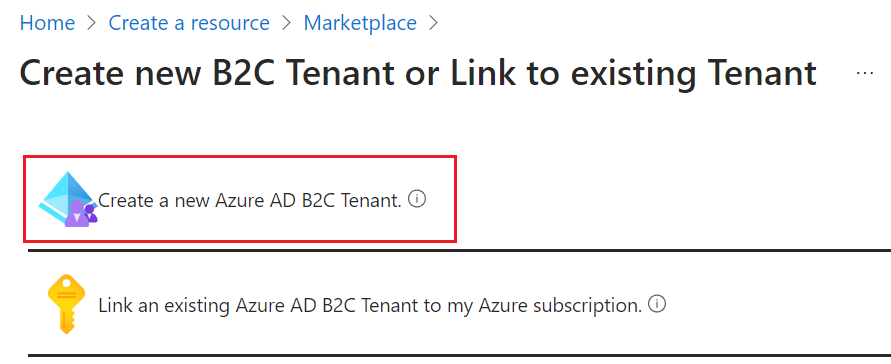This github repo contains a set of powershell script that help you to quickly setup an Azure AD B2C tenant and Custom Policies. If you are to set up a B2C tenant, you need to follow the guide on how to Create an Azure Active Directory B2C tenant. This leaves you with a basic tenant, but in order to install the Custom Policies, described in the documentation page Get started with custom policies in Azure Active Directory B2C, there are quite a few steps to complete. Although it is not complicated, it takes some time and involves som copy-n-pase, flickering between documentation pages, before you can test your first login. The powershell scripts in this repo are created with the aim of minimizing the time from setting up a B2C tenant to your first login.
The scripts have been updated to use the Azure Az PowerShell module in order to get cross platform support. It no longer uses Azure CLI for MacOS/Linux platforms.
For MacOS, you find instructions on how to install Powershell in this link.
For Linux, you find instructions on how to install Powershell here.
Once you have Powershell core installed on your system, you need to install the Azure Az module. This works the same for Windows, Mac and Linux.
On Mac/Linux, you start powershell in a terminal by running the pwsh command.
Set-ExecutionPolicy -ExecutionPolicy RemoteSigned -Scope CurrentUser
if ($null -eq (get-module Az.Accounts)) {
Install-Module -Name Az.Accounts -Scope CurrentUser -Repository PSGallery -Force
Import-Module -Name Az.Accounts
}The powershell commands have changed naming convetion from *-AzureADBC* to *-AzADB2C and some commands have changed the verb, like Connect-AzureADB2CEnv is now named Connect-AzADB2C, and Deploy-AzureADB2CPolicyToTenant is now named Import-AzADB2CPolicyToTenant.
With the scripts in this repository, you can create a fully functional B2C Custom Policy environment in seconds via the commands
As mentioned, you need to create your B2C tenant which involves creating the resource in portal.azure.com
After creating the tenant, you need to link it to your Azure Subscription
git clone https://github.com/cljung/AzureAD-B2C-scripts.git
cd AzureAD-B2C-scripts
import-module .\Az.ADB2C.psm1This powershell module work with a combination of interactive login and client credentials to perform the operations.
When you start with new B2C tenant, there is no AppReg for the client credentials and we need to start by setting that up.
Therefor, we need to run these to commands first. Connect-AzADB2CDevicelogin will sign you in to your tenant and request an access token
with the scope for creating this AppReg. Change yourtenant to your B2C tenant name and optionally name the AppReg for the client credentials app differently.
When you run the device login command, it will copy the device code onto your clipboard and you can paste it into your browser with Ctrl+V. The rest of the signin depends on how you company have configured device login to work.
Connect-AzADB2CDevicelogin -TenantName "yourtenant.onmicrosoft.com" -Scope "Directory.ReadWrite.All"New-AzADB2CGraphApp -n "B2C-Graph-App" -CreateConfigFileThe -CreateConfigFile switch will create a file named b2cAppSettings_yourtenant.json and copy in the AppID (client_id) and key (client_secret) into the file. If you don't pass the switch, you have to copy-n-paste the json output for "ClientCredentials" and update the b2cAppSettings.json file. Update the tenant name in b2cAppSettings.json too.
The command New-AzADB2CGraphApp creats an AppReg to be used for client credentials, but it does not grant permissions to it. You leed to login to https://portal.azure.com/yourtenant.onmicrosoft.com and grant admin consent under API permissions. If the Grant admin consent button is greyed out in the portal, just wait a few seconds and do a hard refresh in the browser.
After you have completed the above step, you need to reauthenticate in order to be able to complete the rest of the setup. You do not need to close the powershell session. Issuing the below command in the same powershell session is ok.
Connect-AzADB2C -ConfigPath .\b2cAppSettings_yourtenant.jsonA new B2C tenat needs to have its IEF confuguration setup. This involves creating the signing and encryption policy keys, registering the applications
IdentityExperienceFramework and ProxyIdentityExperienceFramework. This is explained the docs custom policy get started. This is all done with the below powershell command. By specifying the -n "ABC-WebApp the command will register a test app that you can use to test your B2C Custom Policies with that redirects to https://jwt.ms. The -f "abc123" creates a nonsense Facebook app secret. This is useful if you will use the SocialAndLocalAccounts base file from the B2C Starter Pack since it is built with Facebook as a sample. It is a nonsense secret to only make the policies upload ok and if you plan to use Facebook social login, you must register a real app in Facebook and recreate the key.
Enable-AzADB2CIdentityExperienceFramework -n "ABC-WebApp" -f "abc123"You might consider creating a local admin user for the purpose of having a local user with admin rights that you can use to login to Microsoft Graph Explorer. The user principle name will be [email protected]. Having a local admin user also protects you from being completly locked out from your tenant in case the account you created the tenant becomes unusable.
New-AzADB2CLocalAdmin -u "graphexplorer" -RoleNames @("Global Administrator")Once you have your B2C tenant setup, it is time to create some Custom Policies. Using these Powershell modules, you will have your first Custom Policies ready to test in under 5 minutes.
Open a new Powershell command prompt and load the modules.
cd AzureAD-B2C-scripts
import-module .\Az.ADB2C.psm1Then, run the cmdlet Connect-AzADB2C and specify your config file on the command line.
Connect-AzADB2C -ConfigPath .\b2cAppsettings_yourtenant.jsonIf you don't like the concept of working with client credentials, you can use the device login method and use you interactive user. In order to be able to upload your B2C Custom Policies, you would need to specify the correct scopes, like below.
Connect-AzADB2CDevicelogin -TenantName "yourtenant.onmicrosoft.com" -Scope "Application.Read.All Policy.ReadWrite.TrustFramework"Azure AD B2C Custom Policies has a starter pack of configuration files located in this github repo. When you work with B2C Custom Policies, you normally download the Starter Pack of choice and open them in a text editor to make your configuration modifications. All this work has been compacted in to one powershell command that will do all this for you.
By running it with the -PolicyPrefix parameter, you will modify the PolicyId to become B2C_1A_demo_TrustFrameworkExtension, etc, which helps you having multiple policies in one tenant.
New-AzADB2CPolicyProject -PolicyPrefix "demo"The default PolicyType is SocialAndLocalAccounts and if you would like to base your policies on another type, you specify that on the command line.
New-AzADB2CPolicyProject -PolicyPrefix "demo" -PolicyType "SocialAndLocalAccountsWithMfa"After you have run New-AzADB2CPolicyProject, you can directly push them to your tenant and test them
Import-AzADB2CPolicyToTenant
Test-AzADB2CPolicy -n "ABC-WebApp"-p .\SignUpOrSignin.xmlIf you are in a dev/test cycle and want to speed up testing of your changes, you can add the app name in the config file b2cAppSettings_yourtenant.json and shorten the command to just have the -p argument.
"ClientCredentials": {
"client_id": "....",
"client_secret": "...."
},
"TestAppName": "ABC-WebApp",
"SAMLTestAppName": "samltestapp2",You can either user the B2C policy's signup functionality to create a test user or create one using the powershell command below. By specifying an empty role, you will create a B2C Local Account just as you would using the signup functionality in the user journey.
New-AzADB2CLocalAdmin -u "[email protected]" -DisplayName "Alice Contoso" -RoleNames @()If you want to create a Desktop link to launch a powershell window with the module already imported, you create a new link and specify the following.
| Command | Description |
|---|---|
| Target | %SystemRoot%\system32\WindowsPowerShell\v1.0\powershell.exe -noexit -command import-module .\Az.ADB2C.psm1 |
| Start in | %USERPROFILE%\src\b2c\scripts |
See Get-Help for details
| Command | Description |
|---|---|
Add-AzADB2CClaimsProvider |
Adds a ClaimsProvider configuration to the TrustFrameworkExtensions.xml file |
Add-AzADB2CSAML2Protocol |
Adds support for SAML to your policies |
Connect-AzADB2C |
Connects to an Azure AD B2C tenant and loads the config |
Connect-AzADB2CDeviceLogin |
Connects to an Azure AD B2C tenant using device login |
Enable-AzADB2CIdentityExperienceFramework |
Completes the configuration in the B2C tenant for Identity Experience Framework |
Get-AzADB2CCustomDomain |
Lists all available custom domain names for the current tenant. |
Get-AzADB2CExtensionAttributesForUser |
Get extension attributes for user |
Get-AzADB2CPolicy |
Gets a B2C Custom Policy from the tenant policy store by PolicyId |
Get-AzADB2CPolicyTree |
Get the B2C Policy file inheritance tree and returns it as an object or draws it like a tree |
Get-AzADB2CStarterPack |
Downloads the Azure AD B2C Custom Policy Starter Pack |
Get-AzADB2CTenantId |
Gets tenant aliases. TenantId to domain names |
Get-AzADB2CPolicyIds |
Lists B2C Custom Policies from the tenant policy |
Get-AzADB2CTenantRegion |
Gets the tenant region, like EU |
Import-AzADB2CHtmlContent |
Uploads files to Azure Blob Storage for use of custom html/css/javascript |
Import-AzADB2CPolicyToTenant |
Uploads B2C Custom Policies from local path to B2C tenant |
New-AzADB2CExtensionAttribute |
Registers an extension attribute in the B2C tenant |
New-AzADB2CGraphApp |
Registers an application with needed Graph API Permissions for use with client credentials operations on B2C tenant |
New-AzADB2CIdentityExperienceFrameworkApps |
Register Identity Experience Framework Apps IdentityExperienceFramework and ProxyIdentityExperienceFramework |
New-AzADB2CLocalAdmin |
Registers a Local Admin user in the B2C tenant. This user is not a Signup user but a user given admin permissions in the tenant |
New-AzADB2CPolicyKey |
Registers a B2C IEF Policy Key |
New-AzADB2CPolicyProject |
Wrapper command that downloads the starter pack, auto-edit the details, prepares custom attributes, upgrades to lates html page versions and enables javascript and sets the AppInsight Instrumentation Key. |
New-AzADB2CTestApp |
Registeres a test webapp that can be used for testing B2C Custom Policies with. It redirects to jwt.ms |
Read-AzADB2CConfig |
Read-AzADB2CConfig |
Remove-AzADB2CPolicyFromTenant |
Deletes B2C Custom Policies from a B2C tenant |
Remove-AzADB2CExtensionAttribute |
Removes an extension attribute in the B2C tenant |
Repair-AzADB2CUserJourneyOrder |
Makes sure UserJourney Numbers are in sequence 1..n with no gaps ord duplicates |
Set-AzADB2CAppInsights |
Sets the AppInsign InstrumentationKey in all or one RelyingParty files in PolicyPath |
Set-AzADB2CCustomAttributeApp |
Sets the AppID and objectId for extension attributes in the B2C Custom Policies |
Set-AzADB2CCustomizeUX |
Prepares the policies for UX customizations via setting page version to latest and enabling javascript |
Set-AzADB2CExtensionAttributeForUser |
Updates an extension attributes for user |
Set-AzADB2CKmsi |
Adds KMSI (Keep me signed in) to the signin page |
Set-AzADB2CLocalization |
Add Localization to Signup/Signin page |
Set-AzADB2CPolicyDetails |
Updates the policy file details to make them ready for upload to a specific tenant. You can also use this command to clean away details before sharing your policies. |
Start-AzADB2CPortal |
Starts the Azure Portal in the right b2C tenant and with the B2C panel active |
Test-AzADB2CPolicy |
Creates a working url for testing and launches a browser to test a B2C Custom Policy |