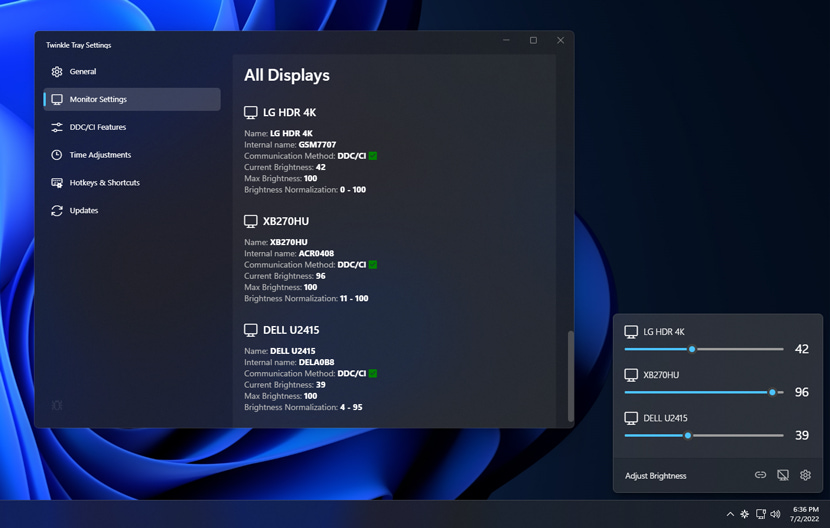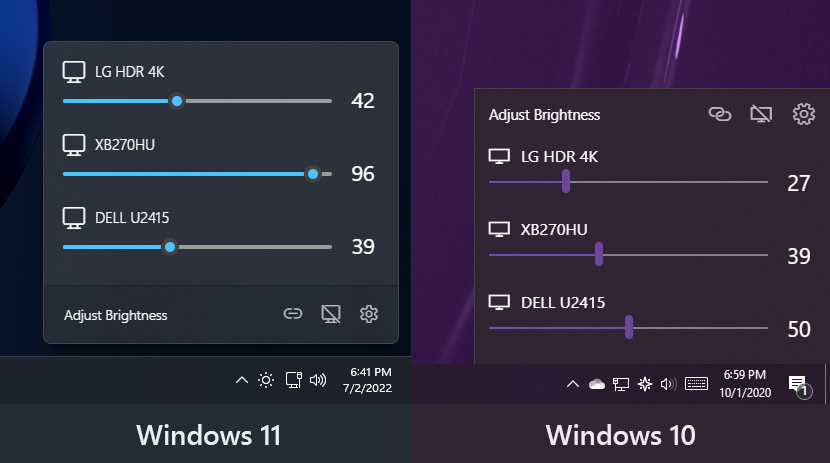Twinkle Tray lets you easily manage the brightness levels of multiple monitors. Even though Windows is capable of adjusting the backlight on most monitors, it typically doesn't support external monitors. Windows 10 & 11 also lack any ability to manage the brightness of multiple displays. This app inserts a new icon into your system tray, where you can click to have instant access to the brightness levels of all compatible displays.
- Adds brightness sliders to the system tray, similar to the built-in Windows volume flyout.
- Seamlessly blends in with Windows 10 and Windows 11. Uses your Personalization settings to match your taskbar.
- Can automatically change monitor brightness depending on the time of day or when idle.
- Bind hotkeys to adjust the brightness of specific or all displays.
- Normalize backlight across different monitors.
- Control DDC/CI features such as contrast.
- Starts up with Windows.
Twinkle Tray will automatically adjust the look and feel to match your Windows version and preferences. Additional options are available to select the Windows version and theme of your choice.
/NoShim- Opt out of creating a shim, and removes any existing shim./Start- Automatically start Twinkle Tray after installation completes.
The installer executed by this package was built using Nullsoft Scriptable Install System (NSIS). For advanced setup scenarios, refer to NSIS's command-line interface documentation. Any desired arguments can be appended to (or optionally overriding with the --override-arguments switch) the package's default install arguments with the --install-arguments option.
This package may create a shim named twinkletray to facilitate easier access to the command-line interface. However, shimgen will create a GUI shim, which will not wait for the underlying process to exit by default. This may cause issues with displaying console output when using the command-line interface or viewing debug messages. Users requiring this functionality should pass the --shimgen-waitforexit switch to ensure the shim behaves correctly.
For future upgrade operations, consider opting into Chocolatey's useRememberedArgumentsForUpgrades feature to avoid having to pass the same arguments with each upgrade:
choco feature enable --name="'useRememberedArgumentsForUpgrades'"When using the /Start package parameter, you may see a large CLIXML block logged to stderr. This is a known issue with Chocolatey's Start-ChocolateyProcessAsAdmin cmdlet, and is not necessarily indicative of an error condition. Until this is addressed, you should ensure the failOnStandardError feature is disabled while installing/upgrading this package.