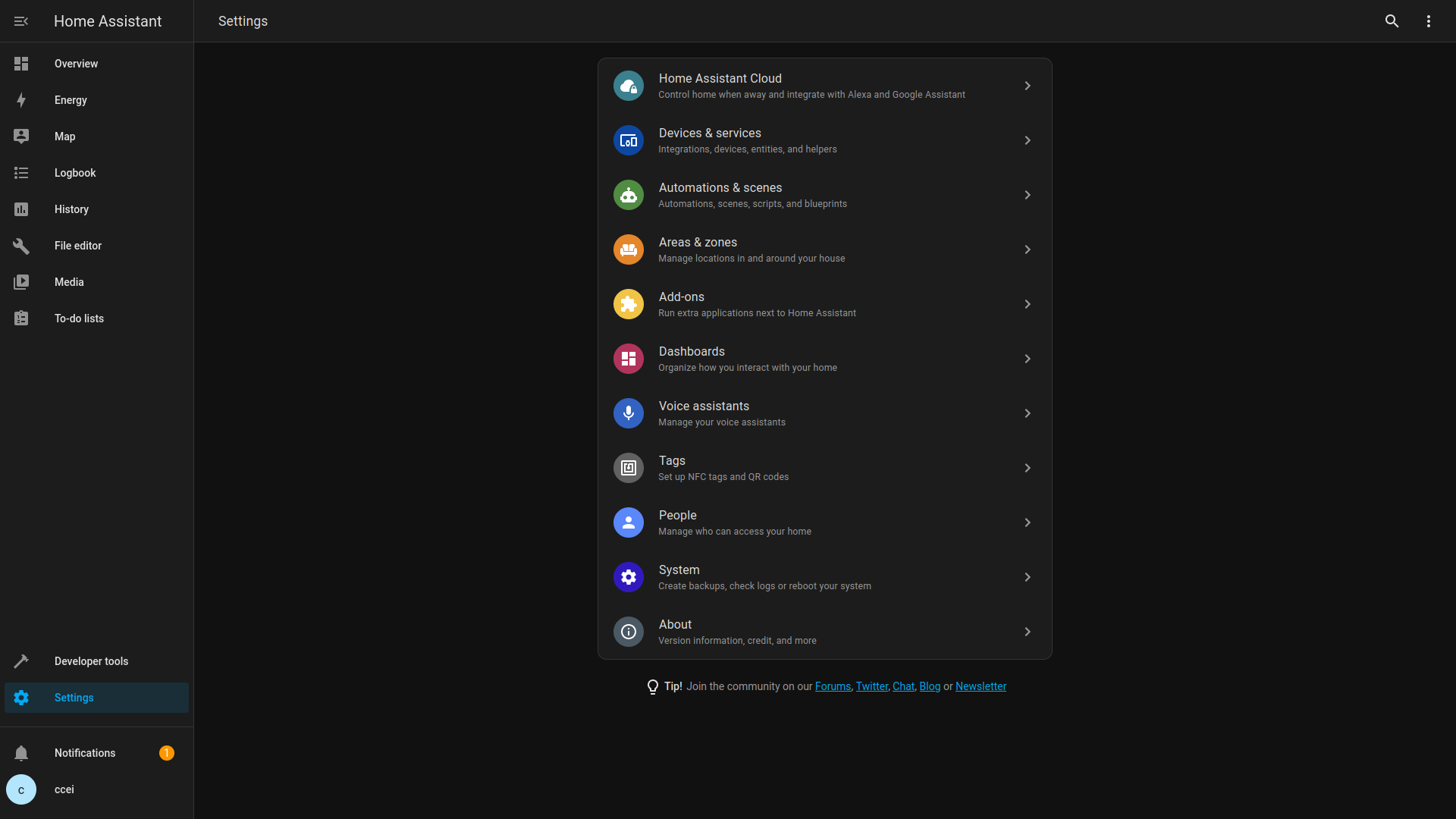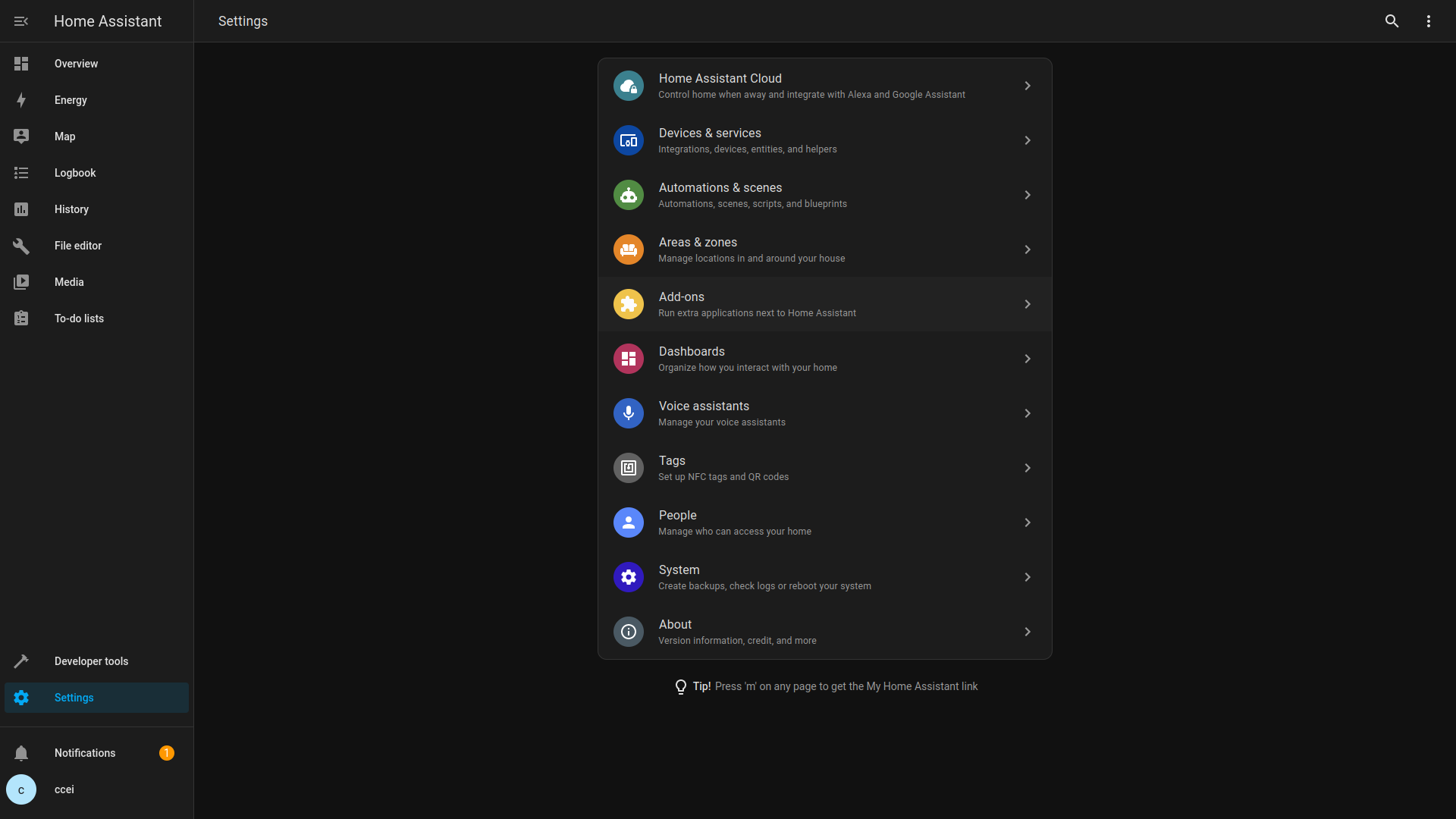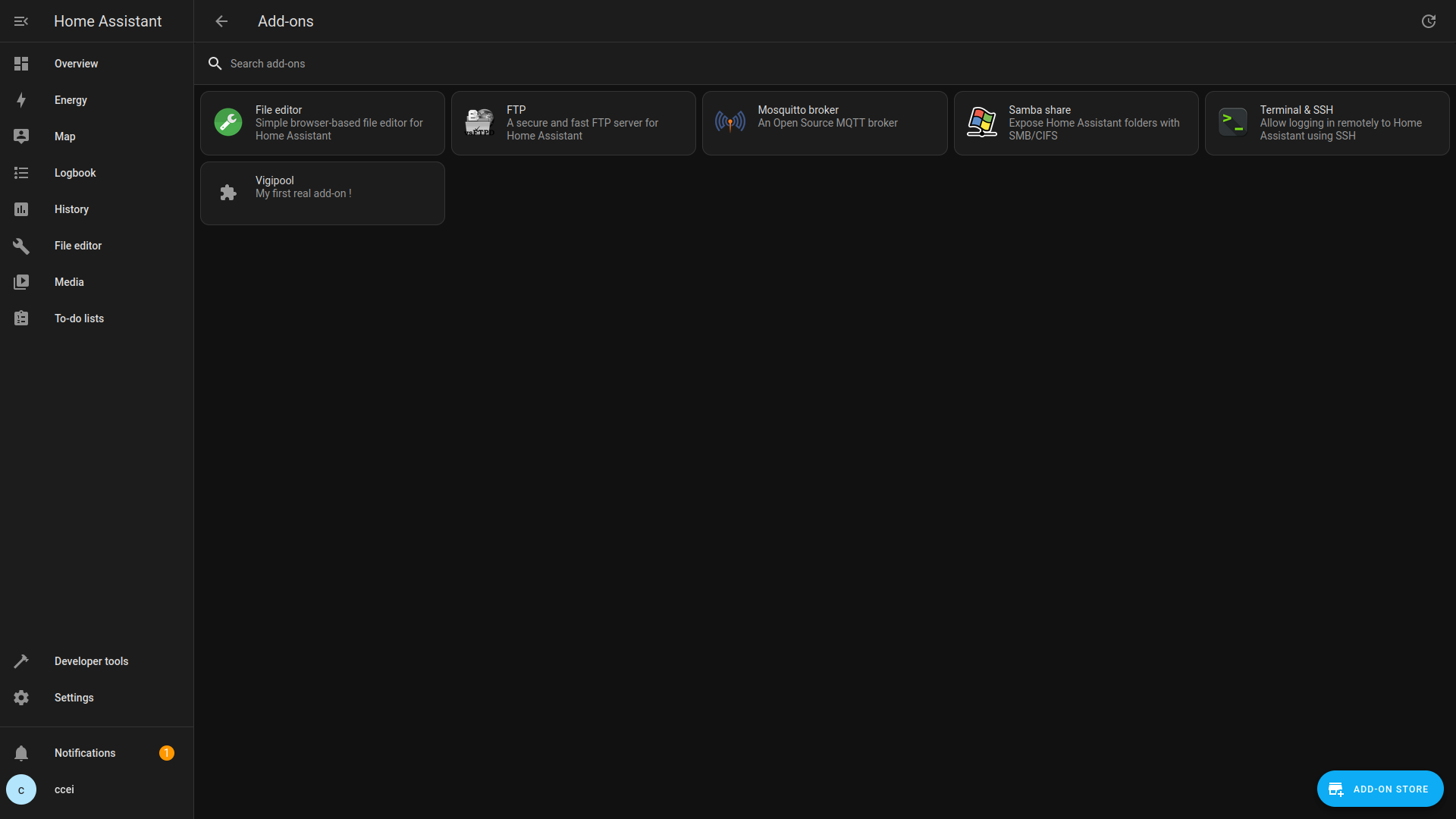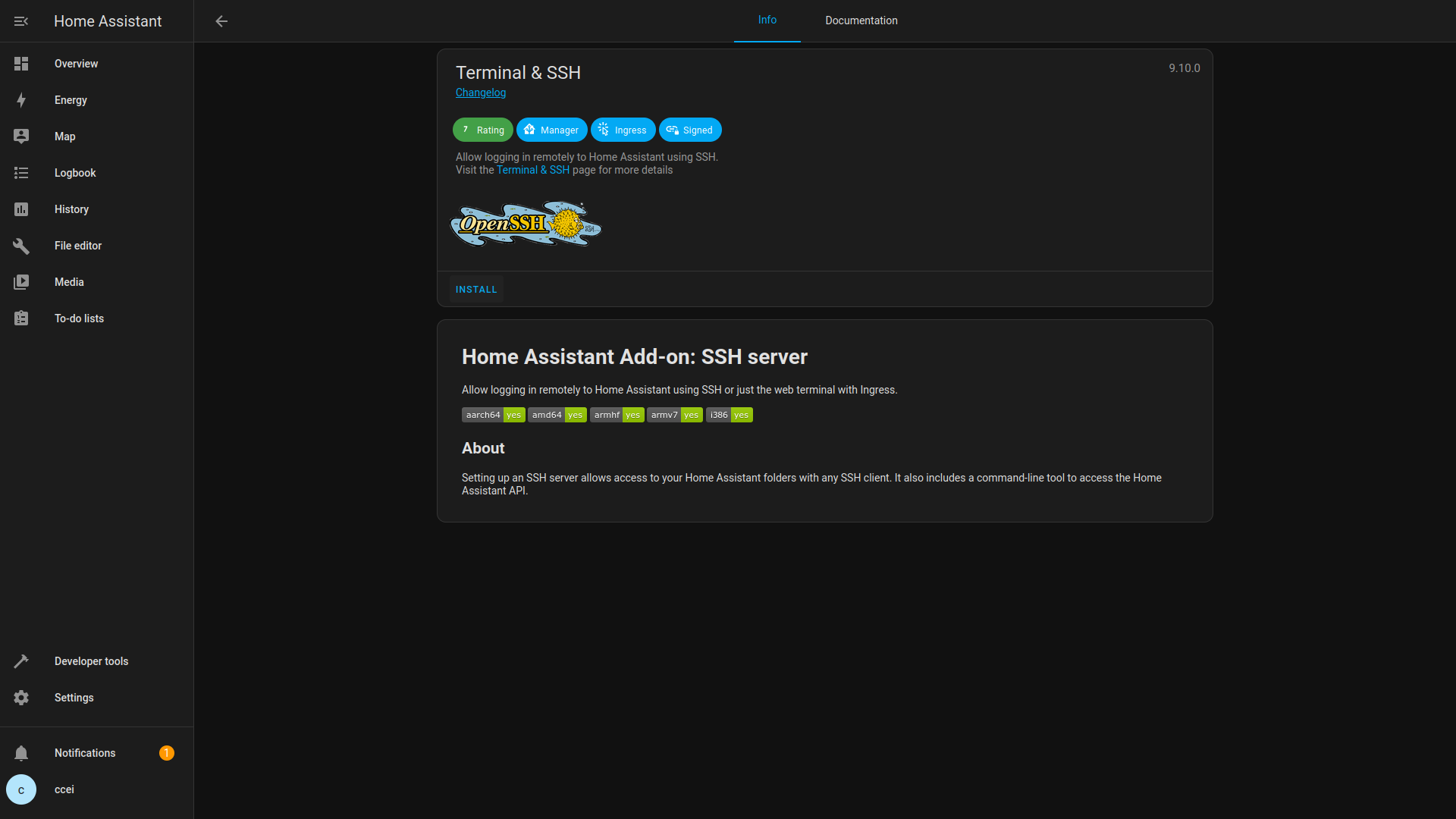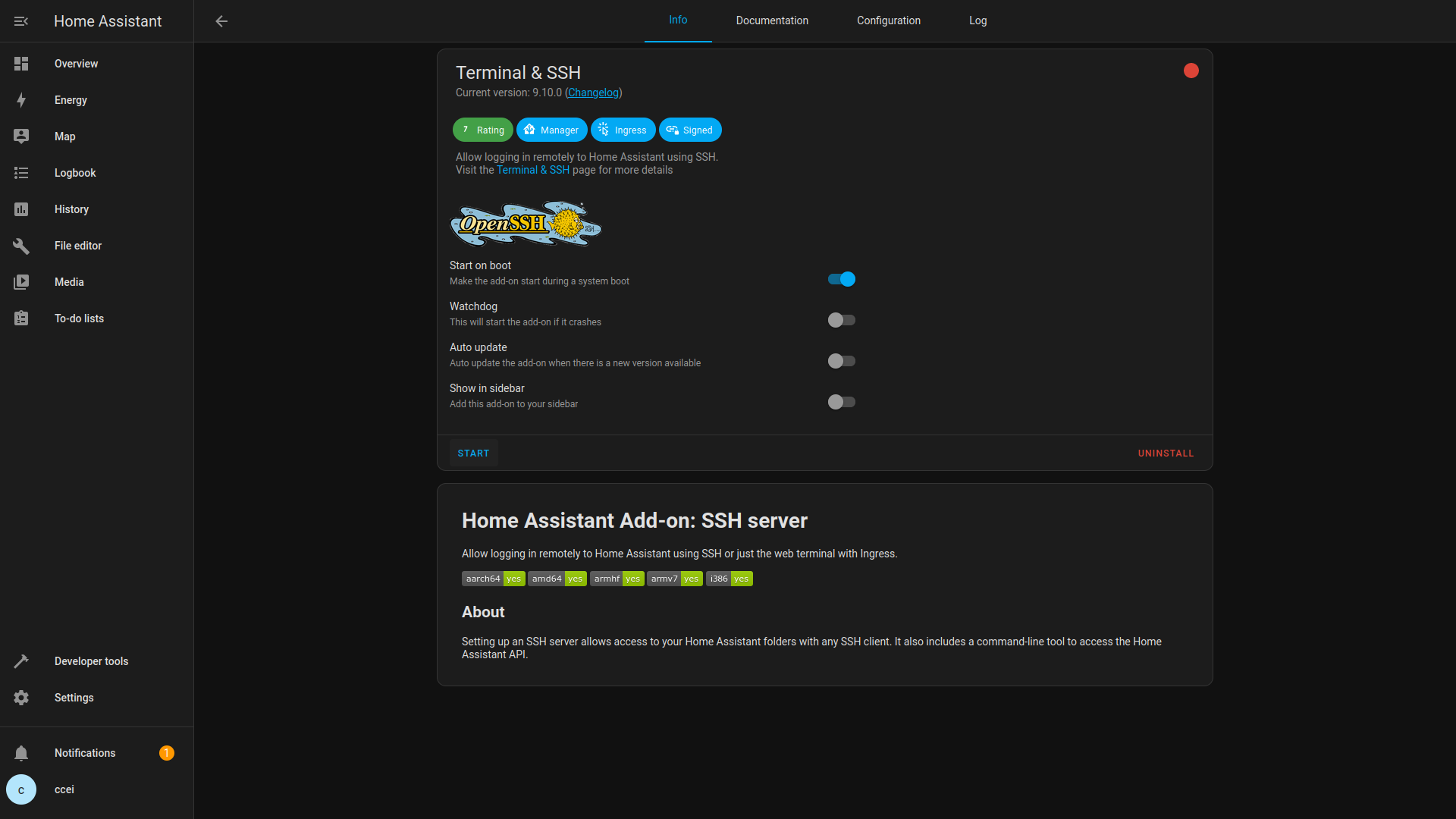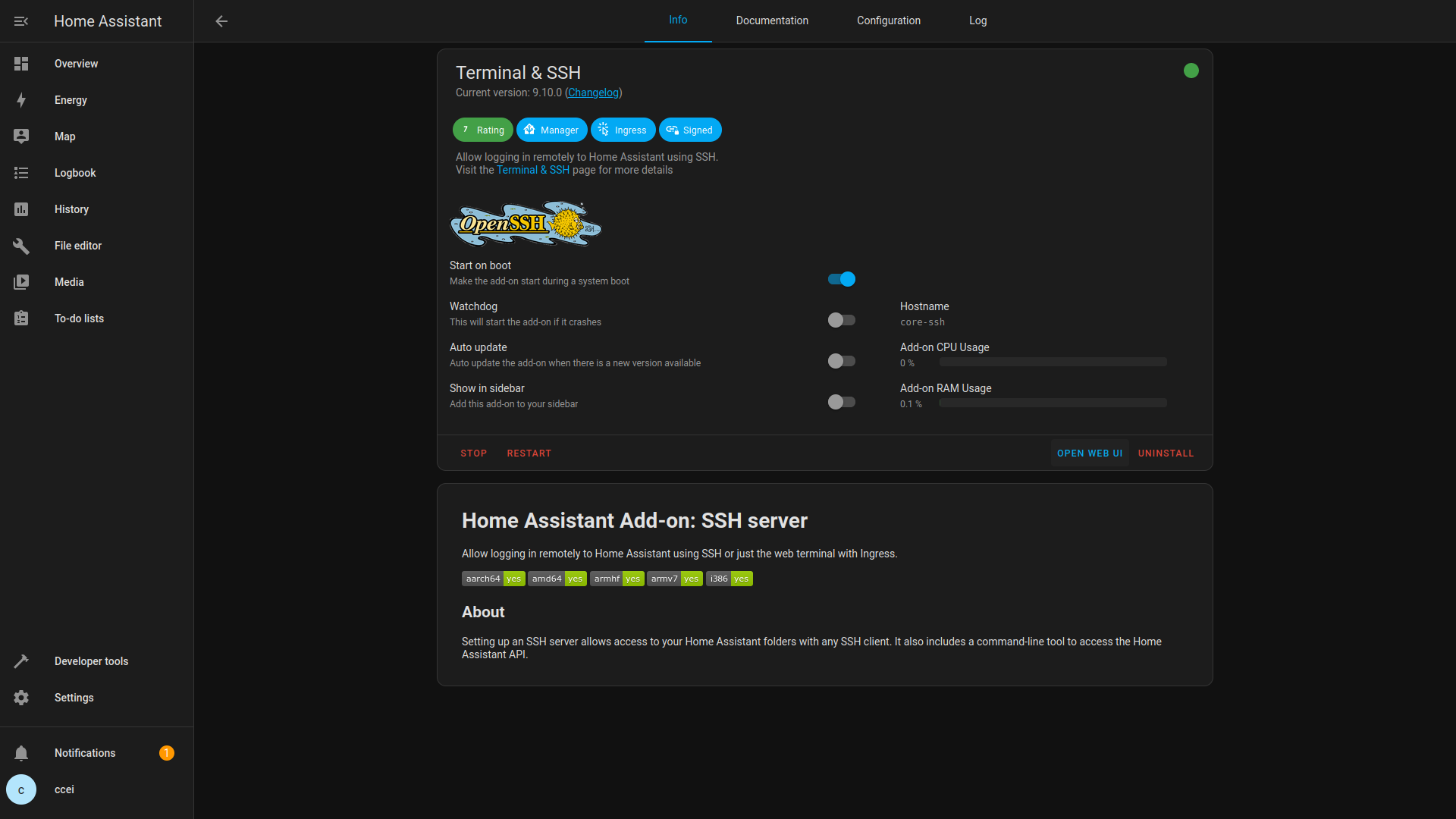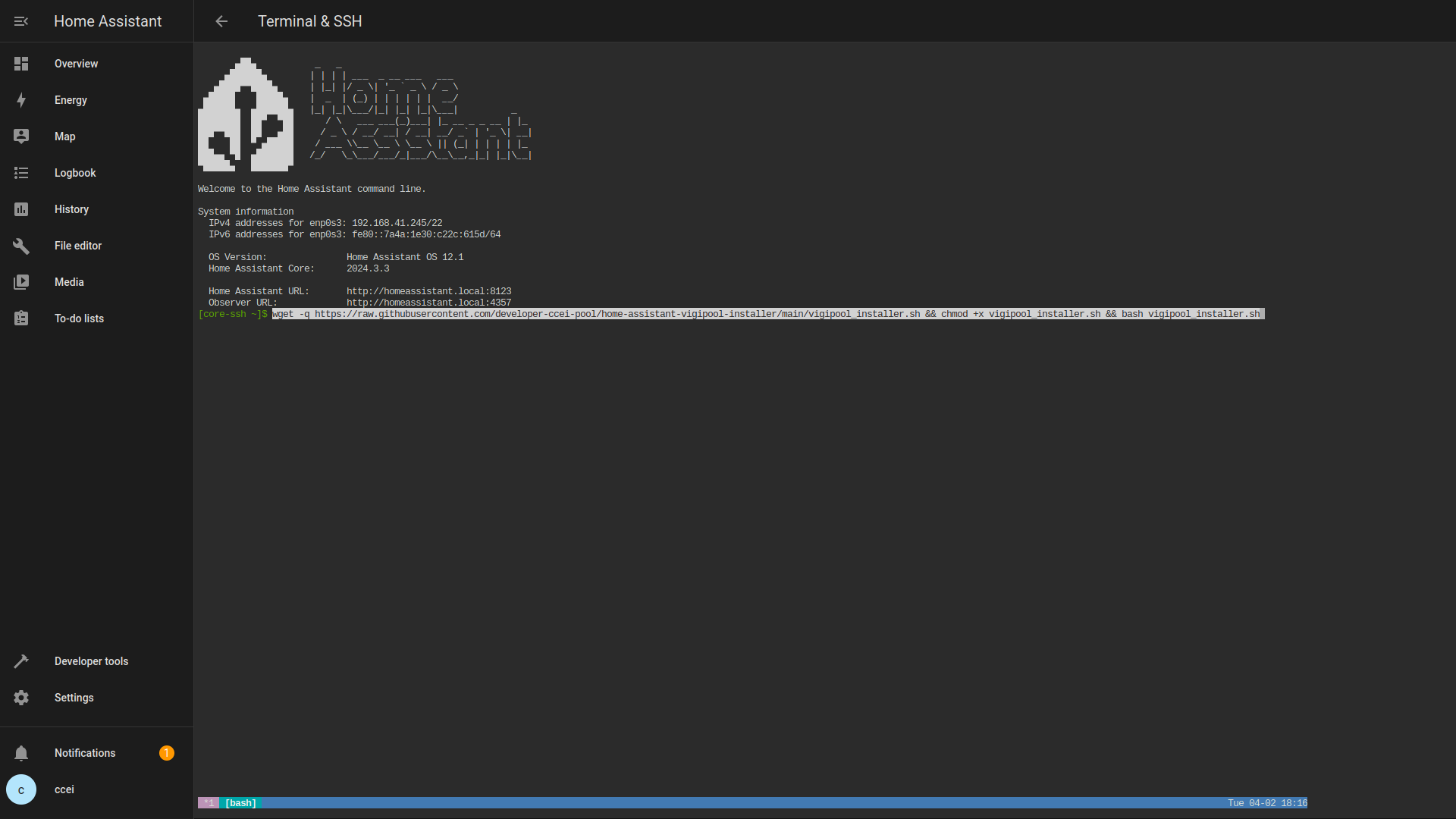Vigipool is an innovative app to control and manage your swimming pool remotely.
This installer will configure Home Assistant to add the main features of the Vigipool application to your interface.
List of Vigipool devices compatible with the installer:
- Tild
- Phileo VP
- Ofix
- AnteaM + Meteor
- Zelia
- VigiBrio
- Have a Vigipool product
- Use the Vigipool mobile application to connect to the Vigipool product then configure the product to connect it to your Wi-Fi and know its IP
- You must first have already configured the Home Assistant MQTT before launching the installer. To do this, see this link: https://www.home-assistant.io/integrations/mqtt/
If you have multiple MQTT servers you must use one of these two methods
Please note that to use this method, you will probably have to completely restart the Vigipool products.
- Go to "Settings"
- Go to "Add-ons"
- Install or go to "Mosquitto broker"
- go to "Configuration"
- In the "Customize" menu replace "active: false" with "active: true"

- In your file explorer go into homeassistant > share > mosquitto
- create a file nammed "mosquitto.conf"

- add the following content in the file :
connection bridge-01
address 192.168.1.XX:1883 # Ip address of your vigipool device
topic # out 0
topic # in 0
Thanks to kefrens for finding this method (#3)
- To help you, you can use the following script: https://github.com/developer-ccei-pool/nodered-vigipool-config-generator/blob/main/README.fr.md
-
Connect to your Home Assistant interface (http://homeassistant:8123/)
-
Click “Terminal & SSH” (If the module does not appear, it is because your account is not in advanced mode, a message should automatically appear which will redirect you to the menu to activate this functionality if this is the case.)
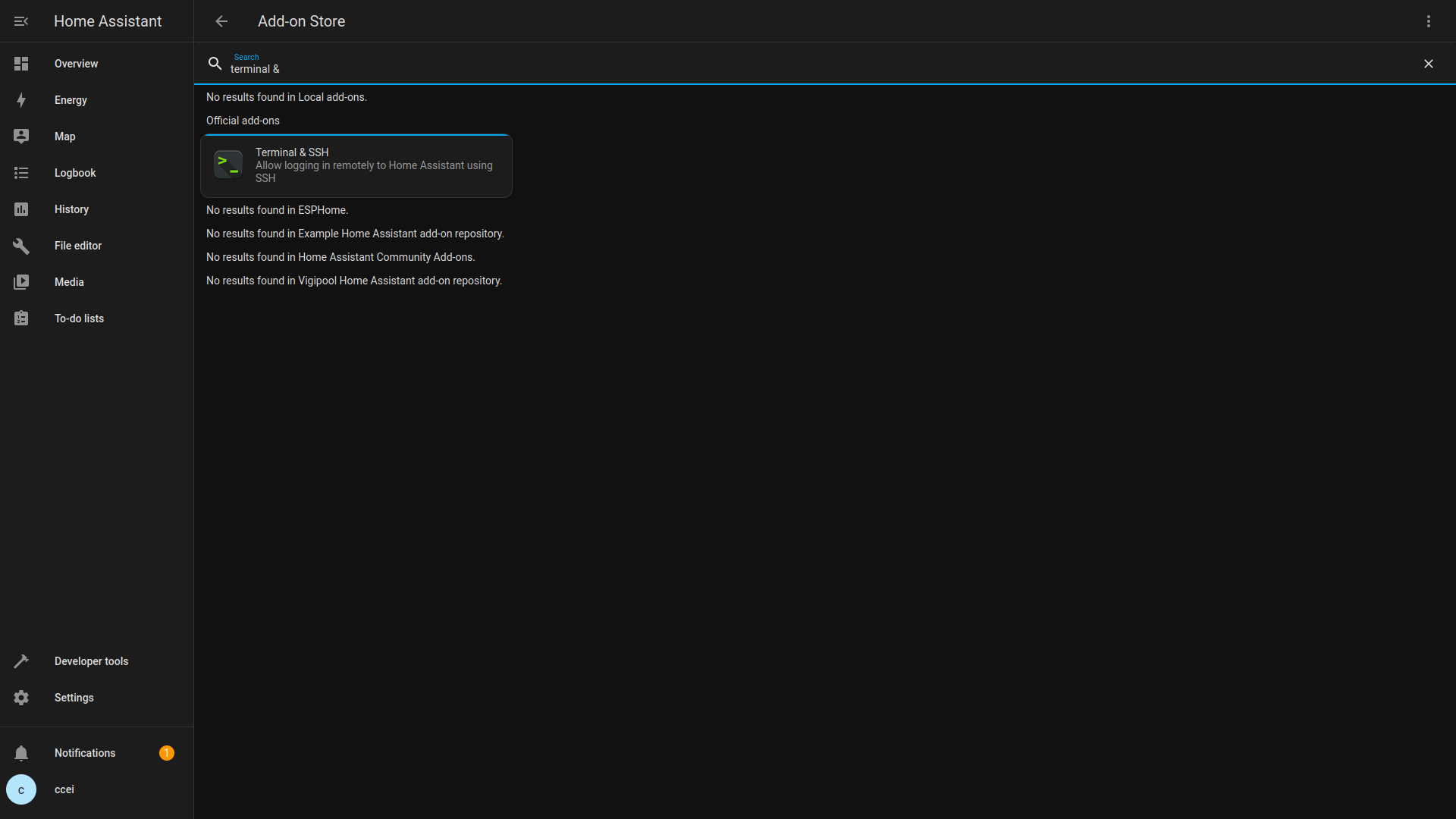
-
Copy the following line:
wget -q https://raw.githubusercontent.com/developer-ccei-pool/home-assistant-vigipool-installer/main/vigipool_installer.sh && chmod +x vigipool_installer.sh && bash vigipool_installer.sh