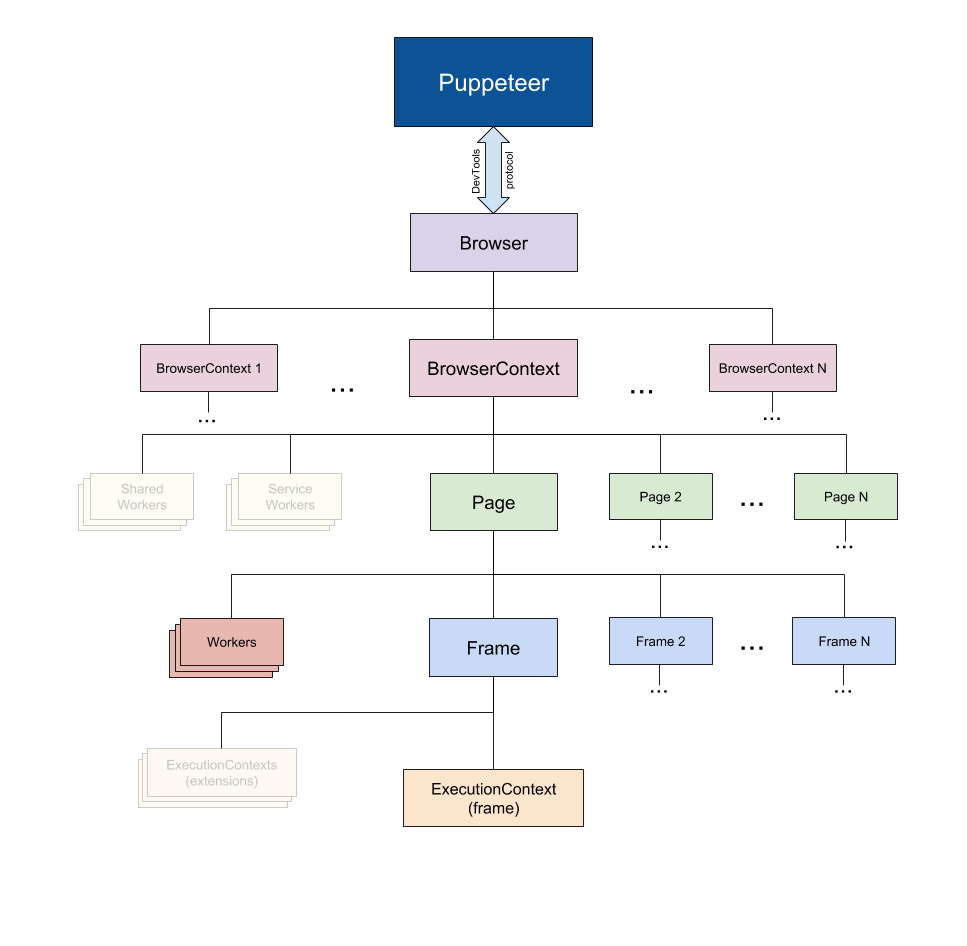Released APIs: v1.5.0 | v1.4.0 | v1.3.0 | v1.2.0 | v1.1.1 | v1.1.0 | v1.0.0 | v0.13.0 | v0.12.0 | v0.11.0 | v0.10.2 | v0.10.1 | v0.10.0 | v0.9.0
Next Release: July 12, 2018
- Overview
- Environment Variables
- class: Puppeteer
- class: BrowserFetcher
- class: Browser
- event: 'disconnected'
- event: 'targetchanged'
- event: 'targetcreated'
- event: 'targetdestroyed'
- browser.browserContexts()
- browser.close()
- browser.createIncognitoBrowserContext()
- browser.disconnect()
- browser.newPage()
- browser.pages()
- browser.process()
- browser.targets()
- browser.userAgent()
- browser.version()
- browser.wsEndpoint()
- class: BrowserContext
- class: Page
- event: 'close'
- event: 'console'
- event: 'dialog'
- event: 'domcontentloaded'
- event: 'error'
- event: 'frameattached'
- event: 'framedetached'
- event: 'framenavigated'
- event: 'load'
- event: 'metrics'
- event: 'pageerror'
- event: 'request'
- event: 'requestfailed'
- event: 'requestfinished'
- event: 'response'
- event: 'workercreated'
- event: 'workerdestroyed'
- page.$(selector)
- page.$$(selector)
- page.$$eval(selector, pageFunction[, ...args])
- page.$eval(selector, pageFunction[, ...args])
- page.$x(expression)
- page.addScriptTag(options)
- page.addStyleTag(options)
- page.authenticate(credentials)
- page.bringToFront()
- page.browser()
- page.click(selector[, options])
- page.close(options)
- page.content()
- page.cookies(...urls)
- page.coverage
- page.deleteCookie(...cookies)
- page.emulate(options)
- page.emulateMedia(mediaType)
- page.evaluate(pageFunction, ...args)
- page.evaluateHandle(pageFunction, ...args)
- page.evaluateOnNewDocument(pageFunction, ...args)
- page.exposeFunction(name, puppeteerFunction)
- page.focus(selector)
- page.frames()
- page.goBack(options)
- page.goForward(options)
- page.goto(url, options)
- page.hover(selector)
- page.isClosed()
- page.keyboard
- page.mainFrame()
- page.metrics()
- page.mouse
- page.pdf(options)
- page.queryObjects(prototypeHandle)
- page.reload(options)
- page.screenshot([options])
- page.select(selector, ...values)
- page.setBypassCSP(enabled)
- page.setCacheEnabled(enabled)
- page.setContent(html)
- page.setCookie(...cookies)
- page.setDefaultNavigationTimeout(timeout)
- page.setExtraHTTPHeaders(headers)
- page.setJavaScriptEnabled(enabled)
- page.setOfflineMode(enabled)
- page.setRequestInterception(value)
- page.setUserAgent(userAgent)
- page.setViewport(viewport)
- page.tap(selector)
- page.target()
- page.title()
- page.touchscreen
- page.tracing
- page.type(selector, text[, options])
- page.url()
- page.viewport()
- page.waitFor(selectorOrFunctionOrTimeout[, options[, ...args]])
- page.waitForFunction(pageFunction[, options[, ...args]])
- page.waitForNavigation(options)
- page.waitForSelector(selector[, options])
- page.waitForXPath(xpath[, options])
- page.workers()
- class: Worker
- class: Keyboard
- class: Mouse
- class: Touchscreen
- class: Tracing
- class: Dialog
- class: ConsoleMessage
- class: Frame
- frame.$(selector)
- frame.$$(selector)
- frame.$$eval(selector, pageFunction[, ...args])
- frame.$eval(selector, pageFunction[, ...args])
- frame.$x(expression)
- frame.addScriptTag(options)
- frame.addStyleTag(options)
- frame.childFrames()
- frame.click(selector[, options])
- frame.content()
- frame.evaluate(pageFunction, ...args)
- frame.evaluateHandle(pageFunction, ...args)
- frame.executionContext()
- frame.focus(selector)
- frame.hover(selector)
- frame.isDetached()
- frame.name()
- frame.parentFrame()
- frame.select(selector, ...values)
- frame.setContent(html)
- frame.tap(selector)
- frame.title()
- frame.type(selector, text[, options])
- frame.url()
- frame.waitFor(selectorOrFunctionOrTimeout[, options[, ...args]])
- frame.waitForFunction(pageFunction[, options[, ...args]])
- frame.waitForSelector(selector[, options])
- frame.waitForXPath(xpath[, options])
- class: ExecutionContext
- class: JSHandle
- class: ElementHandle
- elementHandle.$(selector)
- elementHandle.$$(selector)
- elementHandle.$$eval(selector, pageFunction, ...args)
- elementHandle.$eval(selector, pageFunction, ...args)
- elementHandle.$x(expression)
- elementHandle.asElement()
- elementHandle.boundingBox()
- elementHandle.boxModel()
- elementHandle.click([options])
- elementHandle.contentFrame()
- elementHandle.dispose()
- elementHandle.executionContext()
- elementHandle.focus()
- elementHandle.getProperties()
- elementHandle.getProperty(propertyName)
- elementHandle.hover()
- elementHandle.jsonValue()
- elementHandle.press(key[, options])
- elementHandle.screenshot([options])
- elementHandle.tap()
- elementHandle.toString()
- elementHandle.type(text[, options])
- elementHandle.uploadFile(...filePaths)
- class: Request
- class: Response
- class: SecurityDetails
- class: Target
- class: CDPSession
- class: Coverage
Puppeteer is a Node library which provides a high-level API to control Chromium or Chrome over the DevTools Protocol.
The Puppeteer API is hierarchical and mirrors the browser structure.
NOTE On the following diagram, faded entities are not currently represented in Puppeteer.
Puppeteercommunicates with the browser using DevTools Protocol.Browserinstance can own multiple browser contexts.BrowserContextinstance defines a browsing session and can own multiple pages.Pagehas at least one frame: main frame. There might be other frames created by iframe or frame tags.Framehas at least one execution context - the default execution context - where the frame's JavaScript is executed. A Frame might have additional execution contexts that are associated with extensions.Workerhas a single execution context and and facilitates interacting with WebWorkers.
(Diagram source: link)
Puppeteer looks for certain environment variables to aid its operations. If puppeteer doesn't find them in environment, lowercased variant of these variables will be used from the npm config.
HTTP_PROXY,HTTPS_PROXY,NO_PROXY- defines HTTP proxy settings that are used to download and run Chromium.PUPPETEER_SKIP_CHROMIUM_DOWNLOAD- do not download bundled Chromium during installation step.PUPPETEER_DOWNLOAD_HOST- overwrite host part of URL that is used to download ChromiumPUPPETEER_CHROMIUM_REVISION- specify a certain version of chrome you'd like puppeteer to use during the installation step.
Puppeteer module provides a method to launch a Chromium instance. The following is a typical example of using Puppeteer to drive automation:
const puppeteer = require('puppeteer');
puppeteer.launch().then(async browser => {
const page = await browser.newPage();
await page.goto('https://www.google.com');
// other actions...
await browser.close();
});options<Object>browserWSEndpoint<string> a browser websocket endpoint to connect to.ignoreHTTPSErrors<boolean> Whether to ignore HTTPS errors during navigation. Defaults tofalse.slowMo<number> Slows down Puppeteer operations by the specified amount of milliseconds. Useful so that you can see what is going on.
- returns: <Promise<Browser>>
This methods attaches Puppeteer to an existing Chromium instance.
options<Object>host<string> A download host to be used. Defaults tohttps://storage.googleapis.com.path<string> A path for the downloads folder. Defaults to<root>/.local-chromium, where<root>is puppeteer's package root.platform<string> Possible values are:mac,win32,win64,linux. Defaults to the current platform.
- returns: <BrowserFetcher>
- returns: <string> A path where Puppeteer expects to find bundled Chromium. Chromium might not exist there if the download was skipped with
PUPPETEER_SKIP_CHROMIUM_DOWNLOAD.
options<Object> Set of configurable options to set on the browser. Can have the following fields:ignoreHTTPSErrors<boolean> Whether to ignore HTTPS errors during navigation. Defaults tofalse.headless<boolean> Whether to run browser in headless mode. Defaults totrueunless thedevtoolsoption istrue.executablePath<string> Path to a Chromium or Chrome executable to run instead of the bundled Chromium. IfexecutablePathis a relative path, then it is resolved relative to current working directory.slowMo<number> Slows down Puppeteer operations by the specified amount of milliseconds. Useful so that you can see what is going on.args<Array<string>> Additional arguments to pass to the browser instance. The list of Chromium flags can be found here.ignoreDefaultArgs<boolean> Do not usepuppeteer.defaultArgs(). Dangerous option; use with care. Defaults tofalse.handleSIGINT<boolean> Close the browser process on Ctrl-C. Defaults totrue.handleSIGTERM<boolean> Close the browser process on SIGTERM. Defaults totrue.handleSIGHUP<boolean> Close the browser process on SIGHUP. Defaults totrue.timeout<number> Maximum time in milliseconds to wait for the browser instance to start. Defaults to30000(30 seconds). Pass0to disable timeout.dumpio<boolean> Whether to pipe the browser process stdout and stderr intoprocess.stdoutandprocess.stderr. Defaults tofalse.userDataDir<string> Path to a User Data Directory.env<Object> Specify environment variables that will be visible to the browser. Defaults toprocess.env.devtools<boolean> Whether to auto-open a DevTools panel for each tab. If this option istrue, theheadlessoption will be setfalse.pipe<boolean> Connects to the browser over a pipe instead of a WebSocket. Defaults tofalse.
- returns: <Promise<Browser>> Promise which resolves to browser instance.
The method launches a browser instance with given arguments. The browser will be closed when the parent node.js process is closed.
NOTE Puppeteer can also be used to control the Chrome browser, but it works best with the version of Chromium it is bundled with. There is no guarantee it will work with any other version. Use
executablePathoption with extreme caution.If Google Chrome (rather than Chromium) is preferred, a Chrome Canary or Dev Channel build is suggested.
In puppeteer.launch([options]) above, any mention of Chromium also applies to Chrome.
See
this articlefor a description of the differences between Chromium and Chrome.This articledescribes some differences for Linux users.
BrowserFetcher can download and manage different versions of Chromium.
BrowserFetcher operates on revision strings that specify a precise version of Chromium, e.g. "533271". Revision strings can be obtained from omahaproxy.appspot.com.
Example on how to use BrowserFetcher to download a specific version of Chromium and run Puppeteer against it:
const browserFetcher = puppeteer.createBrowserFetcher();
const revisionInfo = await browserFetcher.download('533271');
const browser = await puppeteer.launch({executablePath: revisionInfo.executablePath})NOTE BrowserFetcher is not designed to work concurrently with other instances of BrowserFetcher that share the same downloads directory.
revision<string> a revision to check availability.- returns: <Promise<boolean>> returns
trueif the revision could be downloaded from the host.
The method initiates a HEAD request to check if the revision is available.
revision<string> a revision to download.progressCallback<function(number, number)> A function that will be called with two arguments:- returns: <Promise<Object>> Resolves with revision information when the revision is downloaded and extracted
The method initiates a GET request to download the revision from the host.
- returns: <string> Returns one of
mac,linux,win32orwin64.
revision<string> a revision to remove. The method will throw if the revision has not been downloaded.- returns: <Promise> Resolves when the revision has been removed.
- extends:
EventEmitter
A Browser is created when Puppeteer connects to a Chromium instance, either through puppeteer.launch or puppeteer.connect.
An example of using a Browser to create a Page:
const puppeteer = require('puppeteer');
puppeteer.launch().then(async browser => {
const page = await browser.newPage();
await page.goto('https://example.com');
await browser.close();
});An example of disconnecting from and reconnecting to a Browser:
const puppeteer = require('puppeteer');
puppeteer.launch().then(async browser => {
// Store the endpoint to be able to reconnect to Chromium
const browserWSEndpoint = browser.wsEndpoint();
// Disconnect puppeteer from Chromium
browser.disconnect();
// Use the endpoint to reestablish a connection
const browser2 = await puppeteer.connect({browserWSEndpoint});
// Close Chromium
await browser2.close();
});Emitted when Puppeteer gets disconnected from the Chromium instance. This might happen because of one of the following:
- Chromium is closed or crashed
- The
browser.disconnectmethod was called
- <Target>
Emitted when the url of a target changes.
NOTE This includes target changes in incognito browser contexts.
- <Target>
Emitted when a target is created, for example when a new page is opened by window.open or browser.newPage.
NOTE This includes target creations in incognito browser contexts.
- <Target>
Emitted when a target is destroyed, for example when a page is closed.
NOTE This includes target destructions in incognito browser contexts.
- returns: <Array<BrowserContext>>
Returns an array of all open browser contexts. In a newly created browser, this will return a single instance of BrowserContext.
- returns: <Promise>
Closes Chromium and all of its pages (if any were opened). The Browser object itself is considered to be disposed and cannot be used anymore.
- returns: <Promise<BrowserContext>>
Creates a new incognito browser context. This won't share cookies/cache with other browser contexts.
const browser = await puppeteer.launch();
// Create a new incognito browser context.
const context = await browser.createIncognitoBrowserContext();
// Create a new page in a pristine context.
const page = await context.newPage();
// Do stuff
await page.goto('https://example.com');Disconnects Puppeteer from the browser, but leaves the Chromium process running. After calling disconnect, the Browser object is considered disposed and cannot be used anymore.
Promise which resolves to a new Page object. The Page is created in a default browser context.
- returns: <?ChildProcess> Spawned browser process. Returns
nullif the browser instance was created withpuppeteer.connectmethod.
An array of all active targets inside the Browser. In case of multiple browser contexts, the method will return an array with all the targets in all browser contexts.
NOTE Pages can override browser user agent with page.setUserAgent
- returns: <Promise<string>> For headless Chromium, this is similar to
HeadlessChrome/61.0.3153.0. For non-headless, this is similar toChrome/61.0.3153.0.
NOTE the format of browser.version() might change with future releases of Chromium.
- returns: <string> Browser websocket url.
Browser websocket endpoint which can be used as an argument to
puppeteer.connect. The format is ws://${host}:${port}/devtools/browser/<id>
You can find the webSocketDebuggerUrl from http://${host}:${port}/json/version. Learn more about the devtools protocol and the browser endpoint.
- extends:
EventEmitter
BrowserContexts provide a way to operate multiple independent browser sessions. When a browser is launched, it has
a single BrowserContext used by default. The method browser.newPage() creates a page in the default browser context.
If a page opens another page, e.g. with a window.open call, the popup will belong to the parent page's browser
context.
Puppeteer allows creation of "incognito" browser contexts with browser.createIncognitoBrowserContext() method.
"Incognito" browser contexts don't write any browsing data to disk.
// Create a new incognito browser context
const context = await browser.createIncognitoBrowserContext();
// Create a new page inside context.
const page = await context.newPage();
// ... do stuff with page ...
await page.goto('https://example.com');
// Dispose context once it's no longer needed.
await context.close();- <Target>
Emitted when the url of a target inside the browser context changes.
- <Target>
Emitted when a new target is created inside the browser context, for example when a new page is opened by window.open or browserContext.newPage.
- <Target>
Emitted when a target inside the browser context is destroyed, for example when a page is closed.
- returns: <Browser>
The browser this browser context belongs to.
- returns: <Promise>
Closes the browser context. All the targets that belong to the browser context will be closed.
NOTE only incognito browser contexts can be closed.
- returns: <boolean>
Returns whether BrowserContext is incognito. The default browser context is the only non-incognito browser context.
NOTE the default browser context cannot be closed.
Creates a new page in the browser context.
An array of all active targets inside the browser context.
- extends:
EventEmitter
Page provides methods to interact with a single tab in Chromium. One Browser instance might have multiple Page instances.
This example creates a page, navigates it to a URL, and then saves a screenshot:
const puppeteer = require('puppeteer');
puppeteer.launch().then(async browser => {
const page = await browser.newPage();
await page.goto('https://example.com');
await page.screenshot({path: 'screenshot.png'});
await browser.close();
});The Page class emits various events (described below) which can be handled using any of Node's native EventEmitter methods, such as on, once or removeListener.
This example logs a message for a single page load event:
page.once('load', () => console.log('Page loaded!'));To unsubscribe from events use the removeListener method:
function logRequest(interceptedRequest) {
console.log('A request was made:', interceptedRequest.url());
}
page.on('request', logRequest);
// Sometime later...
page.removeListener('request', logRequest);Emitted when the page closes.
Emitted when JavaScript within the page calls one of console API methods, e.g. console.log or console.dir. Also emitted if the page throws an error or a warning.
The arguments passed into console.log appear as arguments on the event handler.
An example of handling console event:
page.on('console', msg => {
for (let i = 0; i < msg.args().length; ++i)
console.log(`${i}: ${msg.args()[i]}`);
});
page.evaluate(() => console.log('hello', 5, {foo: 'bar'}));- <Dialog>
Emitted when a JavaScript dialog appears, such as alert, prompt, confirm or beforeunload. Puppeteer can respond to the dialog via Dialog's accept or dismiss methods.
Emitted when the JavaScript DOMContentLoaded event is dispatched.
- <Error>
Emitted when the page crashes.
NOTE
errorevent has a special meaning in Node, see error events for details.
- <Frame>
Emitted when a frame is attached.
- <Frame>
Emitted when a frame is detached.
- <Frame>
Emitted when a frame is navigated to a new url.
Emitted when the JavaScript load event is dispatched.
- <Object>
Emitted when the JavaScript code makes a call to console.timeStamp. For the list
of metrics see page.metrics.
- <Error> The exception message
Emitted when an uncaught exception happens within the page.
- <Request>
Emitted when a page issues a request. The request object is read-only.
In order to intercept and mutate requests, see page.setRequestInterception.
- <Request>
Emitted when a request fails, for example by timing out.
- <Request>
Emitted when a request finishes successfully.
- <Response>
Emitted when a response is received.
- <Worker>
Emitted when a dedicated WebWorker is spawned by the page.
- <Worker>
Emitted when a dedicated WebWorker is terminated.
selector<string> A selector to query page for- returns: <Promise<?ElementHandle>>
The method runs document.querySelector within the page. If no element matches the selector, the return value resolve to null.
Shortcut for page.mainFrame().$(selector).
selector<string> A selector to query page for- returns: <Promise<Array<ElementHandle>>>
The method runs document.querySelectorAll within the page. If no elements match the selector, the return value resolve to [].
Shortcut for page.mainFrame().$$(selector).
selector<string> A selector to query frame forpageFunction<function> Function to be evaluated in browser context...args<...Serializable|JSHandle> Arguments to pass topageFunction- returns: <Promise<Serializable>> Promise which resolves to the return value of
pageFunction
This method runs Array.from(document.querySelectorAll(selector)) within the page and passes it as the first argument to pageFunction.
If pageFunction returns a Promise, then page.$$eval would wait for the promise to resolve and return its value.
Examples:
const divsCounts = await page.$$eval('div', divs => divs.length);selector<string> A selector to query page forpageFunction<function> Function to be evaluated in browser context...args<...Serializable|JSHandle> Arguments to pass topageFunction- returns: <Promise<Serializable>> Promise which resolves to the return value of
pageFunction
This method runs document.querySelector within the page and passes it as the first argument to pageFunction. If there's no element matching selector, the method throws an error.
If pageFunction returns a Promise, then page.$eval would wait for the promise to resolve and return its value.
Examples:
const searchValue = await page.$eval('#search', el => el.value);
const preloadHref = await page.$eval('link[rel=preload]', el => el.href);
const html = await page.$eval('.main-container', e => e.outerHTML);Shortcut for page.mainFrame().$eval(selector, pageFunction).
expression<string> Expression to evaluate.- returns: <Promise<Array<ElementHandle>>>
The method evaluates the XPath expression.
Shortcut for page.mainFrame().$x(expression)
options<Object>url<string> URL of a script to be added.path<string> Path to the JavaScript file to be injected into frame. Ifpathis a relative path, then it is resolved relative to current working directory.content<string> Raw JavaScript content to be injected into frame.type<string> Script type. Use 'module' in order to load a Javascript ES6 module. See script for more details.
- returns: <Promise<ElementHandle>> which resolves to the added tag when the script's onload fires or when the script content was injected into frame.
Adds a <script> tag into the page with the desired url or content.
Shortcut for page.mainFrame().addScriptTag(options).
options<Object>url<string> URL of the<link>tag.path<string> Path to the CSS file to be injected into frame. Ifpathis a relative path, then it is resolved relative to current working directory.content<string> Raw CSS content to be injected into frame.
- returns: <Promise<ElementHandle>> which resolves to the added tag when the stylesheet's onload fires or when the CSS content was injected into frame.
Adds a <link rel="stylesheet"> tag into the page with the desired url or a <style type="text/css"> tag with the content.
Shortcut for page.mainFrame().addStyleTag(options).
Provide credentials for http authentication.
To disable authentication, pass null.
- returns: <Promise>
Brings page to front (activates tab).
- returns: <Browser>
Get the browser the page belongs to.
selector<string> A selector to search for element to click. If there are multiple elements satisfying the selector, the first will be clicked.options<Object>button<string>left,right, ormiddle, defaults toleft.clickCount<number> defaults to 1. See UIEvent.detail.delay<number> Time to wait betweenmousedownandmouseupin milliseconds. Defaults to 0.
- returns: <Promise> Promise which resolves when the element matching
selectoris successfully clicked. The Promise will be rejected if there is no element matchingselector.
This method fetches an element with selector, scrolls it into view if needed, and then uses page.mouse to click in the center of the element.
If there's no element matching selector, the method throws an error.
Bear in mind that if click() triggers a navigation event and there's a separate page.waitForNavigation() promise to be resolved, you may end up with a race condition that yields unexpected results. The correct pattern for click and wait for navigation is the following:
const [response] = await Promise.all([
page.waitForNavigation(waitOptions),
page.click(selector, clickOptions),
]);Shortcut for page.mainFrame().click(selector[, options]).
options<Object>runBeforeUnload<boolean> Defaults tofalse. Whether to run the before unload page handlers.
- returns: <Promise>
By default, page.close() does not run beforeunload handlers.
NOTE if
runBeforeUnloadis passed as true, abeforeunloaddialog might be summoned and should be handled manually via page's 'dialog' event.
Gets the full HTML contents of the page, including the doctype.
If no URLs are specified, this method returns cookies for the current page URL. If URLs are specified, only cookies for those URLs are returned.
- returns: <Coverage>
options<Object>viewport<Object>width<number> page width in pixels.height<number> page height in pixels.deviceScaleFactor<number> Specify device scale factor (can be thought of as dpr). Defaults to1.isMobile<boolean> Whether themeta viewporttag is taken into account. Defaults tofalse.hasTouch<boolean> Specifies if viewport supports touch events. Defaults tofalseisLandscape<boolean> Specifies if viewport is in landscape mode. Defaults tofalse.
userAgent<string>
- returns: <Promise>
Emulates given device metrics and user agent. This method is a shortcut for calling two methods:
To aid emulation, puppeteer provides a list of device descriptors which can be obtained via the require('puppeteer/DeviceDescriptors') command.
Below is an example of emulating an iPhone 6 in puppeteer:
const puppeteer = require('puppeteer');
const devices = require('puppeteer/DeviceDescriptors');
const iPhone = devices['iPhone 6'];
puppeteer.launch().then(async browser => {
const page = await browser.newPage();
await page.emulate(iPhone);
await page.goto('https://www.google.com');
// other actions...
await browser.close();
});List of all available devices is available in the source code: DeviceDescriptors.js.
mediaType<?string> Changes the CSS media type of the page. The only allowed values are'screen','print'andnull. Passingnulldisables media emulation.- returns: <Promise>
pageFunction<function|string> Function to be evaluated in the page context...args<...Serializable|JSHandle> Arguments to pass topageFunction- returns: <Promise<Serializable>> Promise which resolves to the return value of
pageFunction
If the function passed to the page.evaluate returns a Promise, then page.evaluate would wait for the promise to resolve and return its value.
If the function passed to the page.evaluate returns a non-Serializable value, then page.evaluate resolves to undefined.
Passing arguments to pageFunction:
const result = await page.evaluate(x => {
return Promise.resolve(8 * x);
}, 7);
console.log(result); // prints "56"A string can also be passed in instead of a function:
console.log(await page.evaluate('1 + 2')); // prints "3"
const x = 10;
console.log(await page.evaluate(`1 + ${x}`)); // prints "11"ElementHandle instances can be passed as arguments to the page.evaluate:
const bodyHandle = await page.$('body');
const html = await page.evaluate(body => body.innerHTML, bodyHandle);
await bodyHandle.dispose();Shortcut for page.mainFrame().evaluate(pageFunction, ...args).
pageFunction<function|string> Function to be evaluated in the page context...args<...Serializable|JSHandle> Arguments to pass topageFunction- returns: <Promise<JSHandle>> Promise which resolves to the return value of
pageFunctionas in-page object (JSHandle)
The only difference between page.evaluate and page.evaluateHandle is that page.evaluateHandle returns in-page object (JSHandle).
If the function passed to the page.evaluateHandle returns a Promise, then page.evaluateHandle would wait for the promise to resolve and return its value.
A string can also be passed in instead of a function:
const aHandle = await page.evaluateHandle('document'); // Handle for the 'document'JSHandle instances can be passed as arguments to the page.evaluateHandle:
const aHandle = await page.evaluateHandle(() => document.body);
const resultHandle = await page.evaluateHandle(body => body.innerHTML, aHandle);
console.log(await resultHandle.jsonValue());
await resultHandle.dispose();Shortcut for page.mainFrame().executionContext().evaluateHandle(pageFunction, ...args).
pageFunction<function|string> Function to be evaluated in browser context...args<...Serializable> Arguments to pass topageFunction- returns: <Promise>
Adds a function which would be invoked in one of the following scenarios:
- whenever the page is navigated
- whenever the child frame is attached or navigated. In this case, the function is invoked in the context of the newly attached frame
The function is invoked after the document was created but before any of its scripts were run. This is useful to amend the JavaScript environment, e.g. to seed Math.random.
An example of overriding the navigator.languages property before the page loads:
// preload.js
// overwrite the `languages` property to use a custom getter
Object.defineProperty(navigator, "languages", {
get: function() {
return ["en-US", "en", "bn"];
}
});
// In your puppeteer script, assuming the preload.js file is in same folder of our script
const preloadFile = fs.readFileSync('./preload.js', 'utf8');
await page.evaluateOnNewDocument(preloadFile);name<string> Name of the function on the window objectpuppeteerFunction<function> Callback function which will be called in Puppeteer's context.- returns: <Promise>
The method adds a function called name on the page's window object.
When called, the function executes puppeteerFunction in node.js and returns a Promise which resolves to the return value of puppeteerFunction.
If the puppeteerFunction returns a Promise, it will be awaited.
NOTE Functions installed via
page.exposeFunctionsurvive navigations.
An example of adding an md5 function into the page:
const puppeteer = require('puppeteer');
const crypto = require('crypto');
puppeteer.launch().then(async browser => {
const page = await browser.newPage();
page.on('console', msg => console.log(msg.text()));
await page.exposeFunction('md5', text =>
crypto.createHash('md5').update(text).digest('hex')
);
await page.evaluate(async () => {
// use window.md5 to compute hashes
const myString = 'PUPPETEER';
const myHash = await window.md5(myString);
console.log(`md5 of ${myString} is ${myHash}`);
});
await browser.close();
});An example of adding a window.readfile function into the page:
const puppeteer = require('puppeteer');
const fs = require('fs');
puppeteer.launch().then(async browser => {
const page = await browser.newPage();
page.on('console', msg => console.log(msg.text()));
await page.exposeFunction('readfile', async filePath => {
return new Promise((resolve, reject) => {
fs.readFile(filePath, 'utf8', (err, text) => {
if (err)
reject(err);
else
resolve(text);
});
});
});
await page.evaluate(async () => {
// use window.readfile to read contents of a file
const content = await window.readfile('/etc/hosts');
console.log(content);
});
await browser.close();
});selector<string> A selector of an element to focus. If there are multiple elements satisfying the selector, the first will be focused.- returns: <Promise> Promise which resolves when the element matching
selectoris successfully focused. The promise will be rejected if there is no element matchingselector.
This method fetches an element with selector and focuses it.
If there's no element matching selector, the method throws an error.
Shortcut for page.mainFrame().focus(selector).
options<Object> Navigation parameters which might have the following properties:timeout<number> Maximum navigation time in milliseconds, defaults to 30 seconds, pass0to disable timeout. The default value can be changed by using the page.setDefaultNavigationTimeout(timeout) method.waitUntil<string|Array<string>> When to consider navigation succeeded, defaults toload. Given an array of event strings, navigation is considered to be successful after all events have been fired. Events can be either:load- consider navigation to be finished when theloadevent is fired.domcontentloaded- consider navigation to be finished when theDOMContentLoadedevent is fired.networkidle0- consider navigation to be finished when there are no more than 0 network connections for at least500ms.networkidle2- consider navigation to be finished when there are no more than 2 network connections for at least500ms.
- returns: <Promise<?Response>> Promise which resolves to the main resource response. In case of multiple redirects, the navigation will resolve with the response of the last redirect. If
can not go back, resolves to
null.
Navigate to the previous page in history.
options<Object> Navigation parameters which might have the following properties:timeout<number> Maximum navigation time in milliseconds, defaults to 30 seconds, pass0to disable timeout. The default value can be changed by using the page.setDefaultNavigationTimeout(timeout) method.waitUntil<string|Array<string>> When to consider navigation succeeded, defaults toload. Given an array of event strings, navigation is considered to be successful after all events have been fired. Events can be either:load- consider navigation to be finished when theloadevent is fired.domcontentloaded- consider navigation to be finished when theDOMContentLoadedevent is fired.networkidle0- consider navigation to be finished when there are no more than 0 network connections for at least500ms.networkidle2- consider navigation to be finished when there are no more than 2 network connections for at least500ms.
- returns: <Promise<?Response>> Promise which resolves to the main resource response. In case of multiple redirects, the navigation will resolve with the response of the last redirect. If
can not go forward, resolves to
null.
Navigate to the next page in history.
url<string> URL to navigate page to. The url should include scheme, e.g.https://.options<Object> Navigation parameters which might have the following properties:timeout<number> Maximum navigation time in milliseconds, defaults to 30 seconds, pass0to disable timeout. The default value can be changed by using the page.setDefaultNavigationTimeout(timeout) method.waitUntil<string|Array<string>> When to consider navigation succeeded, defaults toload. Given an array of event strings, navigation is considered to be successful after all events have been fired. Events can be either:load- consider navigation to be finished when theloadevent is fired.domcontentloaded- consider navigation to be finished when theDOMContentLoadedevent is fired.networkidle0- consider navigation to be finished when there are no more than 0 network connections for at least500ms.networkidle2- consider navigation to be finished when there are no more than 2 network connections for at least500ms.
- returns: <Promise<?Response>> Promise which resolves to the main resource response. In case of multiple redirects, the navigation will resolve with the response of the last redirect.
The page.goto will throw an error if:
- there's an SSL error (e.g. in case of self-signed certificates).
- target URL is invalid.
- the
timeoutis exceeded during navigation. - the main resource failed to load.
NOTE
page.gotoeither throw or return a main resource response. The only exception is navigation toabout:blank, which would succeed and returnnull.
NOTE Headless mode doesn't support navigating to a PDF document. See the upstream issue.
selector<string> A selector to search for element to hover. If there are multiple elements satisfying the selector, the first will be hovered.- returns: <Promise> Promise which resolves when the element matching
selectoris successfully hovered. Promise gets rejected if there's no element matchingselector.
This method fetches an element with selector, scrolls it into view if needed, and then uses page.mouse to hover over the center of the element.
If there's no element matching selector, the method throws an error.
Shortcut for page.mainFrame().hover(selector).
- returns: boolean
Indicates that the page has been closed.
- returns: <Keyboard>
- returns: <Frame> returns page's main frame.
Page is guaranteed to have a main frame which persists during navigations.
- returns: <Promise<Object>> Object containing metrics as key/value pairs.
Timestamp<number> The timestamp when the metrics sample was taken.Documents<number> Number of documents in the page.Frames<number> Number of frames in the page.JSEventListeners<number> Number of events in the page.Nodes<number> Number of DOM nodes in the page.LayoutCount<number> Total number of full or partial page layout.RecalcStyleCount<number> Total number of page style recalculations.LayoutDuration<number> Combined durations of all page layouts.RecalcStyleDuration<number> Combined duration of all page style recalculations.ScriptDuration<number> Combined duration of JavaScript execution.TaskDuration<number> Combined duration of all tasks performed by the browser.JSHeapUsedSize<number> Used JavaScript heap size.JSHeapTotalSize<number> Total JavaScript heap size.
NOTE All timestamps are in monotonic time: monotonically increasing time in seconds since an arbitrary point in the past.
- returns: <Mouse>
options<Object> Options object which might have the following properties:path<string> The file path to save the PDF to. Ifpathis a relative path, then it is resolved relative to current working directory. If no path is provided, the PDF won't be saved to the disk.scale<number> Scale of the webpage rendering. Defaults to1.displayHeaderFooter<boolean> Display header and footer. Defaults tofalse.headerTemplate<string> HTML template for the print header. Should be valid HTML markup with following classes used to inject printing values into them:dateformatted print datetitledocument titleurldocument locationpageNumbercurrent page numbertotalPagestotal pages in the document
footerTemplate<string> HTML template for the print footer. Should use the same format as theheaderTemplate.printBackground<boolean> Print background graphics. Defaults tofalse.landscape<boolean> Paper orientation. Defaults tofalse.pageRanges<string> Paper ranges to print, e.g., '1-5, 8, 11-13'. Defaults to the empty string, which means print all pages.format<string> Paper format. If set, takes priority overwidthorheightoptions. Defaults to 'Letter'.width<string> Paper width, accepts values labeled with units.height<string> Paper height, accepts values labeled with units.margin<Object> Paper margins, defaults to none.
- returns: <Promise<Buffer>> Promise which resolves with PDF buffer.
NOTE Generating a pdf is currently only supported in Chrome headless.
page.pdf() generates a pdf of the page with print css media. To generate a pdf with screen media, call page.emulateMedia('screen') before calling page.pdf():
// Generates a PDF with 'screen' media type.
await page.emulateMedia('screen');
await page.pdf({path: 'page.pdf'});The width, height, and margin options accept values labeled with units. Unlabeled values are treated as pixels.
A few examples:
page.pdf({width: 100})- prints with width set to 100 pixelspage.pdf({width: '100px'})- prints with width set to 100 pixelspage.pdf({width: '10cm'})- prints with width set to 10 centimeters.
All possible units are:
px- pixelin- inchcm- centimetermm- millimeter
The format options are:
Letter: 8.5in x 11inLegal: 8.5in x 14inTabloid: 11in x 17inLedger: 17in x 11inA0: 33.1in x 46.8inA1: 23.4in x 33.1inA2: 16.5in x 23.4inA3: 11.7in x 16.5inA4: 8.27in x 11.7inA5: 5.83in x 8.27inA6: 4.13in x 5.83in
NOTE
headerTemplateandfooterTemplatemarkup have the following limitations:
- Script tags inside templates are not evaluated.
- Page styles are not visible inside templates.
prototypeHandle<JSHandle> A handle to the object prototype.- returns: <Promise<JSHandle>> Promise which resolves to a handle to an array of objects with this prototype.
The method iterates the JavaScript heap and finds all the objects with the given prototype.
// Create a Map object
await page.evaluate(() => window.map = new Map());
// Get a handle to the Map object prototype
const mapPrototype = await page.evaluateHandle(() => Map.prototype);
// Query all map instances into an array
const mapInstances = await page.queryObjects(mapPrototype);
// Count amount of map objects in heap
const count = await page.evaluate(maps => maps.length, mapInstances);
await mapInstances.dispose();
await mapPrototype.dispose();Shortcut for page.mainFrame().executionContext().queryObjects(prototypeHandle).
options<Object> Navigation parameters which might have the following properties:timeout<number> Maximum navigation time in milliseconds, defaults to 30 seconds, pass0to disable timeout. The default value can be changed by using the page.setDefaultNavigationTimeout(timeout) method.waitUntil<string|Array<string>> When to consider navigation succeeded, defaults toload. Given an array of event strings, navigation is considered to be successful after all events have been fired. Events can be either:load- consider navigation to be finished when theloadevent is fired.domcontentloaded- consider navigation to be finished when theDOMContentLoadedevent is fired.networkidle0- consider navigation to be finished when there are no more than 0 network connections for at least500ms.networkidle2- consider navigation to be finished when there are no more than 2 network connections for at least500ms.
- returns: <Promise<Response>> Promise which resolves to the main resource response. In case of multiple redirects, the navigation will resolve with the response of the last redirect.
options<Object> Options object which might have the following properties:path<string> The file path to save the image to. The screenshot type will be inferred from file extension. Ifpathis a relative path, then it is resolved relative to current working directory. If no path is provided, the image won't be saved to the disk.type<string> Specify screenshot type, can be eitherjpegorpng. Defaults to 'png'.quality<number> The quality of the image, between 0-100. Not applicable topngimages.fullPage<boolean> When true, takes a screenshot of the full scrollable page. Defaults tofalse.clip<Object> An object which specifies clipping region of the page. Should have the following fields:omitBackground<boolean> Hides default white background and allows capturing screenshots with transparency. Defaults tofalse.encoding<string> The encoding of the image, can be eitherbase64orbinary. Defaults tobinary.
- returns: <Promise<[Buffer|String]>> Promise which resolves to buffer or a base64 string (depending on the value of
encoding) with captured screenshot.
NOTE Screenshots take at least 1/6 second on OS X. See https://crbug.com/741689 for discussion.
selector<string> A selector to query page for...values<...string> Values of options to select. If the<select>has themultipleattribute, all values are considered, otherwise only the first one is taken into account.- returns: <Promise<Array<string>>> Returns an array of option values that have been successfully selected.
Triggers a change and input event once all the provided options have been selected.
If there's no <select> element matching selector, the method throws an error.
page.select('select#colors', 'blue'); // single selection
page.select('select#colors', 'red', 'green', 'blue'); // multiple selectionsShortcut for page.mainFrame().select()
Toggles bypassing page's Content-Security-Policy.
NOTE CSP bypassing happens at the moment of CSP initialization rather then evaluation. Usually this means that
page.setBypassCSPshould be called before navigating to the domain.
Toggles ignoring cache for each request based on the enabled state. By default, caching is enabled.
timeout<number> Maximum navigation time in milliseconds
This setting will change the default maximum navigation time of 30 seconds for the following methods:
- page.goto(url, options)
- page.goBack(options)
- page.goForward(options)
- page.reload(options)
- page.waitForNavigation(options)
headers<Object> An object containing additional http headers to be sent with every request. All header values must be strings.- returns: <Promise>
The extra HTTP headers will be sent with every request the page initiates.
NOTE page.setExtraHTTPHeaders does not guarantee the order of headers in the outgoing requests.
NOTE changing this value won't affect scripts that have already been run. It will take full effect on the next navigation.
Activating request interception enables request.abort, request.continue and
request.respond methods. This provides the capability to modify network requests that are made by a page.
An example of a naïve request interceptor that aborts all image requests:
const puppeteer = require('puppeteer');
puppeteer.launch().then(async browser => {
const page = await browser.newPage();
await page.setRequestInterception(true);
page.on('request', interceptedRequest => {
if (interceptedRequest.url().endsWith('.png') || interceptedRequest.url().endsWith('.jpg'))
interceptedRequest.abort();
else
interceptedRequest.continue();
});
await page.goto('https://example.com');
await browser.close();
});NOTE Enabling request interception disables page caching.
userAgent<string> Specific user agent to use in this page- returns: <Promise> Promise which resolves when the user agent is set.
viewport<Object>width<number> page width in pixels.height<number> page height in pixels.deviceScaleFactor<number> Specify device scale factor (can be thought of as dpr). Defaults to1.isMobile<boolean> Whether themeta viewporttag is taken into account. Defaults tofalse.hasTouch<boolean> Specifies if viewport supports touch events. Defaults tofalseisLandscape<boolean> Specifies if viewport is in landscape mode. Defaults tofalse.
- returns: <Promise>
NOTE in certain cases, setting viewport will reload the page in order to set the
isMobileorhasTouchproperties.
In the case of multiple pages in a single browser, each page can have its own viewport size.
selector<string> A selector to search for element to tap. If there are multiple elements satisfying the selector, the first will be tapped.- returns: <Promise>
This method fetches an element with selector, scrolls it into view if needed, and then uses page.touchscreen to tap in the center of the element.
If there's no element matching selector, the method throws an error.
Shortcut for page.mainFrame().tap(selector).
- returns: <Target> a target this page was created from.
Shortcut for page.mainFrame().title().
- returns: <Touchscreen>
- returns: <Tracing>
selector<string> A selector of an element to type into. If there are multiple elements satisfying the selector, the first will be used.text<string> A text to type into a focused element.options<Object>delay<number> Time to wait between key presses in milliseconds. Defaults to 0.
- returns: <Promise>
Sends a keydown, keypress/input, and keyup event for each character in the text.
To press a special key, like Control or ArrowDown, use keyboard.press.
page.type('#mytextarea', 'Hello'); // Types instantly
page.type('#mytextarea', 'World', {delay: 100}); // Types slower, like a userShortcut for page.mainFrame().type(selector, text[, options]).
- returns: <string>
This is a shortcut for page.mainFrame().url()
- returns: <Object>
width<number> page width in pixels.height<number> page height in pixels.deviceScaleFactor<number> Specify device scale factor (can be though of as dpr). Defaults to1.isMobile<boolean> Whether themeta viewporttag is taken into account. Defaults tofalse.hasTouch<boolean> Specifies if viewport supports touch events. Defaults tofalseisLandscape<boolean> Specifies if viewport is in landscape mode. Defaults tofalse.
selectorOrFunctionOrTimeout<string|number|function> A selector, predicate or timeout to wait foroptions<Object> Optional waiting parameters...args<...Serializable|JSHandle> Arguments to pass topageFunction- returns: <Promise<JSHandle>> Promise which resolves to a JSHandle of the success value
This method behaves differently with respect to the type of the first parameter:
- if
selectorOrFunctionOrTimeoutis astring, then the first argument is treated as a selector or xpath, depending on whether or not it starts with '//', and the method is a shortcut for page.waitForSelector or page.waitForXPath - if
selectorOrFunctionOrTimeoutis afunction, then the first argument is treated as a predicate to wait for and the method is a shortcut for page.waitForFunction(). - if
selectorOrFunctionOrTimeoutis anumber, then the first argument is treated as a timeout in milliseconds and the method returns a promise which resolves after the timeout - otherwise, an exception is thrown
Shortcut for page.mainFrame().waitFor(selectorOrFunctionOrTimeout[, options[, ...args]]).
pageFunction<function|string> Function to be evaluated in browser contextoptions<Object> Optional waiting parameterspolling<string|number> An interval at which thepageFunctionis executed, defaults toraf. Ifpollingis a number, then it is treated as an interval in milliseconds at which the function would be executed. Ifpollingis a string, then it can be one of the following values:raf- to constantly executepageFunctioninrequestAnimationFramecallback. This is the tightest polling mode which is suitable to observe styling changes.mutation- to executepageFunctionon every DOM mutation.
timeout<number> maximum time to wait for in milliseconds. Defaults to30000(30 seconds). Pass0to disable timeout.
...args<...Serializable|JSHandle> Arguments to pass topageFunction- returns: <Promise<JSHandle>> Promise which resolves when the
pageFunctionreturns a truthy value. It resolves to a JSHandle of the truthy value.
The waitForFunction can be used to observe viewport size change:
const puppeteer = require('puppeteer');
puppeteer.launch().then(async browser => {
const page = await browser.newPage();
const watchDog = page.waitForFunction('window.innerWidth < 100');
await page.setViewport({width: 50, height: 50});
await watchDog;
await browser.close();
});Shortcut for page.mainFrame().waitForFunction(pageFunction[, options[, ...args]]).
options<Object> Navigation parameters which might have the following properties:timeout<number> Maximum navigation time in milliseconds, defaults to 30 seconds, pass0to disable timeout. The default value can be changed by using the page.setDefaultNavigationTimeout(timeout) method.waitUntil<string|Array<string>> When to consider navigation succeeded, defaults toload. Given an array of event strings, navigation is considered to be successful after all events have been fired. Events can be either:load- consider navigation to be finished when theloadevent is fired.domcontentloaded- consider navigation to be finished when theDOMContentLoadedevent is fired.networkidle0- consider navigation to be finished when there are no more than 0 network connections for at least500ms.networkidle2- consider navigation to be finished when there are no more than 2 network connections for at least500ms.
- returns: <Promise<Response>> Promise which resolves to the main resource response. In case of multiple redirects, the navigation will resolve with the response of the last redirect.
This resolves when the page navigates to a new URL or reloads. It is useful for when you run code which will indirectly cause the page to navigate. Consider this example:
const navigationPromise = page.waitForNavigation();
await page.click('a.my-link'); // Clicking the link will indirectly cause a navigation
await navigationPromise; // The navigationPromise resolves after navigation has finishedNOTE Usage of the History API to change the URL is considered a navigation.
selector<string> A selector of an element to wait foroptions<Object> Optional waiting parametersvisible<boolean> wait for element to be present in DOM and to be visible, i.e. to not havedisplay: noneorvisibility: hiddenCSS properties. Defaults tofalse.hidden<boolean> wait for element to not be found in the DOM or to be hidden, i.e. havedisplay: noneorvisibility: hiddenCSS properties. Defaults tofalse.timeout<number> maximum time to wait for in milliseconds. Defaults to30000(30 seconds). Pass0to disable timeout.
- returns: <Promise<ElementHandle>> Promise which resolves when element specified by selector string is added to DOM.
Wait for the selector to appear in page. If at the moment of calling
the method the selector already exists, the method will return
immediately. If the selector doesn't appear after the timeout milliseconds of waiting, the function will throw.
This method works across navigations:
const puppeteer = require('puppeteer');
puppeteer.launch().then(async browser => {
const page = await browser.newPage();
let currentURL;
page
.waitForSelector('img')
.then(() => console.log('First URL with image: ' + currentURL));
for (currentURL of ['https://example.com', 'https://google.com', 'https://bbc.com'])
await page.goto(currentURL);
await browser.close();
});Shortcut for page.mainFrame().waitForSelector(selector[, options]).
xpath<string> A xpath of an element to wait foroptions<Object> Optional waiting parametersvisible<boolean> wait for element to be present in DOM and to be visible, i.e. to not havedisplay: noneorvisibility: hiddenCSS properties. Defaults tofalse.hidden<boolean> wait for element to not be found in the DOM or to be hidden, i.e. havedisplay: noneorvisibility: hiddenCSS properties. Defaults tofalse.timeout<number> maximum time to wait for in milliseconds. Defaults to30000(30 seconds). Pass0to disable timeout.
- returns: <Promise<ElementHandle>> Promise which resolves when element specified by xpath string is added to DOM.
Wait for the xpath to appear in page. If at the moment of calling
the method the xpath already exists, the method will return
immediately. If the xpath doesn't appear after the timeout milliseconds of waiting, the function will throw.
This method works across navigations:
const puppeteer = require('puppeteer');
puppeteer.launch().then(async browser => {
const page = await browser.newPage();
let currentURL;
page
.waitForXPath('//img')
.then(() => console.log('First URL with image: ' + currentURL));
for (currentURL of ['https://example.com', 'https://google.com', 'https://bbc.com'])
await page.goto(currentURL);
await browser.close();
});Shortcut for page.mainFrame().waitForXPath(xpath[, options]).
- returns: <Array<Worker>> This method returns all of the dedicated WebWorkers associated with the page.
NOTE This does not contain ServiceWorkers
The Worker class represents a WebWorker.
The events workercreated and workerdestroyed are emitted on the page object to signal the worker lifecycle.
page.on('workercreated', worker => console.log('Worker created: ' + worker.url()));
page.on('workerdestroyed', worker => console.log('Worker destroyed: ' + worker.url()));
console.log('Current workers:');
for (const worker of page.workers())
console.log(' ' + worker.url());pageFunction<function|string> Function to be evaluated in the worker context...args<...Serializable|JSHandle> Arguments to pass topageFunction- returns: <Promise<Serializable>> Promise which resolves to the return value of
pageFunction
If the function passed to the worker.evaluate returns a Promise, then worker.evaluate would wait for the promise to resolve and return its value.
If the function passed to the worker.evaluate returns a non-Serializable value, then worker.evaluate resolves to undefined.
Shortcut for (await worker.executionContext()).evaluate(pageFunction, ...args).
pageFunction<function|string> Function to be evaluated in the page context...args<...Serializable|JSHandle> Arguments to pass topageFunction- returns: <Promise<JSHandle>> Promise which resolves to the return value of
pageFunctionas in-page object (JSHandle)
The only difference between worker.evaluate and worker.evaluateHandle is that worker.evaluateHandle returns in-page object (JSHandle).
If the function passed to the worker.evaluateHandle returns a Promise, then worker.evaluateHandle would wait for the promise to resolve and return its value.
Shortcut for (await worker.executionContext()).evaluateHandle(pageFunction, ...args).
- returns: <Promise<ExecutionContext>>
- returns: <string>
Keyboard provides an api for managing a virtual keyboard. The high level api is keyboard.type, which takes raw characters and generates proper keydown, keypress/input, and keyup events on your page.
For finer control, you can use keyboard.down, keyboard.up, and keyboard.sendCharacter to manually fire events as if they were generated from a real keyboard.
An example of holding down Shift in order to select and delete some text:
await page.keyboard.type('Hello World!');
await page.keyboard.press('ArrowLeft');
await page.keyboard.down('Shift');
for (let i = 0; i < ' World'.length; i++)
await page.keyboard.press('ArrowLeft');
await page.keyboard.up('Shift');
await page.keyboard.press('Backspace');
// Result text will end up saying 'Hello!'An example of pressing A
await page.keyboard.down('Shift');
await page.keyboard.press('KeyA');
await page.keyboard.up('Shift');NOTE On MacOS, keyboard shortcuts like
⌘ A-> Select All do not work. See #1313
key<string> Name of key to press, such asArrowLeft. See USKeyboardLayout for a list of all key names.options<Object>text<string> If specified, generates an input event with this text.
- returns: <Promise>
Dispatches a keydown event.
If key is a single character and no modifier keys besides Shift are being held down, a keypress/input event will also generated. The text option can be specified to force an input event to be generated.
If key is a modifier key, Shift, Meta, Control, or Alt, subsequent key presses will be sent with that modifier active. To release the modifier key, use keyboard.up.
After the key is pressed once, subsequent calls to keyboard.down will have repeat set to true. To release the key, use keyboard.up.
NOTE Modifier keys DO influence
keyboard.down. Holding downShiftwill type the text in upper case.
key<string> Name of key to press, such asArrowLeft. See USKeyboardLayout for a list of all key names.options<Object>- returns: <Promise>
If key is a single character and no modifier keys besides Shift are being held down, a keypress/input event will also generated. The text option can be specified to force an input event to be generated.
NOTE Modifier keys DO effect
elementHandle.press. Holding downShiftwill type the text in upper case.
Shortcut for keyboard.down and keyboard.up.
Dispatches a keypress and input event. This does not send a keydown or keyup event.
page.keyboard.sendCharacter('嗨');NOTE Modifier keys DO NOT effect
keyboard.sendCharacter. Holding downShiftwill not type the text in upper case.
text<string> A text to type into a focused element.options<Object>delay<number> Time to wait between key presses in milliseconds. Defaults to 0.
- returns: <Promise>
Sends a keydown, keypress/input, and keyup event for each character in the text.
To press a special key, like Control or ArrowDown, use keyboard.press.
page.keyboard.type('Hello'); // Types instantly
page.keyboard.type('World', {delay: 100}); // Types slower, like a userNOTE Modifier keys DO NOT effect
keyboard.type. Holding downShiftwill not type the text in upper case.
key<string> Name of key to release, such asArrowLeft. See USKeyboardLayout for a list of all key names.- returns: <Promise>
Dispatches a keyup event.
x<number>y<number>options<Object>button<string>left,right, ormiddle, defaults toleft.clickCount<number> defaults to 1. See UIEvent.detail.delay<number> Time to wait betweenmousedownandmouseupin milliseconds. Defaults to 0.
- returns: <Promise>
Shortcut for mouse.move, mouse.down and mouse.up.
options<Object>button<string>left,right, ormiddle, defaults toleft.clickCount<number> defaults to 1. See UIEvent.detail.
- returns: <Promise>
Dispatches a mousedown event.
x<number>y<number>options<Object>steps<number> defaults to 1. Sends intermediatemousemoveevents.
- returns: <Promise>
Dispatches a mousemove event.
options<Object>button<string>left,right, ormiddle, defaults toleft.clickCount<number> defaults to 1. See UIEvent.detail.
- returns: <Promise>
Dispatches a mouseup event.
Dispatches a touchstart and touchend event.
You can use tracing.start and tracing.stop to create a trace file which can be opened in Chrome DevTools or timeline viewer.
await page.tracing.start({path: 'trace.json'});
await page.goto('https://www.google.com');
await page.tracing.stop();Only one trace can be active at a time per browser.
Dialog objects are dispatched by page via the 'dialog' event.
An example of using Dialog class:
const puppeteer = require('puppeteer');
puppeteer.launch().then(async browser => {
const page = await browser.newPage();
page.on('dialog', async dialog => {
console.log(dialog.message());
await dialog.dismiss();
await browser.close();
});
page.evaluate(() => alert('1'));
});promptText<string> A text to enter in prompt. Does not cause any effects if the dialog'stypeis not prompt.- returns: <Promise> Promise which resolves when the dialog has been accepted.
- returns: <string> If dialog is prompt, returns default prompt value. Otherwise, returns empty string.
- returns: <Promise> Promise which resolves when the dialog has been dismissed.
- returns: <string> A message displayed in the dialog.
- returns: <string> Dialog's type, can be one of
alert,beforeunload,confirmorprompt.
ConsoleMessage objects are dispatched by page via the 'console' event.
- returns: <string>
- returns: <string>
One of the following values: 'log', 'debug', 'info', 'error', 'warning', 'dir', 'dirxml', 'table', 'trace', 'clear', 'startGroup', 'startGroupCollapsed', 'endGroup', 'assert', 'profile', 'profileEnd', 'count', 'timeEnd'.
At every point of time, page exposes its current frame tree via the page.mainFrame() and frame.childFrames() methods.
Frame object's lifecycle is controlled by three events, dispatched on the page object:
- 'frameattached' - fired when the frame gets attached to the page. A Frame can be attached to the page only once.
- 'framenavigated' - fired when the frame commits navigation to a different URL.
- 'framedetached' - fired when the frame gets detached from the page. A Frame can be detached from the page only once.
An example of dumping frame tree:
const puppeteer = require('puppeteer');
puppeteer.launch().then(async browser => {
const page = await browser.newPage();
await page.goto('https://www.google.com/chrome/browser/canary.html');
dumpFrameTree(page.mainFrame(), '');
await browser.close();
function dumpFrameTree(frame, indent) {
console.log(indent + frame.url());
for (let child of frame.childFrames())
dumpFrameTree(child, indent + ' ');
}
});selector<string> Selector to query page for- returns: <Promise<?ElementHandle>> Promise which resolves to ElementHandle pointing to the frame element.
The method queries frame for the selector. If there's no such element within the frame, the method will resolve to null.
selector<string> Selector to query page for- returns: <Promise<Array<ElementHandle>>> Promise which resolves to ElementHandles pointing to the frame elements.
The method runs document.querySelectorAll within the frame. If no elements match the selector, the return value resolve to [].
selector<string> A selector to query frame forpageFunction<function> Function to be evaluated in browser context...args<...Serializable|JSHandle> Arguments to pass topageFunction- returns: <Promise<Serializable>> Promise which resolves to the return value of
pageFunction
This method runs Array.from(document.querySelectorAll(selector)) within the frame and passes it as the first argument to pageFunction.
If pageFunction returns a Promise, then frame.$$eval would wait for the promise to resolve and return its value.
Examples:
const divsCounts = await frame.$$eval('div', divs => divs.length);selector<string> A selector to query frame forpageFunction<function> Function to be evaluated in browser context...args<...Serializable|JSHandle> Arguments to pass topageFunction- returns: <Promise<Serializable>> Promise which resolves to the return value of
pageFunction
This method runs document.querySelector within the frame and passes it as the first argument to pageFunction. If there's no element matching selector, the method throws an error.
If pageFunction returns a Promise, then frame.$eval would wait for the promise to resolve and return its value.
Examples:
const searchValue = await frame.$eval('#search', el => el.value);
const preloadHref = await frame.$eval('link[rel=preload]', el => el.href);
const html = await frame.$eval('.main-container', e => e.outerHTML);expression<string> Expression to evaluate.- returns: <Promise<Array<ElementHandle>>>
The method evaluates the XPath expression.
options<Object>url<string> URL of a script to be added.path<string> Path to the JavaScript file to be injected into frame. Ifpathis a relative path, then it is resolved relative to current working directory.content<string> Raw JavaScript content to be injected into frame.type<string> Script type. Use 'module' in order to load a Javascript ES6 module. See script for more details.
- returns: <Promise<ElementHandle>> which resolves to the added tag when the script's onload fires or when the script content was injected into frame.
Adds a <script> tag into the page with the desired url or content.
options<Object>url<string> URL of the<link>tag.path<string> Path to the CSS file to be injected into frame. Ifpathis a relative path, then it is resolved relative to current working directory.content<string> Raw CSS content to be injected into frame.
- returns: <Promise<ElementHandle>> which resolves to the added tag when the stylesheet's onload fires or when the CSS content was injected into frame.
Adds a <link rel="stylesheet"> tag into the page with the desired url or a <style type="text/css"> tag with the content.
selector<string> A selector to search for element to click. If there are multiple elements satisfying the selector, the first will be clicked.options<Object>button<string>left,right, ormiddle, defaults toleft.clickCount<number> defaults to 1. See UIEvent.detail.delay<number> Time to wait betweenmousedownandmouseupin milliseconds. Defaults to 0.
- returns: <Promise> Promise which resolves when the element matching
selectoris successfully clicked. The Promise will be rejected if there is no element matchingselector.
This method fetches an element with selector, scrolls it into view if needed, and then uses page.mouse to click in the center of the element.
If there's no element matching selector, the method throws an error.
Bear in mind that if click() triggers a navigation event and there's a separate page.waitForNavigation() promise to be resolved, you may end up with a race condition that yields unexpected results. The correct pattern for click and wait for navigation is the following:
const [response] = await Promise.all([
page.waitForNavigation(waitOptions),
frame.click(selector, clickOptions),
]);Gets the full HTML contents of the frame, including the doctype.
pageFunction<function|string> Function to be evaluated in browser context...args<...Serializable|JSHandle> Arguments to pass topageFunction- returns: <Promise<Serializable>> Promise which resolves to the return value of
pageFunction
If the function passed to the frame.evaluate returns a Promise, then frame.evaluate would wait for the promise to resolve and return its value.
If the function passed to the frame.evaluate returns a non-Serializable value, then frame.evaluate resolves to undefined.
const result = await frame.evaluate(() => {
return Promise.resolve(8 * 7);
});
console.log(result); // prints "56"A string can also be passed in instead of a function.
console.log(await frame.evaluate('1 + 2')); // prints "3"ElementHandle instances can be passed as arguments to the frame.evaluate:
const bodyHandle = await frame.$('body');
const html = await frame.evaluate(body => body.innerHTML, bodyHandle);
await bodyHandle.dispose();pageFunction<function|string> Function to be evaluated in the page context...args<...Serializable|JSHandle> Arguments to pass topageFunction- returns: <Promise<JSHandle>> Promise which resolves to the return value of
pageFunctionas in-page object (JSHandle)
The only difference between frame.evaluate and frame.evaluateHandle is that frame.evaluateHandle returns in-page object (JSHandle).
If the function, passed to the frame.evaluateHandle, returns a Promise, then frame.evaluateHandle would wait for the promise to resolve and return its value.
const aWindowHandle = await frame.evaluateHandle(() => Promise.resolve(window));
aWindowHandle; // Handle for the window object.A string can also be passed in instead of a function.
const aHandle = await frame.evaluateHandle('document'); // Handle for the 'document'.JSHandle instances can be passed as arguments to the frame.evaluateHandle:
const aHandle = await frame.evaluateHandle(() => document.body);
const resultHandle = await frame.evaluateHandle(body => body.innerHTML, aHandle);
console.log(await resultHandle.jsonValue());
await resultHandle.dispose();- returns: <Promise<ExecutionContext>> Execution context associated with this frame.
selector<string> A selector of an element to focus. If there are multiple elements satisfying the selector, the first will be focused.- returns: <Promise> Promise which resolves when the element matching
selectoris successfully focused. The promise will be rejected if there is no element matchingselector.
This method fetches an element with selector and focuses it.
If there's no element matching selector, the method throws an error.
selector<string> A selector to search for element to hover. If there are multiple elements satisfying the selector, the first will be hovered.- returns: <Promise> Promise which resolves when the element matching
selectoris successfully hovered. Promise gets rejected if there's no element matchingselector.
This method fetches an element with selector, scrolls it into view if needed, and then uses page.mouse to hover over the center of the element.
If there's no element matching selector, the method throws an error.
- returns: <boolean>
Returns true if the frame has been detached, or false otherwise.
- returns: <string>
Returns frame's name attribute as specified in the tag.
If the name is empty, returns the id attribute instead.
NOTE This value is calculated once when the frame is created, and will not update if the attribute is changed later.
- returns: <?Frame> Returns parent frame, if any. Detached frames and main frames return
null.
selector<string> A selector to query frame for...values<...string> Values of options to select. If the<select>has themultipleattribute, all values are considered, otherwise only the first one is taken into account.- returns: <Promise<Array<string>>> Returns an array of option values that have been successfully selected.
Triggers a change and input event once all the provided options have been selected.
If there's no <select> element matching selector, the method throws an error.
frame.select('select#colors', 'blue'); // single selection
frame.select('select#colors', 'red', 'green', 'blue'); // multiple selectionsselector<string> A selector to search for element to tap. If there are multiple elements satisfying the selector, the first will be tapped.- returns: <Promise>
This method fetches an element with selector, scrolls it into view if needed, and then uses page.touchscreen to tap in the center of the element.
If there's no element matching selector, the method throws an error.
selector<string> A selector of an element to type into. If there are multiple elements satisfying the selector, the first will be used.text<string> A text to type into a focused element.options<Object>delay<number> Time to wait between key presses in milliseconds. Defaults to 0.
- returns: <Promise>
Sends a keydown, keypress/input, and keyup event for each character in the text.
To press a special key, like Control or ArrowDown, use keyboard.press.
frame.type('#mytextarea', 'Hello'); // Types instantly
frame.type('#mytextarea', 'World', {delay: 100}); // Types slower, like a user- returns: <string>
Returns frame's url.
selectorOrFunctionOrTimeout<string|number|function> A selector, predicate or timeout to wait foroptions<Object> Optional waiting parameters...args<...Serializable|JSHandle> Arguments to pass topageFunction- returns: <Promise<JSHandle>> Promise which resolves to a JSHandle of the success value
This method behaves differently with respect to the type of the first parameter:
- if
selectorOrFunctionOrTimeoutis astring, then the first argument is treated as a selector or xpath, depending on whether or not it starts with '//', and the method is a shortcut for frame.waitForSelector or frame.waitForXPath - if
selectorOrFunctionOrTimeoutis afunction, then the first argument is treated as a predicate to wait for and the method is a shortcut for frame.waitForFunction(). - if
selectorOrFunctionOrTimeoutis anumber, then the first argument is treated as a timeout in milliseconds and the method returns a promise which resolves after the timeout - otherwise, an exception is thrown
pageFunction<function|string> Function to be evaluated in browser contextoptions<Object> Optional waiting parameterspolling<string|number> An interval at which thepageFunctionis executed, defaults toraf. Ifpollingis a number, then it is treated as an interval in milliseconds at which the function would be executed. Ifpollingis a string, then it can be one of the following values:raf- to constantly executepageFunctioninrequestAnimationFramecallback. This is the tightest polling mode which is suitable to observe styling changes.mutation- to executepageFunctionon every DOM mutation.
timeout<number> maximum time to wait for in milliseconds. Defaults to30000(30 seconds). Pass0to disable timeout.
...args<...Serializable|JSHandle> Arguments to pass topageFunction- returns: <Promise<JSHandle>> Promise which resolves when the
pageFunctionreturns a truthy value. It resolves to a JSHandle of the truthy value.
The waitForFunction can be used to observe viewport size change:
const puppeteer = require('puppeteer');
puppeteer.launch().then(async browser => {
const page = await browser.newPage();
const watchDog = page.mainFrame().waitForFunction('window.innerWidth < 100');
page.setViewport({width: 50, height: 50});
await watchDog;
await browser.close();
});selector<string> A selector of an element to wait foroptions<Object> Optional waiting parametersvisible<boolean> wait for element to be present in DOM and to be visible, i.e. to not havedisplay: noneorvisibility: hiddenCSS properties. Defaults tofalse.hidden<boolean> wait for element to not be found in the DOM or to be hidden, i.e. havedisplay: noneorvisibility: hiddenCSS properties. Defaults tofalse.timeout<number> maximum time to wait for in milliseconds. Defaults to30000(30 seconds). Pass0to disable timeout.
- returns: <Promise<ElementHandle>> Promise which resolves when element specified by selector string is added to DOM.
Wait for the selector to appear in page. If at the moment of calling
the method the selector already exists, the method will return
immediately. If the selector doesn't appear after the timeout milliseconds of waiting, the function will throw.
This method works across navigations:
const puppeteer = require('puppeteer');
puppeteer.launch().then(async browser => {
const page = await browser.newPage();
let currentURL;
page.mainFrame()
.waitForSelector('img')
.then(() => console.log('First URL with image: ' + currentURL));
for (currentURL of ['https://example.com', 'https://google.com', 'https://bbc.com'])
await page.goto(currentURL);
await browser.close();
});xpath<string> A xpath of an element to wait foroptions<Object> Optional waiting parametersvisible<boolean> wait for element to be present in DOM and to be visible, i.e. to not havedisplay: noneorvisibility: hiddenCSS properties. Defaults tofalse.hidden<boolean> wait for element to not be found in the DOM or to be hidden, i.e. havedisplay: noneorvisibility: hiddenCSS properties. Defaults tofalse.timeout<number> maximum time to wait for in milliseconds. Defaults to30000(30 seconds). Pass0to disable timeout.
- returns: <Promise<ElementHandle>> Promise which resolves when element specified by xpath string is added to DOM.
Wait for the xpath to appear in page. If at the moment of calling
the method the xpath already exists, the method will return
immediately. If the xpath doesn't appear after the timeout milliseconds of waiting, the function will throw.
This method works across navigations:
const puppeteer = require('puppeteer');
puppeteer.launch().then(async browser => {
const page = await browser.newPage();
let currentURL;
page.mainFrame()
.waitForXPath('//img')
.then(() => console.log('First URL with image: ' + currentURL));
for (currentURL of ['https://example.com', 'https://google.com', 'https://bbc.com'])
await page.goto(currentURL);
await browser.close();
});The class represents a context for JavaScript execution. Examples of JavaScript contexts are:
pageFunction<function|string> Function to be evaluated inexecutionContext...args<...Serializable|JSHandle> Arguments to pass topageFunction- returns: <Promise<Serializable>> Promise which resolves to the return value of
pageFunction
If the function passed to the executionContext.evaluate returns a Promise, then executionContext.evaluate would wait for the promise to resolve and return its value.
const executionContext = await page.mainFrame().executionContext();
const result = await executionContext.evaluate(() => Promise.resolve(8 * 7));
console.log(result); // prints "56"A string can also be passed in instead of a function.
console.log(await executionContext.evaluate('1 + 2')); // prints "3"JSHandle instances can be passed as arguments to the executionContext.evaluate:
const oneHandle = await executionContext.evaluateHandle(() => 1);
const twoHandle = await executionContext.evaluateHandle(() => 2);
const result = await executionContext.evaluate((a, b) => a + b, oneHandle, twoHandle);
await oneHandle.dispose();
await twoHandle.dispose();
console.log(result); // prints '3'.pageFunction<function|string> Function to be evaluated in theexecutionContext...args<...Serializable|JSHandle> Arguments to pass topageFunction- returns: <Promise<JSHandle>> Promise which resolves to the return value of
pageFunctionas in-page object (JSHandle)
The only difference between executionContext.evaluate and executionContext.evaluateHandle is that executionContext.evaluateHandle returns in-page object (JSHandle).
If the function passed to the executionContext.evaluateHandle returns a Promise, then executionContext.evaluateHandle would wait for the promise to resolve and return its value.
const context = await page.mainFrame().executionContext();
const aHandle = await context.evaluateHandle(() => Promise.resolve(self));
aHandle; // Handle for the global object.A string can also be passed in instead of a function.
const aHandle = await context.evaluateHandle('1 + 2'); // Handle for the '3' object.JSHandle instances can be passed as arguments to the executionContext.evaluateHandle:
const aHandle = await context.evaluateHandle(() => document.body);
const resultHandle = await context.evaluateHandle(body => body.innerHTML, aHandle);
console.log(await resultHandle.jsonValue()); // prints body's innerHTML
await aHandle.dispose();
await resultHandle.dispose();- returns: <?Frame> Frame associated with this execution context.
NOTE Not every execution context is associated with a frame. For example, workers and extensions have execution contexts that are not associated with frames.
prototypeHandle<JSHandle> A handle to the object prototype.- returns: <JSHandle> A handle to an array of objects with this prototype
The method iterates the JavaScript heap and finds all the objects with the given prototype.
// Create a Map object
await page.evaluate(() => window.map = new Map());
// Get a handle to the Map object prototype
const mapPrototype = await page.evaluateHandle(() => Map.prototype);
// Query all map instances into an array
const mapInstances = await page.queryObjects(mapPrototype);
// Count amount of map objects in heap
const count = await page.evaluate(maps => maps.length, mapInstances);
await mapInstances.dispose();
await mapPrototype.dispose();JSHandle represents an in-page JavaScript object. JSHandles can be created with the page.evaluateHandle method.
const windowHandle = await page.evaluateHandle(() => window);
// ...JSHandle prevents the referenced JavaScript object being garbage collected unless the handle is disposed. JSHandles are auto-disposed when their origin frame gets navigated or the parent context gets destroyed.
JSHandle instances can be used as arguments in page.$eval(), page.evaluate() and page.evaluateHandle methods.
- returns: <?ElementHandle>
Returns either null or the object handle itself, if the object handle is an instance of ElementHandle.
- returns: <Promise> Promise which resolves when the object handle is successfully disposed.
The jsHandle.dispose method stops referencing the element handle.
- returns: ExecutionContext
Returns execution context the handle belongs to.
The method returns a map with property names as keys and JSHandle instances for the property values.
const handle = await page.evaluateHandle(() => ({window, document}));
const properties = await handle.getProperties();
const windowHandle = properties.get('window');
const documentHandle = properties.get('document');
await handle.dispose();Fetches a single property from the referenced object.
Returns a JSON representation of the object. If the object has a
toJSON
function, it will not be called.
NOTE The method will return an empty JSON object if the referenced object is not stringifiable. It will throw an error if the object has circular references.
NOTE Class ElementHandle extends JSHandle.
ElementHandle represents an in-page DOM element. ElementHandles can be created with the page.$ method.
const puppeteer = require('puppeteer');
puppeteer.launch().then(async browser => {
const page = await browser.newPage();
await page.goto('https://google.com');
const inputElement = await page.$('input[type=submit]');
await inputElement.click();
// ...
});ElementHandle prevents DOM element from garbage collection unless the handle is disposed. ElementHandles are auto-disposed when their origin frame gets navigated.
ElementHandle instances can be used as arguments in page.$eval() and page.evaluate() methods.
selector<string> A selector to query element for- returns: <Promise<?ElementHandle>>
The method runs element.querySelector within the page. If no element matches the selector, the return value resolve to null.
selector<string> A selector to query element for- returns: <Promise<Array<ElementHandle>>>
The method runs element.querySelectorAll within the page. If no elements match the selector, the return value resolve to [].
selector<string> A selector to query page forpageFunction<function> Function to be evaluated in browser context...args<...Serializable|JSHandle> Arguments to pass topageFunction- returns: <Promise<Serializable>> Promise which resolves to the return value of
pageFunction
This method runs document.querySelectorAll within the element and passes it as the first argument to pageFunction. If there's no element matching selector, the method throws an error.
If pageFunction returns a Promise, then frame.$$eval would wait for the promise to resolve and return its value.
Examples:
<div class="feed">
<div class="tweet">Hello!</div>
<div class="tweet">Hi!</div>
</div>const feedHandle = await page.$('.feed');
expect(await feedHandle.$$eval('.tweet', nodes => nodes.map(n => n.innerText)).toEqual(['Hello!', 'Hi!']);selector<string> A selector to query page forpageFunction<function> Function to be evaluated in browser context...args<...Serializable|JSHandle> Arguments to pass topageFunction- returns: <Promise<Serializable>> Promise which resolves to the return value of
pageFunction
This method runs document.querySelector within the element and passes it as the first argument to pageFunction. If there's no element matching selector, the method throws an error.
If pageFunction returns a Promise, then frame.$eval would wait for the promise to resolve and return its value.
Examples:
const tweetHandle = await page.$('.tweet');
expect(await tweetHandle.$eval('.like', node => node.innerText)).toBe('100');
expect(await tweetHandle.$eval('.retweets', node => node.innerText)).toBe('10');expression<string> Expression to evaluate.- returns: <Promise<?ElementHandle>> Promise which resolves to ElementHandle pointing to the frame element.
The method evaluates the XPath expression relative to the elementHandle. If there's no such element, the method will resolve to null.
- returns: <elementhandle>
This method returns the bounding box of the element (relative to the main frame), or null if the element is not visible.
- returns: <Promise<?Object>>
- content <Array<Object>> Content box, represented as an array of {x, y} points.
- padding <Array<Object>> Padding box, represented as an array of {x, y} points.
- border <Array<Object>> Border box, represented as an array of {x, y} points.
- margin <Array<Object>> Margin box, represented as an array of {x, y} points.
- width <number> Element's width.
- height <number> Element's height.
This method returns boxes of the element, or null if the element is not visible. Boxes are represented as an array of points; each Point is an object {x, y}. Box points are sorted clock-wise.
options<Object>button<string>left,right, ormiddle, defaults toleft.clickCount<number> defaults to 1. See UIEvent.detail.delay<number> Time to wait betweenmousedownandmouseupin milliseconds. Defaults to 0.
- returns: <Promise> Promise which resolves when the element is successfully clicked. Promise gets rejected if the element is detached from DOM.
This method scrolls element into view if needed, and then uses page.mouse to click in the center of the element. If the element is detached from DOM, the method throws an error.
- returns: <Promise<?Frame>> Resolves to the content frame for element handles referencing iframe nodes, or null otherwise
- returns: <Promise> Promise which resolves when the element handle is successfully disposed.
The elementHandle.dispose method stops referencing the element handle.
- returns: ExecutionContext
- returns: <Promise>
Calls focus on the element.
The method returns a map with property names as keys and JSHandle instances for the property values.
const listHandle = await page.evaluateHandle(() => document.body.children);
const properties = await listHandle.getProperties();
const children = [];
for (const property of properties.values()) {
const element = property.asElement();
if (element)
children.push(element);
}
children; // holds elementHandles to all children of document.bodyFetches a single property from the objectHandle.
- returns: <Promise> Promise which resolves when the element is successfully hovered.
This method scrolls element into view if needed, and then uses page.mouse to hover over the center of the element. If the element is detached from DOM, the method throws an error.
Returns a JSON representation of the object. The JSON is generated by running JSON.stringify on the object in page and consequent JSON.parse in puppeteer.
NOTE The method will throw if the referenced object is not stringifiable.
key<string> Name of key to press, such asArrowLeft. See USKeyboardLayout for a list of all key names.options<Object>- returns: <Promise>
Focuses the element, and then uses keyboard.down and keyboard.up.
If key is a single character and no modifier keys besides Shift are being held down, a keypress/input event will also be generated. The text option can be specified to force an input event to be generated.
NOTE Modifier keys DO effect
elementHandle.press. Holding downShiftwill type the text in upper case.
options<Object> Same options as in page.screenshot.- returns: <Promise<Buffer>> Promise which resolves to buffer with captured screenshot.
This method scrolls element into view if needed, and then uses page.screenshot to take a screenshot of the element. If the element is detached from DOM, the method throws an error.
- returns: <Promise> Promise which resolves when the element is successfully tapped. Promise gets rejected if the element is detached from DOM.
This method scrolls element into view if needed, and then uses touchscreen.tap to tap in the center of the element. If the element is detached from DOM, the method throws an error.
- returns: <string>
text<string> A text to type into a focused element.options<Object>delay<number> Time to wait between key presses in milliseconds. Defaults to 0.
- returns: <Promise>
Focuses the element, and then sends a keydown, keypress/input, and keyup event for each character in the text.
To press a special key, like Control or ArrowDown, use elementHandle.press.
elementHandle.type('Hello'); // Types instantly
elementHandle.type('World', {delay: 100}); // Types slower, like a userAn example of typing into a text field and then submitting the form:
const elementHandle = await page.$('input');
await elementHandle.type('some text');
await elementHandle.press('Enter');...filePaths<...string> Sets the value of the file input these paths. If some of thefilePathsare relative paths, then they are resolved relative to current working directory.- returns: <Promise>
This method expects elementHandle to point to an input element.
Whenever the page sends a request, such as for a network resource, the following events are emitted by puppeteer's page:
- 'request' emitted when the request is issued by the page.
- 'response' emitted when/if the response is received for the request.
- 'requestfinished' emitted when the response body is downloaded and the request is complete.
If request fails at some point, then instead of 'requestfinished' event (and possibly instead of 'response' event), the 'requestfailed' event is emitted.
If request gets a 'redirect' response, the request is successfully finished with the 'requestfinished' event, and a new request is issued to a redirected url.
errorCode<string> Optional error code. Defaults tofailed, could be one of the following:aborted- An operation was aborted (due to user action)accessdenied- Permission to access a resource, other than the network, was deniedaddressunreachable- The IP address is unreachable. This usually means that there is no route to the specified host or network.connectionaborted- A connection timed out as a result of not receiving an ACK for data sent.connectionclosed- A connection was closed (corresponding to a TCP FIN).connectionfailed- A connection attempt failed.connectionrefused- A connection attempt was refused.connectionreset- A connection was reset (corresponding to a TCP RST).internetdisconnected- The Internet connection has been lost.namenotresolved- The host name could not be resolved.timedout- An operation timed out.failed- A generic failure occurred.
- returns: <Promise>
Aborts request. To use this, request interception should be enabled with page.setRequestInterception.
Exception is immediately thrown if the request interception is not enabled.
overrides<Object> Optional request overwrites, which can be one of the following:- returns: <Promise>
Continues request with optional request overrides. To use this, request interception should be enabled with page.setRequestInterception.
Exception is immediately thrown if the request interception is not enabled.
- returns: <?Object> Object describing request failure, if any
errorText<string> Human-readable error message, e.g.'net::ERR_FAILED'.
The method returns null unless this request was failed, as reported by
requestfailed event.
Example of logging all failed requests:
page.on('requestfailed', request => {
console.log(request.url() + ' ' + request.failure().errorText);
});- returns: <Object> An object with HTTP headers associated with the request. All header names are lower-case.
- returns: <boolean>
Whether this request is driving frame's navigation.
- returns: <string> Request's method (GET, POST, etc.)
- returns: <string> Request's post body, if any.
A redirectChain is a chain of requests initiated to fetch a resource.
- If there are no redirects and the request was successful, the chain will be empty.
- If a server responds with at least a single redirect, then the chain will contain all the requests that were redirected.
redirectChain is shared between all the requests of the same chain.
For example, if the website http://example.com has a single redirect to
https://example.com, then the chain will contain one request:
const response = await page.goto('http://example.com');
const chain = response.request().redirectChain();
console.log(chain.length); // 1
console.log(chain[0].url()); // 'http://example.com'If the website https://google.com has no redirects, then the chain will be empty:
const response = await page.goto('https://google.com');
const chain = response.request().redirectChain();
console.log(chain.length); // 0- returns: <string>
Contains the request's resource type as it was perceived by the rendering engine.
ResourceType will be one of the following: document, stylesheet, image, media, font, script, texttrack, xhr, fetch, eventsource, websocket, manifest, other.
Fulfills request with given response. To use this, request interception should
be enabled with page.setRequestInterception. Exception is thrown if
request interception is not enabled.
An example of fulfilling all requests with 404 responses:
await page.setRequestInterception(true);
page.on('request', request => {
request.respond({
status: 404,
contentType: 'text/plain',
body: 'Not Found!'
});
});NOTE Mocking responses for dataURL requests is not supported. Calling
request.respondfor a dataURL request is a noop.
- returns: <string> URL of the request.
Response class represents responses which are received by page.
- returns: <Promise<Buffer>> Promise which resolves to a buffer with response body.
- returns: <boolean>
True if the response was served from either the browser's disk cache or memory cache.
- returns: <boolean>
True if the response was served by a service worker.
- returns: <Object> An object with HTTP headers associated with the response. All header names are lower-case.
- returns: <Promise<Object>> Promise which resolves to a JSON representation of response body.
This method will throw if the response body is not parsable via JSON.parse.
- returns: <boolean>
Contains a boolean stating whether the response was successful (status in the range 200-299) or not.
- returns: <?SecurityDetails> Security details if the response was received over the secure connection, or
nullotherwise.
- returns: <number>
Contains the status code of the response (e.g., 200 for a success).
- returns: <string>
Contains the URL of the response.
SecurityDetails class represents responses which are received by page.
- returns: <string> A string with the name of issuer of the certificate.
- returns: <string> String with the security protocol, eg. "TLS 1.2".
- returns: <string> Name of the subject to which the certificate was issued to.
- returns: <Browser>
Get the browser the target belongs to.
- returns: <BrowserContext>
The browser context the target belongs to.
- returns: <Promise<CDPSession>>
Creates a Chrome Devtools Protocol session attached to the target.
- returns: <?Target>
Get the target that opened this target. Top-level targets return null.
If the target is not of type "page", returns null.
- returns: <string>
Identifies what kind of target this is. Can be "page", "background_page", "service_worker", "browser" or "other".
- returns: <string>
- extends:
EventEmitter
The CDPSession instances are used to talk raw Chrome Devtools Protocol:
- protocol methods can be called with
session.sendmethod. - protocol events can be subscribed to with
session.onmethod.
Documentation on DevTools Protocol can be found here: DevTools Protocol Viewer.
const client = await page.target().createCDPSession();
await client.send('Animation.enable');
client.on('Animation.animationCreated', () => console.log('Animation created!'));
const response = await client.send('Animation.getPlaybackRate');
console.log('playback rate is ' + response.playbackRate);
await client.send('Animation.setPlaybackRate', {
playbackRate: response.playbackRate / 2
});- returns: <Promise>
Detaches the cdpSession from the target. Once detached, the cdpSession object won't emit any events and can't be used to send messages.
method<string> protocol method nameparams<Object> Optional method parameters- returns: <Promise<Object>>
Coverage gathers information about parts of JavaScript and CSS that were used by the page.
An example of using JavaScript and CSS coverage to get percentage of initially executed code:
// Enable both JavaScript and CSS coverage
await Promise.all([
page.coverage.startJSCoverage(),
page.coverage.startCSSCoverage()
]);
// Navigate to page
await page.goto('https://example.com');
// Disable both JavaScript and CSS coverage
const [jsCoverage, cssCoverage] = await Promise.all([
page.coverage.stopJSCoverage(),
page.coverage.stopCSSCoverage(),
]);
let totalBytes = 0;
let usedBytes = 0;
const coverage = [...jsCoverage, ...cssCoverage];
for (const entry of coverage) {
totalBytes += entry.text.length;
for (const range of entry.ranges)
usedBytes += range.end - range.start - 1;
}
console.log(`Bytes used: ${usedBytes / totalBytes * 100}%`);To output coverage in a form consumable by Istanbul, see puppeteer-to-istanbul.
options<Object> Set of configurable options for coverageresetOnNavigation<boolean> Whether to reset coverage on every navigation. Defaults totrue.
- returns: <Promise> Promise that resolves when coverage is started
options<Object> Set of configurable options for coverageresetOnNavigation<boolean> Whether to reset coverage on every navigation. Defaults totrue.
- returns: <Promise> Promise that resolves when coverage is started
- returns: <Promise<Array<Object>>> Promise that resolves to the array of coverage reports for all stylesheets
NOTE CSS Coverage doesn't include dynamically injected style tags without sourceURLs.
- returns: <Promise<Array<Object>>> Promise that resolves to the array of coverage reports for all non-anonymous scripts
NOTE JavaScript Coverage doesn't include anonymous scripts. However, scripts with sourceURLs are reported.