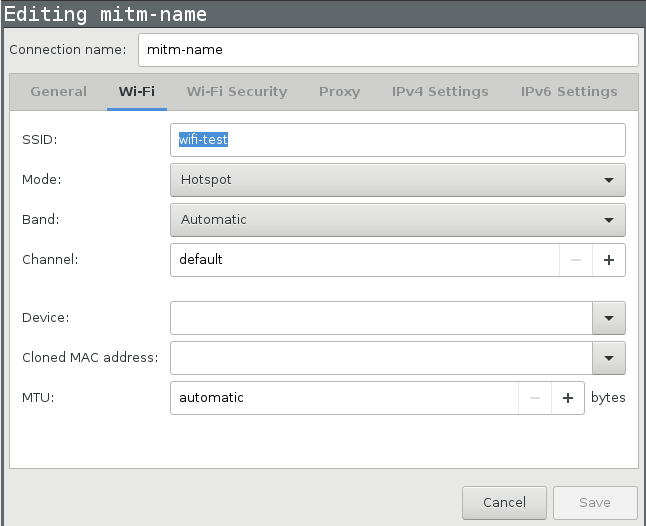Disconnect from current WiFi connection, and connect ethernet cable.
With your package manager, install wireshark and mitmproxy
In nm-applet (or nmtui) click Edit Connections..., Add
And select Wi-Fi:
Name your SSID mitm-something, Mode should be hotspot.
You should probably also add a WPA2 password.
Does it not work? Check if WiFi interface supports AP mode:
# iw list | grep -A 10 modes: # is there "AP"?
Network Manager or similar managers must not be running.
Your upstream (internet) interface is eth0, and AP interface is wlan0 (change these if needed).
# upstream=eth0
# ap=wlan0
Download hostapd.conf. Change interface, ssid and wpa_passphrase.
Run
# hostapd ./hostapd.conf
SSID should now appear.
(To make it permanent, you could add this hostapd.conf to /etc/network/interfaces.)
I'll use subnet 192.168.11.0/24 here. Change everywhere if you intent to use something else.
# apnet=192.168.11
# ip addr add $apnet.1/24 dev $ap
# dnsmasq --interface=$ap --dhcp-range=$apnet.100,$apnet.199
Just giving client the IP is not enough, you also need to set up IP forwarding, and rewriting (upstream routers don't know about your $apnet).
# echo 1 > /proc/sys/net/ipv4/ip_forward
# iptables -t nat -A POSTROUTING -s $apnet.0/24 ! -d $apnet.0/24 -j MASQUERADE
To revert settings:
# echo 0 > /proc/sys/net/ipv4/ip_forward
# iptables -t nat -D POSTROUTING -s $apnet.0/24 ! -d $apnet.0/24 -j MASQUERADE
Kill dnsmasq, hostapd.
(Use this in case you WiFi network card doesn't support AP mode)
WiFi router is configured as a plain router, and will serve as WiFi AP. Its WAN port is connected to ethernet of your laptop (your laptop is upstream for the WiFi router), and your laptop is connected to WiFi (that's your laptop's upstream).
Interface variables are then:
# upstream=wlan0
# ap=eth0
Then follow these two sections from above:
This could also be done in other ways:
- Two WiFi cards - follow instructions above, but use second wlan interface for upstream instead of ethernet.
- One WiFi card - find a guide for manual setup online. I find this a bit unreliable. Good luck!
Use wireshark, inspect packets.
Start mitmproxy or mitmweb as transparent proxy:
$ mitmproxy -T --host # older version
$ mitmproxy --mode transparent --showhost # newer
Redirect HTTP (TCP port 80) to mitmproxy:
# iptables -t nat -A PREROUTING -i $ap -p tcp --dport 80 -j REDIRECT --to-port 8080
If you have a firewall, you may need to allow connections to :8080.
On your phone, go to http://mitm.it/ and download the CA certificate.
Redirect HTTPS (TCP port 443) to mitmproxy:
# iptables -t nat -A PREROUTING -i $ap -p tcp --dport 443 -j REDIRECT --to-port 8080
/usr/share/doc/mitmproxy/examples/upsidedownternet.pyVery useful for apps (quickly visible where content is downloaded with plain HTTP)!/usr/share/doc/mitmproxy/examples/sslstrip.py
| Filter | Regex | Replacement |
|---|---|---|
~b </head> |
</head> |
<style>body {transform: scaleY(-1);}</style></head> |
https://docs.google.com/presentation/d/1gxFvaWnkpqjU_eYIqxC9gFBeGavvNM4QLMiB1VmcnKI/edit?usp=sharing