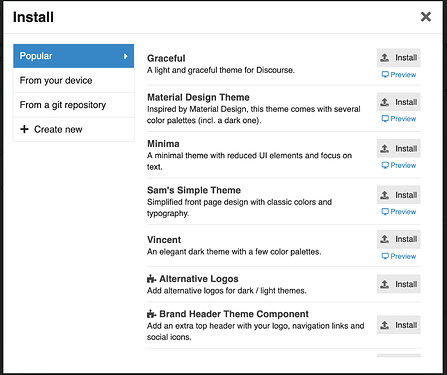The following has been adopted from this topic: How do I install a theme or theme component?
To import new themes and components, visit: www.yoursite.com/admin/customize/themes
Or via the UI head to Admin > Customize > Themes.
Then click on Install here:
You'll see this:
You can install popular Discourse theme components from the Popular tab, or import via your device or a repository link by clicking on the respective tabs.
The repository link for each theme is provided by the author on the theme topic. There are also options to import from a specific branch and to specify whether the repository is private.
If you import a theme component, you need to also add it to your actives themes. This is covered in detail in the next section.
Let's say you like the Discourse category banners theme component and want to use it. You would proceed as follows
- Import the theme from the repository like we discussed above
- Add it as a theme component to your active / user-selectable themes
You can add the component your theme(s) using the "Include component on these themes" setting:
You can also add components from a theme's overview using the "Included components" setting:
Sometimes the themes or components you install will have updates.
If a theme or component has updates, an icon will display next to its name like so:
If you select that theme or component you can update it with one click by clicking on the update button here:
This should cover everything you need to install a theme or theme component. If you'd like to learn more about the Discourse theme system, we have a more detailed guide that should provide you with a general overview with more details.