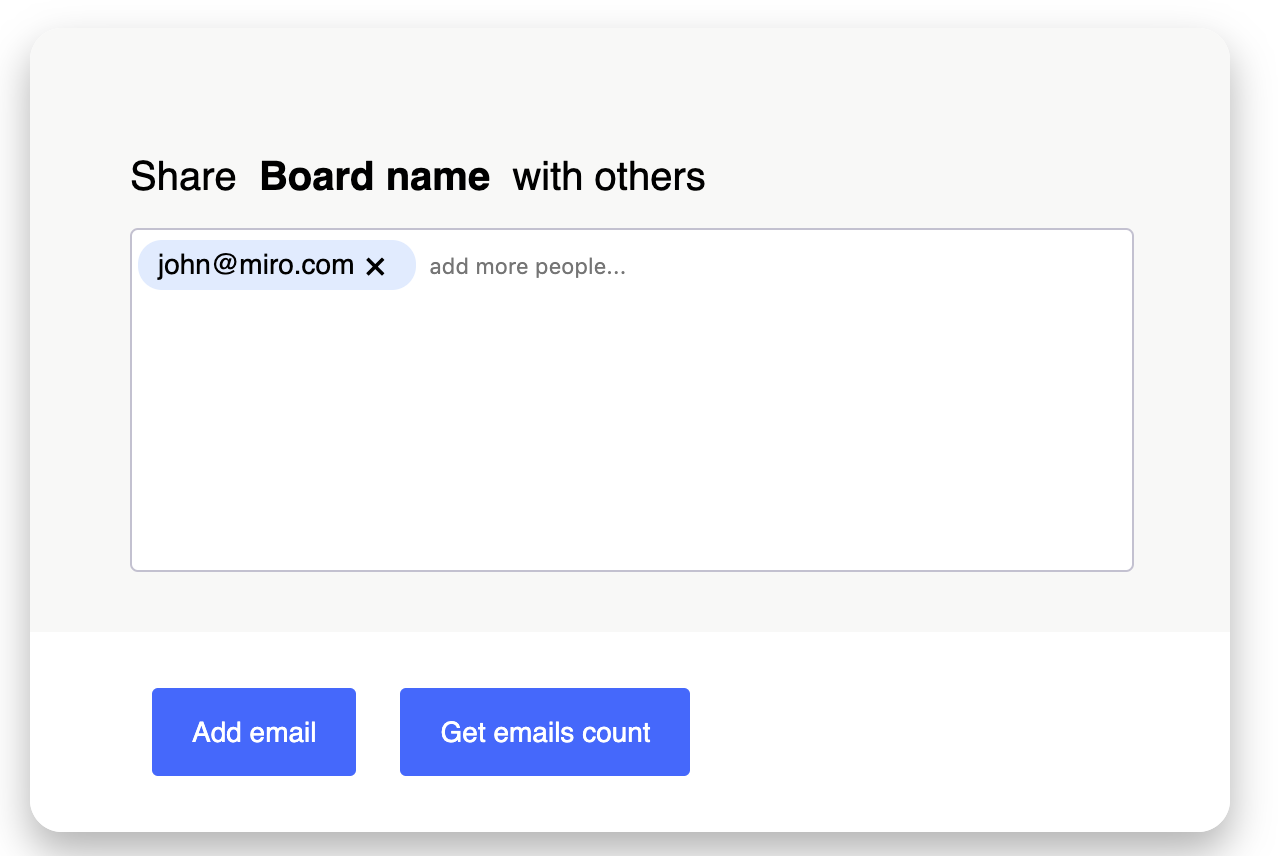-
How to use
-
download the built verison (dist/emails-editor.js)
-
include the script to load EmailsEditor and set a container in DOM like the code snippet below
<div id="emails-editor"></div> <script src="emails-editor.js"></script> <script> // EmailsEditor will be added in the container const container = document.querySelector("#emails-editor"); // options contains the name of the board and emails to display const options1 = { boardName: "Board name", emails: ["[email protected]"] }; const form1 = EmailsEditor({ container, ...options1 }); /* user can create multiple form by calling const form2 = EmailsEditor({ container, ...options2 }); const form3 = EmailsEditor({ container, ...options3 }); */ </script>
-
-
Feature
1.Email block should be created by pressing Enter, comma, or by losing focus on the input field. Any string can be converted to a block. A Block can be deleted.
2. Email editor block’s width must depend on the parent container’s width. If parent width changes, emails should be redistributed by rows.
3. If there are a lot of emails in the editor, the user should be able to scroll this block.
4. Emails, pasted via ctrl+v/cmd+v should be split and converted into several blocks. For example, string “[email protected], [email protected]” should be converted into 2 email blocks.
5. Invalid emails should be converted into blocks with a red underline.
6. By clicking "Add email" button a random email should be added to the list.
7. By clicking the "Get emails count" button a user should see an alert with valid emails count. -
API
-
getEmails()
form1.getEmails()return ["[email protected]"] -
setEmails()
form1.setEmails(["email1", "emails"])will display email1 and email2 as block in the editor -
subscribe(callback)
user can subscribe to changes with a callback, in the following example, newly set emails ["afasdf", "[email protected]"] will be printed out
form1.subscribe( emails => console.log(emails)) form1.setEmails(["afasdf", "[email protected]"]) -
-
Built version: dist/emails-editor.js