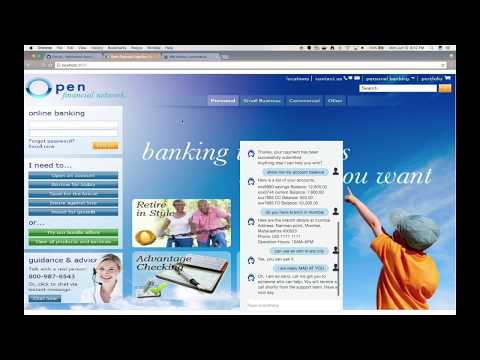In this developer journey, we will create a chatbot using Node.js and Watson Conversation. The Conversation flow will be enhanced by using Natural Language Understanding to identify entities and using Tone Analyzer to detect customer emotions. For FAQs, a call to the Discovery service will use passage retrieval to pull answers from a collection of documents.
When the reader has completed this journey, they will understand how to:
- Create a chatbot that converses via a web UI using Watson Conversation and Node.js
- Use Watson Discovery with passage retrieval to find answers in FAQ documents
- Use Watson Tone Analyzer to detect emotion in a conversation
- Identify entities with Watson Natural Language Understanding
- The FAQ documents are added to the Discovery collection.
- The user interacts with a chatbot via the app UI.
- User input is processed with Tone Analyzer to detect anger. An anger score is added to the context.
- User input is processed with Natural Language Understanding (NLU). The context is enriched with NLU-detected entities and keywords (e.g., a location).
- The input and enriched context is sent to Conversation. Conversation recognizes intent, entities and dialog paths. It responds with a reply and/or action.
- Optionally, a requested action is performed by the app. This may include one of the following:
- Lookup additional information from bank services to append to the reply
- Use Discovery to reply with an answer from the FAQ documents
Want to take your Watson app to the next level? Looking to leverage Watson Brand assets? Join the With Watson program which provides exclusive brand, marketing, and tech resources to amplify and accelerate your Watson embedded commercial solution.
- IBM Watson Conversation: Build, test and deploy a bot or virtual agent across mobile devices, messaging platforms, or even on a physical robot.
- IBM Watson Discovery: A cognitive search and content analytics engine for applications to identify patterns, trends, and actionable insights.
- IBM Watson Natural Language Understanding: Analyze text to extract meta-data from content such as concepts, entities, keywords, categories, sentiment, emotion, relations, semantic roles, using natural language understanding.
- IBM Watson Tone Analyzer: Uses linguistic analysis to detect communication tones in written text.
- Node.js: An asynchronous event driven JavaScript runtime, designed to build scalable applications.
Use the Deploy to Bluemix button OR create the services and run locally.
-
Press the above
Deploy to Bluemixbutton and then click onDeploy. -
In Toolchains, click on Delivery Pipeline to watch while the app is deployed. Once deployed, the app can be viewed by clicking 'View app'.

-
To see the app and services created and configured for this journey, use the Bluemix dashboard. The app is named
watson-banking-chatbotwith a unique suffix. The following services are created and easily identified by thewbc-prefix:- wbc-conversation-service
- wbc-discovery-service
- wbc-natural-language-understanding-service
- wbc-tone-analyzer-service
NOTE: These steps are only needed when running locally instead of using the
Deploy to Bluemixbutton.
- Clone the repo
- Create Watson services with IBM Bluemix
- Import the Conversation workspace
- Load the Discovery documents
- Configure credentials
- Run the application
Clone the watson-banking-chatbot locally. In a terminal, run:
$ git clone https://github.com/IBM/watson-banking-chatbot
We’ll be using the file data/conversation/workspaces/banking.json and the folder
data/conversation/workspaces/
Create the following services:
Launch the Watson Conversation tool. Use the import icon button on the right
Find the local version of data/conversation/workspaces/banking.json and select
Import. Find the Workspace ID by clicking on the context menu of the new
workspace and select View details. Save this ID for later.
Optionally, to view the conversation dialog select the workspace and choose the Dialog tab, here's a snippet of the dialog:
Launch the Watson Discovery tool. Create a new data collection and give the data collection a unique name.
Save the environment_id and collection_id for your
.envfile in the next step.
Under Add data to this collection use Drag and drop your documents here or browse from computer to seed the content with the five documents in data/discovery/docs.
The credentials for Bluemix services (Conversation, Discovery, Tone Analyzer and
Natural Language Understanding), can be found in the Services menu in Bluemix,
by selecting the Service Credentials option for each service.
The other settings for Conversation and Discovery were collected during the
earlier setup steps (DISCOVERY_COLLECTION_ID, DISCOVERY_ENVIRONMENT_ID and
WORKSPACE_ID).
Copy the env.sample to .env.
$ cp env.sample .env
Edit the .env file with the necessary settings.
# Replace the credentials here with your own.
# Rename this file to .env before starting the app.
# Watson conversation
CONVERSATION_USERNAME=<add_conversation_username>
CONVERSATION_PASSWORD=<add_conversation_password>
WORKSPACE_ID=<add_conversation_workspace>
# Watson Discovery
DISCOVERY_USERNAME=<add_discovery_username>
DISCOVERY_PASSWORD=<add_discovery_password>
DISCOVERY_ENVIRONMENT_ID=<add_discovery_environment>
DISCOVERY_COLLECTION_ID=<add_discovery_collection>
# Watson Natural Language Understanding
NATURAL_LANGUAGE_UNDERSTANDING_USERNAME=<add_nlu_username>
NATURAL_LANGUAGE_UNDERSTANDING_PASSWORD=<add_nlu_password>
# Watson Tone Analyzer
TONE_ANALYZER_USERNAME=<add_tone_analyzer_username>
TONE_ANALYZER_PASSWORD=<add_tone_analyzer_password>
# Run locally on a non-default port (default is 3000)
# PORT=3000
- Install Node.js runtime or NPM.
- Start the app by running
npm install, followed bynpm start. - Use the chatbot at
localhost:3000.
Note: server host can be changed as required in server.js and
PORTcan be set in.env.
-
Error: Environment {GUID} is still not active, retry once status is active
This is common during the first run. The app tries to start before the Discovery environment is fully created. Allow a minute or two to pass. The environment should be usable on restart. If you used
Deploy to Bluemixthe restart should be automatic. -
Error: Only one free environent is allowed per organization
To work with a free trial, a small free Discovery environment is created. If you already have a Discovery environment, this will fail. If you are not using Discovery, check for an old service thay you may want to delete. Otherwise use the .env DISCOVERY_ENVIRONMENT_ID to tell the app which environment you want it to use. A collection will be created in this environment using the default configuration.
If using the Deploy to Bluemix button some metrics are tracked, the following
information is sent to a Deployment Tracker service
on each deployment:
- Node.js package version
- Node.js repository URL
- Application Name (
application_name) - Application GUID (
application_id) - Application instance index number (
instance_index) - Space ID (
space_id) - Application Version (
application_version) - Application URIs (
application_uris) - Labels of bound services
- Number of instances for each bound service and associated plan information
This data is collected from the package.json file in the sample application and the VCAP_APPLICATION and VCAP_SERVICES environment variables in IBM Bluemix and other Cloud Foundry platforms. This data is used by IBM to track metrics around deployments of sample applications to IBM Bluemix to measure the usefulness of our examples, so that we can continuously improve the content we offer to you. Only deployments of sample applications that include code to ping the Deployment Tracker service will be tracked.
To disable tracking, simply remove require("cf-deployment-tracker-client").track(); from the app.js file in the top level directory.