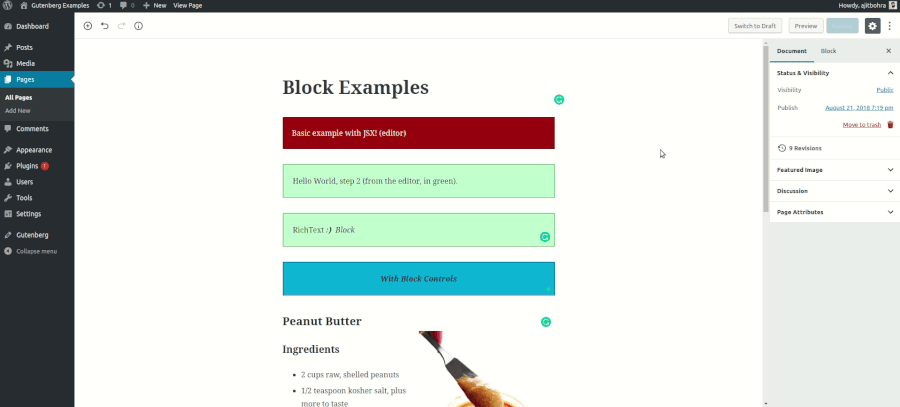Examples for extending Gutenberg with plugins which create blocks.
See also: Gutenberg developer documentation
Gutenberg Examples are distributed as WordPress plugin.
- Download a pre-built zip archive of the latest release.
Do not download from the "Clone or download" GitHub button, as this includes the source material only. Read the Development instructions below if you’re interested in building your own copy of the plugin.
- Navigate to the Plugins > Add new screen in your WordPress administrative dashboard.
- Click Add New at the top of the page.
- Click Upload Plugin at the top of the page.
- Click Choose File, then find and Upload the downloaded zip file.
- After the plugin finishes installing, click Activate.
- You’re done!
First, you need a WordPress Environment to run the plugin on. The quickest way to get up and running is to use the provided docker setup. Install docker-ce and docker-compose by following the most recent instructions on the docker site.
In the folder of your preference, clone this project and enter the working directory:
git clone [email protected]:WordPress/gutenberg-examples.git
cd gutenberg-examples
To bring up this local WordPress instance run:
docker-compose up -d
The WordPress should be available at http://localhost:9999
To stop this local WordPress instance later run:
docker-compose stop
Now go to http://localhost:9999/wp-admin/plugins.php and Activate Gutenberg-examples plugin. The docker script has mapped the gutenberg-examples folder to this now activated plugin. Every time you build an example, it is automaticaly updated in the running docker instance. Old block inserted are not updated, you need to add in your page again.
For each of the examples that include an esnext example the following commands are required to build the plugins:
To install the node packages
npm install
To build the production version of the plugin
npm run build
To build a development version, change to the local directory of the block you are working on, and run npm start to watch for changes and automatically rebuild as you develop.
cd 01-basic-esnext/
npm start