Docs > Power BI Themes
Power BI Theme files are stored in JSON format and allow a developer to "skin" an entire report with consistent font styles, color themes, and other formatting elements.
Power BI comes out of box with many different themes. Slalom also has a set of themes which can quickly add to any new or existing report.
- To select an installed theme: "Home" > "Switch Theme" > "Import theme..."
- To browse the themes gallary: "Home" > "Switch Theme" > "Theme gallery"
To apply any of the below themes, first right-click the desired URL and select "copy link". Then in Power BI, select "Home" > "Switch Theme" > "Import theme..." and paste the link into the provided file selecter.
| Theme File | Sample |
|---|---|
| Slalom Dark Theme | 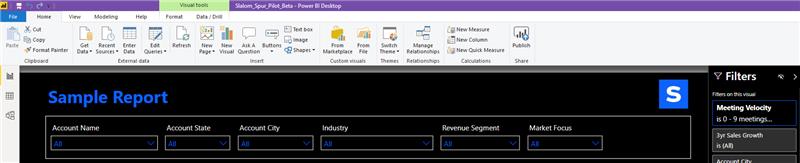 |
| Slalom Light Theme | 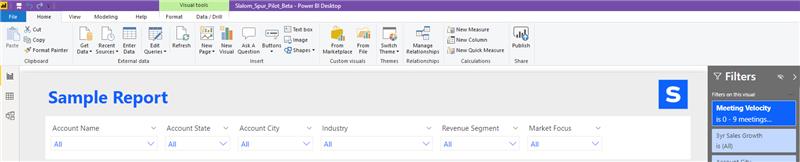 |
To use the new theme editor, first load the theme you want to edit and then select: "Home" > "Switch Theme" > "Customize current theme"
Note: As of the time of this publish, the Theme Editor feature is in preview. To enable the preview feature, select: "File" > "Options and Settings" > "Options" > "Preview features" > "Customize current theme".
The suggested tool for editting the JSON files is VS Code. The VS Code Color Picker extension (lihui.vs-color-picker) makes it easy to select new colors while editing, and the Color Highlight extension (naumovs.color-highlight) automatically highlights hex code values in json in the color that was chosen.