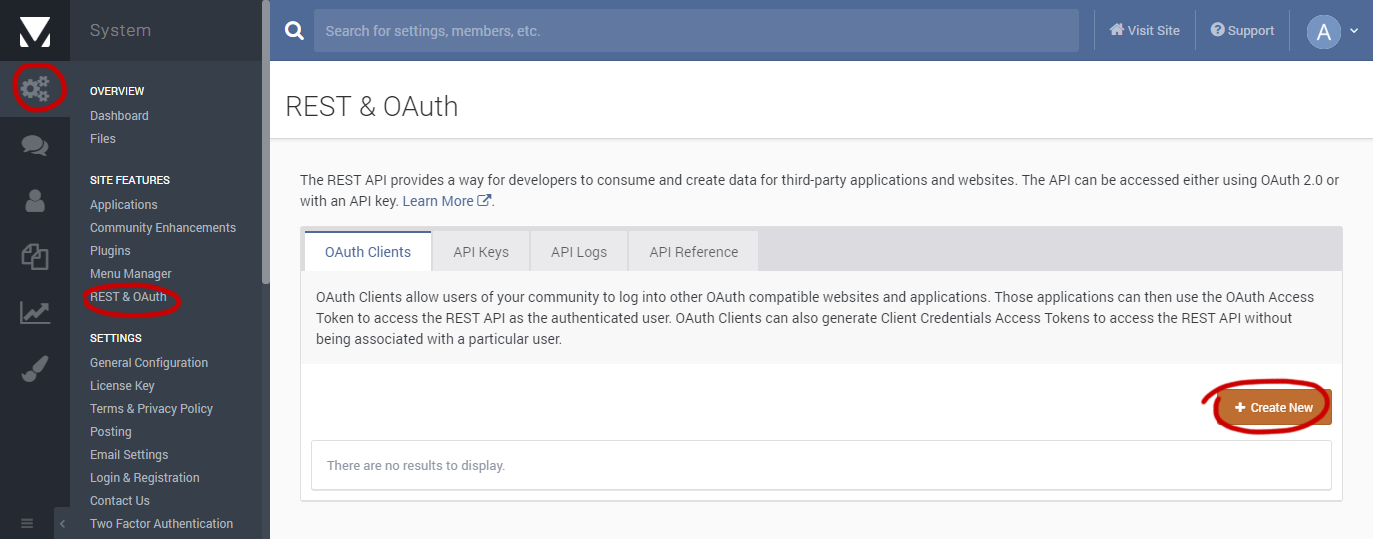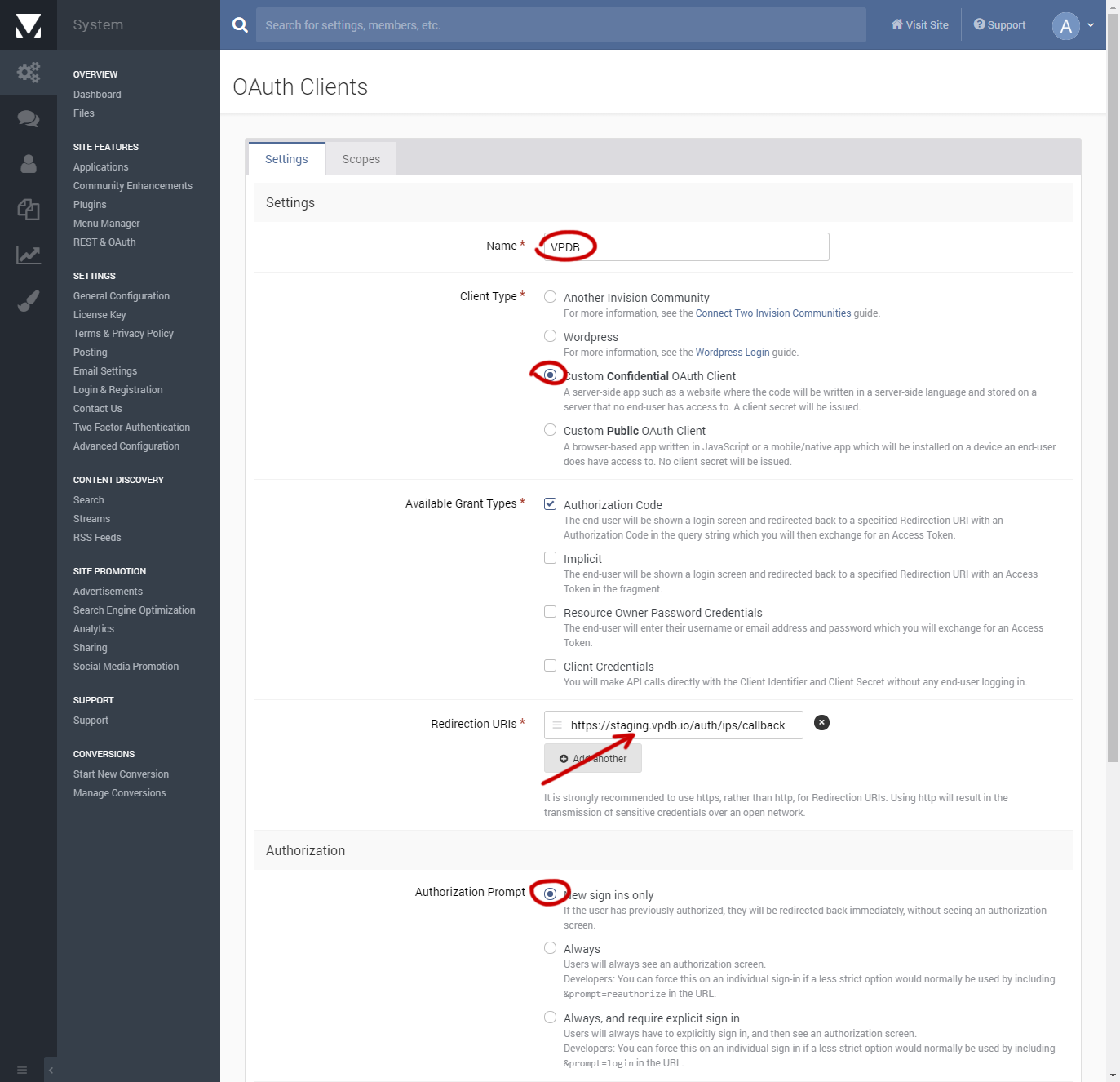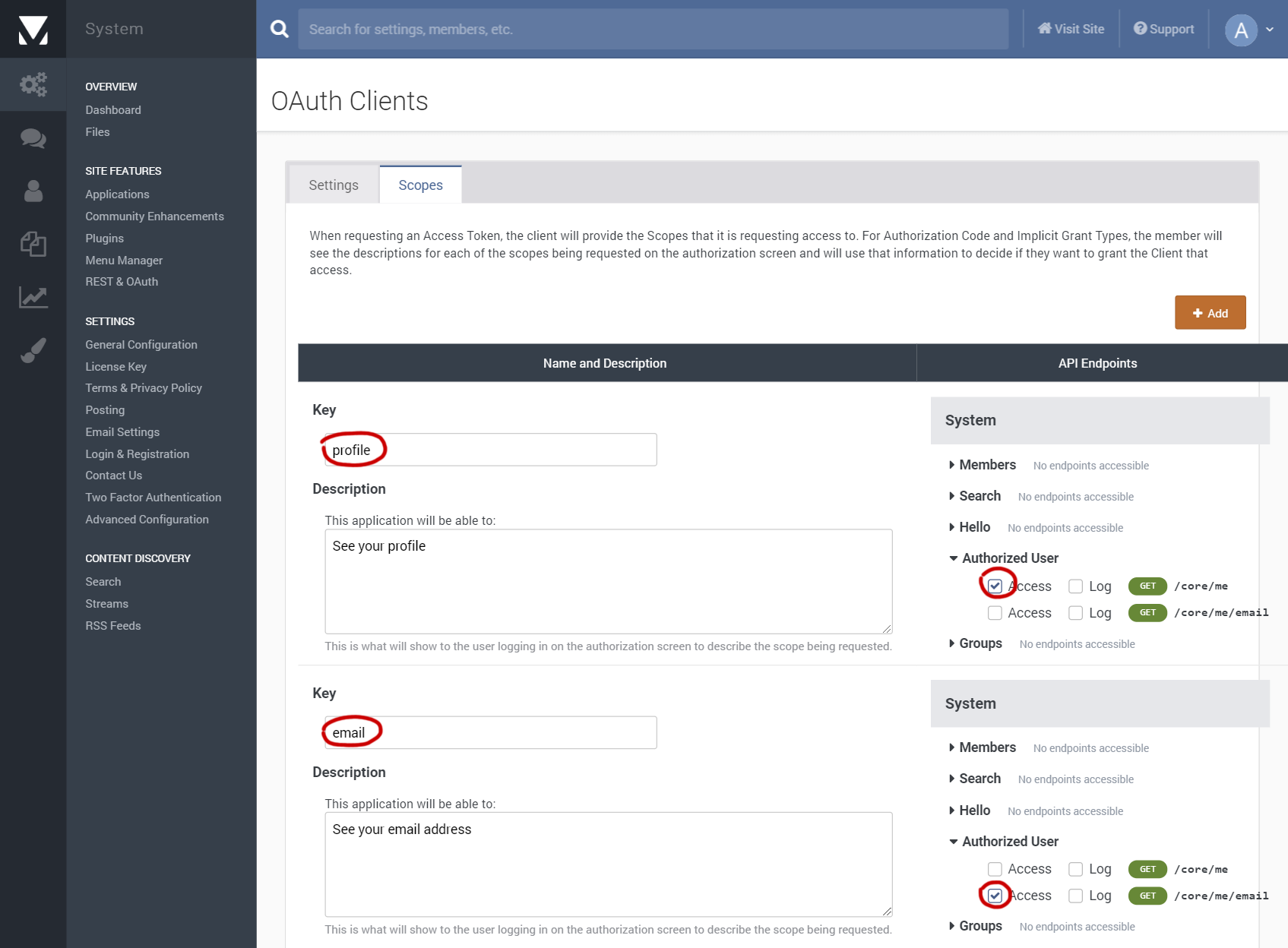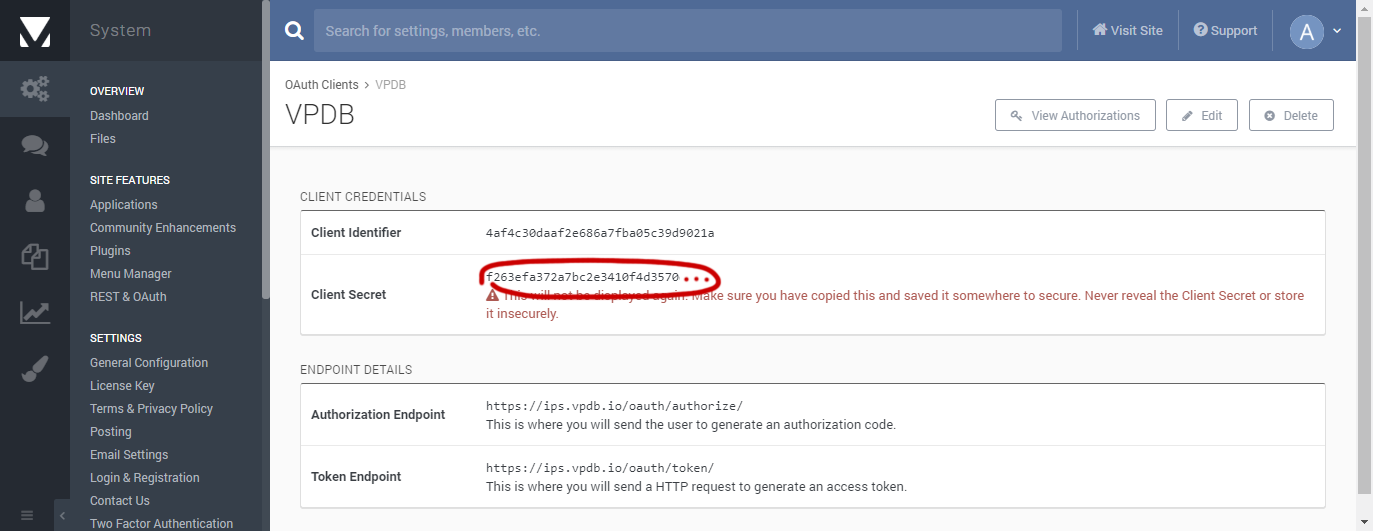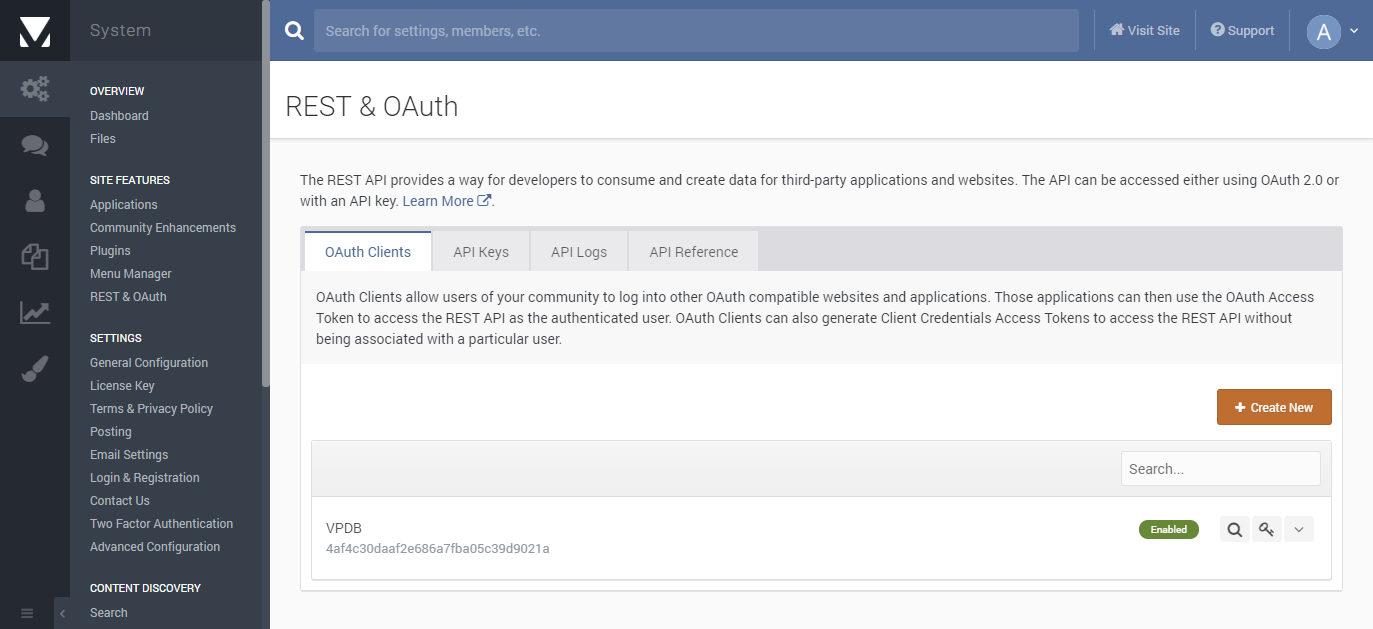IPS 4.3 introduced built-in authentication via OAuth2. Here's how to register a new client for VPDB for seamless user integration.
Go to AdminCP, under System, choose REST & OAuth.
You might need to download and copy a .htaccess files to your api folder.
If you're running Apache that will do it, if you're using Nginx I will add
instructions later.
Now, under OAuth Clients, choose Create New.
In the first Settings tab, choose a name, and we're going to create a Custom Confidential OAuth Client. The Redirection URI will be different than in the screenshot. Also, we only want to ask the user for confirmation once (New sign ins only).
Switch to Scopes. The scopes define what permission VPDB is going to ask.
We need access to the member ID and email address, so we're going to create
two scopes, profile and email.
Those scopes should actually already be prepopulated. Make sure the permissions are checked like in the screenshot.
Now click on Save on the bottom on the screen.
You've now created a client ID and secret for VPDB to authenticate at the IPS board. Write those down so they can be added to VPDB!
That's it! You should now see the VPDB client under REST & OAuth.