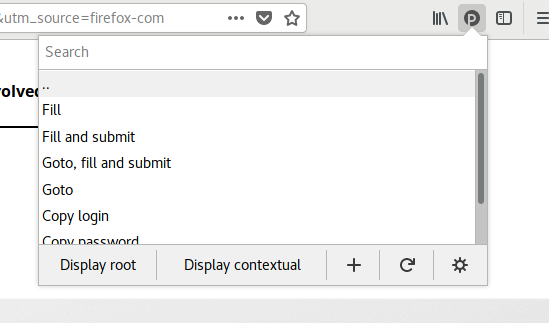zx2c4 pass management extension for Mozilla Firefox. Pending Chrome port
Official signed version can be found on the Mozilla add-on page
This extension will allow you to access your zx2c4 pass repository directly from your web browser.
You can choose to automatically fill and submit login forms if a matching password entry is found.
This extension requires zx2c4 pass to be installed and set up with a password repository. Make sure you can execute pass show some-password-name in a terminal before continuing.
For the extension to communicate with your system's pass script, you need to install what's called the host application from the official GitHub repository.
The host application allows the extension to communicate with pass on your system.
Install the current release of PassFF for your browser:
Previous releases are available for download as XPI files from our releases page. However, this is strongly discouraged for security reasons!
To make the most of the extension, you should format your password files according to our expected formats.
If you only want the extension to fill out passwords, you don't need any special format for your password files. But if you follow our formats, the extension can also visit the website's URL and fill out the username and other input fields for you.
This is the preferred organizational scheme used by the author of pass.
<the_password>
login: <the_login>
url: <the_url>
<other_inputfield_name> : <inputfield_value>
You can change or configure additional names for the login and url fields in preferences.
Lines besides the login and URL that match the format <other_inputfield_name>: <value> can be used to fill in input fields besides the login and password fields. The left hand side of the colon should match the input field's name or id attribute.
Examples
nu8kzeo2Aese
login: bob
url: https://github.com/login
AephieryZ2Ya
login: kevin
url: example.com
otp: 421337
Alternatively, you can organize your login information with file structure. For example, if you have this file structure:
- www
- supersite.com
- login
- user
- mysite.com
- supersite.com
PassFF will
- get the login from the "login" file under supersite.com
- get the login from the "login" field inside the mysite.com entry for mysite.com (see format above)
The file structure approach does not support custom input fields, however.
Accessible from the gear button in the toolbar menu, preferences let you fine-tune the behaviour of PassFF. Some of them are described below:
- Inputs (A comma separated list of input names. Input field names in a web page containing one of those values will be filled with the corresponding value.)
- Passwords input names
- Login input names
- Fields (A comma separated list of field names. The first matching field in the password data or in the store tree will be used as the corresponding value.)
- Login field names
- Password field names
- URL field names
- Adding Passwords
- The default length for generating passwords
- Whether or not to include special characters in generated passwords by default
- Preferred new password method ("generate" or "insert")
If you use a customized pass installation: environment variables, customized repository path or extensions, you may have to configure the host application accordingly.
Once installed, you should have a new icon in your toolbar. Click the icon to browse your password repository or search using a fuzzy matching algorithm.
The default shortcut to open the menu is ctrl+y.
With the menu open, you can press enter to execute one of the following commands, according to your preferences:
- Goto, fill and submit
- Goto and fill
- Fill and submit
- Fill
PassFF can mark fillable input fields with the PassFF icon. It adds an icon in the fields that PassFF can automatically fill. The icon is clickable and pops up a menu to select the password. PassFF fills the input fields and optionally submit depending on your preferences. You can always override this behavior by clicking the pencil (Fill) or the paper plane (Fill & Submit).
This feature can be disabled in the preferences.
In any input field, fillable or not, you can access a contextual menu (right-click) in order to:
- Add the input field's name in the Login input names for (auto)filling,
- Select a password to fill the input fields.
In order to add a password in your repository, select the 'plus' (+) icon in the toolbar menu.
If you're having problems, the most common causes are misconfigured preferences or an incorrect installation of the host application. You can get more information by debugging the extension.
First, make sure the host application is installed correctly.
Configure the script's execution parameters appropriately in the host app passff.py: E.g., set COMMAND to the path to the pass binary (if installed with homebrew, the default location is /usr/local/bin/pass). With those settings in place, the extension should be able to find your passwords.
PassFF is developed for the last version of Firefox (version 59 as of April 2018). PassFF should also work on previous versions above Firefox 48, which introduced stable support for WebExtensions. However, with Firefox's API transition, PassFF might behave strangely on these old versions.
It may be a problem with your pin-entry program, while your gpg-agent sometimes caches your passphrase.
Possible solution: install another pinentry program:
- MacOS:
brew install pinentry-mac- Add
pinentry-program /usr/local/bin/pinentry-macto~/.gnupg/gpg-agent.conf. You may need to create this file.
- GNU/Linux:
See:
Development and improvements
Russian translation : Grigorii Horos