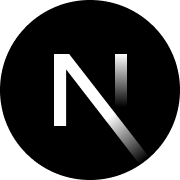This project provides a robust starting point for building modern web applications using Next.js. It includes pre-configured localization support, theme toggling, and various other features to streamline development.
- Theme Switching: Supports both light and dark modes using
next-themes. - i18n (Internationalization): Multi-language support using
next-intl. - Sitemap: Automatically generated for improved SEO.
- Responsive Design: Built with Tailwind CSS to ensure responsiveness across devices.
- Optimized Performance: Leveraging modern web standards for enhanced performance.
To begin using this template, follow these steps:
- Clone the repository.
- Install the dependencies:
npm installoryarn install. - Start the development server:
npm run devoryarn dev.
See a live preview of this template here.
You can deploy the template on Vercel or preview it with StackBlitz:
To bootstrap a project, use the CLI:
You can globally install nextjs-rich-tpl using the following command:
npm install -g nextjs-rich-tplTo create a project, run the following command:
npx nextjs-rich-tplWhen you run the command, the following steps will be displayed:
- Select the Next.js template to use
- Enter the project name
- Create the project and install dependencies
Deploy to the cloud using Vercel (see the official documentation).
We welcome contributions to enhance the documentation or the project itself. Contributors will be acknowledged in this README. Please check our GitHub repository for more details on how to contribute.
Special thanks to the Next.js community and open-source projects that inspired and supported this template.
For questions or contributions, please reach out via the this site.
- Place
richtpl.tsxat the root of your project
Place the template configuration file richtpl.tsx in the root of your project. This file configures the internationalization and theme settings of the site.
export default {
title: "My Project",
tagline: "The best project ever!",
url: "https://myproject.com",
organizationName: "MyOrganization",
projectName: "my-project",
i18n: {
defaultLocale: "en",
locales: ["en", "ja"],
localeConfigs: {
en: { label: "English", htmlLang: "en", path: "en" },
ja: { label: "日本語", htmlLang: "ja", path: "ja" },
},
},
themeConfig: {
colorMode: {
defaultMode: "light",
selectSwitch: true,
},
header: {
title: "My Project",
logo: {
href: "/",
type: "Vercel&Next.js",
},
},
footer: {
title: "My Footer",
social: {
github: true,
twitter: "my_twitter_handle",
},
},
},
};- i18n Configuration
defaultLocalespecifies the default language used.localesdefines an array of supported languages, whilelocaleConfigsprovides settings for each language.- The
pathsets the URL prefix. For example, the Japanese page will be redirected to/ja.
- Theme Settings
colorModecontrols the switching between dark mode and system-based themes.- The
headerandfootersections configure the logo and navigation in the site's header and footer.
- Locale Middleware Setup
To enable internationalization using next-intl, configure locale handling in middleware.ts. This middleware applies the appropriate language settings based on the URL.
import createMiddleware from "next-intl/middleware";
import { locales, localePrefix, pathnames } from "@/components/provider/nav";
import richtplConfig from "../richtpl.config";
import { NextRequest, NextResponse } from "next/server";
const intlMiddleware = createMiddleware({
locales,
localePrefix,
pathnames,
defaultLocale: richtplConfig.i18n.defaultLocale,
});
export function middleware(request: NextRequest) {
let response = intlMiddleware(request);
if (!response) {
response = NextResponse.next();
}
response.headers.set("x-pathname", request.nextUrl.pathname);
return response;
}
export const config = {
matcher: ["/", `/(ja|en)/:path*`],
};- Matcher Configuration
- The
matcherdefines the URL patterns processed by the middleware. The pattern/(ja|en)/:path*covers both English and Japanese pages. - If other languages are added, they must be included in the
matcheras well.
import { useState } from "react";
import { useTheme } from "next-themes";
import { useTranslations } from "next-intl";
export default function Header() {
const { theme, setTheme } = useTheme();
const t = useTranslations("Header");
return (
<header>
<h1>{t("title")}</h1>
<button onClick={() => setTheme(theme === "light" ? "dark" : "light")}>
{theme === "light" ? "dark mode" : "light mode"}
</button>
</header>
);
}- This code implements a button to toggle themes and displays i18n-supported text.
A: To add a new language, update the i18n configuration in richtpl.tsx by adding the language to the locales array and providing corresponding settings in localeConfigs. Additionally, update the matcher in middleware.ts to include the new language.
A: You can customize the default theme and toggle options in the themeConfig.colorMode settings. Additionally, you can dynamically switch themes using the useTheme hook.