-
Notifications
You must be signed in to change notification settings - Fork 0
Home
This requires Lioranboard version "2022.3.0 CE" or higher to work! Download Lioranboard 2 here
- Download the .zip from my Ko-Fi shop here: LB2 foobar2000 control.
- Download the beefweb remote control for foobar2000 plugin, and open foobar2000.
- in the top bar, go to
File > Preferencesand click the "Install..." button to install the .fb2k file you downloaded. - close foobar2000.
- Create the "foobar2000" folder in
(LB2 INSTALLATION PATH)\transmitter\extensions\, and extract the .zip contents inside.- ⚠ If you do not have an "extensions" folder inside your transmitter folder, create one!
- Open Lioranboard 2, and open your Transmitter via clicking the
Transmitter > Open in browserbutton on the left side menu. - In that same menu, Install the .LB2 file located inside your "foobar2000" folder.
- ⚠ The .LB2 file alongside the other loose files MUST be located inside
(LB2 INSTALLATION PATH)\transmitter\extensions\foobar2000. The extension will NOT install properly if this isn't correct!
- ⚠ The .LB2 file alongside the other loose files MUST be located inside
- Go through the installation wizard! It will tell you the rest!
If you are able to get your current song's information displayed in a pop-up box, you're set and ready to roll!
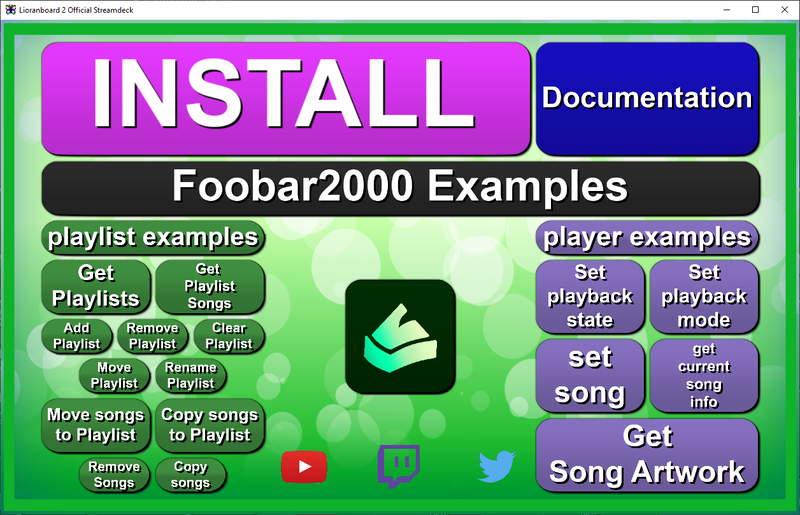
During installation, a deck is installed. This deck is an example deck, where you can test out (almost) every command on your foobar2000 instance using the Lioranboard Streamdeck. Every command is listed, however, the destructive ones (Remove playlist, Rename playlist, Remove songs, etc) do not work and instead point towards the wiki.
This deck also doubles as the installer logic, and contains button links to my socials, my shop for more extensions, and a documentation button to link to this wiki here. It's recommended you keep this deck installed until you're installation is successful (install button is there if it fails the first time) and you are familiar with how the commands interact with each other in a real scenario.
This extension's transmitter tab is simple and sleek, and lets you know if an update is available. The transmitter must always be connected. The "Check connection status" button will check and see if the transmitter can communicate with foobar2000. When connected and playing a song. it displays the current song, playback, and album art!
When you use these commands, any command that stores data in a variable must be a persistent button. You can check and change your button's persistence by checking that button's settings. This is a limitation of Lioranboard, so this must be done for your variable saving commands to work.
A slightly purple colored command implies that the command is not instant. This means that you have to provide a delay, or, what is recommended, a Wait Until Variable Exists command block right after, which halts everything until that command returns the data that is required for the rest of the button to work. Since buttons are persistent, you must have a Delete Variable command in the top of your button to ensure that it is properly waiting for new data to exist.
-
Delete Variable: ensures that theWait Until Variable Existscommand waits for a brand new variable to exist -
Purple Extension Command: indicates that the command doesn't return the information instantly. must be paired with delay. -
Wait Until Variable Exists: A delay, halting the rest of the button, until the data exists within LB or the timeout is reached.
Then do whatever you want with that sweet, sweet data!
I value updates a lot, so i can ensure everyone has the top quality product! When the transmitter connects, there is an automatic update check. If there is a new update available, an alert message will be displayed in your receiver to check your transmitter for an update button which checks, and provides a link to the releases section of this extension.
If you have a lot of alert messages pop up on transmitter connect, you might miss it. I recommend clicking the "Check for updates" button in this extension's tab in the transmitter every so often, or if you encounter an issue out of the blue.
To update this extension, please follow the steps below!
- Unzip the downloaded .zip into your
(LB Install path)/transmitter/extensions/foobar2000folder - Delete the provided "foobar2000" deck in Lioranboard 2 if you haven't already. Every update installs a new deck.
- Install the extension as normal. Select "No" when the prompt about installing pops up. You're updating!
- If you want to make sure your installation still works, Check your transmitter and click "Check Connection Status" while foobar2000 is open. This will let you know if Lioranboard 2 can properly receive data from foobar2000 via the transmitter!


