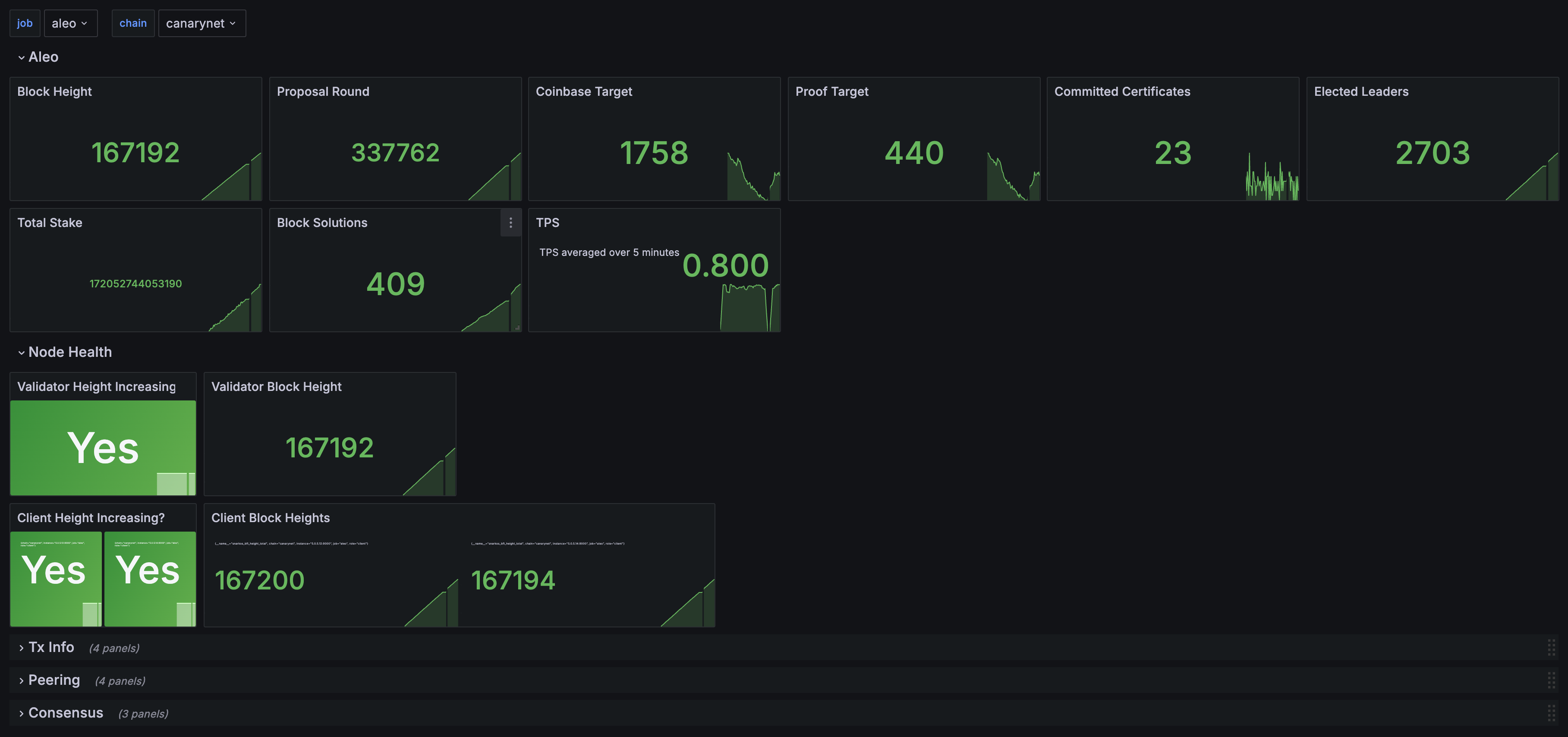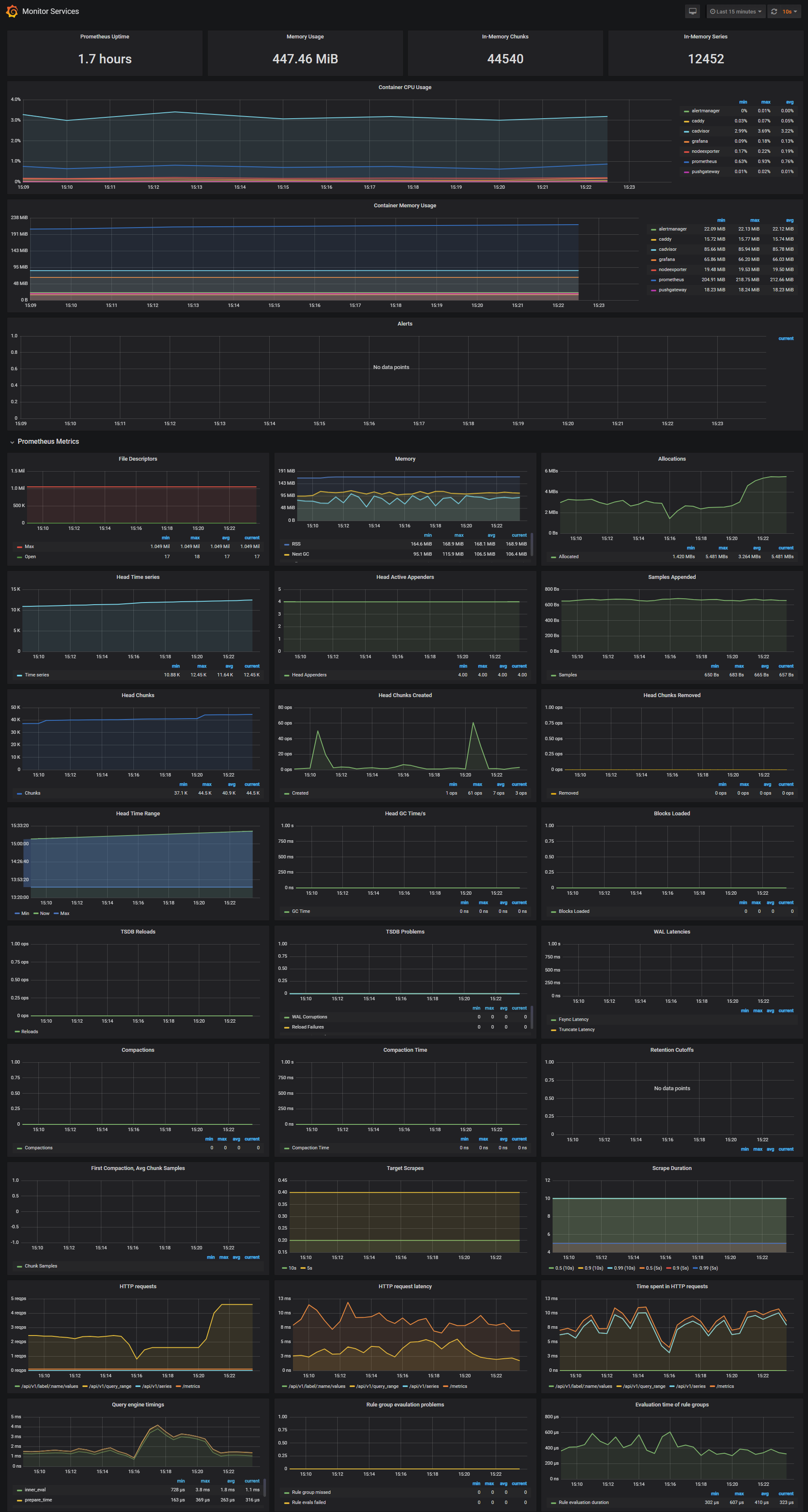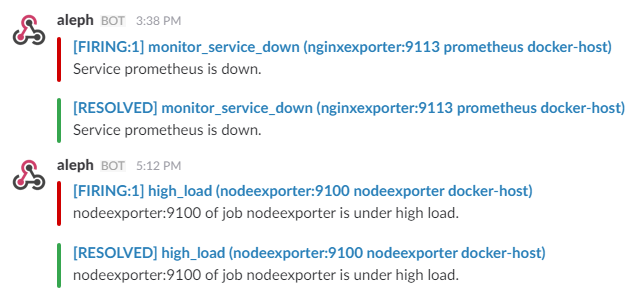A monitoring solution for Aleo node runners and validators utilizing docker containers with Prometheus, Grafana, cAdvisor, NodeExporter, and alerting with AlertManager.
This is intended to be a single-stop solution for monitoring your Aleo node. It does not (yet!) calculate Aleo signing rate.
Prerequisites:
- Docker Engine >= 1.13
- Docker Compose >= 1.11
1. cd ~/aleo_node_monitoring
1. cp .env.sample .env
----- Aleo -------
1. update ip addresses and chain in prometheus/prometheus.yml
----- Caddy ------
1. under caddy/Caddyfile:
1. replace YOUR_WEBSITE.COM with your website
1. replace [email protected] with your email
1. point your dns to your monitoring server
-----------------
1. docker compose up -d
This monitoring solution comes built in with a very basic Aleo Monitoring dashboard, which works out of the box. Grafana, Prometheus, and Infinity are installed automatically.
Navigate to http://<host-ip>:3000 and login with user admin password admin. You can change the credentials in the compose file or by supplying the ADMIN_USER and ADMIN_PASSWORD environment variables on compose up. The config file can be added directly in grafana part like this
grafana:
image: grafana/grafana:7.2.0
env_file:
- .envand the config file format should have this content
GF_SECURITY_ADMIN_USER=admin
GF_SECURITY_ADMIN_PASSWORD=changeme
GF_USERS_ALLOW_SIGN_UP=falseIf you want to change the password, you have to remove this entry, otherwise the change will not take effect
- grafana_data:/var/lib/grafanaGrafana is preconfigured with dashboards and Prometheus as the default data source:
- Name: Prometheus
- Type: Prometheus
- Url: http://prometheus:9090
- Access: proxy
Monitor Services Dashboard
The Monitor Services Dashboard shows key metrics for monitoring the containers that make up the monitoring stack:
- Prometheus container uptime, monitoring stack total memory usage, Prometheus local storage memory chunks and series
- Container CPU usage graph
- Container memory usage graph
- Prometheus chunks to persist and persistence urgency graphs
- Prometheus chunks ops and checkpoint duration graphs
- Prometheus samples ingested rate, target scrapes and scrape duration graphs
- Prometheus HTTP requests graph
- Prometheus alerts graph
Two alert groups have been setup within the alert.rules configuration file:
You can modify the alert rules and reload them by making a HTTP POST call to Prometheus:
curl -X POST http://admin:admin@<host-ip>:9090/-/reloadMonitoring services alerts
Trigger an alert if any of the monitoring targets (node-exporter and cAdvisor) are down for more than 30 seconds:
- alert: monitor_service_down
expr: up == 0
for: 30s
labels:
severity: critical
annotations:
summary: "Monitor service non-operational"
description: "Service {{ $labels.instance }} is down."Aleo alerts
- name: aleo_alerts
rules:
- alert: AleoValidatorHeightNotIncreasing
expr: increase(snarkos_bft_height_total{role="validator"}[5m]) <= 0
for: 5m
labels:
severity: critical
annotations:
summary: "Aleo Vaidator latest height has not increased in the last 5 minutes"
- alert: AleoClientHeightNotIncreasing
expr: increase(snarkos_bft_height_total{role="client"}[5m]) <= 0
for: 5m
labels:
severity: info
annotations:
summary: "Aleo latest height has not increased in the last 5 minutes"The AlertManager service is responsible for handling alerts sent by Prometheus server. AlertManager can send notifications via email, Pushover, Slack, HipChat or any other system that exposes a webhook interface. A complete list of integrations can be found here.
You can view and silence notifications by accessing http://<host-ip>:9093.
The notification receivers can be configured in alertmanager/config.yml file.
To receive alerts via Slack you need to make a custom integration by choose incoming web hooks in your Slack team app page. You can find more details on setting up Slack integration here.
Copy the Slack Webhook URL into the api_url field and specify a Slack channel.
route:
receiver: 'slack'
receivers:
- name: 'slack'
slack_configs:
- send_resolved: true
text: "{{ .CommonAnnotations.description }}"
username: 'Prometheus'
channel: '#<channel>'
api_url: 'https://hooks.slack.com/services/<webhook-id>'