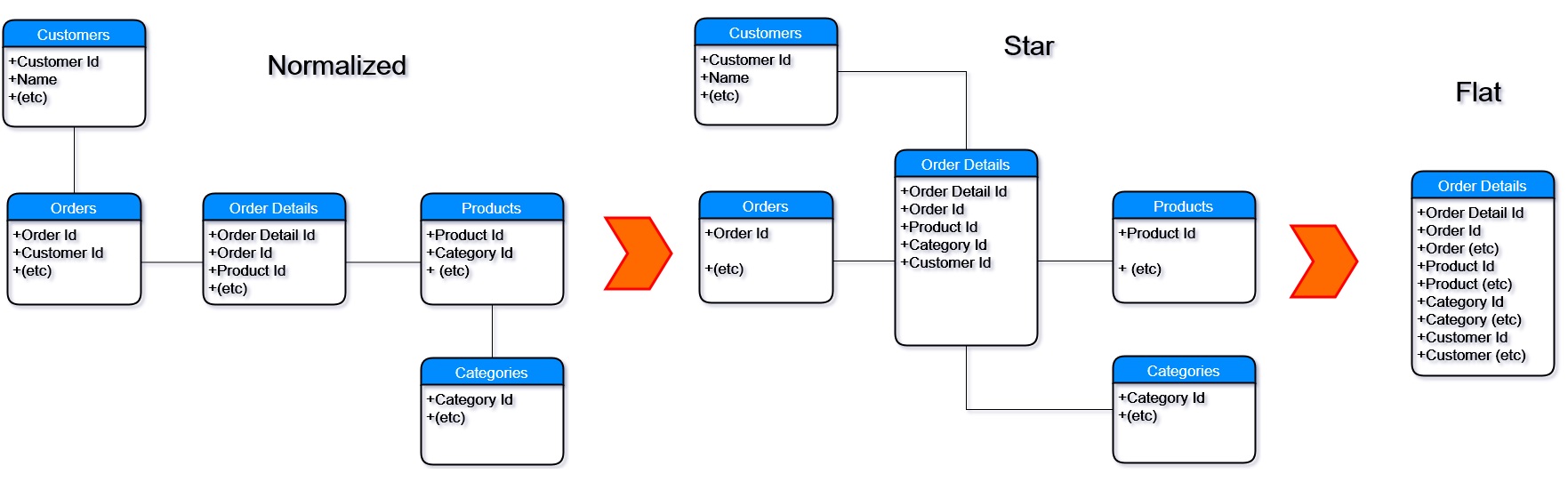Transformalize is a configuration based ETL tool that automates incremental denormalization of relational data. It may be used for other types of ETL as well.
The supported inputs and outputs are below.
| Cross Platform | ||||||||||||||||||||||||||||||||
|---|---|---|---|---|---|---|---|---|---|---|---|---|---|---|---|---|---|---|---|---|---|---|---|---|---|---|---|---|---|---|---|---|
| Relational | Non-Relational | |||||||||||||||||||||||||||||||
|
|
|
||||||||||||||||||||||||||||||
| Windows Only | ||||||||||||||||||||||||||||||||
|---|---|---|---|---|---|---|---|---|---|---|---|---|---|---|---|---|---|---|---|---|---|---|---|---|---|---|---|---|---|---|---|---|
| Relational | Non-Relational | |||||||||||||||||||||||||||||||
|
|
|
||||||||||||||||||||||||||||||
This readme demonstrates how to denormalize a relational database and load it into Elasticsearch.
To follow along:
- Grab the latest release of Transformalize for your platform.
- Install VS Code with the Transformalize extension and update the Transformalize path in VS Code settings.
- Setup these prerequisites.
When you start denormalizing a database, it's good to have a diagram.
This shows eight normalized tables related to Order Details.
This section introduces
<connections/>,<entities/>, and thepageandsizeattributes.
Transformalize arrangements are written in XML or JSON. They are validated before execution.
To get started, open VS Code and paste this in:
<cfg name="NorthWind" read-only="true">
<connections>
<add name="input" provider="sqlserver" user="sa" password="Secret1!" database="Northwind" />
</connections>
<entities>
<add name="Order Details" page="1" size="5" />
</entities>
</cfg>This defines an input as the Order Details table inside the Northwind database.
Save it as NorthWind.xml and press CTRL-P to find and execute the tfl:run command.
Transformalize returned the first page of rows from the Order Details table.
To transform and save this data, the <fields/> must be defined.
Introducing
<fields/>.
To see the schema, press CTRL-P to find and execute the tfl:schema command:
> tfl -a NorthWind.xml -m schema ... <fields> <add name="OrderID" type="int" primary-key="true" /> <add name="ProductID" type="int" primary-key="true" /> <add name="UnitPrice" type="decimal" precision="19" scale="4" /> <add name="Quantity" type="short" /> <add name="Discount" type="single" /> </fields> ...
Copy the <fields/> from the output into your arrangement like this:
<cfg name="NorthWind">
<connections>
<add name="input" provider="sqlserver" user="sa" password="Secret1!" database="Northwind" />
</connections>
<entities>
<add name="Order Details" page="1" size="5">
<!-- copy/paste the fields here -->
<fields>
<add name="OrderID" type="int" primary-key="true" />
<add name="ProductID" type="int" primary-key="true" />
<add name="UnitPrice" type="decimal" precision="19" scale="4" />
<add name="Quantity" type="short" />
<add name="Discount" type="single" />
</fields>
</add>
</entities>
</cfg>Introducing
<calculated-fields/>, thetattribute, and thejsandroundtransformations
Add <calculated-fields/> right after <fields/> like this:
<calculated-fields>
<add name="Revenue"
type="decimal"
t="js(Quantity * ((1-Discount) * UnitPrice)).round(2)" />
</calculated-fields>Execute tfl:run and it should produce this output:
> tfl -a NorthWind.xml OrderID,ProductID,UnitPrice,Quantity,Discount,Revenue 10248,11,14.0000,12,0,168 10248,42,9.8000,10,0,98 10248,72,34.8000,5,0,174 10249,14,18.6000,9,0,167.4 10249,51,42.4000,40,0,1696 ...
Revenue is created by the js (JavaScript) and round transformations. You may chain transformations as long as the output of one is compatible with the input of another.
Introducing
initmode
Let's save all the Order Details into an output. To do this:
- Remove the
read-onlyattribute. - Remove the
pageandsizeattributes. - Define the output as a PostgreSql database named TflNorthwind in
<connections/>.
<connections>
<add name="input" provider="sqlserver" user="sa" password="Secret1!" database="Northwind" />
<!-- define output here -->
<add name="output" provider="postgres" user="postgres" password="Secret1!" database="TflNorthwind" />
</connections>Press CTRL-P to find and run the tfl:init command.
> tfl -a NorthWind.xml -m init warn | NorthWind | Order Details | Initializing info | NorthWind | Order Details | 2155 from input info | NorthWind | Order Details | 2155 inserts into output info | NorthWind | Order Details | Ending 00:00:03.89
Initialization is required initially and any time the structure of the output is changed.
It does three things:
- destroys pre-existing output structures
- creates output structures
- bulk inserts data.
Note that writing Order Details into PostgreSQL frees up the standard output for logging.
Transformalize doesn't map input to pre-existing output. Instead, it creates a control table and a consistent output structure for handling incremental updates.
You decide:
- what new fields to calculate
- the order of fields
- the name of fields (using
alias) - the transformation and/or validation of fields
- and the output of field (using
output="true|false")
Introducing the
versionattribute for anentity
An initialization is a full rebuild and may be time-consuming. So, by default, Transformalize performs incrementals. To determine if an update or insert is necessary, it compares input with output.
While keys and hashes are used, comparison is unnecessary when an input's provider is queryable and has a row version. A row version increments when the row changes. Many tables have these by design, but if not, you can add them like this:
/* SQL Server and SQL CE */
ALTER TABLE [Order Details] ADD [RowVersion] ROWVERSION;
/* MySQL */
ALTER TABLE `Order Details` ADD COLUMN RowVersion TIMESTAMP DEFAULT CURRENT_TIMESTAMP ON UPDATE CURRENT_TIMESTAMP;
/* PostgreSql, use the system field xmin */To demonstrate incrementals, add a row version to each of the eight tables in the SQL Server Northwind database. I have provided a script for convenience.
Once added, we have add the RowVersion to our arrangement like this:
<entities>
<!-- Mark it here -->
<add name="Order Details" version="RowVersion" >
<fields>
<add name="OrderID" type="int" primary-key="true" />
<add name="ProductID" type="int" primary-key="true" />
<add name="Discount" type="single" />
<add name="Quantity" type="short" />
<add name="UnitPrice" type="decimal" precision="19" scale="4"/>
<!-- It's a field, so define it here -->
<add name="RowVersion" type="byte[]" length="8" />
</fields>
</add>
</entities>Adding a field changes output structure, so re-initialize like so:
tfl -a NorthWind.xml -m init warn | NorthWind | Order Details | Initializing info | NorthWind | Order Details | 2155 from input info | NorthWind | Order Details | 2155 inserts into output info | NorthWind | | Time elapsed: 00:00:03.09 tfl -a NorthWind.xml info | NorthWind | Order Details | Change Detected: No. info | NorthWind | | Time elapsed: 00:00:00.71
With a version in place, the second run doesn't read and compare un-changed data.
Relational data is normalized and stored in many tables. It's optimized for efficient storage and integrity. It may be queried, but not without an overhead of joining busy tables. This makes retrieval slower.
De-normalization is the process of joining related data back together. The data is pre-joined (and duplicated) to avoid joining tables at run-time. Retrieval of de-normalized data is faster.
The output of Order Details (above) is numeric. Some numbers
are foreign keys (e.g. ProductID, OrderID).
These refer to more descriptive information in related entities. Others are
measures (i.e. Quantity, UnitPrice).
To denormalize Order Details, we need to use the foreign keys OrderID and ProductID to
retrieve the related information from Orders and Products (see diagram). This means we have
to add the Orders and Products entities to our arrangement.
It's time to add another entity to our arrangement. Here is what the Orders entity should look like:
<add name="Orders" version="RowVersion">
<fields>
<add name="OrderID" type="int" primary-key="true" />
<add name="CustomerID" length="5" />
<add name="EmployeeID" type="int" />
<add name="OrderDate" type="datetime" />
<add name="RequiredDate" type="datetime" />
<add name="ShippedDate" type="datetime" />
<add name="ShipVia" type="int" />
<add name="Freight" type="decimal" precision="19" scale="4" />
<add name="ShipName" length="40" />
<add name="ShipAddress" length="60" />
<add name="ShipCity" length="15" />
<add name="ShipRegion" length="15" />
<add name="ShipPostalCode" length="10" />
<add name="ShipCountry" length="15" />
<!-- note: RowVersion must be aliased to co-exist with Order Details RowVersion -->
<add name="RowVersion" alias="OrdersRowVersion" type="byte[]" length="8" />
</fields>
</add>Because we're denormalizing entities, the field names in the output must ultimately be unique. Since RowVersion is already used in Order Details, I need to alias it in Orders.
Moreover, if I add another entity to my arrangement, I must relate it to the first entity.
Introducing the
<relationships/>section
All entities must be related to the first entity in the <relationships/> section which
follows <entities/>. To relate Orders to Order Details, add this to your arrangement:
<relationships>
<add left-entity="Order Details" left-field="OrderID" right-entity="Orders" right-field="OrderID" />
</relationships>This tells Transformalize to use OrderID to relate the two entities. Now re-initialize
and run Transformalize:
tfl -a NorthWind.xml -m init warn | NorthWind | Order Details | Initializing warn | NorthWind | Orders | Initializing info | NorthWind | Order Details | 2155 from input info | NorthWind | Order Details | 2155 inserts into output info | NorthWind | Orders | 830 from input info | NorthWind | Orders | 830 inserts into output info | NorthWind | | Time elapsed: 00:00:01.02 tfl -a NorthWind.xml info | NorthWind | Order Details | Change Detected: No. info | NorthWind | Orders | Change Detected: No. info | NorthWind | | Time elapsed: 00:00:00.25
Logging indicates records were processed from Order Details and Orders. In addition,
a view called NorthWindStar is created in the output. NorthWindStar joins Transformalize's
star-schema output so that it appears to be a
single entity.
Query NorthWindStar to make sure Transformalize is working:
SELECT
ProductID,
Discount,
Quantity,
UnitPrice,
CustomerID,
EmployeeID,
Freight,
OrderDate,
RequiredDate,
ShipAddress,
ShipCity,
ShippedDate,
ShipPostalCode,
ShipRegion,
ShipVia
FROM NorthWindStar
LIMIT 10;ProductId Discount Quantity UnitPrice CustomerID EmployeeID Freight OrderDate RequiredDate ShipAddress ... --------- -------- -------- --------- ---------- ---------- ------- --------- ------------ ----------- 11 0.0 12 14 VINET 5 32.38 1996-07-04 1996-08-01 59 rue de l'Abbaye 42 0.0 10 9.8 VINET 5 32.38 1996-07-04 1996-08-01 59 rue de l'Abbaye 72 0.0 5 34.8 VINET 5 32.38 1996-07-04 1996-08-01 59 rue de l'Abbaye 14 0.0 9 18.6 TOMSP 6 11.61 1996-07-05 1996-08-16 Luisenstr. 48 51 0.0 40 42.4 TOMSP 6 11.61 1996-07-05 1996-08-16 Luisenstr. 48 41 0.0 10 7.7 HANAR 4 65.83 1996-07-08 1996-08-05 Rua do Paço, 67 51 0.15 35 42.4 HANAR 4 65.83 1996-07-08 1996-08-05 Rua do Paço, 67 65 0.15 15 16.8 HANAR 4 65.83 1996-07-08 1996-08-05 Rua do Paço, 67 22 0.05 6 16.8 VICTE 3 41.34 1996-07-08 1996-08-05 2, rue du Commerce 57 0.05 15 15.6 VICTE 3 41.34 1996-07-08 1996-08-05 2, rue du Commerce
Introducing the
flattenattribute
Transformalize de-normalizes in two phases. First, it moves data from a relational model into a star-schema. Secondly, it moves data into a completely de-normalized (flat) output.
To create a star-schema, it moves the foreign keys to the center. Data retrieval is faster because everything is directly related.
To create a flat output, it moves everything to the center. Data retrieval is even faster because there aren't any relations.
To completely de-normalize, set flatten to true
in the main <cfg/> like this:
<cfg name="NorthWind" flatten="true">
<!-- commented out for brevity -->
</cfg>When you re-initialize, a single output structure named NorthWindFlat is created and populated. You may query it just as you queried NorthWindStar.
To add all the entities from NorthWind database (diagrammed above), follow the Add an Entity process (above) for Products, Customers, Employees, Shippers, Suppliers, and Categories.
In the end, the relationships should look like this:
<relationships>
<!-- following Orders to Customers, Employees, and Shippers -->
<add left-entity="Order Details" left-field="OrderID" right-entity="Orders" right-field="OrderID" />
<add left-entity="Orders" left-field="CustomerID" right-entity="Customers" right-field="CustomerID" />
<add left-entity="Orders" left-field="EmployeeID" right-entity="Employees" right-field="EmployeeID" />
<add left-entity="Orders" left-field="ShipVia" right-entity="Shippers" right-field="ShipperID" />
<!-- following Products to Suppliers and Categories -->
<add left-entity="Order Details" left-field="ProductID" right-entity="Products" right-field="ProductID" />
<add left-entity="Products" left-field="SupplierID" right-entity="Suppliers" right-field="SupplierID" />
<add left-entity="Products" left-field="CategoryID" right-entity="Categories" right-field="CategoryID" />
</relationships>If you'd rather not do all that work, you can use this pre-created arrangement.
Now when you initialize and run Transformalize, there's a lot going on:
>tfl -a "NorthWind.xml" -m init
warn | NorthWind | Order Details | Initializing
warn | NorthWind | Orders | Initializing
warn | NorthWind | Products | Initializing
warn | NorthWind | Customers | Initializing
warn | NorthWind | Employees | Initializing
warn | NorthWind | Shippers | Initializing
warn | NorthWind | Suppliers | Initializing
warn | NorthWind | Categories | Initializing
info | NorthWind | Order Details | 2155 from input
info | NorthWind | Order Details | 2155 inserts into output
info | NorthWind | Orders | 830 from input
info | NorthWind | Orders | 830 inserts into output
info | NorthWind | Products | 77 from input
info | NorthWind | Products | 77 inserts into output
info | NorthWind | Customers | 91 from input
info | NorthWind | Customers | 91 inserts into output
info | NorthWind | Employees | 9 from input
info | NorthWind | Employees | 9 inserts into output
info | NorthWind | Shippers | 3 from input
info | NorthWind | Shippers | 3 inserts into output
info | NorthWind | Suppliers | 29 from input
info | NorthWind | Suppliers | 29 inserts into output
info | NorthWind | Categories | 8 from input
info | NorthWind | Categories | 8 inserts into output
info | NorthWind | | 2155 records inserted into flat
info | NorthWind | | Time elapsed: 00:00:06.58
>tfl -a "NorthWind.xml"
info | NorthWind | Order Details | Change Detected: No.
info | NorthWind | Orders | Change Detected: No.
info | NorthWind | Products | Change Detected: No.
info | NorthWind | Customers | Change Detected: No.
info | NorthWind | Employees | Change Detected: No.
info | NorthWind | Shippers | Change Detected: No.
info | NorthWind | Suppliers | Change Detected: No.
info | NorthWind | Categories | Change Detected: No.
info | NorthWind | | Time elapsed: 00:00:01.40
Let's simulate a data change.
UPDATE Customers
SET CompanyName = 'Bottom Dollar Markets'
WHERE CustomerID = 'BOTTM';Now run Transformalize again:
>tfl -a "NorthWind.xml" info | NorthWind | Order Details | Change Detected: No. info | NorthWind | Orders | Change Detected: No. info | NorthWind | Products | Change Detected: No. info | NorthWind | Customers | Change Detected: Input: 0x75ad2 > Output: 0x73bb5 info | NorthWind | Customers | 1 from input info | NorthWind | Customers | 1 to output info | NorthWind | Customers | 1 updates to output info | NorthWind | Employees | Change Detected: No. info | NorthWind | Shippers | Change Detected: No. info | NorthWind | Suppliers | Change Detected: No. info | NorthWind | Categories | Change Detected: No. info | NorthWind | | 35 records updated in flat info | NorthWind | | Time elapsed: 00:00:01.79
Using the version, Transformalize picked up the one change in Customers. Since this customer has purchased 35 items (in Order Details), the flat table is updated as well.
- Introducing the
copytransform- the
dateParttransform- the
formattransform- the
toUppertransform
Most often, in addition to de-normalization, you'll need to transform records too. Transformalize de-normalizes and transforms at the same time (thus, the name).
Let's add some time dimension fields.
Modify the Orders entity to include a <calculated-fields/> section like this:
<calculated-fields>
<add name="OrderYear" type="int" t="copy(OrderDate).datePart(year)" />
<add name="OrderMonthSortable" t="format({OrderDate:MM-MMM}).toUpper()" />
<add name="OrderDaySortable" t="format({OrderDate:yyyy-MM-dd})" />
<add name="OrderDayOfWeek" t="copy(OrderDate).datePart(dayOfWeek)" />
</calculated-fields> Note: The copy method is mainly used to copy
other fields into your transformation. Generally speaking, when a
transform uses field names in it's expression (e.g. js, cs, and format),
you don't need to preceed it with a copy method.
After re-initializing, NorthWindFlat has some helpful time related fields that allow you to run queries like:
SELECT OrderDayOfWeek AS "Day", SUM(Revenue) AS "Sales"
FROM NorthWindFlat
GROUP BY OrderDayOfWeekDay Sales Friday 284393.64 Monday 275256.90 Thursday 256143.26 Tuesday 272113.27 Wednesday 266546.72
Note that the query isn't dealing with joins or parsing dates. This is because we de-normalized it and pre-calculated useful fields.
- Introducing system fields in output
- the
read-onlyattribute
Transformalize must use a relational output to de-normalize (i.e. PostgreSQL). However, now that it's flat, we can leverage the non-relational providers as well.
Transformalize records four system fields that may
be used by additional tfl arrangements and/or other systems:
- TflKey - a surrogate key (an auto-incrementing value)
- TflBatchId - a version number corresponding to
tflruns - TflHashCode - a numerical value calculated from every field (used for comparisons)
- TflDeleted - a boolean field tracking deletes (an optional setting)
Note: You can disable system fields by setting read-only
to true in the top-most <cfg/> element.
Introducing the elasticsearch provider
This section demonstrates how to load the flattened Northwind data into Elasticsearch and view it with Kibana.
Start a new arrangement with this in your XML editor:
<cfg name="NorthWind">
<connections>
<add name="input" provider="postgresql" user="postgres" password="Secret1!" database="TflNorthwind" />
<add name="output"
provider="elasticsearch"
server="localhost"
port="9200"
index="northwind"
version="7.9.3" />
</connections>
<entities>
<add name="NorthWindFlat" version="TflBatchId" >
<fields>
<add name="TflKey" alias="Key" type="int" primary-key="true" />
<add name="TflBatchId" alias="Version" type="int" />
<add name="Revenue" type="decimal" precision="19" scale="2" />
<add name="Freight" type="decimal" precision="19" scale="4" />
<add name="OrderDate" type="datetime" />
<add name="OrderYear" type="int" />
<add name="OrderMonthSortable" />
<add name="Country" length="15" />
<add name="CategoryName" length="15" />
</fields>
</add>
</entities>
</cfg>This arrangement uses an elasticsearch output. Save as NorthWindToES.xml and run in it:
>tfl -a c:\temp\NorthWindToES.xml -m init warn | NorthWind | NorthWindFlat | Initializing info | NorthWind | NorthWindFlat | 2155 from input info | NorthWind | NorthWindFlat | 2155 to output info | NorthWind | | Time elapsed: 00:00:02.40 >tfl -a c:\temp\NorthWindToES.xml info | NorthWind | NorthWindFlat | Starting info | NorthWind | NorthWindFlat | Change Detected: No. info | NorthWind | | Time elapsed: 00:00:00.30
A quick query in your browser can confirm records loaded:
http://localhost:9200/northwind/northwindflat/_search?q=:&size=0
{
"took": 2,
"timed_out": false,
"_shards": {
"total": 5,
"successful": 5,
"failed": 0
},
"hits": {
"total": 2155,
"max_score": 0.0,
"hits": []
}
}The OrchardCore.Transformalize module allows you to:
- edit, store, and secure your arrangements
- run your arrangements as tasks (like the CLI does)
- view and page through your arrangements as reports
- export search results
- compose bulk actions; select records from your report and run tasks on them.
Here's a quick video of a Northwind report using the Elasticsearch provider we loaded earlier:
<cfg name="NorthWind">
<connections>
<add name="input"
provider="elasticsearch"
server="host.docker.internal"
index="northwind"
version="7.9.3" />
</connections>
<entities>
<add name="northwindflat" alias="NorthWind" page="1" size="10" sortable="true" >
<fields>
<add name="tflkey" alias="Key" type="long" primary-key="true" output="false" />
<add name="orderyear" type="long" label="Year" parameter="facet" />
<add name="ordermonthsortable" label="Month" parameter="facet" />
<add name="orderdate" type="datetime" label="Date" format="yyyy-MM-dd" />
<add name="country" label="Country" length="15" />
<add name="categoryname" length="15" label="Category" parameter="facet" />
<add name="freight" label="Freight" type="decimal" precision="19" scale="4" format="$#,###,###.00" />
<add name="revenue" label="Revenue" type="decimal" precision="19" scale="2" format="$#,###,###.00" />
</fields>
</add>
</entities>
</cfg>
- Introducing the
parameterattribute in fields.
The report arrangement above is using the field's parameter attribute. This is only for
the Orchard Core module. It is a short-cut that sets up parameters and filters. It has three settings:
- facet : a drop-down for selecting a single value
- facets : a drop-down for selecting multiple values
- search : a text box for searching
The OrchardCore module has many specific "web" features. More information can be found here.
This is the end for now. This article provides a brief overview of how you'd denormalize a relational database and make use of the flattened output in various ways. I will try to get more documentation created as time permits.
Note: This readme is for the updated cross-platform version of Transformalize, the old version is here.