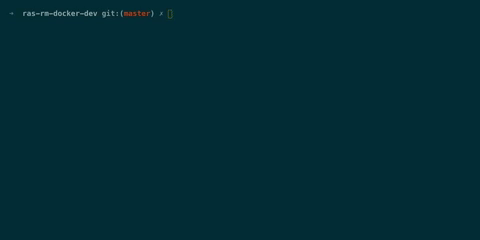The goal of this repository is to enable team members to stand up a dockerized local RM and RH application using docker compose and docker network.
- You can access the google cloud docker registry
- Ask to become a team member of sdcplatform
- Run
gcloud auth configure-docker europe-west2-docker.pkg.devto associate your docker with the GCR registry - Run
docker network create ssdcrmdockerdev_defaultto create the docker network - Connect to the gcr registry and perform a
make pulldo bring down docker-compose images
Important is to configure your python environment - that's covered next.
make upWill spin up all the dependencies and services.
To force pull the latest images use
make pullThe goal is to setup our python environments ready to run Python 3.X.X (whaterver is currently supported). It is good practise to keep your machine version in line with the latest.
Validate your python versions with python -V and printenv.
Initializing pyenv is one of those boring things that must always be done. You can circumnavigate this by adding the below command to the .zshrc (if using a z shell) or .inputrc or .profile or .bash_profile (if using a bash on a Mac).
eval "$(pyenv init -)"pyenv --version# check whether pyenv is installedbrew install pyenv# install pyenv with brewpyenv install 3.X.Y# the app needs python 3.9pyenv local 3.x.y# whenever you come to this directory this python will be used
pyenv local will create a .python-version file so that whenever you return to the directory your python env is set.
Note that this has been put into .gitignore
As this project maintains a pip file you can ascertain validity by running pipenv check - whenever Python is
upgraded the Pipfile change is all that is required. To ensure you are in sync use
pipenv check# check whether the environments matchpipenv --rm# if the check fails remove the current environment
Use Pyenv to manage installed Python versions
Pipenv is required locally for running setup scripts
pip install -U pipenvThere are two docker-compose files:
- rm-dependencies.yml - spins up the backing service containers such as postgres and pubsub emulator
- rm-services.yml - spins up the RM and RH services such as case-processor and rh-ui
These can be run together as per the Quickstart section or individually.
docker compose -f rm-dependencies.yml -f rm-services.yml up -dThis will spin up the development containers and the rm-services.
Additionally, individual services can be specified at the end of the command. For example:
docker compose -f rm-services.yml up -d caseprocessorThis will spin up just the Case Processor container, however be aware that individual services may not function correctly or even start up at all without their dependencies and integrations.
If you're spinning things up manually, you will also need to manually run the setup_pubsub.sh script to create the
required topics and subscriptions in the PubSub Emulator.
Development using this repo can be done by doing the following:
- Move to the repository directory and make the code changes in the service repository locally
- Rebuild the image to overwrite your local
latestimage with your changes, for example usingmake build-no-test, but check the README in the repository for specific build commands. - Finally, return to the docker-dev repository and restart the service with
make up. You should see the image you have rebuilt get recreated.
- Ensure you have all your services running with
make up - Stop the service you're changing with
docker stop <service>, e.g.docker stop caseprocessor - Make changes to whichever repository.
- Depending on the repository, run it from either the command line using the appropriate command (e.g. for a python
flask app:
flask run) or by pressing run in your IDE.
-
Start all the services
make up -
Navigate to
localhost:81in your browser -
Login with
[email protected]/secret -
Object -> Register -> Server...
-
Give it a suitable name in the
Generaltab -
Then in the
Connectiontab set:Host name/ address: postgresPort: 5432Maintenance database: postgresUsername: appuserPassword: postgres -
Click save to close the dialog and connect to the postgres docker container
Pulling iac (sdcplatform/iacsvc:latest)...
ERROR: pull access denied for sdcplatform/iacsvc, repository does not exist or may require 'docker login'
make: *** [pull] Error 1- Create a docker hub account
- Run
docker loginin a terminal and use your docker hub account
postgrescontainer not working? Check there isn't a local postgres running on your system as it uses port 5432 and won't start if another service is running on this port.
ERROR: for collection-instrument Cannot start service collection-instrument-service: driver failed programming external connectivity on endpoint collection-instrument (7c6ad787c9d57028a44848719d8d705b14e1f82ea2f393ada80e5f7e476c50b1): Error starting userland pStarting secure-message ... done
ERROR: for collection-instrument-service Cannot start service collection-instrument-service: driver failed programming external connectivity on endpoint collection-instrument (7c6ad787c9d57028a44848719d8d705b14e1f82ea2f393ada80e5f7e476c50b1): Error starting userland proxy: Bind for 0.0.0.0:8002 failed: port is already allocated
ERROR: Encountered errors while bringing up the project.
make: *** [up] Error 1
- Kill the process hogging that port by running
lsof -n -i:8002|awk 'FNR == 2 { print $2 }'|xargs killwhere 8002 is the port you are trying to bind to
ERROR: Network ssdcrmdockerdev_default declared as external, but could not be found. Please create the network manually using `docker network create ssdcrmdockerdev_default` and try again.
make: *** [up] Error 1
- Run
docker network create censusrmdockerdev_defaultto create the docker network.
NB: Docker compose may warn you that the network is unused. This is a lie, it is in use.
Since docker compose health checks are run inside the container, we need a method of checking service health that can run in our minimal alpine Java JRE images. To accomplish this, we have a small Java health check class which simply calls a http endpoint and succeeds if it gets a success status. This is compiled into a JAR, which is then mounted into the containers, so it can be executed by the JRE at container runtime.
If you make changes to the HealthCheck.java, you must then
run make rebuild-java-healthcheck to compile and package the updated class into the jar.
- Stop docker containers
make down - Remove containers
docker rm $(docker ps -aq) - Delete images
docker rmi $(docker images europe-west2-docker.pkg.dev/ssdc-rm-ci/docker/* -qa) - Pull and run containers
make up
Some services aren't resilient to the database not being up before the service has started. Rerun make up
When rm is all running it takes a lot of memory. Click on the docker icon in the top bar of your Mac, then click on ' preferences', then go to the 'advanced' tab. The default memory allocated to Docker is 2gb. Bumping that up to 8gb and the number of cores to 4 should make the service run much smoother. Note: These aren't hard and fast numbers, this is just what worked for people.
Over time, images and volumes can accumulate and consume too much disk storage space. If this reaches Docker's storage
limit then it will cause failures when running our services, as containers will be denied disk writes, as well as
failing image pulls.
Most of this space is normally consumed by "dangling" or unused images and volumes, these can be automatically cleaned
up with the prune tool.
To automatically clean up containers, images, and volumes try running
docker system prune --volumesSome tooling scripts are provided for easy interaction with the pubsub emulator
Install and/or update dependencies with
make installRun ./publish_message.sh <TOPIC> <PROJECT> and then paste in a JSON message. Press CTRL-D when you're done.
Run ./get_message.sh <SUBSCRIPTION> <PROJECT>.
Run ./clear_messages.sh <SUBSCRIPTION> <PROJECT>.
Run SKIP_TESTS=<true/false> BRANCH_NAME=<branch name> ./checkout_and_build_pr.sh
This will checkout and build a PR Branch for you. This script does not checkout docker-dev (what happens if the PR includes an update to the script!) Instead if the PR contains a docker-dev PR, checkout that docker dev. Run ./checkout_and_build_pr.sh and it'll look at the branch you're on and checkout and install in ./PR_DIR/ under docker dev. It should bring up the new images and unless SKIP_TESTS=true it will run the ATs too.
If the PR doesn't have a docker dev, then run the script from main and specify the BRANCH_NAME.
command defaut info BRANCH_NAME DEFAULTS TO DOCKER DEV BRANCH BRANCH TO CHECKOUT SKIP_TESTS FALSE SKIP BUILD AND ACCEPTANCE TESTS KILL_DOCKER TRUE KILLS AND REMOVES RUNNING CONTAINERS