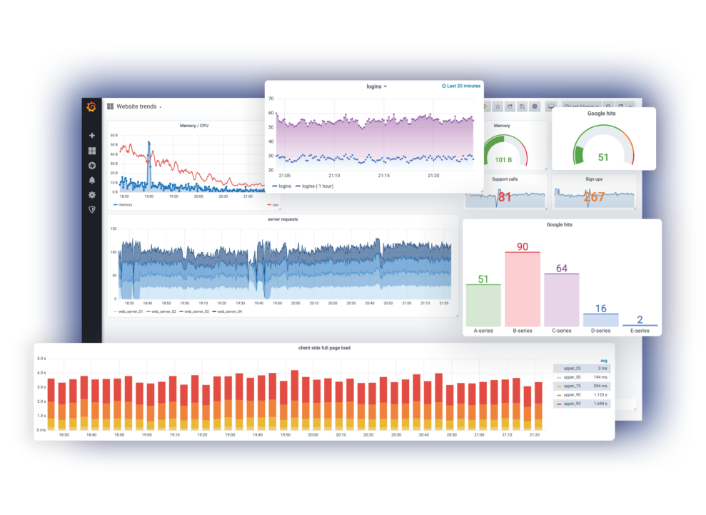-
Notifications
You must be signed in to change notification settings - Fork 2
EXA8 NTOPNG TICK Stack
Michele Campus edited this page Jun 29, 2020
·
26 revisions

This project is part of the Open-Source Cubro EXA8 Contest
This guide will assist installing NTOPNG and the InfluxDB TICK Stack on the Cubro EXA8
- Adapting, Compiling, Packaging TICK Stack bundle components to arm64/exa8
- no existing packages for arm64 from influx
- Compiling, Packaging ntopng 4.x as an update to existing components to arm64/exa8
- no existing packages for arm64 from ntop
- Testing, Optimization and Documentation
Install the QXIP EXA8 Repository for Ubuntu:
curl -s https://packagecloud.io/install/repositories/qxip/cubro-pub/script.deb.sh | sudo bash

Install the TICK Stack EXA8 bundle package for arm64:
sudo apt-get install tick-exa8sudo systemctl start influxdb
sudo systemctl start kapacitor
sudo systemctl start chronograf- Browse to
EXA8_IPport 8888 and configure Chronograf with defaults - Click
Add New Connection(no changes) - Click
Nextto skip importing Dashboards - Click
Continueto add Kapacitor Connection (no changes) - Click
Finish
Install the latest ntopng 4.x EXA8 package for arm64:
apt install ntopng
systemctl restart ntopng- Browse to
EXA8_IP/ntopng

- Browse to Settings > Preferences > Timeseries
- Enable InfluxDB driver
- Configure URL
http://127.0.0.1:8086 - Configure Resolution to
10sor1m - Save the configuration

Your EXA8 is now ready to rock with ntopng and the InfluxDB stack

If you prefer using Grafana instead of Chronograf, follow the next steps:
sudo apt-get install -y adduser libfontconfig1
wget https://dl.grafana.com/oss/release/grafana_7.0.4_arm64.deb
sudo dpkg -i grafana_7.0.4_arm64.deb
Configure the Grafana port in /etc/grafana/grafana.ini
# The http port to use
http_port = 3333
Apply the changes and start the service:
systemctl daemon-reload
systemctl enable grafana-server
systemctl start grafana-server