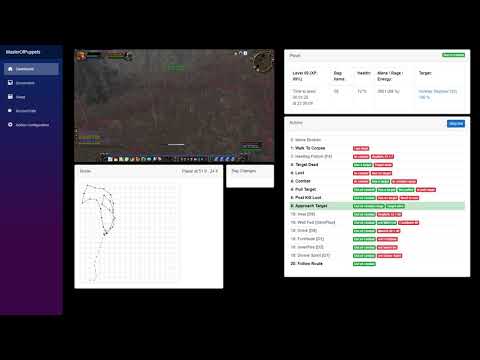The project current goal is to support Season of Mastery Classic, Burning Crusade Classic, Wrath of the Lich King Classic
- Addon: Modified Happy-Pixels to read the game state.
- Frontend: ASP.NET Core Razor components.
- BlazorServer: ASP.NET Core Blazor to show the state in a browser.
- HeadlessServer: Run from CommandLine without Frontend. Requires valid configuration files present next to the executable.
- Backend(Core/Game): written in C#. Screen capture, mouse and keyboard clicking. No memory tampering and DLL injection.
Further detail about the architecture can be found in Blog post.
- World map - Outdoor there are multiple solutions - by default the app attempts to discover the available services in the following order:
- V3 Remote: Out of process AmeisenNavigation
- V1 Remote: Out of process PathingAPI more info here
- V1 Local: In process PPather
- World map - Indoors pathfinder only works properly if
PathFilenameis exists. - Dungeons / instances not supported!
With Cataclysm, the navigation will be limited. Only V3 Remote will be support for now.
V1 Local and V1 Remote does not have the capability as of this moment to read the CASC files only works with MPQs.
- Game fullscreen or windowed mode
- Addon supports all available client languages
- All playable classes is supported. Examples can be found under /Json/class/
- Highly configurable combat rotation described in Class Configuration
- Utilizing the Actionbar related APIs to retrieve ActionbarSlot (usable, cost)
- Remap essential keybindings and support more Actionbar slots up to
34 - Added a new input system to handle modifier keys
- Pathfinder in the current zone to the grind location
- Grind mobs in the described
PathFilename - Blacklist certain NPCs
- Loot and
GatherCorpsewhich includes (Skin, Herb, Mine, Salvage) - Vendor goods
- Repair equipment
- Improved Loot Goal
- Added Skinning Goal ->
GatherCorpse(Skin, Herb, Mine, Salvage) - Introduced a concept of
Produce/Consumecorpses. Killing multiple enemies in a single combat can consume them all.
- Corpse run
- Semi-automated gathering mode
- Frontend Dark mode
- Frontend Runtime Class Profile picker
- Frontend Runtime Path Profile autocomplete search
- Frontend Edit the loaded profile
- Frontend
ActionbarPopulatorOne click to populate Actionbar based on Class Configuration DataConfig: change where the external data(DBC, MPQ, profiles) can be foundNPCNameFinder: extended to friendly/neutral units- Support more resolutions
- Addon is rewritten/reorganized with performance in mind(caching and reduce cell paint) to achieve game refresh rate speed



Create an issue with the given template.
You are welcome to create pull requests. Some ideas of things that could be improved:
- This readme
- More route and class profiles
- Feel free to ask questions by opening new issues
Put the contents of the repo into a folder, e.g., C:\WowClassicGrindBot. I am going to refer to this folder from now on, so just substitute your folder path.
- Download the MPQ route files.
- These files are required to start the application!
Vanilla: common-2.MPQ (1.7Gb)
TBC: expansion.MPQ (1.8Gb)
WOTLK: lichking.MPQ (2.5Gb)
Copy these files under the \Json\MPQ folder (e.g., C:\WowClassicGrindBot\Json\MPQ)
Technical details about V1:
- Precompiled x86 and x64 Stormlib
- Source code accessible, written in C#
- Uses
*.mpqfiles as source - Extracts the geometry on demand during runtime
- Loads those
*.adtfiles which are in use. Lower memory usage compared to V3 - After calculating a path successfully, caches it under
Json\PathInfo\_CONTINENT_NAME_\ - Easy to visualize path steps and development iteratively
Since PR 585 using a different branch!
- Download the navmesh files.
Vanilla + TBC + Wrath + Cataclysm - work in progress
- Extract the
mmapsand copy anywhere you want, likeC:\mmaps - Get the multi-version-guess-z-coord branch
- Open the solution file.
- Unload AmeisenNavigation.Exporter project(right click -> unload project)

- Select AmeisenNavigation.Server Press rebuild.
- Navigate to the
AmeisenNavigation.Serverbuild(ex.AmeisenNavigation.Server\build\x64\Release) location and findconfig.cfg - Edit the last line of the file to look like
sMmapsPath=C:\mmaps - Start
AmeisenNavigation.Server.exe
Technical details about V3:
- Uses another project called AmeisenNavigation
- Under the hood uses Recast and Detour
- Source code is written in C++
- Uses
*.mmapfiles as source - Loads the whole continent navmesh data into memory. Higher base memory usage, at least around ~600mb
- It's super fast path calculations
- Not always suitable for player movement.
- Requires a considerable amount of time to tweak the navmesh config, then bake it
Tested resolutions with either full screen or windowed:
- 1024 x 768
- 1920 x 1080
- 3440 x 1440
- 3840 x 2160
For Nvidia users, under Nvidia Control panel settings
- Make sure the
Image Sharpeningunder theManage 3D Settings-> Global settings or Program Settings(for WoW) is set toSharpening Off, Scaling disabled!
Known issues with other applications:
f.luxcan affect final image color on the screen thus prevents NpcNameFinder to work properly.
Required game client settings. Press ESC -> System
- System > Graphics > Anti-Aliasing:
None - System > Graphics > Vertical Sync:
Disabled - System > Advanced > Contrast:
50 - System > Advanced > Brightness:
50 - System > Advanced > Gamma from:
1.0 - System > Render Scale:
100% - Disable Glow effect - type in the chat
/console ffxGlow 0 - To keep/save this settings make sure to properly shutdown the game.
Highly recommended to replace the default in-game font with a much Bolder one with this guide
Should be only concerned about Friz Quadrata: the "Everything Else" Font which is the FRIZQT__.ttf named file.
Example - Robot-Medium - Shows big improvement to the NpcNameFinder component which is responsible to find - friendly, enemy, corpse - names above NPCs head.
In the modern client under ESC > Options > Accessibility > General > Minimum Character Name Size = 6
This feature sets a minimum size of the character/npc names above their head.
However it has one downside, there's distance based alpha blending. It could cause issues with Corpse names.
More info 506
- Windows 10 and above
- .NET 9.0 SDK
AnyCPU,x86andx64build supported.
One of the following IDE or command line
- Visual Studio
- Visual Studio Code
- Powershell
e.g. Build from Powershell
cd C:\WowClassicGrindBot
dotnet build -c ReleaseThe app reads the game state using small blocks of color shown at the top of the screen by an Addon. This needs to be configured.
-
Edit the batch script in
C:\WowClassicGrindBot\BlazorServercalledrun.bat, change it to point at where you have put the repo BlazorServer foldere.g.
start "C:\Program Files (x86)\Google\Chrome\Application\chrome.exe" "http://localhost:5000" c: cd C:\WowClassicGrindBot\BlazorServer dotnet run -c Release pause
-
Execute the
run.bat. This will start the bot and Chrome, WoW client must be already running. -
If you get
"Unable to find the Wow process is it running ?"in the console window then it can't find game executable. -
When running the BlazorServer for the first time you will have to follow a setup process:
- Start the game and login with a character
- Navigate to
2. Addon Configuration - Fill the
Authorinput form - Fill the
Titleinput form - Then press
Savebutton -> Log should seeAddonConfigurator.Install successful - Should see a loading screen
- At the top left corner of the game window should see flashing pixels / cells
- Navigate to
5. Frame ConfigurationGuidance for good DataFrame - Click on
Auto->StartValidate FrameConfiguration
-
Addon Control panel
StatusisUpdate Available- Press
Savebutton - Should see a loading screen
- Restart the BlazorServer
- Complete
5. Frame Configurationsteps again - Click on
Auto->StartValidate FrameConfiguration
- Press
Similar to BlazorServer project, except without Frontend. Should consume less system resources in general.
While the bot is running there's no way to adjust / tweak the values. In order to take effect, have to restart.
Everything has to be setup inside the Class Configuration file, in prior.
A successful Configuration process has a result of a following configuration files
data_config.jsonaddon_config.jsonframe_config.json
To see how to first time run the HeadlessServer please look at HeadlessServer\install.bat.
A few use case when you need to run install.bat
- After the first project download
- After git project clone
- After downloading a new version of the project
- After made a change in the source code which result a new Addon Version
- After switched from FullScreen to Windowed mode thus a
frame_config.jsonneeded to be recreated
For normal quick startup of HeadlessServer please look at the HeadlessServer\run.bat.
Required cli parameter: relative Class Configuration file name under the /Json/class/ folder.
Optional cli parameters:
| cli | Description | Default Value | Possible Values |
|---|---|---|---|
-m-mode |
Pathfinder type | RemoteV3 |
Local or RemoteV1 or RemoteV3 |
-p-pid |
World of Warcraft process id | -1 |
open up task manager to find PID |
-r-reader |
Addon data screen reader backend | DXGI |
DXGI works since Win8 |
hostv1 |
Navigation Remote V1 host | localhost |
- |
portv1 |
Navigation Remote V1 port | 5001 |
- |
hostv3 |
Navigation Remote V3 host | 127.0.0.1 |
- |
portv3 |
Navigation Remote V3 port | 47111 |
- |
-n-viz |
While Remote V1 is available, show Path Visualization Can display Remote V3 Paths as well. |
false |
- |
-d-diag |
Diagnostics, when set, takes screen captures under Json\cap\*.jpg |
- | - |
-o-overlay |
Show NpcNameFinder Overlay | false |
- |
-t-otargeting |
While overlay enabled, show Targeting points | false |
- |
-s-oskinning |
While overlay enabled, show Skinning points | false |
- |
-v-otargetvsadd |
While overlay enabled, show Target vs Add points | false |
- |
--loadonly |
Loads the given class profile then exits | false |
- |
e.g. run from Powershell without any optional parameter
cd C:\WowClassicGrindBot\HeadlessServer
.\run.bat Hunter_1.jsone.g. run from Powershell optional parameters, using DXGI reader and forced Local pathfinder.
cd C:\WowClassicGrindBot\HeadlessServer
.\run.bat Hunter_1.json -m Locale.g. run from Powershell optional parameters, only loads the profile then exits a good indicator that your profile can be loaded
cd C:\WowClassicGrindBot\HeadlessServer
.\run.bat Hunter_1.json -m Local --loadonlyNeed to make sure that certain interface options are set.
The most important are Click-to-Move and Do Not Flash Screen at Low Health.
From the main menu (ESC) set the following under Interface Options:
| Interface Option | Value |
|---|---|
| Controls - Enable Interact Key | true |
| Controls - Auto Loot | ☑ |
| Controls - Interact on Left click | ☐ |
| Combat - Do Not Flash Screen at Low Health | ☑ |
| Combat - Auto Self Cast | ☑ |
| Names - NPC Names | ☑ |
| Names - Enemy Units (V) | ☐ |
| Camera - Auto-Follow Speed | Fast |
| Camera - Camera Following Style | Always |
| Mouse - Click-to-Move | ☑ |
| Mouse - Click-to-Move Camera Style | Always |
| Accessibility - Cursor Size | 32x32 |
| Accessibility - Minimum Character Name Size | Recommended value is 6. |
From the main menu (ESC) -> Key Bindings set the following:
Movement Keys:
| In-Game | ClassConfiguration Name | Default ConsoleKey |
|---|---|---|
| Move Forward | ForwardKey | UpArrow |
| Move Backward | BackwardKey | DownArrow |
| Turn Left | TurnLeftKey | LeftArrow |
| Turn Right | TurnRightKey | RightArrow |
| Jump | Jump.Key | Spacebar |
| Sit/Move down | StandUp.Key | X |
To change the default movement keys from arrows to WASD in the Class Configuration file or look at the example Json\class\Warrior_1_MovementKeys.json
"ForwardKey": 87, // W
"BackwardKey": 83, // S
"TurnLeftKey": 65, // A
"TurnRightKey": 68, // DTargeting:
| In-Game | HotKey | ClassConfiguration KeyAction | Description |
|---|---|---|---|
| Target Nearest Enemy | Tab |
TargetNearestTarget | ---- |
| Target Pet | Multiply |
TargetPet | Only pet based class |
| Target Last Target | G |
TargetLastTarget | Loot last target |
| Interact With Mouseover | J |
InteractMouseOver | Mouse based actions |
| Interact With Target | I |
Interact | Targeting and combat |
| Assist Target | F |
TargetTargetOfTarget | ---- |
| Pet attack | Subtract |
PetAttack | Only pet based class |
| Target Focus | PageUp |
TargetFocus | TBC or Wrath version, "AssistFocus" Mode |
| Target Party Member 1 | PageUp |
TargetFocus | Vanilla version, "AssistFocus" Mode |
The default class profiles assumes the following Keybinds setup while using English Keyboard layout.
In total, 34 customizable key can be configured.
Highly recommended to use the default setup, in order to get properly working the ActionBarSlotCost and ActionBarSlotUsable features!
| Actionbar | ActionSlot | Key | Description |
|---|---|---|---|
| Main | 1-12 | 1,2,3 .. 9,0,-,= | 0 is the 10th key. |
| Bottom Right | 49-58 | N1,N2,N3 .. N9,N0 | N means Numpad 0 is the 10th key |
| Bottom Left | 61-72 | F1,F2,F3 .. F11,F12 | F means Functions |

Bindpad allows keys to be easily bound to commands and macros. Type /bindpad to show it.
For each of the following click + to add a new key binding.
| Key | Command | Note |
|---|---|---|
| Delete | /stopattack /stopcasting /petfollow |
---- |
| Insert | /cleartarget | ---- |
| PageDown | /follow | Only for "AssistFocus" Mode |

|

|
If one of the Property is not explicitly mentioned during the configuration or in the examples, you can assume it uses the default value!
Each class has a configuration file in /Json/class/ e.g. the config for a Warrior it is in file Warrior_1.json.
The configuration file determines what spells the character casts, when pulling and in combat, where to vendor and repair and what buffs consider.
Take a look at the class files in /Json/class/ for examples of what you can do.
Your class file probably exists and just needs to be edited to set the pathing file name.
| Property Name | Description | Optional | Default value |
|---|---|---|---|
"Log" |
Should logging enabled for KeyAction(s). Requires restart. |
true | true |
"LogBagChanges" |
Should bag changes logs enabled for. | true | true |
"Loot" |
Should loot the mob | true | true |
"Skin" |
Should skin the mob | true | false |
"Herb" |
Should herb the mob | true | false |
"Mine" |
Should mine the mob | true | false |
"Salvage" |
Should salvage the mob | true | false |
"UseMount" |
Should use mount when its possible | true | false |
"AllowPvP" |
Should engage combat with the opposite faction | true | false |
"AutoPetAttack" |
Should the pet start attacking as soon as possible | true | true |
"KeyboardOnly" |
Use keyboard to interact only. See KeyboardOnly | false | true |
| --- | --- | --- | --- |
"PathFilename" |
Path to use while alive | false or Multiple Paths with Requirements | "" |
"PathThereAndBack" |
While using the path, should go start to and reverse | true | true |
"PathReduceSteps" |
Reduce the number of path points | true | false |
| --- | --- | --- | --- |
"Paths" |
Array of PathSettings. Either define this array or use the above properties |
true | [] |
"Mode" |
What kind of behaviour should the bot operate | true | Mode.Grind |
"NPCMaxLevels_Above" |
Maximum allowed level above difference to the player | true | 1 |
"NPCMaxLevels_Below" |
Maximum allowed level below difference to the player | true | 7 |
"CheckTargetGivesExp" |
Only engage the target if it yields experience | true | false |
"Blacklist" |
List of names or sub names which must be avoid engaging | true | [""] |
"TargetMask" |
UnitClassification types that allowed to engage with. | true | "Normal, Trivial, Rare" |
"NpcSchoolImmunity" |
List of NpcIDs which have one or more SchoolMask immunities | true | "" |
"IntVariables" |
List of user defined integer variables |
true | [] |
| --- | --- | --- | --- |
"Pull" |
KeyActions to execute upon Pull Goal | true | {} |
"Combat" |
KeyActions to execute upon Combat Goal | false | {} |
"AssistFocus" |
KeyActions to execute upon Assist Focus Goal | false | {} |
"Adhoc" |
KeyActions to execute upon Adhoc Goals | true | {} |
"Parallel" |
KeyActions to execute upon Parallel Goal | true | {} |
"NPC" |
KeyActions to execute upon NPC Goal | true | {} |
"Wait" |
KeyActions to execute upon Wait Goal | true | {} |
| --- | --- | --- | --- |
"GatherFindKeys" |
List of strings for switching between gathering profiles | true | string[] |
| --- | --- | --- | --- |
| BaseActionKeys | --- | --- | --- |
| --- | --- | --- | --- |
"Jump.Key" |
ConsoleKey to be pressed to Jump | true | "Spacebar" |
"Interact.Key" |
ConsoleKey to be pressed to Interact | true | "I" |
"TargetLastTarget.Key" |
ConsoleKey to be pressed to Target last target | true | "G" |
"ClearTarget.Key" |
ConsoleKey to be pressed to clear current target | true | "Insert" |
"StopAttack.Key" |
ConsoleKey to be pressed to stop attack | true | "Delete" |
"TargetNearestTarget.Key" |
ConsoleKey to be pressed to target nearest target | true | "Tab" |
"TargetTargetOfTarget.Key" |
ConsoleKey to be pressed to target - target of target | true | "F" |
"TargetPet.Key" |
ConsoleKey to be pressed to target pet | true | "Multiply" |
"PetAttack.Key" |
ConsoleKey to be pressed to send attack pet | true | "Subtract" |
"Mount.Key" |
ConsoleKey to be pressed to use mount | true | "O" |
"StandUp.Key" |
ConsoleKey to be pressed to stand up | true | "X" |
| --- | --- | --- | --- |
"ForwardKey" |
ConsoleKey to be pressed to move forward | true | "UpArrow" |
"BackwardKey" |
ConsoleKey to be pressed to move backward | true | "DownArrow" |
"TurnLeftKey" |
ConsoleKey to be pressed to turn left | true | "LeftArrow" |
"TurnRightKey" |
ConsoleKey to be pressed to turn right | true | "RightArrow" |
The following KeyActions are BaseActions: Jump, Interact, TargetLastTarget, ClearTarget, StopAttack, TargetNearestTarget, TargetTargetOfTarget, TargetPet, PetAttack, Mount, StandUp.
Which are shared and unified among Pull Goal and Combat Goal.
e.g override default KeyActions properties in the Class Configuration file
"Mount": {
"Key": "N0"
},
"Jump": {
"PressDuration": 200
}Based of UnitClassification API.
| UnitClassification |
|---|
| Normal |
| Trivial |
| Minus |
| Rare |
| Elite |
| RareElite |
| WorldBoss |
The mentioned values can be combined together like:
e.g.
"TargetMask": "Normal, Trivial, Rare, Elite, RareElite", // multiple combinedWhere Elite and RareElite has been included compare to default.
| SchoolMask |
|---|
| None |
| Physical |
| Holy |
| Fire |
| Nature |
| Frost |
| Shadow |
| Arcane |
Defined as KeyValuePair where the key is the NPC Id and the value is the type of SchoolMask type is immune against.
The mentioned values can be combined together like:
e.g.
"NpcSchoolImmunity": {
"1043": "Shadow", // single
"9026": "Fire",
"1668": "Fire, Shadow, Arcane" // multiple combined
}By Default, the bot attempts to use the mouse for the following reasons:
Follow Route GoalTargeting non blacklisted npcsLoot GoalandSkinning Goalwhile acquiring target
You can disable this behavior by setting KeyboardOnly to true in the Class Configuration. Which has the following effects:
Lootlimited, only capable of looting by selecting last target. So after each killed mob only the last npc can be looted.- GatherCorpse(
Skin,Herb,Mine,Salvage) unavailable. - Target selection limited to only
TargetNearestTargetKey, which significantly reduce how quickly can find the next target.
Gives the ability to the user to define global integer variables along the whole Class Configuration scope.
For example look at the Warlock profiles.
"IntVariables": {
"DOT_MIN_HEALTH%": 35,
"Debuff_Frost Fever": 237522, // iconId https://www.wowhead.com/icons
"Debuff_Blood Plague": 237514, // iconId https://www.wowhead.com/icons
"Item_Soul_Shard": 6265,
}The path that the player follows during Follow Route Goal, its a json file under /Json/path/ which contains a list of x,y,z coordinates while looking for mobs.
| Property Name | Description | Optional | Default value |
|---|---|---|---|
"PathFilename" |
Path to use while alive | false | "" |
"PathThereAndBack" |
While using the path, should go start to and reverse | true | true |
"PathReduceSteps" |
Reduce the number of path points | true | false |
When the bellow properties are defined in the Class Configuration, a new PathSettings instance is created under in Paths array as the first element.
"PathFilename": "_pack\\1-20\\Dwarf.Gnome\\1-4_Dun Morogh.json.json", // the path to walk when alive
"PathThereAndBack": true, // if true walks the path and the walks it backwards.
"PathReduceSteps": true, // uses every other coordinate, halve the coordinate countI keep the previously mentioned properties for backward compatibility and also if you not interested in changing path during runtime.
Example can be found under Warrior_1.json.
With the latest update it is possible to change between multiple paths during runtime.
In that case properties what mentioned in Simple approach are ignored.
Instead using another structure called Class Configuration.Paths array, which is very similar, however theres are addition Requirements field. Backed by PathSettings object.
Let's look at the following example
- It is really important to always have one
Pathwhich doesn't have any condition, serves as fallback. - 3 paths defined here. 2 with conditions and 1 with fallback(no requirements which means it can always run)
- The definition order matters, the first element has the highest priority, while the last element in the array has the lowest.
- Each path is added as a new Follow Route Goal with a custom cost. The base cost is 20, and its auto incremented by
0.1f. So you can even add your own logic in between the goals. - Each Follow Route Goal component preserves it state from the last execution time.
- It can accept Requirements as condition.
"Paths": [
{
"PathFilename": "1-5_Gnome.json", // Only runs when the player is below level 4
"PathThereAndBack": false,
"PathReduceSteps": false,
"Requirements": [
"Level < 4"
]
},
{
"PathFilename": "_pack\\1-20\\Dwarf.Gnome\\1-4_Dun Morogh.json", // Only runs when the player is at least level 4 but below level 5
"Requirements": [
"Level < 5"
]
},
{
"PathFilename": "_pack\\1-20\\Dwarf.Gnome\\4-6_Dun Morogh.json", // Runs when the player is at least level 5
"PathThereAndBack": false,
"PathReduceSteps": false
}
],The previously mentioned example can be found under Hunter_1.json.
Its a container type for Sequence of KeyAction.
Each KeyAction has its own properties to describe what the action is all about.
Can specify conditions with Requirement(s) in order to create a matching action for the situation.
| Property Name | Description | Default value |
|---|---|---|
"Name" |
Name of the KeyAction. For the ActionBarPopulator, lowercase means macro. |
"" |
"Key" |
ConsoleKey to press | "" |
"Cost" |
Adhoc Goals or NPC Goal only, priority | 18 |
"PathFilename" |
NPC Goal only, this is a short path to get close to the NPC to avoid walls etc. | "" |
"HasCastBar" |
After key press cast bar is expected? By default sets BeforeCastStop=true |
false |
"InCombat" |
Should combat matter when attempt to cast? Accepted values: * "any value for doesn't matter"* "true"* "false" |
false |
"Item" |
Like on use Trinket, Food, Drink.The following spells counts as Item, Throw, Auto Shot, Shoot |
false |
"PressDuration" |
How many minimum milliseconds to hold the key press down | 50 |
"Form" |
Shapeshift/Stance form to be in to cast this spell If setted, affects WhenUsable |
Form.None |
"Cooldown" |
Note this is not the in-game cooldown! The time in milliseconds before KeyAction can be used again. This property will be updated when the backend registers the Key press. It has no feedback from the game. |
400 |
"Charge" |
How many consequent key press should happen before setting Cooldown | 1 |
"School" |
Indicate what type of SchoolMask element the spell will do. | None |
| --- | --- | --- |
"WhenUsable" |
Mapped to IsUsableAction | false |
"UseWhenTargetIsCasting" |
Checks for the target casting/channeling. Accepted values: * null -> ignore* false -> when enemy not casting* true -> when enemy casting |
null |
"Requirement" |
Single Requirement | false |
"Requirements" |
List of Requirement | false |
"Interrupt" |
Single Requirement | false |
"Interrupts" |
List of Requirement | false |
"ResetOnNewTarget" |
Reset the Cooldown if the target changes | false |
"Log" |
Related events should appear in the logs | true |
| --- | Before keypress cast, ... | --- |
"BeforeCastFaceTarget" |
Attempt to look directly at target. Note: it may not work for every scenario. |
false |
"BeforeCastDelay" |
Delay in milliseconds. | 0 |
"BeforeCastMaxDelay" |
Max delay in milliseconds. If set then using random delay between [ BeforeCastDelay..BeforeCastMaxDelay] |
0 |
"BeforeCastStop" |
Stop moving. | false |
"BeforeCastDismount" |
Should dismount. Adhoc Goals only. | true |
| --- | After Successful cast, ... | --- |
"AfterCastWaitSwing" |
Wait for next melee swing to land. Blocks CastingHandler. |
false |
"AfterCastWaitCastbar" |
Wait for the castbar to finish, SpellQueueTimeMs excluded.Blocks CastingHandler. |
false |
"AfterCastWaitBuff" |
Wait for Aura=(player-target debuff/buff) count changes. Only works properly, when the Aura count changes. Not suitable for refreshing already existing Aura Blocks CastingHandler. |
false |
"AfterCastAuraExpected" |
Refreshing Aura=(player-target debuff/buff) Just adds an extra( SpellQueueTimeMs) Cooldown to the action, so it wont repeat itself.Not blocking CastingHandler. |
false |
"AfterCastWaitBag" |
Wait for any inventory, bag change. Blocks CastingHandler. |
false |
"AfterCastWaitCombat" |
Wait for player entering combat. Blocks CastingHandler. |
false |
"AfterCastWaitMeleeRange" |
Wait for interrupted either: * target enters melee range * target starts casting * player receives damage Blocks CastingHandler. |
false |
"AfterCastStepBack" |
Start backpedaling for milliseconds. If value set to -1 attempts to use the whole remaining GCD duration.Blocks CastingHandler. |
0 |
"AfterCastWaitGCD" |
the Global cooldown fully expire. Blocks CastingHandler. |
false |
"AfterCastDelay" |
delay in milliseconds. Blocks CastingHandler. |
0 |
"AfterCastMaxDelay" |
delay in milliseconds. If set then using random delay between [ AfterCastDelay..AfterCastMaxDelay]Blocks CastingHandler. |
0 |
| --- | --- | --- |
Some of these properties are optional and not required to be specified.
However you can create complex conditions and branches to suit the situation.
Important, the AfterCast prefixed conditions order as is its shows up the the table above.
e.g. - bare minimum for a spell which has castbar.
{
"Name": "Frostbolt",
"Key": "1",
"HasCastBar": true, //<-- Must be indicated the spell has a castbar
}e.g. - bare minimum for a spell which is instant (no castbar)
{
"Name": "Earth Shock",
"Key": "6"
}e.g. for Rogue ability
{
"Name": "Slice and Dice",
"Key": "3",
"Requirements": [
"!Slice and Dice",
"Combo Point > 1"
]
}Theres are few specially named KeyAction such as Food and Drink which is reserved for eating and drinking.
They already have some pre baked Requirement(s) conditions in order to avoid mistype the definition.
The bare minimum for Food and Drink is looks something like this.
{
"Name": "Food",
"Key": "-",
"Requirement": "Health% < 50"
},
{
"Name": "Drink",
"Key": "=",
"Requirement": "Mana% < 50"
}When any of these KeyAction(s) detected, by default, it going to be awaited with a predefined Wait Goal logic.
Should see something like this, you can override any of the following values.
"Wait": {
"AutoGenerateWaitForFoodAndDrink": true, // should generate 'Eating' and 'Drinking' KeyActions
"FoodDrinkCost": 5, // can override the Cost of awaiting Eating and Drinking
"Sequence": [
{
"Name": "Eating",
"Cost": 5, // FoodDrinkCost
"Requirement": "Food && Health% < 99"
},
{
"Name": "Drinking",
"Cost": 5, // FoodDrinkCost
"Requirement": "Drink && Mana% < 99"
},
]
},CastingHandler is a component which responsible for handling player spell casting, let it be using an item from the inventory, casting an instant spell or casting a spell which has castbar.
From Addon version 1.6.0 it has been significantly changed to the point where it no longer blocks the execution until the castbar fully finishes, but rather gives back the control to the parent Goal such as Adhoc Goals or Pull Goal or Combat Goal to give more time to find the best suitable action for the given moment.
As a result in order to execute the Pull Goal sequence in respect, have to combine its KeyAction(s) with AfterCast prefixed conditions.
This is the Sequence of KeyAction(s) that are used when pulling a mob.
e.g.
"Pull": {
"Sequence": [
{
"Name": "Concussive Shot",
"Key": "9",
"BeforeCastStop": true,
"Requirements": [
"HasRangedWeapon",
"!InMeleeRange",
"HasAmmo"
]
}
]
}The Sequence of KeyAction(s) that are used while the AssistFocus Mode is active.
Upon any keyAction's requirement are met, the Assist Focus Goal is become active.
Upon entering Assist Focus Goal, the player attempts to target the focus/party1.
Then as defined, in-order, executes those KeyAction(s) which fulfills its given requirement(s).
Upon exiting Assist Focus Goal, the current target will be deselected / cleared.
Note: You can use every Buff and Debuff names on the focus/party1 without being targeted. Just have to prefix it with F_ example: F_Mark of the Wild which means focus/party1 has Mark of the Wild buff active.
e.g. of a Balance Druid
"AssistFocus": {
"Sequence": [
{
"Name": "Mark of the Wild",
"Key": "4",
"Form": "None",
"Requirements": [
"!Mounted",
"!F_Mark of the Wild",
"SpellInRange:5"
]
},
{
"Name": "Thorns",
"Key": "7",
"Form": "None",
"Requirements": [
"!Mounted",
"!F_Thorns",
"SpellInRange:8"
]
},
{
"Name": "Regrowth",
"Key": "0",
"HasCastBar": true,
"WhenUsable": true,
"AfterCastAuraExpected": true,
"Requirements": [
"!Mounted",
"!F_Regrowth",
"FocusHealth% < 65",
"SpellInRange:6"
],
"Form": "None"
},
{
"Name": "Rejuvenation",
"Key": "6",
"BeforeCastStop": true,
"AfterCastWaitBuff": true,
"Requirements": [
"!Mounted",
"!F_Rejuvenation",
"FocusHealth% < 75",
"SpellInRange:7"
],
"Form": "None"
}
]
},The Sequence of KeyAction(s) that are used when in combat and trying to kill a mob.
The combat goal does the first available command on the list.
The goal then runs again re-evaluating the list before choosing the first available command again, and so on until the mob is dead.
e.g.
"Combat": {
"Sequence": [
{
"Name": "Fireball",
"Key": "2",
"HasCastBar": true,
"Requirement": "TargetHealth% > 20"
},
{
"Name": "AutoAttack",
"Requirement": "!AutoAttacking"
},
{
"Name": "Approach",
"Log": false
}
]
}These Sequence of KeyAction(s) are done when not in combat and are not on cooldown. Suitable for personal buffs.
e.g.
"Adhoc": {
"Sequence": [
{
"Name": "Frost Armor",
"Key": "3",
"Requirement": "!Frost Armor"
},
{
"Name": "Food",
"Key": "=",
"Requirement": "Health% < 30"
},
{
"Name": "Drink",
"Key": "-",
"Requirement": "Mana% < 30"
}
]
}Note: that the default combat requirement can be overridden.
e.g high level Death Knight
{
"Cost": 3.1,
"Name": "Horn of Winter",
"Key": "F4",
"InCombat": "i dont care",
"WhenUsable": true,
"Requirements": [
"!Horn of Winter || (CD_Horn of Winter <= GCD && TargetAlive && TargetHostile)",
"!Mounted"
]
},e.g high level Warlock
{
"Name": "Life Tap",
"Cost": 3,
"Key": "N9",
"InCombat": "i dont care",
"Charge": 2,
"Requirements": [
"!Casting",
"Health% > TAP_MIN_MANA%",
"Mana% < TAP_MIN_MANA%"
]
},These Sequence of KeyAction(s) are done when not in combat and are not on cooldown.
The key presses happens simultaneously on all KeyAction(s) which meets the Requirement(s).
Suitable for Food and Drink.
e.g.
"Parallel": {
"Sequence": [
{
"Name": "Food",
"Key": "=",
"Requirement": "Health% < 50"
},
{
"Name": "Drink",
"Key": "-",
"Requirement": "Mana% < 50"
}
]
}These actions cause to wait while the Requirement(s) are met, during this time the player going to be idle, until lowered cost action can be executed.
e.g.
"Wait": {
"Sequence": [
{
"Cost": 19,
"Name": "HP regen",
"Requirements": [
"FoodCount == 0 || !Usable:Food",
"Health% < 90"
]
}
]
},These command are for vendoring and repair.
e.g.
"NPC": {
"Sequence": [
{
"Name": "Repair",
"Key": "C",
"Requirement": "Items Broken",
"PathFilename": "Tanaris_GadgetzanKrinkleGoodsteel.json",
"Cost": 6
},
{
"Name": "Sell",
"Key": "C",
"Requirement": "BagFull",
"PathFilename": "Tanaris_GadgetzanKrinkleGoodsteel.json",
"Cost": 6
}
]
}The "Key" is a key that is bound to a macro. The macro needs to target the NPC, and if necessary open up the repair or vendor page. The bot will click the key and the npc will be targetted. Then it will click the interact button which will cause the bot to move to the NPC and open the NPC options, this may be enough to get the auto repair and auto sell greys to happen. But the bot will click the button again in case there are further steps (e.g. SelectGossipOption), or you have many greys or items to sell.
e.g. Sell macro - bound to the "C" key using BindPad or Key bindings
/tar Jannos Ironwill
/run DataToColor:sell({"Light Leather","Cheese","Light Feather"});e.g. Repair macro
/tar Vargus
/script SelectGossipOption(1)e.g. Delete various items
/run c=C_Container for b=0,4 do for s=1,c.GetContainerNumSlots(b) do local n=c.GetContainerItemLink(b,s) if n and (strfind(n,"Slimy") or strfind(n,"Pelt") or strfind(n,"Mystery")) then c.PickupContainerItem(b,s) DeleteCursorItem() end end endBecause some NPCs are hard to reach, there is the option to add a short path to them e.g. "Tanaris_GadgetzanKrinkleGoodsteel.json". The idea is that the start of the path is easy to get to and is a short distance from the NPC, you record a path from the easy to reach spot to the NPC with a distance between spots of 1. When the bot needs to vend or repair it will path to the first spot in the list, then walk closely through the rest of the spots, once they are walked it will press the defined Key, then walk back through the path.
e.g. Tanaris_GadgetzanKrinkleGoodsteel.json in the Json/path folder looks like this:
[{"X":51.477,"Y":29.347},{"X":51.486,"Y":29.308},{"X":51.495,"Y":29.266},{"X":51.503,"Y":29.23},{"X":51.513,"Y":29.186},{"X":51.522,"Y":29.147},{"X":51.531,"Y":29.104},{"X":51.54,"Y":29.063},{"X":51.551,"Y":29.017},{"X":51.559,"Y":28.974},{"X":51.568,"Y":28.93},{"X":51.578,"Y":28.889},{"X":51.587,"Y":28.853},{"X":51.597,"Y":28.808}]If you have an NPC that is easy to get to such as the repair NPC in Arathi Highlands then the path only needs to have one spot in it. e.g.
[{"X":45.8,"Y":46.6}]Short Path Example:
In theory if there is a repeatable quest to collect items, you could set up a NPC task as follows. See 'Bag requirements' for Requirement(s) format.
{
"Name": "Handin",
"Key": "K",
"Requirements": ["BagItem:12622:5","BagItem:12623:5"],
"PathFilename": "Path_to_NPC.json",
"Cost": 6
}Uses the Path settings, follows the given route, uses pathfinding depending on the loaded Class Configurations Mode.
Basic informations
- Base cost 20.
- It can be added multiple times via the Class Configuration.Paths property array.
Meanwhile attempts to
- find a new possible non blacklisted target
- find a possible gathering node
A requirement is something that must be evaluated to be true for the KeyAction to run.
Not all KeyAction requires requirement(s), some rely on
Cooldown- populated manuallyActionBarCooldownReader- populated automaticallyActionBarCostReader- populated automatically
Can specify Requirements for complex condition.
e.g.
{
"Name": "Execute", //<--- Has no Requirement
"Key": "7",
"WhenUsable": true
},
{
"Name": "Soul Shard",
"Key": "9",
"HasCastBar": true,
"Requirements": ["TargetHealth% < 36", "!BagItem:6265:3"] //<--- Requirement List
},
{
"Name": "Curse of Weakness",
"Key": "6",
"WhenUsable": true,
"Requirement": "!Curse of Weakness" //<--- Single Requirement
}Every requirement can be negated by adding one of the Negate keyword in front of the requirement.
Formula: [Negate keyword][requirement]
| Negate keyword |
|---|
"not " |
"!" |
e.g.
"Requirement": "not Curse of Weakness"
"Requirement": "!BagItem:Item_Soul_Shard:3"Two or more Requirement can be merged into a single Requirement object.
By default every Requirement is concataneted with [and] operator which means in order to execute the KeyAction, every member in the RequirementsObject must be evaluated to true. However this consctruct allows to concatanete with [or]. Nesting parenthesis are also supported.
Formula: [Requirement1] [Operator] [RequirementN]
| Operator | Description |
|---|---|
| "&&" | And |
| "||" | Or |
e.g.
"Requirements": ["Has Pet", "TargetHealth% < 70 || TargetCastingSpell"]
"Requirement": "!Form:Druid_Bear && Health% < 50 || MobCount > 2",
"Requirement": "(Judgement of the Crusader && CD_Judgement <= GCD && TargetHealth% > 20) || TargetCastingSpell"Value base requirement is the most basic way to create a condition.
Formula: [Keyword] [Operator] [Numeric integer value]
Note: [Numeric integer value] always the right-hand side expression value
| Operator | Description |
|---|---|
== |
Equals |
<= |
Less then or Equals |
>= |
Greater then or Equals |
< |
Less then |
> |
Greater then |
% |
Modulo, true when the expression is Equals to 0 |
| Keyword | Description |
|---|---|
Health% |
Player health in percentage |
TargetHealth% |
Target health in percentage |
FocusHealth% |
Focus health in percentage |
PetHealth% |
Pet health in percentage |
Mana% |
Player mana in percentage |
Mana |
Player current mana |
Rage |
Player current rage |
Energy |
Player current energy |
RunicPower |
Player current runic power |
BloodRune |
Player current blood runes |
FrostRune |
Player current frost runes |
UnholyRune |
Player current unholy runes |
TotalRune |
Player current runes (blood+frost+unholy+death) |
Combo Point |
Player current combo points on the target |
Holy Power |
Player current Holy Power points on the target |
Durability% |
Player worn equipment average durability. 0-99 value range. |
BagCount |
How many items in the player inventory |
FoodCount |
Returns the highest amount of food type, item count |
DrinkCount |
Returns the highest amount of drink type, item count |
MobCount |
How many detected, alive, and currently fighting mob around the player |
MinRange |
Minimum distance(yard) between the player and the target |
MaxRange |
Maximum distance(yard) between the player and the target |
LastAutoShotMs |
Time since last detected AutoShot happened in milliseconds |
LastMainHandMs |
Time since last detected Main Hand Melee swing happened in milliseconds |
MainHandSpeed |
Returns the player Main hand attack speed in milliseconds |
MainHandSwing |
Returns the player predicted next main hand swing time |
RangedSpeed |
Returns the player ranged weapon attack speed in milliseconds |
RangedSwing |
Returns the player predicted next ranged weapon swing time |
CD |
Returns the context KeyAction in-game cooldown in milliseconds |
CD_{KeyAction.Name} |
Returns the given {KeyAction.Name} in-game cooldown in milliseconds |
Cost_{KeyAction.Name} |
Returns the given {KeyAction.Name} cost value |
Buff_{IntVariable_Name} |
Returns the given {IntVariable_Name} remaining player buff up time |
Debuff_{IntVariable_Name} |
Returns the given {IntVariable_Name} remaining target debuff up time |
CurGCD |
Returns the player current remaining GCD time |
GCD |
Alias for 1500 value |
Kills |
In the current session how many mobs have been killed by the player. |
Deaths |
In the current session how many times the player have died. |
Level |
Returns with the player current level. |
SessionSeconds |
Returns with the elapsed time in Seconds since the Session started. The Session starts when the Start Bot button is pressed! |
SessionMinutes |
Returns with the elapsed time in Minutes since the Session started. The Session starts when the Start Bot button is pressed! |
SessionHours |
Returns with the elapsed time in Hours since the Session started. The Session starts when the Start Bot button is pressed! |
ExpPerc |
Returns with the player experience as percentage to hit next level. |
For the MinRange and MaxRange gives an approximation range distance between the player and target.
Note: Every class has it own unique way to find these values by using different in game items/spells/interact.
| MinRange | MaxRange | alias Description |
|---|---|---|
| 0 | 2 | "InCloseMeleeRange" |
| 0 | 5 | "InMeleeRange" |
| 5 | 15 | "IsInDeadZoneRange" |
Its worth mention that CD_{KeyAction.Name} is a dynamic value.
Each KeyAction has its own in-game Cooldown which is not the same as KeyAction.Cooldown!
e.g. Single Requirement
"Requirement": "Health%>70"
"Requirement": "TargetHealth%<=10"
"Requirement": "PetHealth% < 10"
"Requirement": "Mana% <= 40"
"Requirement": "Mana < 420"
"Requirement": "Energy >= 40"
"Requirement": "Rage > 90"
"Requirement": "BagCount > 80"
"Requirement": "MobCount > 1"
"Requirement": "MinRange < 5"
"Requirement": "MinRange > 15"
"Requirement": "MaxRange > 20"
"Requirement": "MaxRange > 35"
"Requirement": "LastAutoShotMs <= 500"
"Requirement": "LastMainHandMs <= 500"
"Requirement": "CD_Judgement < GCD" // The remaining cooldown on Judgement is less then GCD(1500)
"Requirement": "CD_Hammer of Justice > CD_Judgement" // The remaining cooldown on Hammer of Justice is greater then 8 seconds
"Requirement": "Rage >= Cost_Heroic Strike" // Create a condition like if player current rage is greater then or equal the cost of Heroic Strike
"Requirement": "MainHandSpeed > 3500" // Main hand attack speed is greater then 3.5 seconds
"Requirement": "MainHandSwing > -400" // 400 milliseconds before next predicted main swing happen
"Requirement": "MainHandSwing > -400" // 400 milliseconds before next predicted main swing happen
"Requirement": "Dead && Deaths % 2" // Player is currently dead and died for the second time in the current sessione.g. List of Requirements
"Requirements": [
"TargetHealth% > DOT_MIN_HEALTH%", // where DOT_MIN_HEALTH% is a user defined variable
"!Immolate"
],e.g. for CD: It's a good idea to put CD in healing spells to take consideration of the spell interruption.
{
"Name": "Flash of Light",
"Key": "6",
"HasCastBar": true,
"WhenUsable": true,
"Requirements": ["Health% < 60", "TargetHealth% > 20", "CD == 0", "MobCount < 2", "LastMainHandMs <= 1000"],
"Cooldown": 6000
},e.g. for CD_{KeyAction.Name}: Where Hammer of Justice referencing the Judgement in-game Cooldown to do an awesome combo!
{
"Name": "Judgement",
"Key": "1",
"WhenUsable": true,
"Requirements": ["Seal of the Crusader", "!Judgement of the Crusader"]
},
{
"Name": "Hammer of Justice",
"Key": "7",
"WhenUsable": true,
"Requirements": ["Judgement of the Crusader && CD_Judgement <= GCD && TargetHealth% > 20 || TargetCastingSpell"]
}If a particular npc is required then this requirement can be used.
Formula: npcID:[intVariableKey/Numeric integer value]
e.g.
"Requirement": "!npcID:6195"- target is not 6195"Requirement": "npcID:6195"- target is 6195"Requirement": "npcID:MyAwesomeIntVariable"
If an itemid must be in your bag with given count quantity then can use this requirement.
Useful to determine when to create warlock Healthstone or soul shards.
Formula: BagItem:[intVariableKey/itemid]:[count/IntVariablesKey]
e.g.
"Requirement": "BagItem:5175"- Must have a Earth Totem in bag"Requirement": "BagItem:Item_Soul_Shard:3"- Must have atleast 3x Soulshard in bag"Requirement": "not BagItem:19007:1"- Must not have a Lesser Healthstone in bag"Requirement": "!BagItem:6265:3"- Must not have 3x Soulshard in bag"Requirement": "!BagItem:MyAwesomeIntVariable:69"
If the player must be in the specified form use this requirement.
Useful to determine when to switch Form for the given situation.
Formula: Form:[form]
| form |
|---|
| None |
| Druid_Bear |
| Druid_Aquatic |
| Druid_Cat |
| Druid_Travel |
| Druid_Moonkin |
| Druid_Flight |
| Druid_Cat_Prowl |
| Priest_Shadowform |
| Rogue_Stealth |
| Rogue_Vanish |
| Shaman_GhostWolf |
| Warrior_BattleStance |
| Warrior_DefensiveStance |
| Warrior_BerserkerStance |
| Paladin_Devotion_Aura |
| Paladin_Retribution_Aura |
| Paladin_Concentration_Aura |
| Paladin_Shadow_Resistance_Aura |
| Paladin_Frost_Resistance_Aura |
| Paladin_Fire_Resistance_Aura |
| Paladin_Sanctity_Aura |
| Paladin_Crusader_Aura |
| DeathKnight_Blood_Presence |
| DeathKnight_Frost_Presence |
| DeathKnight_Unholy_Presence |
e.g.
"Requirement": "Form:Druid_Bear" // Must be in `Druid_Bear` form
"Requirement": "!Form:Druid_Cat" // Shoudn't be in `Druid_Cat` formIf the character must be the specified race use this requirement.
Useful to determine Racial abilities.
Formula: Race:[race]
| race |
|---|
| None |
| Human |
| Orc |
| Dwarf |
| NightElf |
| Undead |
| Tauren |
| Gnome |
| Troll |
| Goblin |
| BloodElf |
| Draenei |
e.g.
"Requirement": "Race:Orc" // Must be `Orc` race
"Requirement": "!Race:Human" // Shoudn't be `Human` raceIf a given Spell name or id must be known by the player then you can use this requirement.
Useful to determine when the given Spell is exists in the spellbook.
It has the following formulas:
Spell:[name]. Thenameonly works with the English client name.Spell:[id]
e.g.
"Requirement": "Spell:687"- Must have knowid=687"Requirement": "Spell:Demon Skin"- Must have known the givenname"Requirement": "!Spell:702"- Must not have known the givenid=702"Requirement": "not Spell:Curse of Weakness"- Must not have known the givenname
If a given Talent name must be known by the player then you can use this requirement.
Useful to determine when the given Talent is learned. Also can specify how many points have to be spent minimium with rank which can be constant or a variable in IntVariables
Formula: Talent:[name]:[rank/IntVariablesKey]. The name only works with the English client name.
e.g.
"Requirement": "Talent:Improved Corruption" // Must known the given `name`
"Requirement": "Talent:Improved Corruption:5" // Must know the given `name` and atleast with `rank`
"Requirement": "not Talent:Suppression" // Must have not know the given `name` First in the IntVariables have to mention the buff icon id such as Buff_{your fancy name}: {icon_id}.
It is important, the addon keeps track of the icon_id! Not spell_id
e.g.
"IntVariables": {
"Buff_Horn of Winter": 134228
},Then in KeyAction you can use the following requirement:
e.g.
{
"Cost": 3.1,
"Name": "Horn of Winter",
"Key": "F4",
"InCombat": "i dont care",
"WhenUsable": true,
"Requirements": [
"Buff_Horn of Winter < 5000", // The remaining time is less then 5 seconds
"!Mounted"
],
"AfterCastWaitBuff": true
} First in the IntVariables have to mention the buff icon id such as Debuff_{your fancy name}: {icon_id}
It is important, the addon keeps track of the icon_id! Not spell_id
e.g.
"IntVariables": {
"Debuff_Blood Plague": 237514,
"Debuff_Frost Fever": 237522
},Then in KeyAction you can use the following requirement:
e.g.
{
"Name": "Pestilenc",
"Key": "F6",
"WhenUsable": true,
"Requirements": [
"Frost Fever && Blood Plague && (Debuff_Frost Fever < 2000 || Debuff_Blood Plague < 2000)", // Frost Fever and Blood Plague is up
"InMeleeRange" // and their duration less then 2 seconds
]
}First in the IntVariables have to mention the buff icon id such as TBuff_{your fancy name}: {icon_id}
It is important, the addon keeps track of the icon_id! Not spell_id
e.g.
"IntVariables": {
"TBuff_Battle Shout": 132333,
},First in the IntVariables have to mention the buff icon id such as FBuff_{your fancy name}: {icon_id}
It is important, the addon keeps track of the icon_id! Not spell_id
e.g.
"IntVariables": {
"FBuff_Battle Shout": 132333,
"FBuff_Mount": 132239
},If you feel the current Requirement toolset is not enough for you, you can use other addons such as WeakAura's Trigger to control a given bit.
-
The regarding in-game Addon API is looks like this
YOUR_CHOOSEN_ADDON_NAME_FROM_ADDON_CONFIG:Set(bit, value) -- bit: 0-23 -- value: 0 or 1 or true or false --e.g. by using default addon name DataToColor:Set(0,1) DataToColor:Set(0,0) DataToColor:Set(23,true) DataToColor:Set(23,false)
e.g. you can make your awesome WeakAura. Then you can put the following Addon API in the
WeakAura -> Actions -> On Show -> Custom
DataToColor:Set(0,1) -- enable Trigger 0
WeakAura -> Actions -> On Hide -> Custom
DataToColor:Set(0,0) -- disable Trigger 0
Example Weakaura for hunter pet in 10y range for feed pet
!WA:2!1rvWUTTrq0O6dPGOiXXT1afTaLWT1ibTiW2fnfOO9GOmvScKTuiPJtApqUK7qXnMC3f7Uu2khf6HCwFc6CpXpH8fqi0Va)j4VGUlPQHBrIoioZUZS78EZ82o93Qyl8w43(DcwPkNqbXOtdgo4exXLJstLGQtfMi55OzbWLQpALmdHzx8Q29(Q7uHOjzmXygHQI75EsGRh3(wjeMYefivipurkG1ED4BMukvScteNYXif4btbQ6kuPEvKIKCgbRYC6QDfOefHrLpXtQqc1UlWSW2SJIB)Y)SdrkuaRhlNj(fFq9W9(H9FKdHsuBxF)S4uTLmB367hvV57l29E0CLGmzciK3BxXAZ3(1ZjkO4eub05kzzCt9nwaPKl98h7oC41LsiSaKs0eiyghIENzH)nNi(dmUtanHss8ZyxmIgT6)4ELS5tpglxZO05M4l11CKJ5)d4GYtGOtGD2FVQMJMovxHqwtGzikoAHKd55nLOJsxc12x1KriJdcKM625x)TLyiUmn1uHIJChoU)Pdx0Gftc8pF8WUVY1l0Z9PUNeE4a)UodDpCL5gsB59bhgDd891he5YQWED9dc9d66f0e5nhxuScLRTTCm9zRARkpt5y3ldsoVHEIHm0uctKTsaOC)Bk)MZ5g0enVXCawATWSrdOIQUfHN5r1XTEBLEe58OQB1l4B27OUbHh7)0WZoAGUD5TOKUUXAXFGbztHGw)Jzy4VUd)lFVdTTgEMzx816rCqqr5Vq3g0mZFSqc5PTt(oJccgDSg2ufFZ(cYBSFEjcR7bi7GGLA(ZdMygITCYzi8lAk7KCKugvV32EfL5kILJg0jBxpWYRzNDJLe6KCi(OtnQk96osYBataZn3JV25lwlhFzRCCJLIMRXqboknqwMWOysJ8XI)nFyzjxajedM2yLwbQ1ZJ4TjjMT(raXR1sns6m94r)GLkwY0ws4JhV9oem)BZknKJTEO1MqT3FVz2nnnB99yNca2SZbLeCL354H)0lF4Zrf)EvQq3e9vgAAJRBFiPVzjt9h73ZZ19eVeJq9zBO)fRbtkzI18lyc8zceF(zRn4F)hgA4z6jfssOktaAbxoEwvlN18cWZ60PZgl1d1aU5fN)8tQi02dqdoRfikP18j13RF9UougfEhGKMQgOtuz3DfUu0erOrbO1Ngkxo3eJbg1eNceHQZTMu)67wFEDEDH28t))RSL07hF8p)4d2A6F)Y)5
-
Then outside of the game, you can specify the following in the Class Configuration file ex.
class/Hunter_62.jsonFormula:
Trigger:[bit]:[name]Where the
bitis 0-23 and thenameis a free text which shows up in the frontend.e.g.
"Requirement": "Trigger:0:Pet in range" // Trigger 0 must be true "Requirement": "Trigger:23:My Awesome trigger" // Trigger 23 must be true "Requirement": "not Trigger:6:Suppression" // Trigger 6 must be false
Allow requirements about what buffs/debuffs you have or the target has or in general some boolean based requirements.
| General boolean condition | Desciption |
|---|---|
"TargetYieldXP" |
The target yields experience upon death. (Grey Level) |
"TargetsMe" |
The target currently targets the player |
"TargetsPet" |
The target currently targets the player's pet |
"TargetsNone" |
The target currently has not target |
"AddVisible" |
Around the target there are possible additional NPCs |
"InCombat" |
Player in combat. |
"TargetCastingSpell" |
Target casts any spell |
"Swimming" |
The player is currently swimming. |
"Falling" |
The player is currently falling down, not touching the ground. |
"Flying" |
The player is currently flying, not touching the ground. |
"MenuOpen" |
Returns true if the Game Menu window is open (ESC) |
"Dead" |
The player is currently dead. |
"Has Pet" |
The player's pet is alive |
"Pet HasTarget" |
Players pet has target |
"Pet Happy" |
Pet happienss is green |
"Mounted" |
Player riding on a mount (druid form excluded) |
"BagFull" |
Inventory is full |
"BagGreyItem" |
Indicates that there are at least one Grey Quality level item. |
"Items Broken" |
Has any broken(red) worn item |
"HasRangedWeapon" |
Has equipped ranged weapon (wand/crossbow/bow/gun) |
"HasAmmo" |
AmmoSlot has equipped ammo and count is greater than zero |
"Casting" |
The player is currently casting any spell. |
"HasTarget" |
The player currently has a target. |
"TargetAlive" |
The player currently has an alive target. |
"TargetHostile" |
The player currently target is hostile. |
"InMeleeRange" |
Target is approximately 0-5 yard range |
"InCloseMeleeRange" |
Target is approximately 0-2 yard range |
"InDeadZoneRange" |
Target is approximately 5-11 yard range |
"InCombatRange" |
Class based - Have any ability which allows you to attack target from current place |
"OutOfCombatRange" |
Negated value of "InCombatRange" |
"AutoAttacking" |
Auto spell Auto Attack is active |
"Shooting" |
(wand) Auto spell Shoot is active |
"AutoShot" |
(hunter) Auto spell Auto Shot is active |
"HasMainHandEnchant" |
Indicates that main hand weapon has active poison/sharpening stone/shaman buff effect |
"HasOffHandEnchant" |
Indicates that off hand weapon has active poison/sharpening stone/shaman buff effect |
| Buffs | Debuffs | ||||||||||||||||||||||||||||||||||||||||||||||||||||||||||||||||||||||||||||||||||||||||||||||||||||||||||||||||||||||||||||||||||||||||||||||||||||||||||||||||||||||||||||||||||||||||||||||||||||||||||||||||||||||||||||||||||||||||||||||||||||||||||||
|---|---|---|---|---|---|---|---|---|---|---|---|---|---|---|---|---|---|---|---|---|---|---|---|---|---|---|---|---|---|---|---|---|---|---|---|---|---|---|---|---|---|---|---|---|---|---|---|---|---|---|---|---|---|---|---|---|---|---|---|---|---|---|---|---|---|---|---|---|---|---|---|---|---|---|---|---|---|---|---|---|---|---|---|---|---|---|---|---|---|---|---|---|---|---|---|---|---|---|---|---|---|---|---|---|---|---|---|---|---|---|---|---|---|---|---|---|---|---|---|---|---|---|---|---|---|---|---|---|---|---|---|---|---|---|---|---|---|---|---|---|---|---|---|---|---|---|---|---|---|---|---|---|---|---|---|---|---|---|---|---|---|---|---|---|---|---|---|---|---|---|---|---|---|---|---|---|---|---|---|---|---|---|---|---|---|---|---|---|---|---|---|---|---|---|---|---|---|---|---|---|---|---|---|---|---|---|---|---|---|---|---|---|---|---|---|---|---|---|---|---|---|---|---|---|---|---|---|---|---|---|---|---|---|---|---|---|---|---|---|---|---|---|---|---|---|---|---|---|---|---|---|---|---|
|
|
e.g.
"Requirement": "!Well Fed" // I am not well fed.
"Requirement": "not Thorns" // I don't have the thorns buff.
"Requirement": "AutoAttacking" // "Auto Attack" spell is active.
"Requirement": "Shooting" // "Shoot" spell is active.
"Requirement": "Items Broken" // Worn armor is broken (red).
"Requirement": "BagFull" // Inventory is full.
"Requirement": "HasRangedWeapon" // Has an item equipped at the ranged slot.
"Requirement": "InMeleeRange" // Determines if the target is in melee range (0-5 yard)
"Requirement": "!F_Thorns" // Focus don't have the thorns buff.
"Requirement": "F_Rejuvenation" // Focus Has Rejuvenation buff active.Allow requirements about spell range to be used, the spell in question depends upon the class being played.
"SpellInRange:0" or "not SpellInRange:0" for a Warrior is Charge and for a Mage is Fireball.
This might be useful if you were close enough for a Fireball, but not for a Frostbolt.
Formula: SpellInRange:[Numeric integer value/IntVariablesKey]
| Class | Spell | id |
|---|---|---|
| Rogue | Sinister Strike | 0 |
| Rogue | Throw | 1 |
| Rogue | Shoot Gun | 2 |
| Druid | Wrath | 0 |
| Druid | Bash | 1 |
| Druid | Rip | 2 |
| Druid | Maul | 3 |
| Druid | Healing Touch | 4 |
| Druid | Mark of the Wild | 5 |
| Druid | Regrowth | 6 |
| Druid | Rejuvenation | 7 |
| Druid | Thorns | 8 |
| Warrior | Charge | 0 |
| Warrior | Rend | 1 |
| Warrior | Shoot Gun | 2 |
| Warrior | Throw | 3 |
| Priest | Shadow Word: Pain | 0 |
| Priest | Shoot | 1 |
| Priest | Mind Flay | 2 |
| Priest | Mind Blast | 3 |
| Priest | Smite | 4 |
| Priest | Divine Spirit | 5 |
| Priest | Power World: Fortitude | 6 |
| Priest | Power Word: Shield | 7 |
| Priest | Lesser Heal | 8 |
| Priest | Prayer of Mending | 9 |
| Priest | Renew | 10 |
| Priest | Shadow Protection | 11 |
| Paladin | Judgement | 0 |
| Paladin | Exorcism | 1 |
| Paladin | Flash Heal | 2 |
| Paladin | Holy Light | 3 |
| Paladin | Blessing of * | 4 |
| Paladin | Greater Blessing of * | 5 |
| Mage | Fireball | 0 |
| Mage | Shoot | 1 |
| Mage | Pyroblast | 2 |
| Mage | Frostbolt | 3 |
| Mage | Fire Blast | 4 |
| Hunter | Raptor Strike | 0 |
| Hunter | Auto Shot | 1 |
| Hunter | Serpent Sting | 2 |
| Hunter | Feed Pet | 3 |
| Warlock | Shadow Bolt | 0 |
| Warlock | Shoot | 1 |
| Warlock | Health Funnel | 2 |
| Shaman | Lightning Bolt | 0 |
| Shaman | Earth Shock | 1 |
| Shaman | Healing Wave | 2 |
| Shaman | Lesser Healing Wave | 3 |
| Shaman | Water Breathing | 4 |
| Shaman | Chain Heal | 5 |
| Shaman | Earth Shield | 6 |
| Death Knight | Icy Touch | 0 |
| Death Knight | Death Coil | 1 |
| Death Knight | Death Grip | 2 |
| Death Knight | Dark Command | 3 |
| Death Knight | Raise Dead | 4 |
Shared CheckInteractDistance API
Note: It only works outside of combat since 16th Nov 2023
| Unit | id |
|---|---|
| focustarget Inspect | 12 |
| focustarget Trade | 13 |
| focustarget Duel | 14 |
| focus Inspect | 15 |
| focus Trade | 16 |
| focus Duel | 17 |
| pet Inspect | 18 |
| pet Trade | 19 |
| pet Duel | 20 |
| target Inspect | 21 |
| target Trade | 22 |
| target Duel | 23 |
e.g.
"Requirement": "SpellInRange:4"
"Requirements": ["Health% < 80", "SpellInRange:2"]Combined with the KeyAction.UseWhenTargetIsCasting property, this requirement can limit on which enemy target spell your character will react or ignore.
Firstly "TargetCastingSpell" as it is without mentioning any spellID. Simply tells if the target is doing any cast at all.
Secondly can specify the following Format "TargetCastingSpell:spellID1,spellID2,..." which translates to "if Target is casting spellID1 OR spellID2 OR ...".
e.g. Rogue_20.json
{
"Name": "Kick",
"UseWhenTargetIsCasting": true
},
{
"Name": "Kick",
"Requirement": "not TargetCastingSpell"
},
{
"Name": "Kick",
"UseWhenTargetIsCasting": true,
"Requirement": "TargetCastingSpell:9053,11443"
},
{
"Name": "Kick",
"Requirement": "not TargetCastingSpell:11443"
}Every KeyAction has individual Interrupt(s) condition(s) which are Requirement(s) to stop execution before fully finishing it.
As of now every Goal groups has a default Interrupt.
- Combat Goal based KeyAction(s) interrupted once the target dies and the player loses the target.
- Parallel Goal based KeyAction(s) has No interrupt conditions.
- Adhoc Goals based KeyAction(s) depends on
KeyAction.InCombatflag. - Assist Focus Goal based KeyAction(s) interrupted once the target dies and the player loses the target.
Here's and example for low level Hunters, while playing without a pet companion take advantage of interrupt.
It attempts to step back for a maximum 3000ms duration however this can be interrupted either
- losing the current target
- the next Auto Shot coming in 500ms
This 500ms duration is the reload animation time, while the player has to stay still.
"Combat": {
"Sequence": [
//...
{
"Name": "Stepback",
"Key": "S",
"PressDuration": 3000,
"BaseAction": true,
"Requirements": [
"LastAutoShotMs < 400",
"!InMeleeRange",
"AutoShot"
],
"Interrupt": "RangedSwing < -500 && TargetAlive"
},
//...
]
}The default mode for the bot is to grind, but there are other modes. The mode is set in the root of the class file.
e.g. Rogue.json
{
"PathFilename": "Herb_EPL.json",
"Mode": "AttendedGather",
"GatherFindKeys": ["1","2"]
}The available modes are:
| Mode | Description |
|---|---|
"Grind" |
Default mode. Follows the Route. Attempts to find Non-Blacklist targets to kill. (if enabled) Attempts to "Loot" and GatherCorpse nearby corpses.(if exists) Executes "Adhoc", "NPC", "Parallel", "Pull", "Combat", "Wait" Sequences |
"AttendedGrind" |
Similair to "Grind".Navigation(Follow Route Goal) disabled. The only difference is that you control the route, and select what target to kill. |
"CorpseRun" |
Relies on navigation. Follows the Route Runs back to the corpse after dies. Can be useful if you are farming an instance and die, the bot will run you back some or all of the way to the instance entrance. |
"AttendedGather" |
Have to Start Bot under Gather tab and stay at Gather tab.Follows the Route and scan the minimap for the yellow nodes which indicate a herb or mining node. Once one or more present, the navigation stops and alerts you by playing beeping sound! You have to click at the herb/mine. In the LogComponent the necessary prompt going be shown to proceed.Important note: Falling and Jumping means the same thing, if you lose the ground the bot going to take over the control! Be patient.(if exists) Executes "Adhoc", "NPC", "Parallel", "Pull", "Combat", "Wait" Sequences |
"AssistFocus" |
Navigation(Follow Route Goal) disabled. Requires a friendly focus to exists. Follows the focus target.Once a friendly focustarget in 11 yard range attempts to Interact with it.Once a hostile focustarget in-combat exists, attempts to assist it (kill it).After leaving combat, (if enabled) attempts to Loot and GatherCorpse nearby corpses. Works inside Instances. (if exists) Executes "Adhoc", "Parallel", "Pull", "AssistFocus", "Combat", "Wait" Sequences.Note: In Vanilla focus dosen't exists, so instead using party1. Party is required. |
The user interface is shown in a browser on port 5000 http://localhost:5000. This allows you to view it from another device on your lan.
To access you PC port 5000 from another device, you will need to open up port 5000 in your firewall.
Control Panel\System and Security\Windows Defender Firewall - Advanced Settings
- Inbound Rules
- New Rule
- Port
- TCP
- Specific local ports: 5000
- Allow the Connection
- Private, Public, Domain (You may get away with just Private)
- Name "Wow bot"
The UI has the following components:
Note: Due the high resource usage of the component, it does not updated all the time, only when a given Core component requires it.
Show the player state. A hyper link to wowhead appears for the mob you are fighting so you can check out what it drops.
This component shows:
- The main path
- Your location
- The location of any deaths
- Pathed routes
Pathed routes are shown in Green.
This component contains a button to allow the bot to be enabled and disabled.
This displays the finite state machine. The state is goal which can run and has the highest priority. What determines if the goal can run are its pre-conditions such as having a target or being in combat. The executing goal is allowed to complete before the next goal is determined.
Some goals (combat,pull target) contain a list of spells which can be cast. The combat task evaluates its spells in order with the first available being cast. The goal then gives up control so that a higher priority task can take over (e.g. Healing potion).
The visualisation of the pre-conditions and spell requirement(s) makes it easier to understand what the bot is doing and determine if the class file needs to be tweaked.
Various path are needed by the bot:
The path to run when grinding (PathFilename in root of class files).
"PathFilename": "16_LochModan.json",
"PathThereAndBack": true,
"PathReduceSteps": false,The short path to get to the vendor/repairer when there are obstacles close to them (PathFilename withing NPC task):
{
"Name": "Sell",
"Key": "C",
"Requirement": "BagFull",
"PathFilename": "Tanaris_GadgetzanKrinkleGoodsteel.json",
"Cost": 6
}To record a new path place your character where the start of the path should be, then click on the 'Record Path' option on the left hand side of the bot's browser window. Then click 'Record New'.
Now walk the path the bot should take.
If you make a mistake you can remove spots by clicking on them on the list on the right. Then either enter new values for the spot or click 'Remove'.
For tricky parts you may want to record spots close together by using the 'Distance between spots' slider (Smaller number equals closer together).
Once the path is complete click 'Save'. This path will be saved with a generic filename e.g. Path_20201108112650.json, you will need to go into your /Json/path and rename it to something sensible.
"PathThereAndBack": trueThese paths are run from one end to the other and then walked backwards back to the start. So the end does not need to be near the start.
"PathThereAndBack": falseThese paths are run from one end to the other and then repeated. So the path needs to join up with itself i.e. the end needs to be near the start.
Try to avoid the path getting too close to:
- Obstactles like trees, houses.
- Steep hills or cliffs (falling off one can make the bot get stuck).
- Camps/groups of mobs.
- Elite mob areas, or solo elite paths.
The best places to grind are:
- Places with non casters i.e. beasts. So that they come to you when agro'd.
- Places where mobs are far apart (so you don't get adds).
- Places with few obstacles.
- Flat ground.
Pathing is built into the bot so you don't need to do anything special except download the MPQ files. You can though run it on its own server to visualise routes as they are created by the bot, or to play with route finding.
The bot will try to calculate a path in the following situations:
- Travelling to a vendor or repair.
- Doing a corpse run.
- Resuming the grind path at startup, after killing a mob, or if the distance to the next stop in the path is not a short distance.
In visual studio just set PathingAPI as the startup project or from the command line:
cd C:\WowClassicGrindBot\PathingAPI
dotnet run --configuration ReleaseThen in a browser go to http://localhost:5001
There are 3 pages:
- Watch API Calls
- Search
- Route
- Swagger
Requests to the API can be done in a new browser tab like this or via the Swagger tab. You can then view the result in the Watch API calls viewer.
http://localhost:5001/api/PPather/MapRoute?map1=1446&x1=51.0&y1=29.3&map2=1446&x2=38.7&y2=20.1
Search gives some predefined locations to search from and to.
In visual studio right click the solution and set Multiple startup projects to BlazorServer and PathingApi and run.
Or from 2 command lines dotnet run each.
cd c:\WowClassicGrindBot\PathingAPI
dotnet run --configuration Releasecd c:\WowClassicGrindBot\BlazorServer
dotnet run --configuration ReleaseThe bot will use the PathingAPI to work out routes, these are shown on the route map as green points.
Warlock heal macro used in warlock profiles.
#showtooltip Create Healthstone
/use Minor Healthstone
/use Lesser Healthstone
/use Healthstone
/use Greater Healthstone
/use Major Healthstone
/use Master Healthstone
/stopmacro [combat]
/cast [nocombat] Create HealthstoneHunter feedpet macro replace Roasted Quail with the proper diet
#showtooltip
/cast Feed Pet
/use Roasted QuailHunter sumpet macro
#showtooltip
/cast [target=pet,dead] Revive Pet
/cast [target=pet,noexists] Call PetRogue weapon enchant (use 17 for second weapon):
#showtooltip
/use Instant Poison V
/use 16
/click StaticPopup1Button1 Melee weapon enchant:
#showtooltip
/use Dense Sharpening Stone
/use 16
/click StaticPopup1Button1