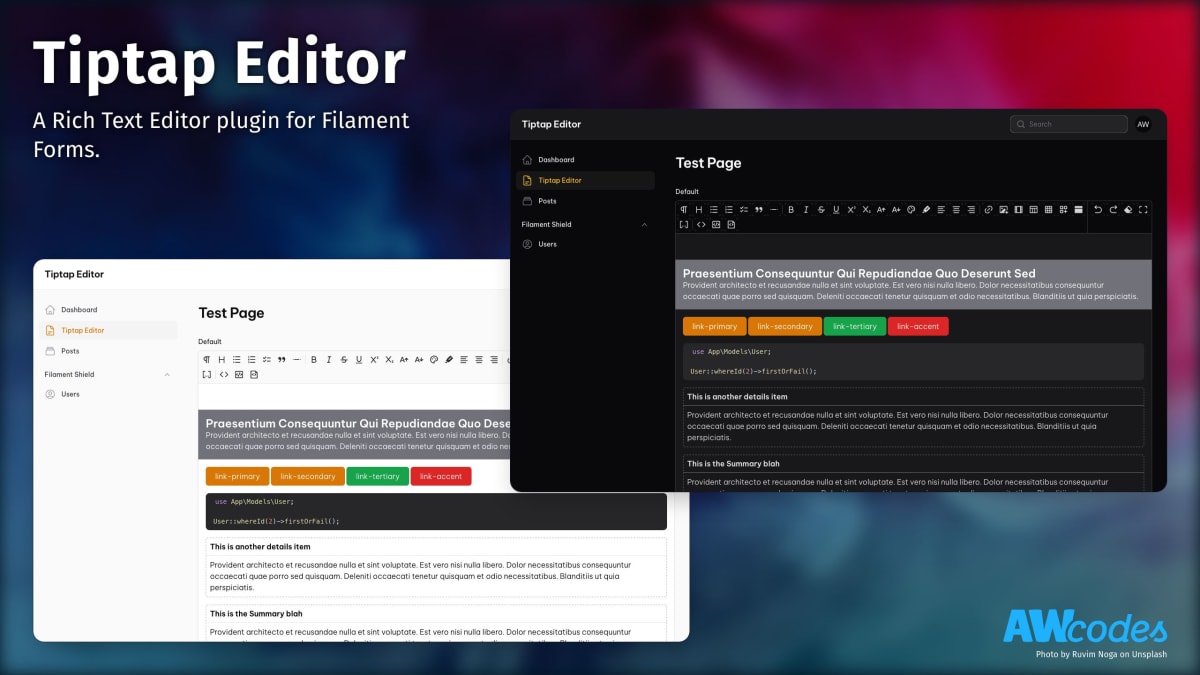A Tiptap integration for Filament Admin/Forms.
Install the package via composer
composer require awcodes/filament-tiptap-editor:"^3.0"In an effort to align with Filament's theming methodology you will need to use a custom theme to use this plugin.
Note If you have not set up a custom theme and are using a Panel follow the instructions in the Filament Docs first. The following applies to both the Panels Package and the standalone Forms package.
- Import the plugin's stylesheet and tippy.js stylesheet (if not already included) into your theme's css file.
@import '<path-to-vendor>/awcodes/filament-tiptap-editor/resources/css/plugin.css';- Add the plugin's views to your
tailwind.config.jsfile.
content: [
...
'<path-to-vendor>/awcodes/filament-tiptap-editor/resources/**/*.blade.php',
]- Add the
tailwindcss/nestingplugin to yourpostcss.config.jsfile.
module.exports = {
plugins: {
'tailwindcss/nesting': {},
tailwindcss: {},
autoprefixer: {},
},
}- Rebuild your custom theme.
npm run build- Output is now set with an Enum, please update your files to use
TiptapOutputin all place where you are setting the output, including the config file. bareboneprofile setting was renamed tominimal
The editor extends the default Field class so most other methods available on that class can be used when adding it to a form.
use FilamentTiptapEditor\TiptapEditor;
use FilamentTiptapEditor\Enums\TiptapOutput;
TiptapEditor::make('content')
->profile('default|simple|minimal|none|custom')
->tools([]) // individual tools to use in the editor, overwrites profile
->disk('string') // optional, defaults to config setting
->directory('string or Closure returning a string') // optional, defaults to config setting
->acceptedFileTypes(['array of file types']) // optional, defaults to config setting
->maxFileSize('integer in KB') // optional, defaults to config setting
->output(TiptapOutput::Html) // optional, change the format for saved data, default is html
->maxContentWidth('5xl')
->required();If you are storing your content as JSON then you will likely need to parse the data to HTML for output in Blade files. To help with this there is a helper function tiptap_converter that will convert the data to one of the three supported Tiptap formats.
Styling the output is entirely up to you.
{!! tiptap_converter()->asHTML($post->content) !!}
{!! tiptap_converter()->asJSON($post->content) !!}
{!! tiptap_converter()->asText($post->content) !!}If you are using the heading tool in your editor you can also generate a table of contents from the headings in the content. This is done by passing the content to the asHTML() method and setting the toc option to true. You can also pass a maxDepth option to limit the depth of headings to include in the table of contents.
<!-- this will generate links for all headings up to h3 -->
{!! tiptap_converter()->asHTML($post->content, toc: true, maxDepth: 3) !!}
<!-- this will generate a table of contents with headings up to h3 -->
{!! tiptap_converter()->asToc($post->content, maxDepth: 3) !!}The plugin will work without publishing the config, but should you need to change any of the default settings you can publish the config file with the following Artisan command:
php artisan vendor:publish --tag="filament-tiptap-editor-config"The package comes with 3 profiles (or toolbars) out of the box. You can also use a pipe | to separate tools into groups. The default profile is the full set of tools.
'profiles' => [
'default' => [
'heading', 'bullet-list', 'ordered-list', 'checked-list', 'blockquote', 'hr',
'bold', 'italic', 'strike', 'underline', 'superscript', 'subscript', 'lead', 'small', 'align-left', 'align-center', 'align-right',
'link', 'media', 'oembed', 'table', 'grid-builder', 'details',
'code', 'code-block', 'source',
],
'simple' => [
'heading', 'hr', 'bullet-list', 'ordered-list', 'checked-list',
'bold', 'italic', 'lead', 'small',
'link', 'media',
],
'minimal' => [
'bold', 'italic', 'link', 'bullet-list', 'ordered-list',
],
],See filament-tiptap-editor.php config file for modifying profiles to add / remove buttons from the editor or to add your own.
Tools can also be added on a per-instance basis by using the ->tools() modifier to overwrite the profile set for the instance. A full list of tools can be found in the filament-tiptap-editor.php config file under the default profile setting.
[
'accepted_file_types' => ['image/jpeg', 'image/png', 'image/webp', 'image/svg+xml', 'application/pdf'],
'disk' => 'public',
'directory' => 'images',
'visibility' => 'public',
'preserve_file_names' => false,
'max_file_size' => 2042,
'image_crop_aspect_ratio' => null,
'image_resize_target_width' => null,
'image_resize_target_height' => null,
]Tiptap has 3 different output formats. See: https://tiptap.dev/guide/output
If you want to change the output format that is stored in the database you can change the default config or specify it in each instance.
use FilamentTiptapEditor\Enums\TiptapOutput;
TiptapEditor::make('content')
->output(FilamentTiptapEditor\TiptapOutput::Json);Note If you want to store the editor content as array / json you have to set the database column as
longTextorjsontype. And cast it appropriately in your model class.
// in your migration
$table->json('content');
// in your model
protected $casts = [
'content' => 'json' // or 'array'
];In order for things like text align to work properly with RTL languages you
can switch the direction key in the config to 'rtl'.
// config/filament-tiptap-editor.php
'direction' => 'rtl'To adjust the max content width of the editor globally set max_content_width
key in the config to one of the tailwind max width sizes or full for full width.
This could also be set on a per-instance basis with the ->maxContentWidth() method.
'max_content_width' => 'full'use FilamentTiptapEditor\TiptapEditor;
TiptapEditor::make('content')
->maxContentWidth('3xl');The Link and Media modals are built using Filament Form Component Actions. This means it is easy enough to swap them out with your own implementations.
You may override the default Link modal with your own Action and assign to the link_action key in the config file. Make sure the default name for your action is filament_tiptap_link.
See vendor/awcodes/filament-tiptap-editor/src/Actions/LinkAction.php for implementation.
You may override the default Media modal with your own Action and assign to the media_action key in the config file. Make sure the default name for your action is filament_tiptap_media.
See vendor/awcodes/filament-tiptap-editor/src/Actions/MediaAction.php for implementation.
You can add extra input attributes to the field with the extraInputAttributes() method. This allows you to do things like set the initial height of the editor.
TiptapEditor::make('content')
->extraInputAttributes(['style' => 'min-height: 12rem;']),By default, the editor uses Bubble and Floating menus to help with creating content inline, so you don't have to use the toolbar. If you'd prefer to not use the menus you can disable them on a per-instance basis or globally in the config file.
TiptapEditor::make('content')
->disableFloatingMenus()
->disableBubbleMenus();'disable_floating_menus' => true,
'disable_bubble_menus' => true,You can also provide you own tools to for the floating menu, should you choose. Defaults can be overwritten via the config file.
TiptapEditor::make('content')
->floatingMenuTools(['grid-builder', 'media', 'link'])'floating_menu_tools' => ['media', 'grid-builder', 'details', 'table', 'oembed', 'code-block'],
'bubble_menu_tools' => ['bold', 'italic', 'strike', 'underline', 'superscript', 'subscript', 'lead', 'small', 'link'],When using the grid tool, you can customize the available layouts in the dropdown by passing them to the gridLayouts() method:
TiptapEditor::make('content')
->gridLayouts([
'two-columns',
'three-columns',
'four-columns',
'five-columns',
'fixed-two-columns',
'fixed-three-columns',
'fixed-four-columns',
'fixed-five-columns',
'asymmetric-left-thirds',
'asymmetric-right-thirds',
'asymmetric-left-fourths',
'asymmetric-right-fourths',
]);Note To use custom blocks you must store your content as JSON.
There are 3 components you need to create a custom block for Tiptap Editor.
- A block class that extends
TiptapBlockand defines the settings for the block. - A 'preview' blade file
- A 'rendered' blade file
use FilamentTiptapEditor\TiptapBlock;
class BatmanBlock extends TiptapBlock
{
public string $preview = 'blocks.previews.batman';
public string $rendered = 'blocks.rendered.batman';
public function getFormSchema(): array
{
return [
TextInput::make('name'),
TextInput::make('color'),
Select::make('side')
->options([
'Hero' => 'Hero',
'Villain' => 'Villain',
])
->default('Hero')
];
}
}If you simply need a placeholder to output a block that doesn't have settings you can simply not provide a getFormSchema method and no modal will be shown and blocks will be directly inserted into the editor.
use FilamentTiptapEditor\TiptapBlock;
class StaticBlock extends TiptapBlock
{
public string $preview = 'blocks.previews.static';
public string $rendered = 'blocks.rendered.static';
}Note: Currently, icons will only be show on the drag and drop block panel
class BatmanBlock extends TiptapBlock
{
public string $width = 'xl';
public bool $slideOver = true;
public ?string $icon = 'heroicon-o-film';
}Preview views are just standard blade views. Unfortunately, you cannot use Livewire components in a block preview as they will not work correctly due to the editor having to be wire:ignore.
resources/views/blocks/previews/batman.blade.php
<div class="flex items-center gap-6">
<div class="text-5xl">
@php
echo match($name) {
'robin' => '🐤',
'ivy' => '🥀',
'joker' => '🤡',
default => '🦇'
}
@endphp
</div>
<div>
<p>Name: {{ $name }}</p>
<p style="color: {{ $color }};">Color: {{ $color }}</p>
<p>Side: {{ $side ?? 'Good' }}</p>
</div>
</div>Rendered views are normal blade files and can also be used to output livewire components with your block data.
resources/views/blocks/rendered/batman.blade.php
<div>
<livewire:batman-block
:name="$name"
:color="$color"
:side="$side"
/>
</div>In the register method of a service provider you can add your blocks to the editor via configureUsing.
Note You will also need to add the 'blocks' key where appropriate in your profiles in the tiptap config.
use App\TiptapBlocks\BatmanBlock;
use App\TiptapBlocks\StaticBlock;
use FilamentTiptapEditor\TiptapEditor;
TiptapEditor::configureUsing(function (TiptapEditor $component) {
$component
->blocks([
BatmanBlock::class,
StaticBlock::class,
]);
});By default, the drag and drop blocks panel will be open in the editor. If you want to change this you can use the collapseBlocksPanel modifier on the Editor instance or globally with configureUsing.
use App\TiptapBlocks\BatmanBlock;
use App\TiptapBlocks\StaticBlock;
use FilamentTiptapEditor\TiptapEditor;
TiptapEditor::configureUsing(function (TiptapEditor $component) {
$component
->collapseBlocksPanel()
->blocks([...]);
});Merge tags can be used with JSON-based editor content to replace placeholders with dynamic content. Merge tags are defined in the mergeTags() method of the editor instance:
TiptapEditor::make('content')
->mergeTags([
'first_name',
'last_name',
])To insert a merge tag, the user can either type {{ to open an autocomplete menu, or drag a merge tag into the editor from the "blocks panel". You can remove the tags from the blocks panel using showMergeTagsInBlocksPanel(false):
TiptapEditor::make('content')
->mergeTags([...])
->showMergeTagsInBlocksPanel(false)While you have full control over how the content of the merge tags are replaced, you can use the mergeTagsMap() method on the tiptap_converter helper to replace the tags with the provided data:
{!! tiptap_converter()->mergeTagsMap(['first_name' => 'John', 'last_name' => 'Doe'])->asHTML($content) !!}If you are using any of the tools that require a modal (e.g. Insert media, Insert video, etc.), make sure to add {{ $this->modal }} to your view after the custom form:
<form wire:submit.prevent="submit">
{{ $this->form }}
<button type="submit">
Save
</button>
</form>
{{ $this->modal }}You can add your own extensions to the editor by creating the necessary files and adding them to the config file extensions array.
This only support CSS and JS with Vite.
You can read more about custom extensions at https://tiptap.dev/guide/custom-extensions.
First, create a directory for you custom extensions at resources/js/tiptap and add your extension files.
import { Node, mergeAttributes } from "@tiptap/core";
const Hero = Node.create({
name: "hero",
...
})
export default HeroNext, create at a file at resources/js/tiptap/extensions.js and add the following code.
Note that when adding your extension to the array you must register them a key:array set.
import Hero from "./hero.js";
window.TiptapEditorExtensions = {
hero: [Hero]
}Create a css file for your custom extensions at resources/css/tiptap/extensions.css. All styles should be scoped to the parent class of .tiptap-content.
.tiptap-content {
.hero-block {
...
}
}Now you need to add these to your vite.config.js file and run a build to generate the files.
export default defineConfig({
plugins: [
laravel({
input: [
...
'resources/js/tiptap/extensions.js',
'resources/css/tiptap/extensions.css',
],
refresh: true,
}),
],
});You will also need to create a PHP version of your extension in order for the content to be read from the database and rendered in the editor or to your front end display. You are free to create this anywhere in your app, a good place is something like app/TiptapExtensions/YourExtenion.php.
You can read more about the php parsers at https://github.com/ueberdosis/tiptap-php
namespace App\TiptapExtensions;
use Tiptap\Core\Node;
class Hero extends Node
{
public static $name = 'hero';
...
}You will also need to crate a dedicated view for you toolbar button. This should be placed somewhere in your app's resources/views/components directory. You are free to code the buttons as you see fit, but it is recommended to use the plugin's view components for uniformity.
<x-filament-tiptap-editor::button
label="Hero"
active="hero"
action="editor().commands.toggleHero()"
>
<svg xmlns="http://www.w3.org/2000/svg" width="20" height="20" viewBox="0 0 24 24"><path fill="currentColor" d="M5 21q-.825 0-1.413-.588T3 19V5q0-.825.588-1.413T5 3h14q.825 0 1.413.588T21 5v14q0 .825-.588 1.413T19 21H5Zm0-2h14v-5H5v5Z"/></svg>
<span class="sr-only">{{ $label }}</span>
</x-filament-tiptap-editor::button>Finally, you need to register your extensions in the config file and add the new extension to the appropriate profile.
'profiles' => [
'minimal' => [
...,
'hero',
],
],
'extensions_script' => 'resources/js/tiptap/extensions.js',
'extensions_styles' => 'resources/css/tiptap/extensions.css',
'extensions' => [
[
'id' => 'hero',
'name' => 'Hero',
'button' => 'tools.hero',
'parser' => \App\TiptapExtensions\Hero::class,
],
],This project follow the Semantic Versioning guidelines.
Copyright (c) 2022 Adam Weston and contributors
Licensed under the MIT license, see LICENSE.md for details.