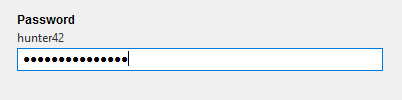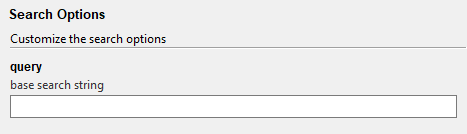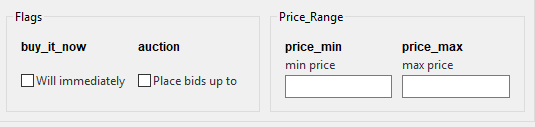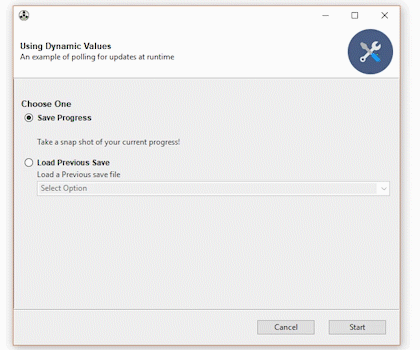Turn (almost) any Python 2 or 3 Console Program into a GUI application with one line
- Gooey
- Table of contents
- Latest Update
- Quick Start
- What It Is
- Why Is It
- Who is this for
- How does it work
- Internationalization
- Global Configuration
- Layout Customization
- Run Modes
- Input Validation
- Using Dynamic Values
- Showing Progress
- Customizing Icons
- Packaging
- Screenshots
- Contributing
- Image Credits
The easiest way to install Gooey is via pip
pip install Gooey
Alternatively, you can install Gooey by cloning the project to your local directory
git clone https://github.com/chriskiehl/Gooey.git
run setup.py
python setup.py install
NOTE: Python 2 users must manually install WxPython! Unfortunately, this cannot be done as part of the pip installation and should be manually downloaded from the wxPython website.
Gooey is attached to your code via a simple decorator on whichever method has your argparse declarations (usually main).
from gooey import Gooey
@Gooey <--- all it takes! :)
def main():
parser = ArgumentParser(...)
# rest of code
Different styling and functionality can be configured by passing arguments into the decorator.
# options
@Gooey(advanced=Boolean, # toggle whether to show advanced config or not
language=language_string, # Translations configurable via json
show_config=True, # skip config screens all together
target=executable_cmd, # Explicitly set the subprocess executable arguments
program_name='name', # Defaults to script name
program_description, # Defaults to ArgParse Description
default_size=(610, 530), # starting size of the GUI
required_cols=1, # number of columns in the "Required" section
optional_cols=2, # number of columbs in the "Optional" section
dump_build_config=False, # Dump the JSON Gooey uses to configure itself
load_build_config=None, # Loads a JSON Gooey-generated configuration
monospace_display=False) # Uses a mono-spaced font in the output screen
)
def main():
parser = ArgumentParser(...)
# rest of code
See: How does it Work section for details on each option.
Gooey will do its best to choose sensible widget defaults to display in the GUI. However, if more fine tuning is desired, you can use the drop-in replacement GooeyParser in place of ArgumentParser. This lets you control which widget displays in the GUI. See: GooeyParser
from gooey import Gooey, GooeyParser
@Gooey
def main():
parser = GooeyParser(description="My Cool GUI Program!")
parser.add_argument('Filename', widget="FileChooser")
parser.add_argument('Date', widget="DateChooser")
...
Gooey downloaded and installed? Great! Wanna see it in action? Head over the the Examples Repository to download a few ready-to-go example scripts. They'll give you a quick tour of all Gooey's various layouts, widgets, and features.
Gooey converts your Console Applications into end-user-friendly GUI applications. It lets you focus on building robust, configurable programs in a familiar way, all without having to worry about how it will be presented to and interacted with by your average user.
Because as much as we love the command prompt, the rest of the world looks at it like an ugly relic from the early '80s. On top of that, more often than not programs need to do more than just one thing, and that means giving options, which previously meant either building a GUI, or trying to explain how to supply arguments to a Console Application. Gooey was made to (hopefully) solve those problems. It makes programs easy to use, and pretty to look at!
If you're building utilities for yourself, other programmers, or something which produces a result that you want to capture and pipe over to another console application (e.g. *nix philosophy utils), Gooey probably isn't the tool for you. However, if you're building 'run and done,' around-the-office-style scripts, things that shovel bits from point A to point B, or simply something that's targeted at a non-programmer, Gooey is the perfect tool for the job. It lets you build as complex of an application as your heart desires all while getting the GUI side for free.
Gooey is attached to your code via a simple decorator on whichever method has your argparse declarations.
@Gooey
def my_run_func():
parser = ArgumentParser(...)
# rest of code
At run-time, it parses your Python script for all references to ArgumentParser. (The older optparse is currently not supported.) These references are then extracted, assigned a component type based on the 'action' they provide, and finally used to assemble the GUI.
Gooey does its best to choose sensible defaults based on the options it finds. Currently, ArgumentParser._actions are mapped to the following WX components.
| Parser Action | Widget | Example |
|---|---|---|
| store | TextCtrl |  |
| store_const | CheckBox |  |
| store_true | CheckBox |  |
| store_False | CheckBox |  |
| append | TextCtrl |  |
| count | DropDown |  |
| Mutually Exclusive Group | RadioGroup |  |
| choice | DropDown |  |
If the above defaults aren't cutting it, you can control the exact widget type by using the drop-in ArgumentParser replacement GooeyParser. This gives you the additional keyword argument widget, to which you can supply the name of the component you want to display. Best part? You don't have to change any of your argparse code to use it. Drop it in, and you're good to go.
Example:
from argparse import ArgumentParser
....
def main():
parser = ArgumentParser(description="My Cool Gooey App!")
parser.add_argument('filename', help="name of the file to process")
Given then above, Gooey would select a normal TextField as the widget type like this:
However, by dropping in GooeyParser and supplying a widget name, you can display a much more user friendly FileChooser
from gooey import GooeyParser
....
def main():
parser = GooeyParser(description="My Cool Gooey App!")
parser.add_argument('filename', help="name of the file to process", widget='FileChooser')
Custom Widgets:
| Widget | Example |
|---|---|
| DirChooser/FileChooser/MultiFileChooser | |
| DateChooser | |
| PasswordField | |
| Listbox | 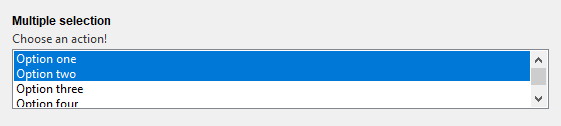 |
Gooey is international ready and easily ported to your host language. Languages are controlled via an argument to the Gooey decorator.
@Gooey(language='russian')
def main():
...
All program text is stored externally in json files. So adding new langauge support is as easy as pasting a few key/value pairs in the gooey/languages/ directory.
Thanks to some awesome contributers, Gooey currently comes pre-stocked with the following language sets:
- English
- Dutch
- French
- Portuguese
Want to add another one? Submit a pull request!
Just about everything in Gooey's overall look and feel can be customized by passing arguments to the decorator.
| Parameter | Summary | ||||
|---|---|---|---|---|---|
| encoding | Text encoding to use when displaying characters (default: 'utf-8') | ||||
| use_legacy_titles | Rewrites the default argparse group name from "Positional" to "Required". This is primarily for retaining backward compatibilty with previous versions of Gooey (which had poor support/awareness of groups and did its own naive bucketing of arguments). | ||||
| advanced | Toggles whether to show the 'full' configuration screen, or a simplified version | ||||
| auto_start | Skips the configuration all together and runs the program immediately | ||||
| language | Tells Gooey which language set to load from the gooey/languages directory. |
||||
| target | Tells Gooey how to re-invoke itself. By default Gooey will find python, but this allows you to specify the program (and arguments if supplied). | ||||
| program_name | The name displayed in the title bar of the GUI window. If not supplied, the title defaults to the script name pulled from sys.argv[0]. |
||||
| program_description | Sets the text displayed in the top panel of the Settings screen. Defaults to the description pulled from ArgumentParser. |
||||
| default_size | Initial size of the window | ||||
| required_cols | Controls how many columns are in the Required Arguments section |
||||
| optional_cols | Controls how many columns are in the Optional Arguments section |
||||
| dump_build_config | Saves a json copy of its build configuration on disk for reuse/editing |
||||
| load_build_config | Loads a json copy of its build configuration from disk |
||||
| monospace_display | Uses a mono-spaced font in the output screen |
||||
| image_dir | Path to the directory in which Gooey should look for custom images/icons | ||||
| language_dir | Path to the directory in which Gooey should look for custom languages files | ||||
| disable_stop_button | Disable the Stop button when running |
||||
| show_stop_warning | Displays a warning modal before allowing the user to force termination of your program | ||||
| force_stop_is_error | Toggles whether an early termination by the shows the success or error screen | ||||
| show_success_modal | Toggles whether or not to show a summary modal after a successful run | ||||
| run_validators | Controls whether or not to have Gooey perform validation before calling your program | ||||
| poll_external_updates | (Experimental!) When True, Gooey will call your code with a gooey-seed-ui CLI argument and use the response to fill out dynamic values in the UI (See: Using Dynamic Values) |
||||
| return_to_config | When True, Gooey will return to the configuration settings window upon successful run | ||||
| progress_regex | A text regex used to pattern match runtime progress information. See: Showing Progress for a detailed how-to | ||||
| progress_expr | A python expression applied to any matches found via the progress_regex. See: Showing Progress for a detailed how-to |
||||
| disable_progress_bar_animation | Disable the progress bar | ||||
| navigation | Sets the "navigation" style of Gooey's top level window. Options:
|
||||
| sidebar_title |  Controls the heading title above the SideBar's navigation pane. Defaults to: "Actions" Controls the heading title above the SideBar's navigation pane. Defaults to: "Actions" |
||||
| show_sidebar | Show/Hide the sidebar in when navigation mode == SIDEBAR |
||||
| body_bg_color | HEX value of the main Gooey window | ||||
| header_bg_color | HEX value of the header background | ||||
| header_height | height in pixels of the header | ||||
| header_show_title | Show/Hide the header title | ||||
| header_show_subtitle | Show/Hide the header subtitle | ||||
| footer_bg_color | HEX value of the Footer background | ||||
| sidebar_bg_color | HEX value of the Sidebar's background | ||||
| terminal_panel_color | HEX value of the terminal's panel | ||||
| terminal_font_color | HEX value of the font displayed in Gooey's terminal | ||||
| terminal_font_family | Name of the Font Family to use in the terminal | ||||
| terminal_font_weight | Weight of the font (NORMAL | ||||
| terminal_font_size | Point size of the font displayed in the terminal | ||||
| error_color | HEX value of the text displayed when a validation error occurs |
You can achieve fairly flexible layouts with Gooey by using a few simple customizations.
At the highest level, you have several overall layout options controllable via various arguments to the Gooey decorator.
show_sidebar=True |
show_sidebar=False |
navigation='TABBED' |
tabbed_groups=True |
|---|---|---|---|
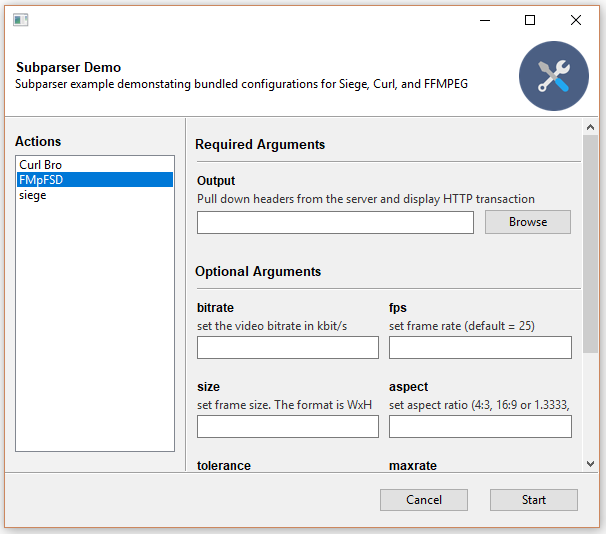 |
 |
 |
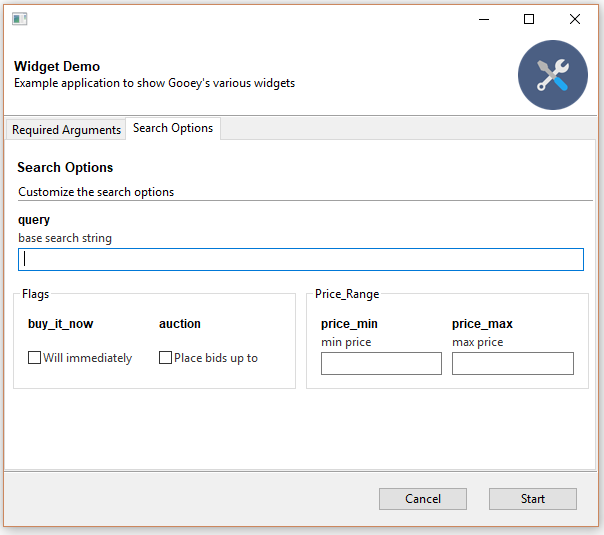 |
Grouping Inputs
By default, if you're using Argparse with Gooey, your inputs will be split into two buckets: positional and optional. However, these aren't always the most descriptive groups to present to your user. You can arbitrarily bucket inputs into logic groups and customize the layout of each.
With argparse this is done via add_argument_group()
parser = ArgumentParser()
search_group = parser.add_argument_group(
"Search Options",
"Customize the search options"
)
You can add arguments to the group as normal
search_group.add_argument(
'--query',
help='Base search string'
)
Which will display them as part of the group within the UI.
Customizing Group Layout
Note: Make sure you're using GooeyParser if you want to take advantage of the layout customizations!
With a group created, we can now start tweaking how it looks! GooeyParser extends the API of add_argument_group to accept an additional keyword argument: gooey_options. It accepts two keys: show_border and columns
gooey_options={
'show_border': Bool,
'columns': 1-100
}
show_border is nice for visually tying together closely related items within a parent group. Setting it to true will draw a small border around all of the inputs and nest the title at the top.
columns controls how many many items get places on each row within the
Gooey has a handful of presentation modes so you can tailor its layout to your content type and user's level or experience.
The default view is the "full" or "advanced" configuration screen. It has two different layouts depending on the type of command line interface it's wrapping. For most applications, the flat layout will be the one to go with, as its layout matches best to the familiar CLI schema of a primary command followed by many options (e.g. Curl, FFMPEG).
On the other side is the Column Layout. This one is best suited for CLIs that have multiple paths or are made up of multiple little tools each with their own arguments and options (think: git). It displays the primary paths along the left column, and their corresponding arguments in the right. This is a great way to package a lot of varied functionality into a single app.
Both views present each action in the Argument Parser as a unique GUI component. It makes it ideal for presenting the program to users which are unfamiliar with command line options and/or Console Programs in general. Help messages are displayed along side each component to make it as clear as possible which each widget does.
Setting the layout style:
Currently, the layouts can't be explicitely specified via a parameter (on the TODO!). The layouts are built depending on whether or not there are subparsers used in your code base. So, if you want to trigger the Column Layout, you'll need to add a subparser to your argparse code.
It can be toggled via the advanced parameter in the Gooey decorator.
@gooey(advanced=True)
def main():
# rest of code
The basic view is best for times when the user is familiar with Console Applications, but you still want to present something a little more polished than a simple terminal. The basic display is accessed by setting the advanced parameter in the gooey decorator to False.
@gooey(advanced=False)
def main():
# rest of code
No Config pretty much does what you'd expect: it doesn't show a configuration screen. It hops right to the display section and begins execution of the host program. This is the one for improving the appearance of little one-off scripts.
⚠️ Note! This functionality is experimental. Its API may be changed or removed alltogether. Feedback/thoughts on this feature is welcome and encouraged!
Gooey can optionally do some basic pre-flight validation on user input. Internally, it uses these validator functions to check for the presence of required arguments. However, by using GooeyParser, you can extend these functions with your own validation rules. This allows Gooey to show much, much more user friendly feedback before it hands control off to your program.
Writing a validator:
Validators are specified as part of the gooey_options map available to GooeyParser. It's a simple map structure made up of a root key named validator and two internal pairs:
testThe inner body of the validation test you wish to performmessagethe error message that should display given a validation failure
e.g.
gooey_options={
'validator':{
'test': 'len(user_input) > 3',
'message': 'some helpful message'
}
}
The test function
Your test function can be made up of any valid Python expression. It receives the variable user_input as an argument against which to perform its validation. Note that all values coming from Gooey are in the form of a string, so you'll have to cast as needed in order to perform your validation.
Full Code Example
from gooey.python_bindings.gooey_decorator import Gooey
from gooey.python_bindings.gooey_parser import GooeyParser
@Gooey
def main():
parser = GooeyParser(description='Example validator')
parser.add_argument(
'secret',
metavar='Super Secret Number',
help='A number specifically between 2 and 14',
gooey_options={
'validator': {
'test': '2 <= int(user_input) <= 14',
'message': 'Must be between 2 and 14'
}
})
args = parser.parse_args()
print("Cool! Your secret number is: ", args.secret)
With the validator in place, Gooey can present the error messages next to the relevant input field if any validators fail.
⚠️ Note! This functionality is experimental. Its API may be changed or removed alltogether. Feedback on this feature is welcome and encouraged!
Gooey's Choice style fields (Dropdown, Listbox) can be fed a dynamic set of values at runtime by enabling the poll_external_updates option. This will cause Gooey to request updated values from your program everytime the user visits the Configuration page. This can be used to, for instance, show the result of a previous execution on the config screen without requiring that the user restart the program.
How does it work?
At runtime, whenever the user hits the Configuration screen, Gooey will call your program with a single CLI argument: gooey-seed-ui. This is a request to your program for updated values for the UI. In response to this, on stdout, your program should return a JSON string mapping cli-inputs to a list of options.
For example, assuming a setup where you have a dropdown that lists user files:
...
parser.add_argument(
'--load',
metavar='Load Previous Save',
help='Load a Previous save file',
dest='filename',
widget='Dropdown',
choices=list_savefiles(),
)
Here the input we want to populate is --load. So, in response to the gooey-seed-ui request, you would return a JSON string with --load as the key, and a list of strings that you'd like to display to the user as the value. e.g.
{"--load": ["Filename_1.txt", "filename_2.txt", ..., "filename_n.txt]}
Checkout the full example code in the Examples Repository. Or checkout a larger example in the silly little tool that spawned this feature: SavingOverIt.
Giving visual progress feedback with Gooey is easy! If you're already displaying textual progress updates, you can tell Gooey to hook into that existing output in order to power its Progress Bar.
For simple cases, output strings which resolve to a numeric representation of the completion percentage (e.g. Progress 83%) can be pattern matched and turned into a progress bar status with a simple regular expression (e.g. @Gooey(progress_regex=r"^progress: (\d+)%$")).
For more complicated outputs, you can pass in a custom evaluation expression (progress_expr) to transform the things however you need.
Program Output:
progress: 1/100
progress: 2/100
progress: 3/100
...
Regex and Processing Expression
@Gooey(progress_regex=r"^progress: (?P<current>\d+)/(?P<total>\d+)$",
progress_expr="current / total * 100")There are lots of options for telling Gooey about progress as your program is running. Checkout the Gooey Examples repository for more detailed usage and examples!
| progress_regex | A text regex used to pattern match runtime progress information. See: Showing Progress for a detailed how-to |
| progress_expr | A python expression applied to any matches found via the progress_regex. See: Showing Progress for a detailed how-to |
Gooey comes with a set of six default icons. These can be overridden with your own custom images/icons by telling Gooey to search additional directories when initializing. This is done via the image_dir argument to the Goeey decorator.
@Gooey(program_name='Custom icon demo', image_dir='/path/to/my/image/directory')
def main():
# rest of program
Images are discovered by Gooey based on their filenames. So, for example, in order to supply a custom configuration icon, simply place an image with the filename config_icon.png in your images directory. These are the filenames which can be overridden:
- program_icon.ico
- success_icon.png
- running_icon.png
- loading_icon.gif
- config_icon.png
- error_icon.png
Thanks to some awesome contributers, packaging Gooey as an executable is super easy.
The tl;dr pyinstaller version is to drop this build.spec into the root directory of your application. Edit its contents so that the application and name are relevant to your project, then execute pyinstaller build.spec to bundle your app into a ready-to-go executable.
Detailed step by step instructions can be found here.
| Flat Layout | Column Layout | Success Screen | Error Screen | Warning Dialog |
|---|---|---|---|---|
 |
 |
 |
 |
 |
| Custom Groups | Tabbed Groups | Tabbed Navigation | Sidebar Navigation | Input Validation |
|---|---|---|---|---|
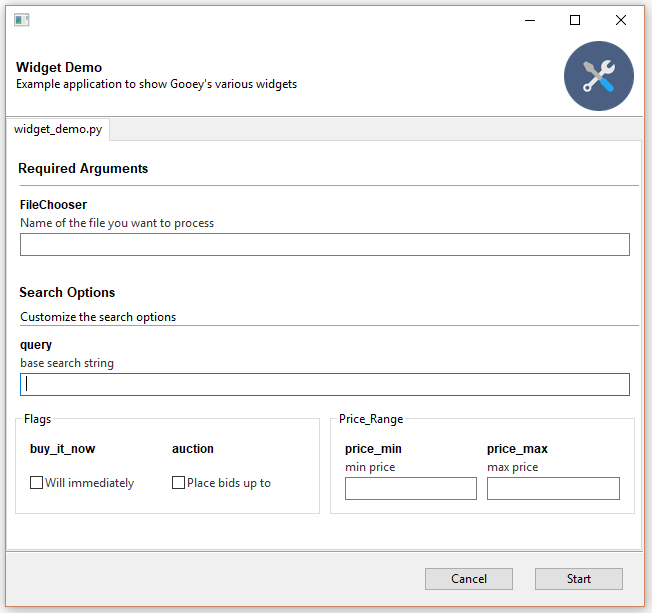 |
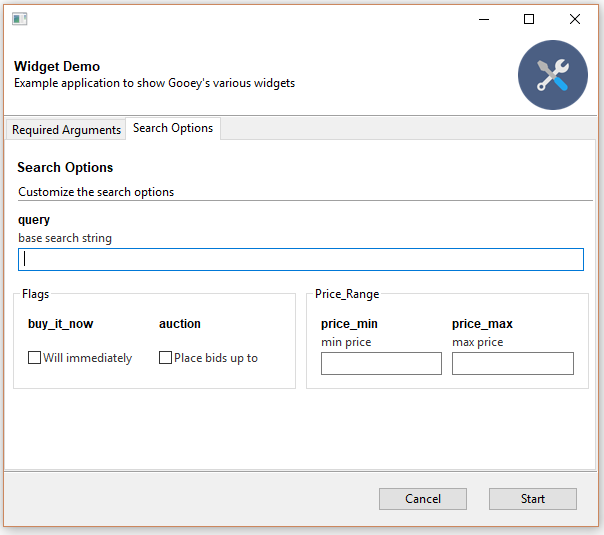 |
 |
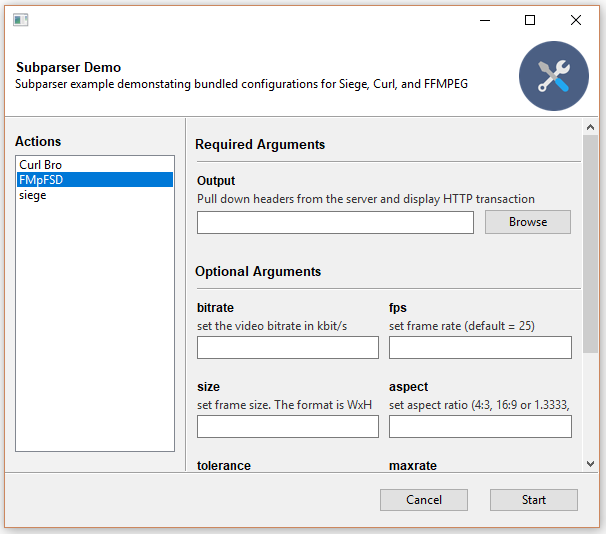 |
 |
Code, translation, graphics? Pull requests are welcome.