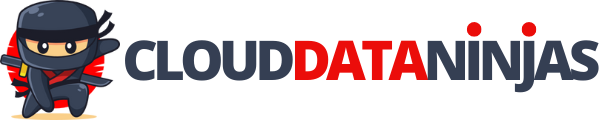Easily deploy a Docker instance with SQL Server and all Microsoft Sample databases. Choose between stateless or stateful deployment for your SQL Server needs. Perfect for developers and DBAs looking for a quick and reliable database setup.
Run the image instantly with make all. For more control use the following commands:
make prerequisites # setup
make build # build the image
docker compose up # run the imageConnect to your SQL Server instance at localhost,14330 using sa and PaSSw0rd (configurable in docker-compose.yml).
Table of Contents:
- mssql-server-samplesdb
- Easy Setup: Deploy SQL Server in Docker with a simple command.
- Multiple Databases: Includes popular databases like - Northwind, Pubs, and AdventureWorks.
- Customizable: Options for stateless and stateful deployment.
- Community Driven: Open for contributions and enhancements.
- Docker
- Make (optional)
- Clone the repository: git clone https://github.com/enriquecatala/mssql-server-samplesdb.
- Navigate to the directory and run make prerequisites.
- Build the image: make build.
- Start the container: docker compose up.
You can run the image with just executing make all, but if you want more control, you can execute the following commands:
# Create the folder where the databases will be restored and download the databases
# into ./Backups folder
#
make prerequisites
# Build the image
make build
# Run the image
docker compose upNow you can open your favorite SQL Server client and connect to your local SQL Server instance. By default:
- Server localhost,14330
- user:sa
- Password: PaSSw0rd
NOTE: You can find the credentials in the docker-compose.yml file
environment:
MSSQL_SA_PASSWORD: "PaSSw0rd"
ports:
- "14330:1433" Databases included:
- Pubs
- Northwind
- WideWorldImporters
- WideWorldImportersDW
- AdventureWorks2017
- AdventureWorksDW2017*
- AdventureWorks2016*
- AdventureWorks2014*
- AdventureWorks2012*
- StackOverflow2010*
NOTE: Databases marked with * must be switched on during build
Only common databases are deployed by default. To deploy ALL databases in your container, please edit the .env file and set the following variable to 1:
INCLUDE_ALL_DATABASES=1# to make sure that all databases are deployed, you can execute
make clean
# to build the image and run it
make allIMPORTANT: StackOverflow2010 database is huge and it will require a couple of minutes to initialize. Please be patient. You can work and play within the other databases while the StackOverflow database is being prepared
Edit the docker-compose.yml file and comment the following lines:
#volumes:
# - ${LOCAL_MOUNTPOINT}:/var/opt/mssql/dataNOTE: Doing that, will disable mounting the local folder specified in the .env file
Then, you can create and run the image with the following command:
docker compose up --buildIMPORTANT: StackOverflow2010 database is huge and it will require a couple of minutes to initialize. Please be patient. You can work and play within the other databases while the StackOverflow database is being prepared
With the docker-compose.yml file you will deploy all databases in a persistent folder in the host (remind to configure the .env file with a valid local folder):
-
LOCAL_MOUNTPOINT
The folder must exist ( for example: /home/enrique/your/path/to/volume/)
-
SHARED_FOLDER
The folder must exists. This shared folder can be used for example, to deploy backups or easily copy-paste between container and host
IMPORTANT: There is some kind of bug with WSL2 and if you want to use stateful deployment, you need to start your container inside the wsl2 image. You cant execute docker-compose up from windows
When working with Docker containers that mount local volumes, managing file and directory permissions is crucial. These permissions ensure that the container has the appropriate access rights to the data stored on these volumes. To simplify this process, we have a script named prerequisites.create_local_directories.sh that automatically sets up the necessary directories and permissions.
NOTE: This is automatically done when you execute
make prerequisites
The prerequisites.create_local_directories.sh script is designed to create local directories and configure their permissions to match the requirements of the Docker container. By running this script, you avoid the manual process of setting up these directories and permissions.
To understand what the script does, here's an overview of the steps involved:
-
Create Local Directories: The script creates directories on your host system that will be mounted into the Docker container. This includes data and shared folders.
mkdir -p ./local_mountpoint/data/ mkdir -p ./local_mountpoint/shared_folder/
-
Set Ownership: It changes the ownership of these directories to the user ID (
UID) and group ID (GID) that the SQL Server in the Docker container runs as. This is typicallyUID 10001andGID 0.sudo chown 10001:0 ./local_mountpoint/data/ sudo chown 10001:0 ./local_mountpoint/shared_folder/
-
Adjust Permissions: The script sets the necessary read, write, and execute permissions on these directories to ensure that the container can access and modify the data as required.
sudo chmod +rwx ./local_mountpoint/data/ sudo chmod +rwx ./local_mountpoint/shared_folder/
NOTE: This is automatically done when you execute
make prerequisites
Simply run the prerequisites.create_local_directories.sh script to automatically set up the directories and permissions:
./prerequisites.create_local_directories.shThis approach streamlines the setup process and ensures consistency in the permissions, allowing your Docker container to function correctly with the mounted volumes.
And now, in the docker-compose.yml, you can reference that path, for example
volumes:
- ${LOCAL_MOUNTPOINT}:/var/opt/mssql/dataNow, when you start the container, you will see how the files are deployed locally
mssql-server-samplesdb | 2020-05-25 16:23:11.74 Server Setup step is copying system data file 'C:\templatedata\master.mdf' to '/var/opt/mssql/data/master.mdf'.
2020-05-25 16:23:12.05 Server Did not find an existing master data file /var/opt/mssql/data/master.mdf, copying the missing default master and other system database files. If you have moved the database location, but not moved the database files, startup may fail. To repair: shutdown SQL Server, move the master database to configured location, and restart.
2020-05-25 16:23:12.11 Server Setup step is copying system data file 'C:\templatedata\mastlog.ldf' to '/var/opt/mssql/data/mastlog.ldf'.
2020-05-25 16:23:12.15 Server Setup step is copying system data file 'C:\templatedata\model.mdf' to '/var/opt/mssql/data/model.mdf'.
....NOTE: This is a hack for anyone who is still using Windows10 with WSL2 (win11 is fixed)
-
FORCE_ATTACH_IF_MDF_EXISTS
1 -> if you don´t want to "restore" and the files exists, you can attach those databases 0 -> if you did´nt executed docker-compose down, you can still "up" your container with previously restored databases
You can create and run the image with the following command:
docker compose up --buildThe Dockerfile specifies which base SQL Server Instance you want to use for your image.
In case you want to change the version of the SQL Server used, please go edit the first line of the Dockerfile and select your prefered version. For example
Change
FROM mcr.microsoft.com/mssql/server:2019-GA-ubuntu-16.04
To
FROM mcr.microsoft.com/mssql/server:2017-latest-ubuntu
To get the latest SQL Server 2017 version with applied CU
NOTE: To see which SQL Server versions, please go here and select your "tag"
It´s as easy as modifying the Dockerfile, and adding the new backups you want to restore, and modifying the setup.sql file with the RESTORE command.
The password for the "sa" account is specified at the docker-compose.yml file.
NOTE: If you want me to make a translation of this video to english, please show me a little of your support! and when I reach 150€ I´ll do it!
As you can see, its a little tricky but when you find how it works, its very simple and stable:
Dockerfile makes 3 mayor steps
This is the tricky part since involves 2 scripts and the final command to keep alive the image
COPY setup.* ./
COPY entrypoint.sh ./
RUN chmod +x setup.sh
RUN chmod +x entrypoint.sh
# This entrypoint start sql server, restores data and waits infinitely
ENTRYPOINT ["./entrypoint.sh"]
To avoid the container to stop after first run, you need to ensure that is waiting for something. the best solution is to add a sleep infinity...as simple as it sounds :)
CMD ["sleep infinity"]