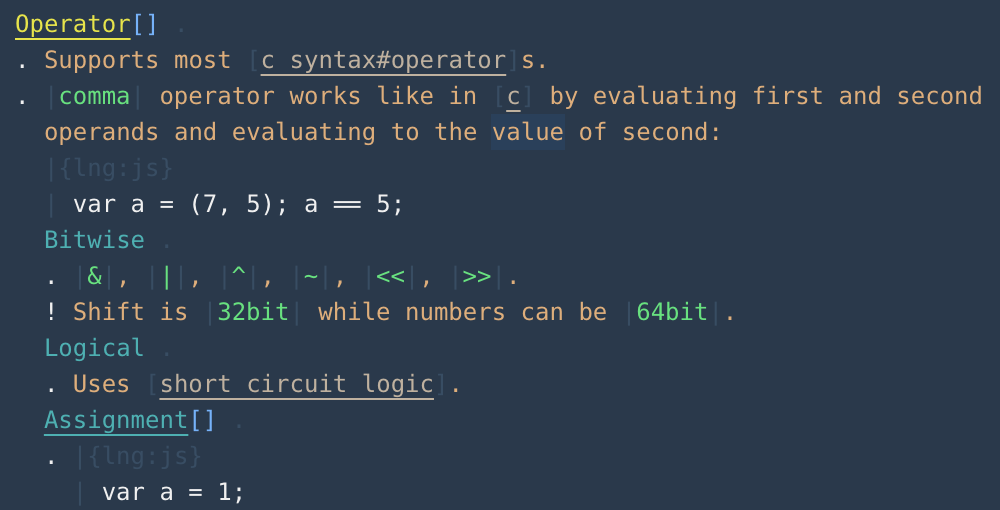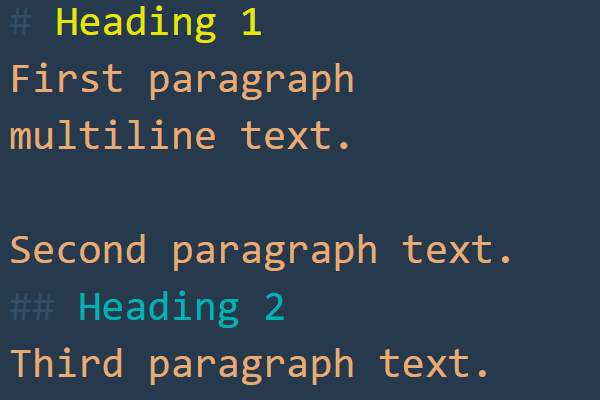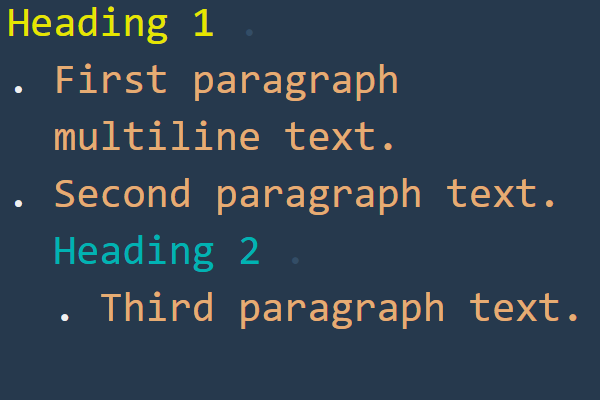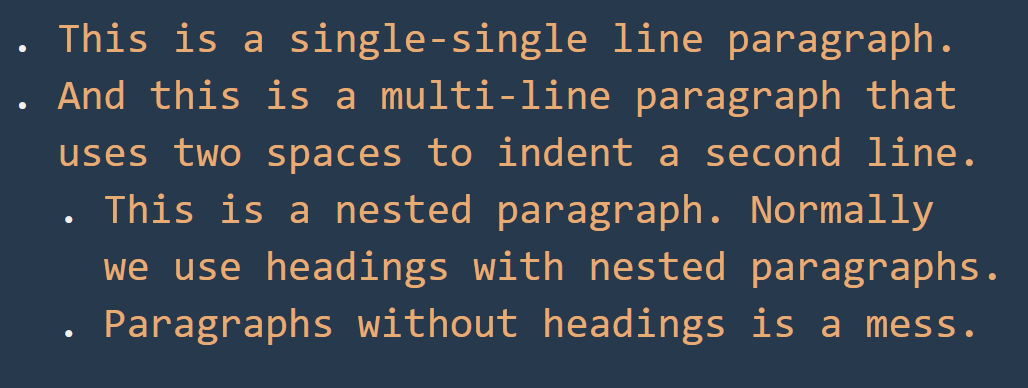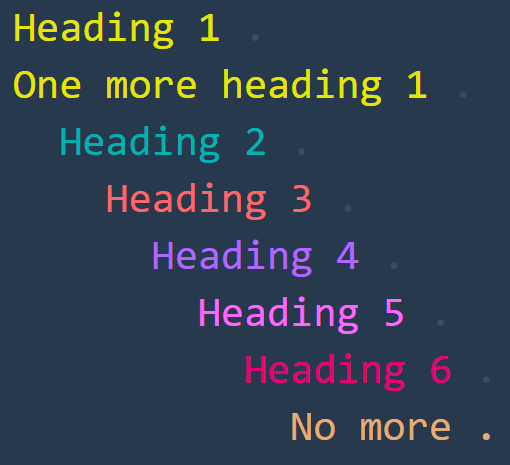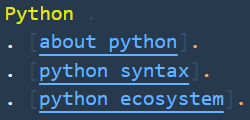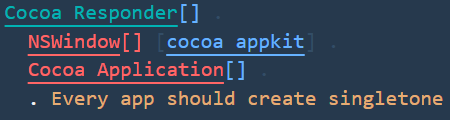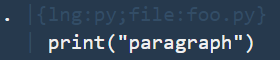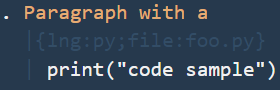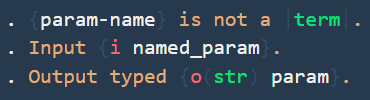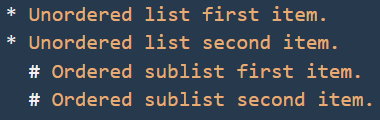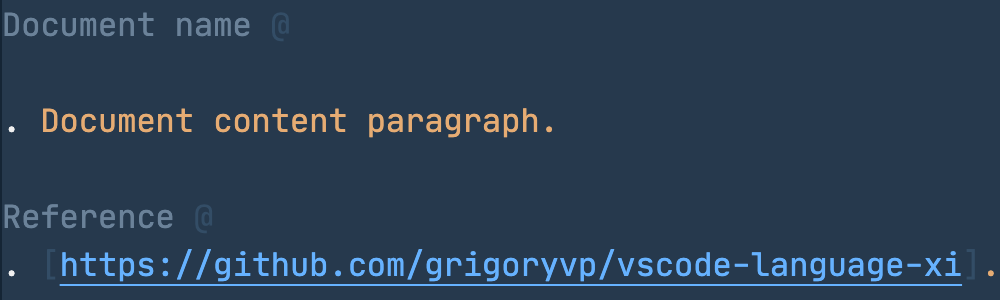"Xi" is a markdown-like language designed for a personal knowledge base. Color and indentation are used to highlight headings, paragraphs, links, source code examples and definitions. You can read and write Xi from within a VSCode without a need to "render" it into a "visual" web page or PDF. This makes Xi a very fast tool to keep records: you grep someting, skim through Xi pages, add or change some text from within a same editor, without a need to switch between 'edit' and 'previes' modes. An example of Xi page from my personal knowledge base with Memory color theme:
This extension is published to the "Extension Marketplace". To install it, click on the "Extensions" icon in the Activity Bar on the side of VSCode and enter "Xi markup language" in the search field. Click on the "install" button near the extension listed in the search results.
The example below shows a simple markdown syntax with nested headings and paragraphs. With Xi, heading is marked with indentation and tail space-dot instead of indentation. So, heading 2 in markdown that is '## Heading 2' becomes ' Heading 2 .' in Xi (tail space-dot defines that it's a heading and leading two spaces defines second level. Third level will be 4 spaces and up to 10 spaces for a maximum nesting level 5). Paragraphs are marked with dot-space, effectively saving one empty line used in markdown:
The extension provides a single command extension.xi.lookup that is binded to the ctrl+k x by default. This command brings file search for the directory with xi files, which is ~/.xi by default and can be changed via the xi.lookupPath configuration option. It assumes workflow where if you are in any VSCode project and want to consult your personal knowledge base or add something to it, you hit "ctrl+k x", enter part of file name and open corresponding file for read and update. For example, writing some Python source code you want to remind yourself about API nuances. You know, that you store programming languages API records in files named "language_api.xi", so you hit "ctrl+k x", enter "python_a" that narrows search to "python_api.xi", hit enter, open file, check your notes and return to your code.
Wikiwords and links are marked as VSCode "links" and can be opened via standard VSCode means, for example the editor.action.openLink keybinding.
Simplest building block of a knowledge base, first paragraph line is prefixed with dot-and-space, while each next line is prefixed with two spaces. Paragraph itself can be indented with increments of two spaces in order to nest under different heading or other paragraphs. Compared to markdown notion of separating paragraphs with empty line, such layout saves a lot of vertical space, which is vital for documenting software-related things like programming lanugae syntax, APIs, frameworks etc. We tend to have short paragraphs that do not tend to follow each other, but tend to form a really complex nested strucure with lots of headings, meta information, code samples etc. Such paragrapah layout, used alongside colored headings and proper indentation, proved it's worth during my 10 years of using Xi as a personal knowledge base.
Alongside paragraph, heading is a second most used building block for a knowledge base. Heading type is denoted by space-dot suffix, while heading nesting level is denoted by increments of two spaces. In most cases headings are combined with paragraphs in order to create hierarchical structures that are easy to read and modify.
Here Xi starts to differenciate from Markdown. Simple "wikiword" link looks
like one in Markdown, [foo], but clicking on such link will try to open
corresponding file, so everything works locally within VSCode. File name
is created by lowercasing text between square braces, replacing spaces with
underscores and appending .xi suffix. So clicking on the [foo] wikiword
will instruct VSCode to open foo.xi in same folder, or ask to create one
if it does not exist.
Wikiword links with anchors extend this concept by allowing to add heading
name after #. Clicking on the like like [js api#search] will try to
open js_api.xi file and scroll to the first search hading (that starts
with spaces and ends with space-dot). Nested anchors are supported by
chaining multiple '#' like [js api#* String#- search].
Header links transforms a header into link by adding [] . instead of
space-and-dot. Mostly useful while describing APIs or frameworks with
complex tree structures where some headers points to articles of their own.
Header can also start and/or end with wikiword links.
Anchor links starts with # and jumps within same document (mostly used for
"Reference" section at bottom). Anchor target is specified by placing
# as a last symbol of a wikiword link, so clicking on the link [#1]
will jump into a line with [1#] anchor.
Xi supports a number of ways to highligh important parts of text. Pipes are used to highlight "special text" which are terms, API method names etc. Backticks are used to highlight something important with bright color. Please note that if memory color theme is used, highlight syntax is dimmed:
Xi was created with the main goal to keep all my notes about different
programming languages, framework and APIs I use. It is tailored to
represent code samples in multiple ways. Most common is a "block code
sample" which is a paragraph (dot-space prefix) that starts with a pipe
character, followed by optional meta information inside curly braces. Meta
syntax is a list of key-value pairs, a key separated from a value with the
colon character and pairs separated from each other with the semicolon
character. I use the 'lng' key to denote a programming language type, with
a file extension as a value. So the block code sample for a Python
programming language will start with . |{lng:py}, which will be dimmed
out by a syntax highlighter. Each line of the sample is prefixed with a
pipe, indented to match the position of the pipe in the |{lng:py}.
Code sample can be a paragraph of it's own or appear as a part of paragraph with text:
Code sample can also be inlined into a paragraph text by starting code
right after {} meta inormation and terminating code with a pipe. for
multiline code paragraph the optional meta information line should not
contain any symbols after the meta:
This Xi feature is more specialized for programming languages. While taking notes on APIs it's often required to reference method parameters inside of a method description. While this can be done via the text highlight feature, doing so will not distinguish parameters among other highlighted words. Specialized syntax allows to include named parameter between curled braces. In addition, char-space prefix can be added after opening curled brace to mark input or output parameters. It's also possible to include parameter type wihin round braces after a mark character: all with syntax highlighting for a visual navigation:
Usage example that describes an "insert" method that takes two named and positional parameters, "indice" and "item".
Like in Markdown, lists in Xi are denoted with #, * or - characters.
The syntax highlighting behaviour is the same as with paragraphs (that start
with the . character).
Sometimes a document contains some headers that denote meta information about the document. Two common examples of such headers are document name at top and the "reference" section at bottom. For them a special coloring is provided if they are terminated with the "@" character instead of the dot:
- Re-take all screenshots.
- Outline API support.
The following licensing applies to Xi personal wiki language: Attribution-NonCommercial-NoDerivatives 4.0 International (CC-BY-NC-ND-4.0). For more information go to https://creativecommons.org/licenses/by-nc-nd/4.0/