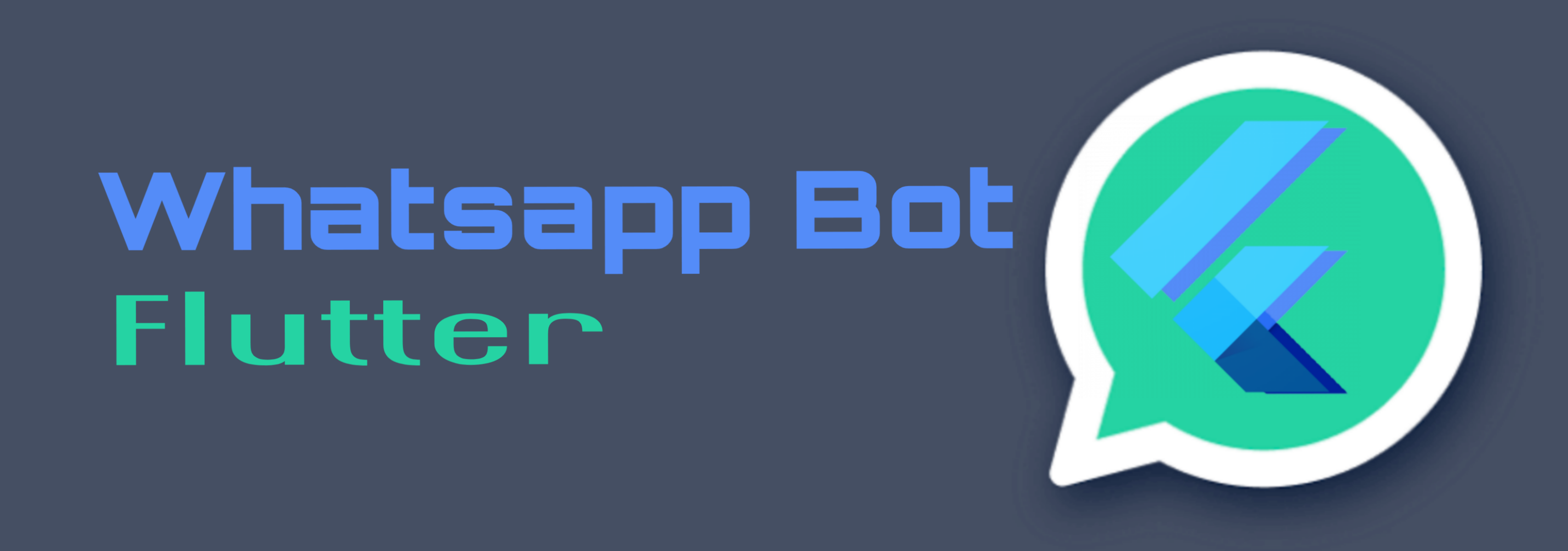We can use this library in Flutter as well as Pure dart projects , checkout dart_example
First launch on Desktop apps will take some time, it will download chromium files locally, using puppeteer
Get WhatsappClient using connect method
// use WhatsappBotFlutterMobile.connect for Android/IOS platforms
WhatsappClient? whatsappClient = await WhatsappBotFlutter.connect(
onConnectionEvent: (ConnectionEvent event) {
print(event.toString());
},
onQrCode: (String qr, Uint8List? imageBytes) {
// use imageBytes to display in flutter : Image.memory(imageBytes)
print(WhatsappBotFlutter.convertStringToQrCode(qr));
},
);We have these modules to access whatsappClient features :
WhatsappClient.chat
WhatsappClient.contact
WhatsappClient.profile
WhatsappClient.groupUse sendTextMessage to send a text message
phone parameter can be of this format : countryCode+phoneNumber , eg : 91xxxxxxxxxx , or we can get phone from messageEvents in this format : countryCode+phone+"@c.us"
await whatsappClient.chat.sendTextMessage(
phone: "------",
message: "Test Message",
);Use sendFileMessage to send a File
await whatsappClient.chat.sendFileMessage(
phone: "------",
fileBytes: fileBytes, // Pass file bytes
caption: "Test Message", // Optional
fileType: fileType, // document, image, audio
);To get whatsapp connection Events , subscribe to whatsappClient.connectionEventStream
whatsappClient.connectionEventStream.listen((event) {
// Connection Events : authenticated,logout,connected.....
});To get new Messages
whatsappClient.on(WhatsappEvent.chat_new_message, (data) {
List<Message> messages = Message.parse(data);
// replyMessageId is optional , add this to send a reply message
whatsappClient.chat.sendTextMessage(
phone: message.from,
message: "Hey !",
replyMessageId: message.id,
);
});We can listen to multiple events like this
whatsappClient.on(WhatsappEvent.EVENT_NAME, (data) {})To stop listening to an event
whatsappClient.off(WhatsappEvent.EVENT_NAME);Supported Whatsapp features :
- Create multiple whatsapp clients
- Login with QR
- Auto refresh QrCode
- Logout
- Keep session
- Listen to New Messages
- Listen to Connection Events
- Listen to calls
- Reject calls
- Send text message
- Send image, audio & document
- Send location message
- Send poll in groups
- Send contact card
- Reply to a message
- Archive/Unarchive chats
- Mute/Unmute chat
- Clear chat
- Delete chat
- Get lastSeen
- Get chats
- Mark messages as seen
- Mark message as unread
- Pin/Unpin chat
- Delete messages
- Download media
- Get messages
- Get profile picture
- Get status
- Get contacts
- Get status of loggedIn user
- Set status
- check if logged in user have business account
- Set profile picture of logged in user
- and many more..
To setup on Android , make sure to checkout flutter_inappwebview documentation for Android and IOS setup
Android sdk:minSdkVersion cannot be smaller than version 19
For Macos , Enable outgoing and incoming connections, If getting sandbox issue , try disabling sandbox mode comment this out in macos/Runner/*.entitlements:
<key>com.apple.security.app-sandbox</key>
<true/>
Should run out of the box in Windows and Linux
checkout web demo app : https://rohitsangwan01.github.io/whatsapp_bot_flutter
We can use browserless, Create a free account there and get API_TOKEN from browserless, and use this url to connect : wss://chrome.browserless.io?token=API_TOKEN
Or we can run puppeteer, and get browserWsEndpoint from there and pass into the connect method, checkout this example
then pass this browserWsEndpoint in connect method, and also requires wppJsContent, we can download this file from here, add this file in assets and pass like this,
await WhatsappBotFlutter.connect(
browserWsEndpoint: "BROWSER_WS_ENDPOINT_URL",
wppJsContent: await rootBundle.loadString("assets/wpp.js"),
);We can use this on Mobile or Desktop platforms as well , to connect to a chrome server hosted somewhere else
If we have to access this webSocket url locally on Mobile or other platforms , we can use ngrok to expose our local Websocket url to internet
Thanks to wa-js for exporting functions from WhatsApp Web
This project is not affiliated, associated, authorized, endorsed by, or in any way officially connected with WhatsApp or any of its subsidiaries or its affiliates. The official WhatsApp website can be found at https://whatsapp.com. "WhatsApp" as well as related names, marks, emblems and images are registered trademarks of their respective owners.
Its just initial version, I can't guarantee you will not be blocked by using this method, try to avoid primary whatsapp numbers. WhatsApp does not allow bots or unofficial clients on their platform, so this shouldn't be considered totally safe.