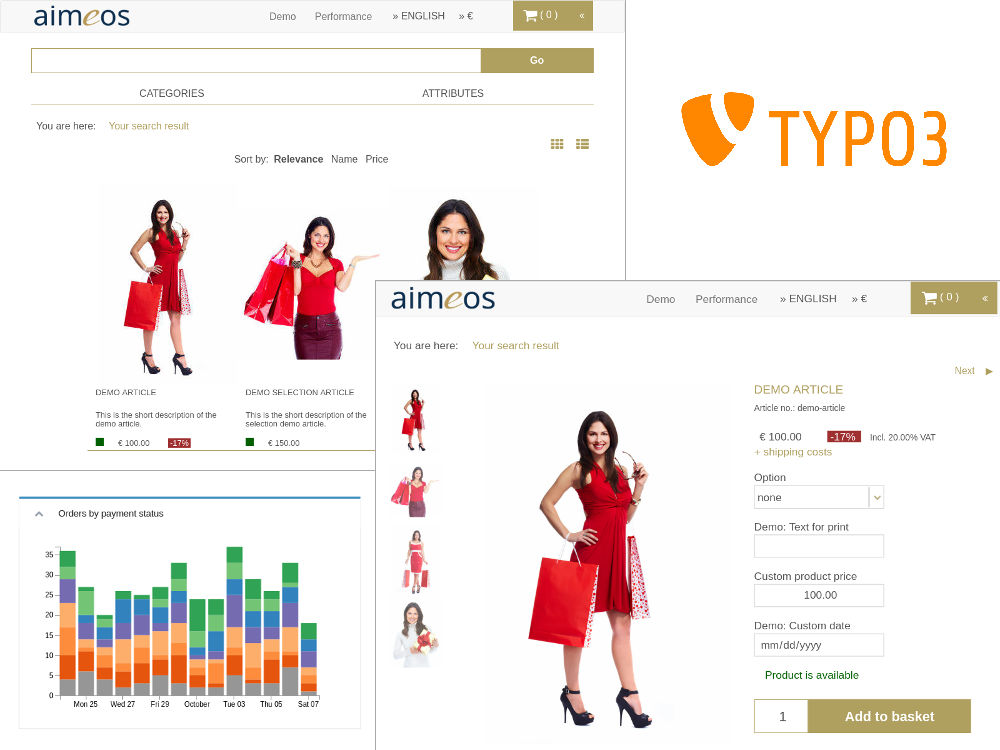⭐ Star us on GitHub — it helps!
Aimeos is THE professional, full-featured and high performance e-commerce extension for TYPO3! You can install it in your existing TYPO3 web site within 5 minutes and can adapt, extend, overwrite and customize anything to your needs.
This document is for the latest Aimeos TYPO3 18.10 release and later.
- Stable release: 19.4 (TYPO3 7/8/9 LTS)
- LTS release: 18.10 (TYPO3 7/8/9 LTS)
If you want to install Aimeos into your existing TYPO3 installation, the Aimeos extension from the TER is recommended. You can download and install it directly from the Extension Manager of your TYPO3 instance.
For new TYPO3 installations, there's a 1-click Aimeos distribution available too. Choose the Aimeos distribution from the list of available distributions in the Extension Manager and you will get a completely set up shop system including demo data for a quick start.
The latest version can be installed via composer too. This is especially useful if you want to create new TYPO3 installations automatically or play with the latest code. You need to install the composer package first if it isn't already available:
php -r "readfile('https://getcomposer.org/installer');" | php -- --filename=composer
In order to tell composer what it should install, you have to create a basic composer.json file in the directory of you VHost. It should look similar to this one:
{
"name": "vendor/mysite",
"description" : "My new TYPO3 web site",
"require": {
"typo3/cms": "~8.7",
"aimeos/aimeos-typo3": "~19.4"
},
"extra": {
"typo3/cms": {
"cms-package-dir": "{$vendor-dir}/typo3/cms",
"web-dir": "public"
}
},
"scripts": {
"post-install-cmd": [
"Aimeos\\Aimeos\\Custom\\Composer::install"
],
"post-update-cmd": [
"Aimeos\\Aimeos\\Custom\\Composer::install"
]
}
}It will install TYPO3 and the latest Aimeos TYPO3 extension in the ./public/ directory. Afterwards, the Aimeos composer script will be executed which copies some required files and adds a link to the Aimeos extensions placed in the ./ext/ directory. To start installation, execute composer on the command line in the directory where your composer.json is stored:
composer update
Starting with Aimeos 18.10 and TYPO3 9.5, it's possible to define the charset and collation for newly created MySQL tables. In case you want to use a NoSQL data store like ElasticSearch for Aimeos products, you need to use a binary collation utf8mb4_bin in your typo3conf/LocalConfiguration.php file before the tables are created:
'DB' => [
'Connections' => [
'Default' => [
'tableoptions' => [
'charset' => 'utf8mb4',
'collate' => 'utf8mb4_bin',
],
// ...
],
],
],
Caution: If you use MySQL < 5.7, you have to use utf8 and utf8_bin instead because those MySQL versions can't handle the long indexes created by utf8mb4 (up to four bytes per character) and you will get errors like 1071 Specified key was too long; max key length is 767 bytes:
'DB' => [
'Connections' => [
'Default' => [
'tableoptions' => [
'charset' => 'utf8',
'collate' => 'utf8_bin',
],
// ...
],
],
],
- Log into the TYPO3 back end
- Click on ''Admin Tools::Extension Manager'' in the left navigation
- Click the icon with the little plus sign left from the Aimeos list entry (looks like a lego brick)
Caution: Install the RealURL extension before the Aimeos extension to get nice looking URLs. Otherwise, RealURL doesn't rewrite the parameters even if you install RealURL afterwards!
Afterwards, you have to execute the update script of the extension to create the required database structure:
The page setup for an Aimeos web shop is easy if you import the standard page tree for TYPO3 8.7/9.5 into your TYPO3 installation.
- In Web::Page, root page (the one with the globe)
- Right click on the globe
- Move the cursor to "Branch actions"
- In the sub-menu, click on "Import from .t3d"
- In the page import dialog
- Select the "Upload" tab (2nd one)
- Click on the "Select" dialog
- Choose the file you've downloaded
- Press the "Upload files" button
- In Import / Export view
- Select the uploaded file from the drop-down menu
- Click on the "Preview" button
- The pages that will be imported are shown below
- Click on the "Import" button that has appeared
- Confirm to import the pages
Now you have a new page "Shop" in your page tree including all required sub-pages.
The Aimeos TYPO3 extension is licensed under the terms of the GPL Open Source license and is available for free.