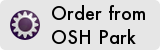Smart clock / dashboard based on the Raspberry Pi.
This section will cover the materials and steps needed to build the SMRT CLK.
The first step is to order the PCB. You can use the schematics to order the board from your favorite PCB manufacturer or you can use the link below to order it from OSH Park.
Next you'll need to order the parts using the bill of materials spreadsheet in the /bom/ folder. You can upload the BOM straight to DigiKey and order the parts all at once. You will also need to order some parts from McMaster Carr. The links to the parts are as follows:
- https://www.mcmaster.com/94180A331
- https://www.mcmaster.com/94180A307
- https://www.mcmaster.com/93070A064
- https://www.mcmaster.com/93070a275
Assembing the PCB is easiest using solder paste and a hot air reflow station. You can refer to the board schematic for component placement. The most difficult component is the 40 pin connector for the screen due to the fine pitch of the pins. Once the PCB is assembled you will need to solder the PCB to the Raspberry Pi Zero. I found that this was easiest to do by first using the screws and brass inserts to hold the PCB to the Pi once the pads are aligned and then using the solder paste syringe to put the paste into the through-hole pins on the Pi. The two can then be reflowed with a hot air reflow station.
To build the case you will need to 3D print two parts and cut another two parts out of 3mm acrylic. I have included STL files for the parts that need to be printed and an EPS file for the parts that need to be cut. If you do not have access to a laser cutter, I have used https://ponoko.com in the past and was really happy with the results.
Once the parts are 3D printed, you will need to sink the brass heated inserts into the parts with a soldering iron. This should be pretty straight forward. There are plenty of videos and guides on the interenet if you need an example of how to set the inserts.
Final assembly of the SMRT CLK should be easy. I would suggest assembling the SMRT CLK in this order:
- Attach the screen's ribbon cables to the PCB.
- Secure the Pi into the 3D printed base using the screws.
- Attach the acrylic lid to the 3D printed base using the screws.
- Attach the acrylic screen mount to the base using the screws.
- Place the screen in the 3D printed screen mount and attach it to the acrylic screen mount with the screws.
There are just a few files that need to be copied to the Pi itself and then some of them need to be compiled. These files are located in the /distro/ folder. We will start first with the device tree overlays which need to be transfered to the Pi and compiled.
I have written some device tree settings that need to be compiled into device tree overlays and placed in the proper folder. The overlays do the following:
- dpi565.dts - This sets the GPIO that we use for the screen to their alternate function which is DPI output.
- pullup.dts - This sets the pullup resistors for the GPIO pins that we are using for I2C. We are using I2C to communicate with the touch screen controller.
- touchscreen.dts - This sets the driver to use with the I2C touch controller. It also registers a GPIO pin to use as a hardware interrupt for the touch controller. The device tree overlays should be compiled with the following commands:
sudo dtc -I dts -O dtb -o /boot/overlays/dpi565.dtbo dpi565.dts
sudo dtc -I dts -O dtb -o /boot/overlays/pullup.dtbo pullup.dts
sudo dtc -I dts -O dtb -o /boot/overlays/touchscreen.dtbo touchscreen.dts
I also have included a config.txt that should replace the existing one in the Raspbian /boot/ folder. The purpose of the file configuration file is to tell Raspbian to load the device tree overlays we compiled. Additionally, the configuration file has the settings (resolution, timings, etc...) for the LCD display.
Once the device tree overlays and boot configuration are properly setup, the display and touch screen should work after rebooting the Pi. The final step is to calibrate the touch screen. I found these calibration values through trial and error. Eventually I would like to write a script that does the calibration by having the user touch calibration points on the screen. The screen can be calibrated with the following commands:
DISPLAY=:0 xinput set-prop 'EP0790M09' 'Coordinate Transformation Matrix' 1 0 -1 0 1 0 0 0 1
DISPLAY=:0 xinput set-prop 'EP0790M09' 'libinput Calibration Matrix' 6.5 0 1 0 10 0 0 0 1
This calibration only lasts as long as the Pi is on. To make the calibration permanent, the commands need to be placed in a script and executed once the Pi is on and the device tree overlays have been loaded. There are various ways to do this depending on your application and version of Raspbian.