-
Notifications
You must be signed in to change notification settings - Fork 3
Customer Service Center Actions
Ruben Bielen edited this page Dec 3, 2024
·
5 revisions
The following actions can only be made on the Customer Service Center page located under: Merchant Tools -> Ordering -> Customer Service Center. This actions cannot be found under the normal order or payment overview located under: Merchant Tools -> Ordering -> Orders.
Make sure to assign the correct user rights to the correct roles.
- Go to Administration -> Organization -> Roles & Permissions
- Click on the on a role
- Go to Customer Service Center Permissions
- Select the specific sites
- Enable following roles
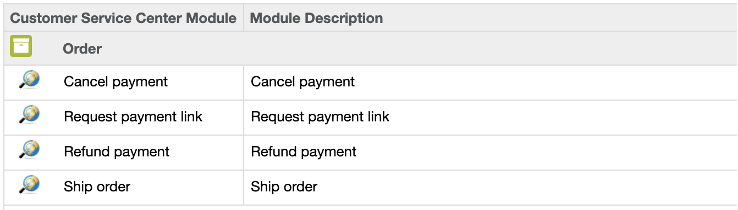
Order cancels are managed by custom actions on the order itself.
- Press the Find Order button.
- Select an order
- Press the More button on the top right corner and select Cancel payment.
- For orders created with the Payment API you can cancel the whole payment.
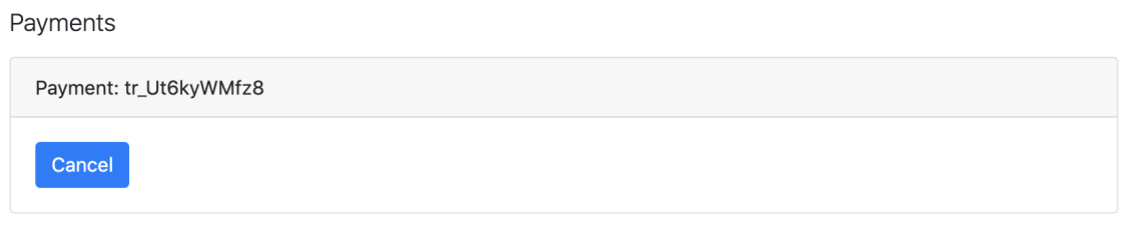
- For orders created with the Orders API you can choose the products to cancel. (max amount already prefilled)
Some payment methods can be canceled by the merchant for a certain amount of time, usually until the next business day. Or as long as the Mollie payment status is open. Only orders that are CREATED/OPEN/NEW/COMPLETED can be canceled!
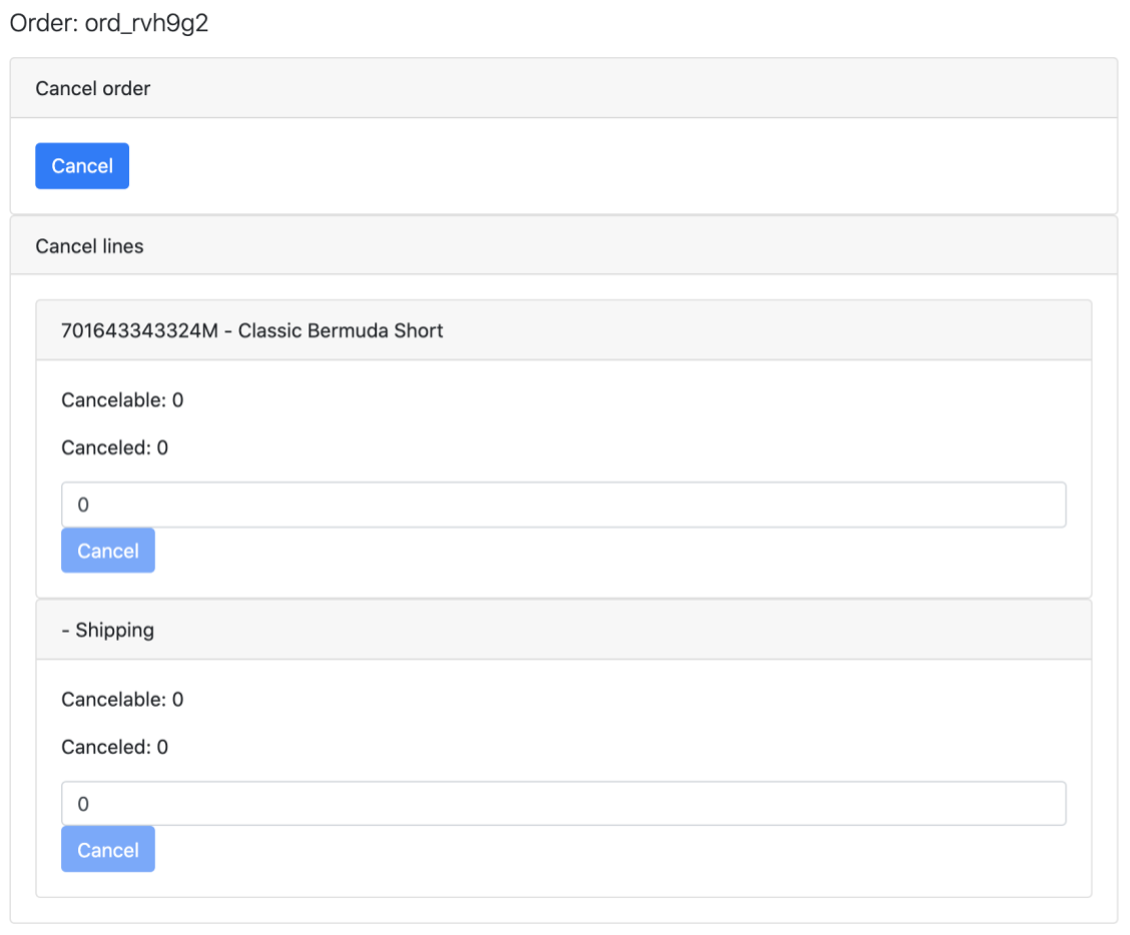
- Click on Cancel to cancel the order or payment.
Order refunds are managed by custom actions on the order itself.
- Press the Find Order button.
- Select an order
- Press the More button on the top right corner and select Refund payment.
- For orders created with the Payment API you can choose the amount to refund. (max amount already prefilled)
Only orders that are OPEN/NEW/COMPLETED can be refunded!
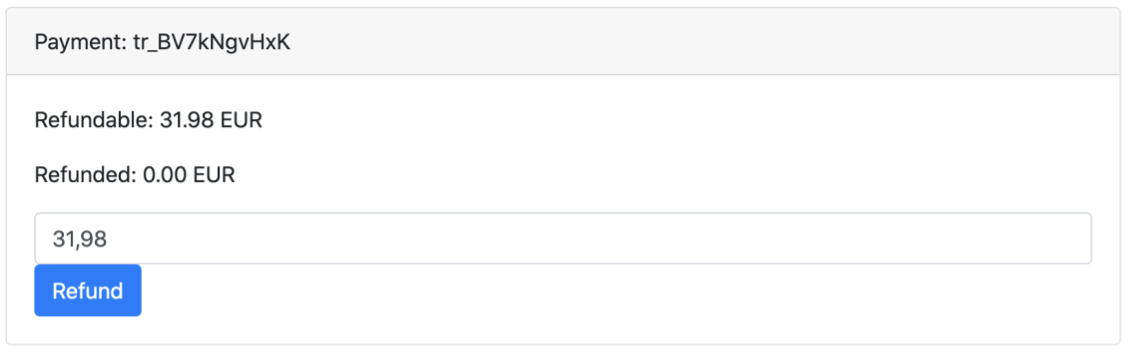
- For orders created with the Orders API you can partially or fully refund the order. For each product the maximum quantity already prefilled.
Only orders that are OPEN/NEW/COMPLETED can be refunded!
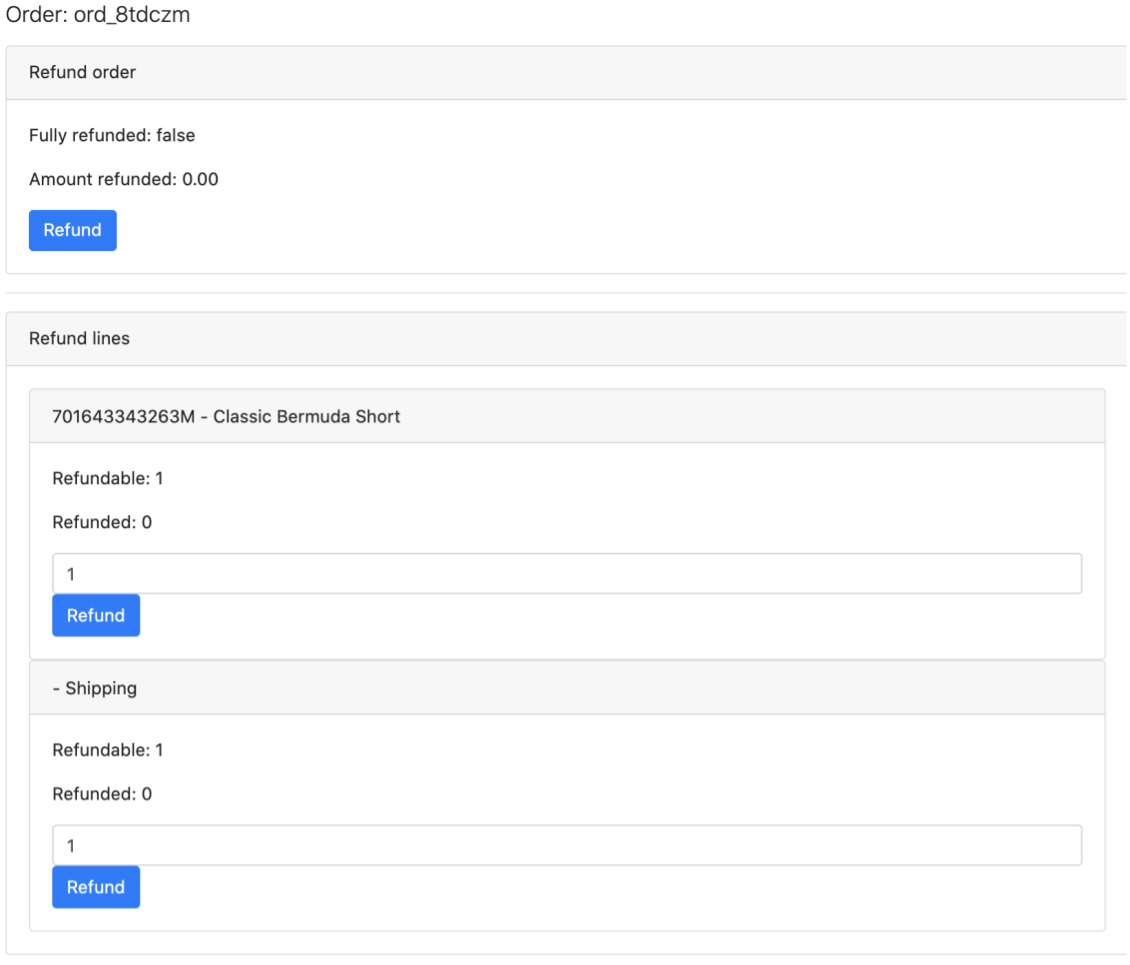
- Click on Refund to refund the payment or order
Order shipments are managed by custom actions on the order itself.
- Press the Find Order button.
- Select an order
- Press the More button on the top right corner and select Ship order.
- You can only ship orders that are created with the Orders API. You can partially or fully ship the order. For each product the maximum quantity is already prefilled
Only orders that are OPEN/NEW/COMPLETED
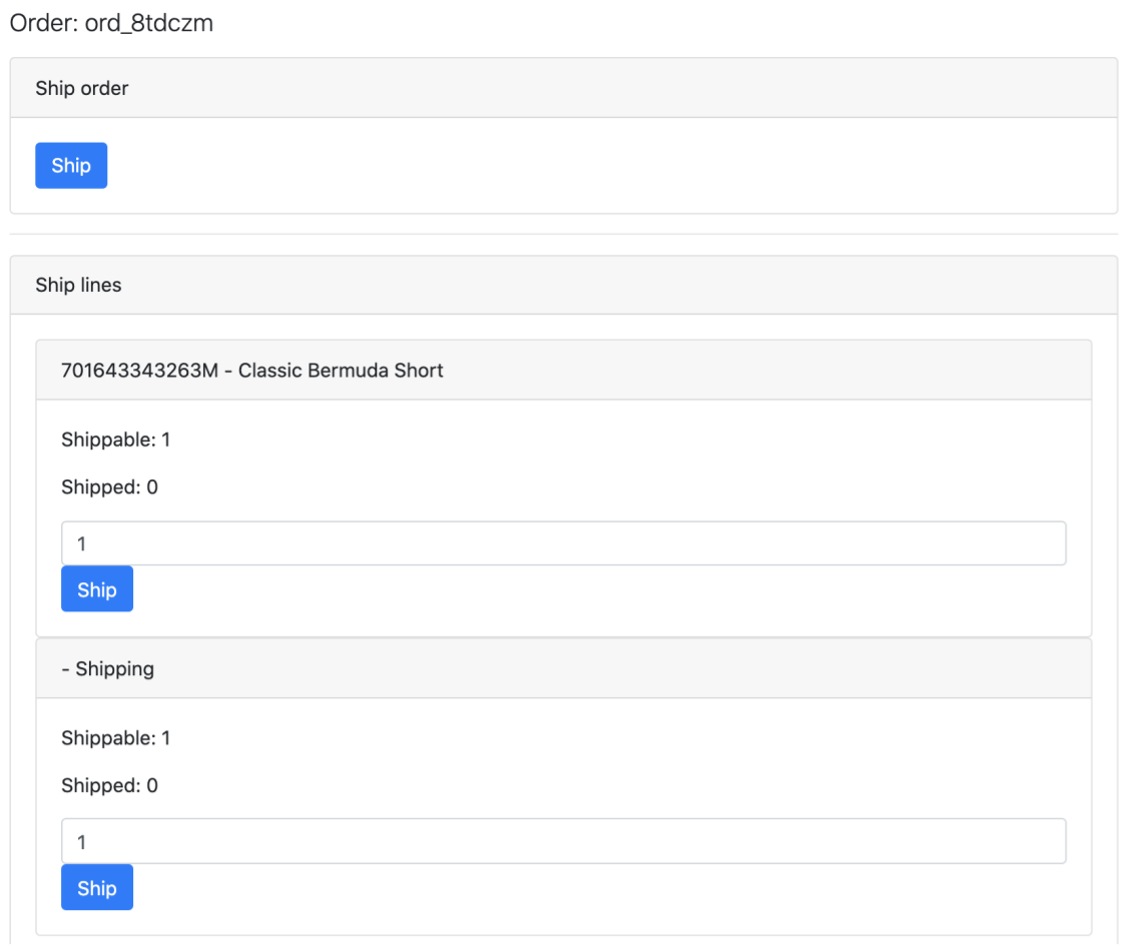
- Click on Ship to ship the order or products.
Request payment link is managed by custom actions on the order itself.
- Press the Find Order button.
- Select an order
- Press the More button on the top right corner and select Request payment link.
Only orders that are OPEN/NEW/CANCELED/FAILED can be requested for a payment link.
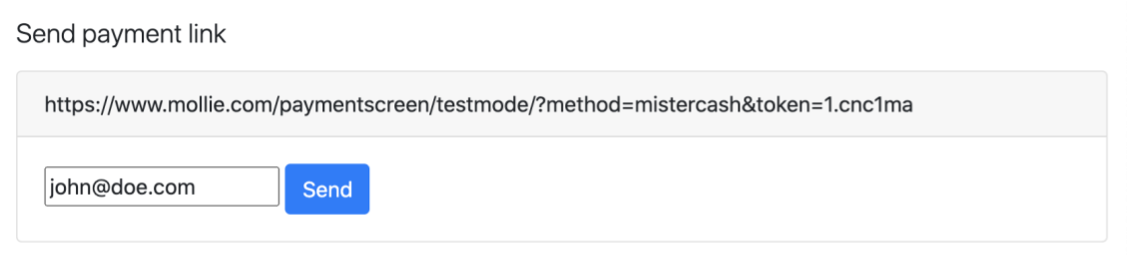
- Click on Send to send the payment link to the customer.
- Please note that Salesforce does not provide mailing, the integrator needs to implement this by extending / overwrite the bm_mollie/cartridge/scripts/payment/paymentLink file
Payment captures are managed by custom actions on the order itself
- Press the Find Order button.
- Select an order
- Press the More button on the top right corner and select Capture Payment.
- Only orders that are OPEN/NEW/COMPLETED and have an AUTHORIZED payment can
be captured!

- Click on Capture to proceed.
The Mollie Payments cersion 24.3.0 is developed by Forward.