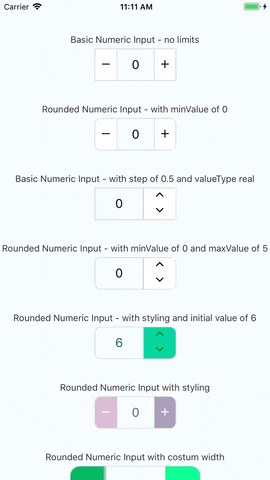a cross platform stylish numeric input for react native
you can check out the very simple react native example app just click here and follow the instructions enjoy!
v1.9.0
yarn add react-native-numeric-inputor with npm
npm install react-native-numeric-input --saveyarn add react-native-numeric-input react-native-vector-icons
react-native linkor with npm
npm install react-native-numeric-input react-native-vector-icons --save
react-native linkif you're experiencing issues with react-native link which is used to install react-native-vector-icons
please refer to react-native-vector-icons to see manual installation steps
this component uses the react-native-pixel-perfect
and the defualt style is using base resolution for iphone7, in case you want to use the default design but, using a different base resolution, I added a function called updateBaseResolution(width,height) to use it you need to access it via a ref to the component.
since the component is dependant on react-native-pixel-perfect, when installing this package you install also react-native-pixel-perfect if it's not already installed.
so you can create your own responsive size function and use it to set your custom style.
import NumericInput from 'react-native-numeric-input'<NumericInput onChange={value => console.log(value)} />or basic up-down
<NumericInput type='up-down' onChange={value => console.log(value)} /><NumericInput value={this.state.value} onChange={value => this.setState({value})} /> <NumericInput
value={this.state.value}
onChange={value => this.setState({value})}
onLimitReached={(isMax,msg) => console.log(isMax,msg)}
totalWidth={240}
totalHeight={50}
iconSize={25}
step={1.5}
valueType='real'
rounded
textColor='#B0228C'
iconStyle={{ color: 'white' }}
rightButtonBackgroundColor='#EA3788'
leftButtonBackgroundColor='#E56B70'/>| Name | Type | Default |
|---|---|---|
| value | number |
none |
| minValue | number |
none |
| maxValue | number |
none |
| step | number |
1 |
| valueType | 'integer' or 'real' |
'integer' |
| initValue | number |
null if not used will start at 0 |
| iconSize | number |
calcSize(30) |
| borderColor | string |
'#d4d4d4' |
| iconStyle | object |
none |
| totalWidth | number |
calcSize(220) |
| separatorWidth | number |
1 |
| type | 'plus-minus' or 'up-down' |
'plus-minus' |
| rounded | boolean |
false |
| textColor | string |
'black' |
| containerStyle | object |
none |
| inputStyle | object |
none |
| upDownButtonsBackgroundColor | string |
'white' |
| rightButtonBackgroundColor | string |
'white' |
| leftButtonBackgroundColor | string |
'white' |
| totalHeight | number |
none |
| onChange | function |
none - required prop |
| onLimitReached | function |
none (empty function) |
| editable | boolean |
true |
| validateOnBlur | boolean |
true |
| reachMaxIncIconStyle | object |
none |
| reachMaxDecIconStyle | object |
none |
| reachMinIncIconStyle | object |
none |
| reachMinDecIconStyle | object |
none |
| extraTextInputProps | object |
none |
- value prop - this component uses it's own state to hold value if value is not given as a prop
- style props - this component has a default style and the styles props are to override the default style or add more fields
- totalWidth prop - this prop is for the entire component width, and all other sizes are derived from it , unless given other size props
- initValue prop - if using value prop, this is not needed and the initial value can be given by the value prop
- validateOnBlur - added on version 1.3.2, if set to false the text input will validate while typing, not recommended, so just keep it true unless there is a good reason not to use the default functionallity
- reachMaxIncIconStyle - added on version 1.4.0, used to set style to the increment button icon in case maxValue is reached - optional
- reachMaxDecIconStyle - added on version 1.4.0, used to set style to the decrement button icon in case maxValue is reached - optional
- reachMinIncIconStyle - added on version 1.4.0, used to set style to the increment button icon in case minValue is reached - optional
- reachMinDecIconStyle - added on version 1.4.0, used to set style to the decrement button icon in case minValue is reached - optional
- onLimitReached - added on version 1.7.0, used to handle event of min/max reached, this function receives 2 arguments: (isMas:Boolean, msg:String) like in the advanced example above - optional
- extraTextInputProps - added on version 1.8.0, used to add props used for the original TextInput component that are not used/supported in this component explicitly - optional
We use SemVer for versioning. For the versions available, see the tags on this repository.
This project is licensed under the MIT License