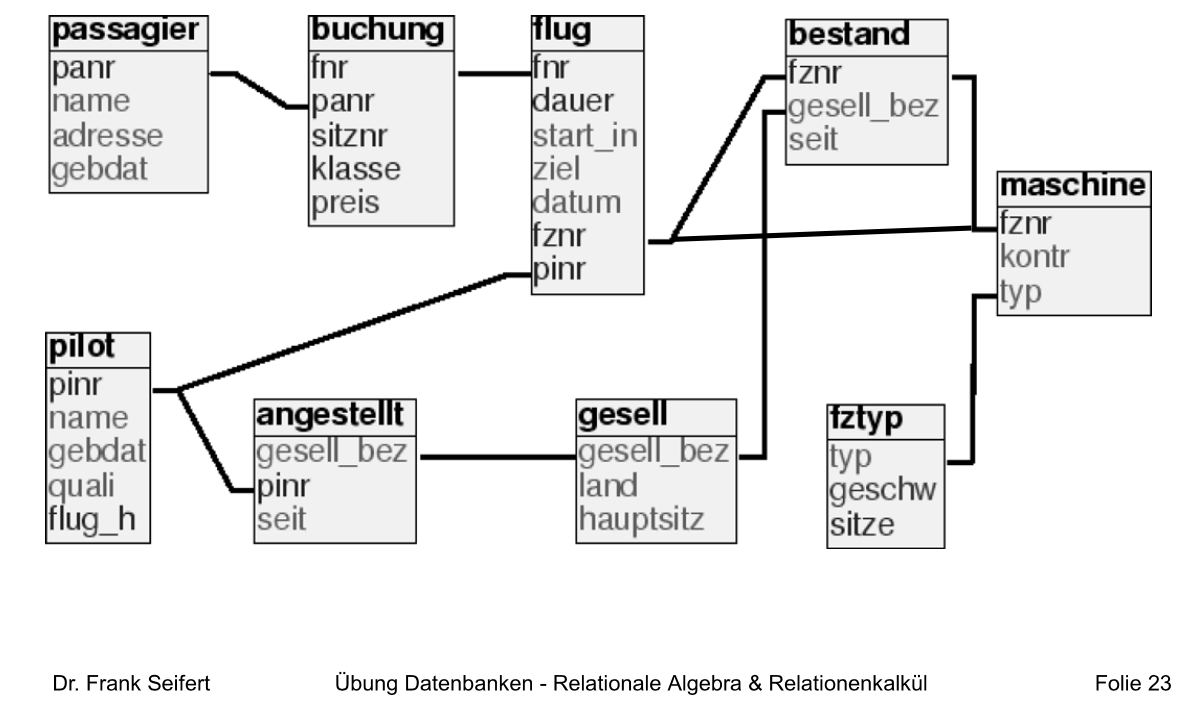This is a Docker MariaDB container with the provided database model applied. Docker lets you run the database server in an isolated environment without having to install MySQL Server or PostGres (+ dependencies) on your system. Once the container is up it can be reached under localhost (or 127.0.0.1) and port 3306.
Your database will be located in flugdb/data on your system and mapped inside the container, so changes to the flug database will persist. The container itself is stateless, meaning any changes affecting the database server (configuration parameters, new users, etc) will be gone after you stop or restart the container.
| Setting | Value | Usage | Environment variable |
|---|---|---|---|
| Hostname | localhost (127.0.0.1) | The address your db server will be reachable under | - |
| Port | 3306 | The port your db server will be reachable under | - |
| Database | flug | Name of our database | MYSQL_DATABASE=flug |
| User | tuc | Custom MySQL user | MYSQL_USER=tuc |
| Password | tuc | Password for our custom user | MYSQL_PASSWORD=tuc |
| Root password | root | Password for MySQL root user | MYSQL_ROOT_PASSWORD=root |
Install Docker for Ubuntu, Deabian or macOS. If you're running Linux you also have to install Docker Compose.
Open a terminal, navigate to the folder where you want this repo set up and then type:
$ git clone https://github.com/obitech/flugdb.git
$ cd flugdb/
In your terminal, make sure you're in the flugdb/ folder, then start the container with docker-compose up -d to let it run in the background.
$ docker-compose up -d
Creating network "flugdb_default" with the default driver
Creating flugdb ...
Creating flugdb ... done
You can see logs with docker-compose logs and docker-compose logs -f (-f for follow, leave view with CTRL+C).
$ docker-compose up -d && docker-compose logs -f
Check with docker ps if your container is running.
$ docker ps
CONTAINER ID IMAGE COMMAND CREATED STATUS PORTS NAMES
22a9803261ce mariadb:latest "docker-entrypoint..." 14 seconds ago Up 15 seconds 3306/tcp flugdb
Use docker-compose down to shutdown your container after you're done working with it (if you're connected to your container type exit first).
$ docker-compose down
Stopping flugdb ... done
Removing flugdb ... done
Removing network flugdb_default
$ docker ps
CONTAINER ID IMAGE COMMAND CREATED STATUS PORTS NAMES
First connect to your container:
$ docker exec -it flugdb bash
root@22a9803261ce:/#
Then, inside your container, connect to the MariaDB server and flug database with mysql --user tuc --password flug. When prompted for a password, enter tuc.
root@22a9803261ce:/# mysql --user tuc --password flug
Enter password:
Reading table information for completion of table and column names
You can turn off this feature to get a quicker startup with -A
Welcome to the MariaDB monitor. Commands end with ; or \g.
Your MariaDB connection id is 8
Server version: 10.2.10-MariaDB-10.2.10+maria~jessie mariadb.org binary distribution
Copyright (c) 2000, 2017, Oracle, MariaDB Corporation Ab and others.
Type 'help;' or '\h' for help. Type '\c' to clear the current input statement.
MariaDB [flug]>
Finally, send your statement:
MariaDB [flug]> SELECT * FROM pilot;
+------+-----------------+------------+------------+--------+
| pinr | name | gebdat | quali | flug_h |
+------+-----------------+------------+------------+--------+
| 1 | Jan Kretschmer | 1959-12-05 | Pilot | 2188 |
| 2 | Nico Oppermann | 1969-01-10 | Pilot | 2151 |
| 3 | Jan Hummel | 1976-01-28 | Captain | 350 |
| 4 | Jan Berger | 1974-09-19 | Chiefpilot | 826 |
| 5 | Helmut Pampel | 1971-09-29 | Pilot | 555 |
| 6 | Ronny Schmidt | 1968-03-07 | Captain | 1754 |
| 7 | Marsell Reier | 1955-07-26 | Chiefpilot | 278 |
| 8 | Kurt Bliemel | 1959-08-13 | Chiefpilot | 1655 |
| 9 | Ronny Drescher | 1964-02-26 | Chiefpilot | 1156 |
| 10 | Edmund Langer | 1971-03-08 | Captain | 1738 |
| 27 | Fritz Linke | 1956-06-04 | Pilot | 982 |
| 84 | Fritz Strauch | 1956-03-16 | Pilot | 1760 |
| 142 | Andre Pflug | 1970-11-23 | Captain | 1824 |
| 143 | Fritz Gelfert | 1968-01-25 | Captain | 1055 |
| 150 | Helmut Krone | 1974-02-10 | Chiefpilot | 356 |
| 158 | Fritz Melzer | 1958-09-16 | Pilot | 1111 |
| 166 | Fritz Ackermann | 1962-08-02 | Chiefpilot | 487 |
| 194 | Fritz Wandel | 1977-01-03 | Pilot | 1117 |
+------+-----------------+------------+------------+--------+
18 rows in set (0.00 sec)
You can leave the mysql CLI with CTRL+C and exit the container with exit
MariaDB [flug]> Ctrl-C -- exit!
Aborted
root@96e87116c32a:/# exit
exit
You can use a Database Management System such as DBeaver or MySQL Workbench to work with your DB. For this we will use DBeaver.
- Start DBeaver and click on Database > New Connection
- Choose MariaDB as driver
- Enter credentials
- Host: localhost
- Port: 3306
- Database: flug
- User name: tuc
- Password: tuc
- Click Test Connection and download MariaDB driver, if necessary
- Complete Setup wizard