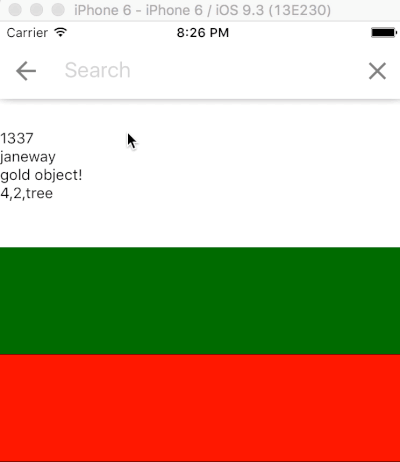A pretty awesome search bar for React Native. It has a built in simple search capability which can be utilised by handing the component data and providing a handleResults function which will receive the filtered copy of the data array.
The search function uses a depth-first algorithm to traverse the data and simply looks for an indexOf the user input within all strings, numbers, and boolean values in the data.
Works on both iOS and Android.
(Rendered with the example in these docs and repository)
npm install react-native-searchbar --save- Install
react-native-vector-iconsif the project doesn't have them already. The search bar accesses MaterialIcons. - Now you can require the search bar with
import SearchBar from 'react-native-searchbar'orvar SearchBar = require('react-native-searchbar')
| Property | Type | Default | Description |
|---|---|---|---|
| data | array | [] |
The array of data to be searched (if not using a custom search algorithm) |
| placeholder | string | Search |
The placeholder for the search bar. |
| handleChangeText(input) | function | null |
Fires when the input text changes. |
| handleSearch(input) | function | null |
Fires after handleChangeText, and can be used to implement a custom search. If not present, the internal search logic will be used. |
| handleResults(results) | function | null |
Fires after each internal search with the results array. |
| onSubmitEditing | function | null |
Fired after pressing 'search' on the device keyboard |
| getValue | function | null |
Returns the current value of the search bar input. |
| onHide(input) | function | null |
Fires when the search bar is hidden with the current user input. |
| onBack | function | Hides the search bar | Fires when the back icon is pressed. |
| onX | function | null |
Fires when the X button is pressed. Still clears the input. |
| onFocus | function | null |
Fires when the search bar receives focus. |
| backButton | Component | MaterialIcon | Sets the back button component. |
| backButtonAccessibilityLabel | string | Navigate up |
Accessibility label for the back button. |
| closeButton | Component | MaterialIcon | Sets the close button component. |
| closeButtonAccessibilityLabel | string | Clear search text |
Accessibility label for the close button. |
| backCloseSize | number | 28 | Sets the size of back button & close button. |
| heightAdjust | number | 0 |
Adjust the height of the search bar. |
| backgroundColor | string | white |
The background colour of the search bar. |
| iconColor | string | gray |
The color of the back and X icons. |
| textColor | string | gray |
The color of the search bar text. |
| placeholderTextColor | string | lightgray |
The color of the placeholder text. |
| animate | boolean | true |
Animate the search bar when it is shown and hidden. |
| animationDuration | number | 200 |
The duration of the above animation in milliseconds. |
| showOnLoad | boolean | false |
Show the search bar when it is first rendered. |
| hideBack | boolean | false |
Hide the back button. |
| hideX | boolean | false |
Hide the X icon which clears the input. |
| iOSPadding | boolean | true |
Pad the size of the iOS status bar. |
| iOSHideShadow | boolean | false |
Hide the shadow under the search bar in iOS. |
| clearOnShow | boolean | false |
Clear input when the search bar is shown. |
| clearOnHide | boolean | true |
Clear input when the search bar is hidden. |
| focusOnLayout | boolean | true |
Focus the text input box whenever it is shown. |
| autoCorrect | boolean | true |
AutoCorrect the search bar text. |
| autoCapitalize | string | sentences |
Auto capitialize behaviour of the text input - enum('none', 'sentences', 'words', 'characters') |
| fontFamily | string | System |
The font family to be used. |
| fontSize | number | 20 | Sets the font size. |
| allDataOnEmptySearch | boolean | false |
Search results behave as a .filter, returning all data when the input is an empty string. |
-
Use a ref to show and hide the search bar
ref={(ref) => this.searchBar = ref}this.searchBar.show()this.searchBar.hide()
-
Write your own search logic with
handleSearchor provide somedataand use the results handed back fromhandleResults. -
Use your powers for good!
- Render the search bar component after the component it is supposed to display over. iOS handles this nicely with a
zIndexof10. Android elevation is set to 2. - The bottom of the search bar will have a thin border instead of a shadow.
Full example at example/
import SearchBar from 'react-native-searchbar';
const items = [
1337,
'janeway',
{
lots: 'of',
different: {
types: 0,
data: false,
that: {
can: {
be: {
quite: {
complex: {
hidden: [ 'gold!' ],
},
},
},
},
},
},
},
[ 4, 2, 'tree' ],
];
...
_handleResults(results) {
this.setState({ results });
}
...
...
<SearchBar
ref={(ref) => this.searchBar = ref}
data={items}
handleResults={this._handleResults}
showOnLoad
/>
...