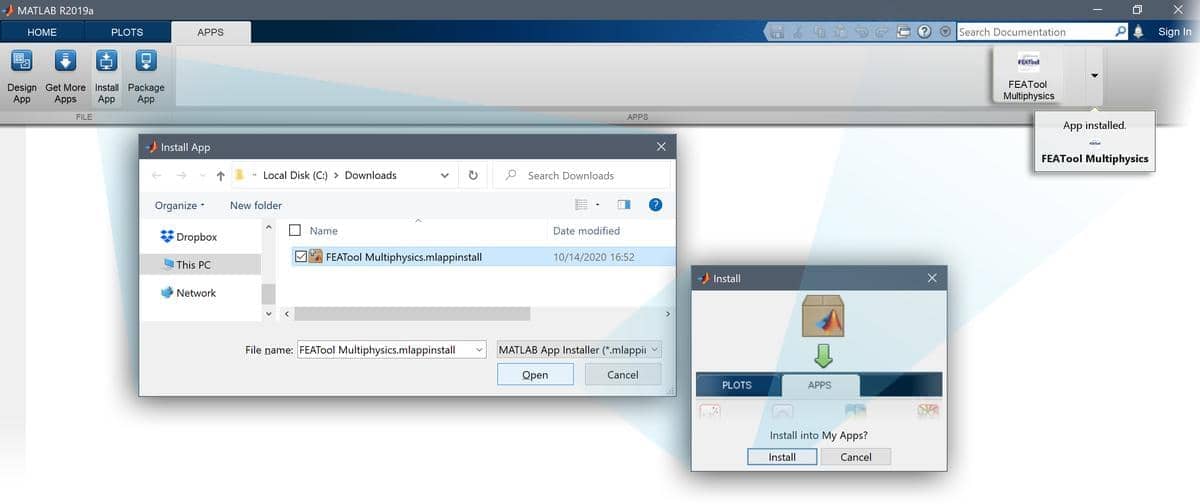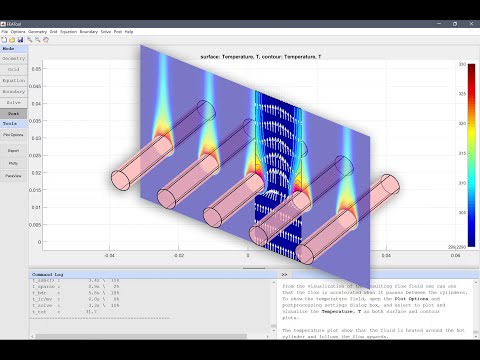FEATool Multiphysics (short for Finite Element Analysis Toolbox), is a fully integrated simulation platform for modeling all types of coupled physics phenomena, continuum mechanics, and engineering problems.
By providing a truly easy-to-use and integrated all-in-one simulation platform for multi-physics analysis, makes FEATool an ideal simulation and modeling tool for everyone from students learning mathematical modeling, to researchers and engineers wishing to explore new ideas in a simple, easy, and convenient way.
- Fully integrated and easy-to-use Graphical User Interface (GUI)
with built-in tools for
- 1D, 2D, and 3D CAD geometry modeling
- Automatic FEA and CFD mesh generation
- State-of-the-art physics solvers
- Post-processing and visualization
- One-click seamless integration to state-of-the-art physics solvers
- Pre-defined equations for
- User-defined and custom PDEs
- Easy equation and expression parser (enter equations and coefficients like writing equations on paper without any programming)
- Process, export, and share results and data online with ParaView and Plotly web plots
- Fully programmable API and scriptable with Python and MATLAB® (including support for integration and embedding of simulation apps in custom applications and toolboxes)
- Save and export models in
- Binary file format
- MATLAB® m-file format
- Python FEniCS simulation scripts
- GUI playback script format
FEATool is a fully integrated simulation environment, which has been tested and verified to work with 64-bit Windows, Linux, and MacOS operating systems with a minimum of 4 GB RAM memory.
In order to use FEATool, the software must first be installed on the intended computer system. It is recommended to first uninstall previous versions before installing/upgrading to a newer version.
Please follow the steps below to install FEATool as a stand-alone app, or as a MATLAB® toolbox. The installers can be downloaded directly from the FEATool releases and installed manually, or installed from the MATLAB® APPS and Add-On Toolbar as a toolbox.
Use the steps below to install the app in stand-alone mode
-
First download the installer for your operating system
-
Save it to a directory and run the installer. This will first download and/or install the application runtime if required (which may require up to 10 GB space to install), and then the program file will be extracted.
-
When everything has been installed, run the program file to start FEATool. Please be patient as the application runtime can take some time to start.
Follow the steps below to install FEATool as a MATLAB® toolbox, and to enable running MATLAB® simulation m-scripts
-
Download the FEATool_Multiphysics.mlappinstall toolbox installation file.
-
Then start MATLAB®, press the APPS toolbar button, and select the Install App button.
-
When prompted to choose a toolbox file to install, select the FEATool_Multiphysics.mlappinstall file and press OK.
-
Press the Install button if prompted to "Install to My Apps".
Once the toolbox has been installed, an app icon will be available in the APPS toolbar to start the FEATool GUI. (Note that MATLAB® may not show or give any indication of the toolbox installation progress or completion.)
Automated modeling tutorials and examples for various multi-physics applications can be selected and run from the File > Model Examples and Tutorials menu option in the GUI.
Example script files and simulation models are also available in the examples folder of the FEATool program directory. Moreover, new tutorials and articles are frequently published on the FEATool blog & technical articles.
FEATool and the GUI has been specifically designed to be as easy to use as possible, and making learning multiphysics simulation by experimentation easy.
The standard modeling process is divided into six different steps or modes
- Geometry - Definition of the geometry to be modeled
- Grid - Subdivision of the geometry into smaller grid cells suitable for computation
- Equation - Specification of physics, material parameters, and coefficients
- Boundary - Boundary conditions specify how the model interacts with the surrounding environment (outside of the geometry)
- Solve - Solution and simulation of the defined model problem
- Post - Visualization and postprocessing of simulation results
These modes can be accessed by clicking on the corresponding buttons in left hand side Mode toolbar. Each mode has specialized and different Tools available in the toolbar that will be activated when selected. Additional and advanced mode options are also be available in the mode menus.
Basic use and how to set up and model coupled fluid flow and temperature in a heat exchanger is explained in the linked video tutorial (click on the image below to start the tutorial).
The FEATool Documentation is available online, and also by selecting the corresponding option in the Help menu of the GUI.
(C) Copyright 2013-2024 by Precise Simulation Limited. All Rights Reserved.
FEATool Multiphysics™ is a trademark of Precise Simulation Limited. MATLAB® is a registered trademark of The MathWorks, Inc. OPENFOAM® is a registered trade mark of OpenCFD Limited, producer and distributor of the OpenFOAM® software. All other trademarks are the property of their respective owners. Precise Simulation and its products are not affiliated with, endorsed, or sponsored by these trademark owners.
The license agreement for using FEATool Multiphysics™ is included with the distribution and can also be viewed by selecting About FEATool... > License Agreement from the Help menu in the application.
Carefully read the license terms and conditions before installing or using the programs or documentation. Installing or using the programs means you have accepted and agree to be bound by the terms and conditions of this agreement. if you do not accept them, uninstall, remove and completely delete the programs and documentation.