-
Notifications
You must be signed in to change notification settings - Fork 277
Certificate Renewal
- ✅ 2.2 | ✅ 2.1 | ✅ 2.0 | ✅ 1.9 | ...
- Renewals only. For new orders, see generate certificate steps instead.
- Any remaining days on your previous certificate will roll into the renewed certificate.
- Renewal discounts are applied automatically. Contact support with any questions.
- Multi-year discounts are applied automatically. Contact support with any questions.
-
Navigate to https://buy.qz.io/myaccount.asp (alternatively, https://buy.qz.io and click "My Account" at the top of the screen)
-
Once signed in click "Buy Now" at the top of the screen.
-
Select ADD TO CART on the appropriate product (Premium Support -- or -- Company Branded + Premium Support)

-
Enter in the desired years you wish to purchase and select PROCEED TO CHECKOUT.

Note: Price should be discounted for renewals, reach out to support if a discount does not display. -
IMPORTANT: Towards to bottom of the page, there will be a section to add in your current product key. After putting in your product key, along with all of the other required information, select CHECKOUT

-
You will be emailed and assigned a new product key. Any remaining days on your previous certificate will roll into the renewal.
-
Log in here https://qz.io/login/ using your email and newly assigned product key

-
Select QZ Tray
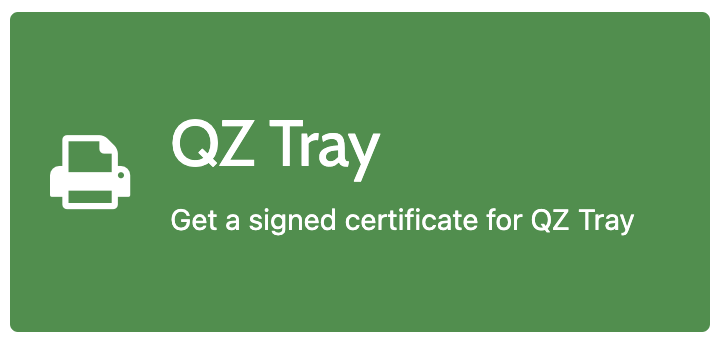
-
If you do not need to change any of the information on the certificate from the previous year (e.g. Company Name), it is recommended to click the "Renew certificate" button at the top of the page. This is the recommended option, only
digital-certificate.txtneeds to be replaced on the server.
-
Alternately, if you need to change the information, click "Show other options" and take the default settings.

-
Use the
digital-certificate.txton your website in place of the old copy(s)- The certificate is generally located in a public directory accessible by JavaScript
$.ajax()orfetch(). - Find and replace
digital-certificate.txton your web server.- If the contents of this file were instead pasted directly into code, search project for
-----BEGIN CERTIFICATE-----.
- If the contents of this file were instead pasted directly into code, search project for
- Since QZ Tray 2.0.8, simply replacing
digital-certificate.txtis all that is needed.
Websites that were integrated prior to QZ Tray 2.0.8 may need to manually clear the cache.
Click here to expand steps
-
⚠️ WARNING: The?modify_urltechnique is available for historical purposes and discouraged. Instead, please use acacheflag for$.ajax(),fetch(), etc. -
You can force a reload of the cache by modifying the URL. e.g.
- http://foo/bar/digital-certificate.txt + http://foo/bar/digital-certificate.txt?modify_url
-
If the above URL is referenced from a JavaScript file, the script file may need to be force refreshed as well, e.g:
- <script src="foo/bar/myscript.js"></script> + <script src="foo/bar/myscript.js?modify_url"></script>
- The certificate is generally located in a public directory accessible by JavaScript
To ensure that the certificate has been replaced properly, you must visit a webpage which uses QZ Tray.
- Visit a webpage which uses QZ Tray AND uses the recently deployed certificate.
- Ensure QZ Tray is functioning properly by listing printers or doing a test print.
(You may also use serial, USB or file communication as a test.) -
⚠️ IMPORTANT: From the QZ Tray menu:- Click Advanced > Site Manager
- Ensure the "Valid To" date is correctly updated

- If the certificate was replaced properly there will be no warnings when printing. If you receive a message Expired certificate or Invalid signature, please reach out to support immediately for assistance.
Most renewals will re-use the old private-key.pem or private-key.pfx. These steps are provided ONLY in the event that the private-key.pem or private-key.pfx was replaced as part of the renewal process. Do NOT perform these steps unless you explicitly generated a new private key above.
Click here to expand steps
- If a new
private-key.pemorprivate-key.pfxwas generated above replace this as well. This varies per-platform. Please contact a developer and place [email protected] on copy of communications. - The private key is generally located in a non-public directory, used by a signing mechanism. This is generally referenced in a file named
sign-message.phpor similar. - If the contents of the private key were instead pasted directly into code, search project for
-----BEGIN PRIVATE KEY-----.
Questions, comments or concerns, please contact support