-
Notifications
You must be signed in to change notification settings - Fork 53
Video Extractor
Video extractor or video editor is used primarily for video slicing and video data extraction.
To access this component left click on a video file in the project tree.
- Video player and extractor are limited in formats and codecs they can extract from and/or play to the ones that work in Chrome web browser:

- If you want the extracted frames to be formatted as a numerical sequence (ie 00001.png, 00002.png, etc) you need to go into File settings and change the padding at the bottom to 5 or the length of files you want. This should be automatically set for new users, don’t forget to set the same when using a rename function.
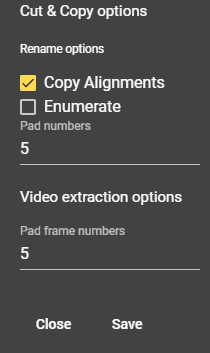
- Play/Pause - space
- Stop - W
- Move back - S
- Move back 10s - A
- Move forward - D
- Move forward 10s - F
- Toggle mute - M
- Delete segment - E
- Start segment - E
- Cancel segment - Esc
- End segment - Q
- Previous scene - X
- Next scene - C
- Move scene to segments - V
Segments are parts of the video a user can determine for later extraction video or image extraction. Video segment controls are located under the video track, manipulation or extraction is done through segment sidenav.
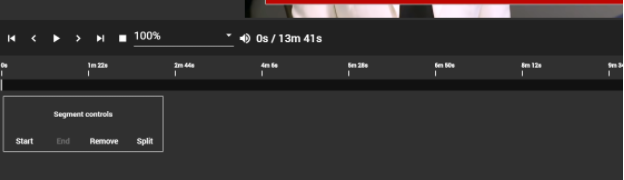
Scene bar shows detected video scenes.
Scenes are detected with PySceneDetect tool that is in the external directory in the editor.
Scenes track info is displayed when there is at least one scene detected and they can be saved or loaded from the project database. Scenes are differently color coded and setup is done through scene sidenav while navigation is done through a control under the scene track. You can’t directly extract a scene but you can add it to segments which allow extraction.
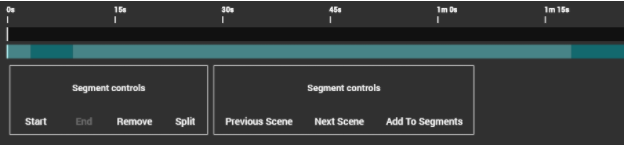
Main side nav was meant for basic deep fake creation and it still has those basic functions but will get replaced in the future. It features video to frames where you can specify the format and custom frame rate. It can merge video with an audio file and extract audio from a video. Input video in all situations is current opened video.
Segment sidenav offers navigation and extraction methods. It has a list of user created segments with start time and durations, buttons next to it are x for remove and magnifier for video player zoom, if the segment is zoomed to zoom out there will be a magnifier under the video next to video length.
There are 2 types of extraction to frames or to video clips.
Frame extraction
For frame extraction set output folder, image extension and optionally set the extraction framerate. Extracted frame name format is based on settings for frame extractions. Multiple segments will be enumerated in order so new segment extraction will start at the number where previous ended.
Video extraction
Set clip output folder and a base name, segments will get extracted as clip name + number with a default extension of mp4.
Scene sidenav is used for scene detection and management. Scene form is based on parameters used by py scene detect scripts. Scenes can be saved into the database, it’s something that can be done in this menu.
Toggle show scenes will display a list of scenes similarly to segment list, scenes have their start time and duration displayed. Pressing x will remove the scene from the list and pressing the magnifier will focus that scene.
Filter sidenav has common video filters that are useful in deepfake process, denoise, deinterlace and sharpened and they are executed in listed order. Detailed filter information is available at FFmpeg documentations, available filter names will match ones in the documentations.