-
Notifications
You must be signed in to change notification settings - Fork 1
02 Intro
Gilles Querret edited this page Sep 11, 2024
·
2 revisions
-
Open a command prompt, change the working directory to
C:\Workshop\Chapter2, and executecode .(don't forget the.aftercode).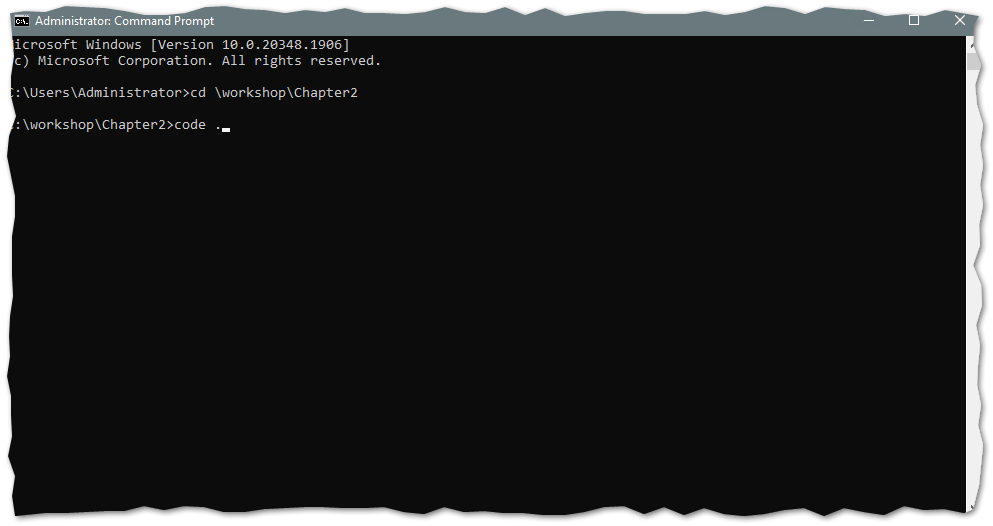
-
Just below the menu bar, you'll see an information message about "Restricted Mode". Click on the "Manage" link.

-
Then click on the "Trust parent" button.
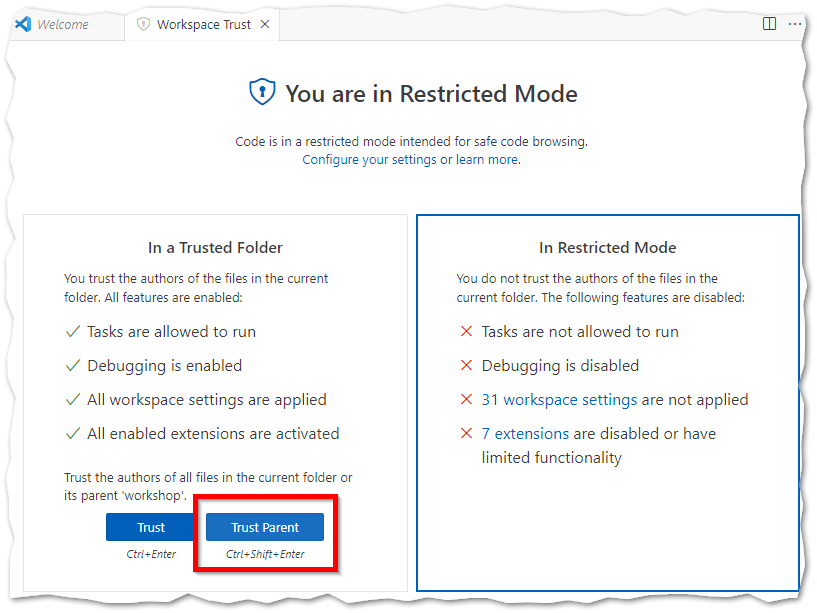
-
In the explorer view on the left, click on "service.ps1" to open the file. A popup window will ask you to install the PowerShell extension. Click on "Install".
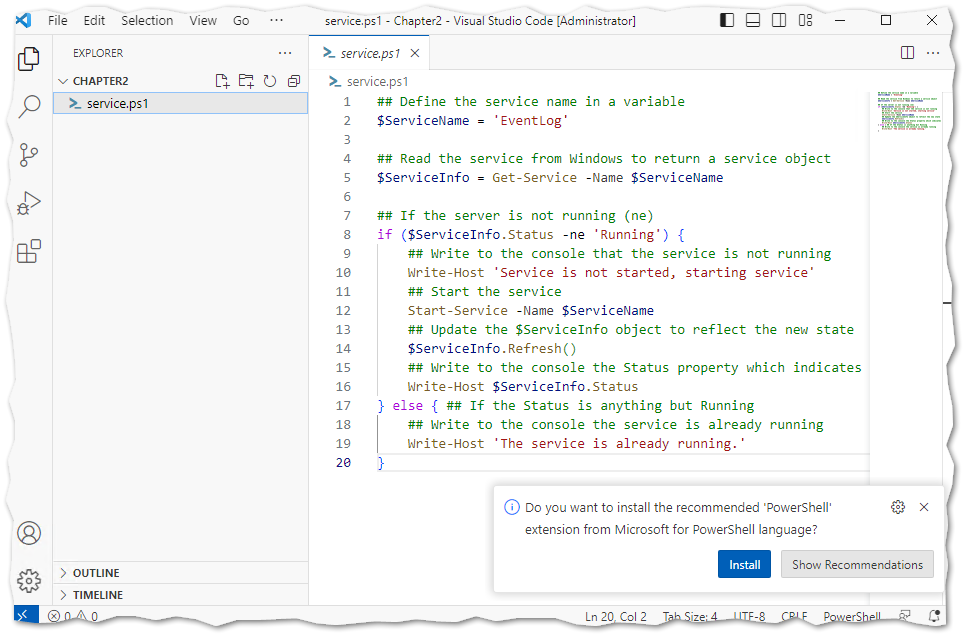
-
Once installed, you'll have access to code completion, hover, run, and format features for the PowerShell language:
-
Code completion: Type anything, then press
Ctrl + Space. - Hover: Pass the mouse cursor over any function or variable name.
-
Run: Press
F8. -
Format: Press
Alt + Shift + F.
-
Code completion: Type anything, then press
For more information, read the VS Code User Interface documentation.