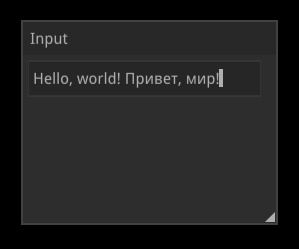-
-
Notifications
You must be signed in to change notification settings - Fork 31
Tutorial 18. Nuklear GUI
Dagon supports Nuklear, a minimalistic immediate mode toolkit written in pure ANSI C and licensed under public domain. Nuklear support in the engine is implemented as an optional extension, so it should be plugged in with dagon:nuklear dependency.
Interaction with the library is done with NuklearGUI object that binds to an Entity. As everything else, this should be done in a class derived from Scene:
import dagon;
import dagon.ext.nuklear;
import dagon.ext.ftfont;
class UIScene: Scene
{
FontAsset font;
NuklearGUI ui;
Entity uiEntity;
override void beforeLoad()
{
font = this.addFontAsset("assets/fonts/DroidSans.ttf", 18);
}
override void afterLoad()
{
ui = New!NuklearGUI(eventManager, assetManager);
ui.addFont(font, 18, ui.localeGlyphRanges);
uiEntity = addEntityHUD();
uiEntity.drawable = ui;
uiEntity.visible = true;
eventManager.showCursor(true);
}
override void onUpdate(Time time)
{
if (uiEntity.visible)
{
ui.update(time);
layout();
}
}
void layout()
{
//...
}
}Note that I used ui.localeGlyphRanges when adding the font. This means that Nuklear will load characters based on system locale (in addition to ASCII). Glyph range is just an array of uint, so instead of built-in ui.localeGlyphRanges you can use your own.
UI is entirely described in the layout method. For example, the following code renders a menu bar with a classic “File” menu:
void layout()
{
if (ui.begin("Menu",
NKRect(0, 0, eventManager.windowWidth, 40), 0))
{
ui.menubarBegin();
{
ui.layoutRowStatic(30, 40, 5);
if (ui.menuBeginLabel("File", NK_TEXT_LEFT,
NKVec2(200, 200)))
{
ui.layoutRowDynamic(25, 1);
if (ui.menuItemLabel("New", NK_TEXT_LEFT))
{ /* do something */ }
if (ui.menuItemLabel("Open", NK_TEXT_LEFT))
{ /* do something */ }
if (ui.menuItemLabel("Save", NK_TEXT_LEFT))
{ /* do something */ }
if (ui.menuItemLabel("Exit", NK_TEXT_LEFT))
{ application.exit(); }
ui.menuEnd();
}
}
ui.menubarEnd();
}
ui.end();
}Layout can get pretty long, so it is feasible to break it into multiple methods — for example, one method per each widget.
If-blocks are used to bind actions to UI events. If some widget returns true, then it is clicked. However, Nuklear doesn’t respond to user input right out of the box — this is something that you have control over. As a bare minimum, you have to notify Nuklear about mouse button events:
override void onMouseButtonDown(int button)
{
bool unfocused = true;
if (uiEntity.visible)
{
ui.inputButtonDown(button);
unfocused = !ui.itemIsAnyActive();
}
view.active = unfocused;
}
override void onMouseButtonUp(int button)
{
bool unfocused = true;
if (uiEntity.visible)
{
ui.inputButtonUp(button);
unfocused = !ui.itemIsAnyActive();
}
view.active = unfocused;
}Mouse interaction is a little complicated if you use it somewhere outside of Nuklear — for example, to control the 3D camera that orbits the scene. In this case, you have to check UI focus as shown above: if no widget is touched by this mouse event, then the view component can be activated, and vice versa.
Nuklear supports multi-window layouts. Let’s add a window with a text field:
if (ui.begin("Input", NKRect(100, 100, 230, 200),
NK_WINDOW_BORDER | NK_WINDOW_MOVABLE |
NK_WINDOW_TITLE | NK_WINDOW_SCALABLE))
{
static int len = 4;
static char[256] buffer = "test";
ui.layoutRowDynamic(35, 1);
ui.editString(NK_EDIT_FIELD, buffer.ptr, &len, 255, null);
}
ui.end();In real application, of course, buffer should not be static variable in window’s scope block, it should be accessible by external code.
Text input won’t work until you add keyboard input:
override void onTextInput(dchar codePoint)
{
if (uiEntity.visible)
ui.inputUnicode(codePoint);
}Nuklear is directly compatible with Dagon’s Unicode text input, which means that you can switch keyboard layout during the game and type non-Latin text. Keep in mind that the library can only output characters defined by the glyph range. Unfortunately, there is no dynamic/deferred glyph loading as for now.
You also have to add special actions for some keyboard events, such as backspace, delete and copy/paste combos, to make editing work as usual:
override void onKeyDown(int key)
{
if (uiEntity.visible)
{
if (key == KEY_BACKSPACE)
ui.inputKeyDown(NK_KEY_BACKSPACE);
else if (key == KEY_DELETE)
ui.inputKeyDown(NK_KEY_DEL);
else if (key == KEY_LEFT)
ui.inputKeyDown(NK_KEY_LEFT);
else if (key == KEY_RIGHT)
ui.inputKeyDown(NK_KEY_RIGHT);
else if (key == KEY_C && eventManager.keyPressed[KEY_LCTRL])
ui.inputKeyDown(NK_KEY_COPY);
else if (key == KEY_V && eventManager.keyPressed[KEY_LCTRL])
ui.inputKeyDown(NK_KEY_PASTE);
else if (key == KEY_A && eventManager.keyPressed[KEY_LCTRL])
ui.inputKeyDown(NK_KEY_TEXT_SELECT_ALL);
}
}Copy/paste support (which is non-trivial taking UTF-8 into account) is provided by the extension, so you don’t have to worry about it.