-
Notifications
You must be signed in to change notification settings - Fork 345
How to debug OVMF with QEMU using WinDbg
This example shows how to enable source debugging in QEMU with OvmfPkg using WinDbg.
These instructions were tested on a Windows 10 host (19042) with QEMU 4.2.0, WinDbg from the Windows 8.1 SDK (6.3.9600.17298), and the Intel UDK Debugger Tool v1.5 for Windows.
-
This version of the SDK can be downloaded from the SDK archive or via this direct link.
- For the purposes of source debugging, only the "Debugging Tools for Windows" needs to be selected during installation.

- These instructions will use the default installation location for WinDbg:
C:\Program Files (x86)\Windows Kits\8.1\Debuggers\x86- If you chose a different installation location, note it for future steps.
-
Download the installer from Intel Software or via this direct link
-
Begin installation
-
The default installation location will be used for the remaining instructions:
C:\Program Files (x86)\Intel\Intel(R) UEFI Development Kit Debugger Tool -
The installer will likely complain it cannot find a WinDbg installation as it looks in an older location.

- Provide the WinDbg location used during its installation.
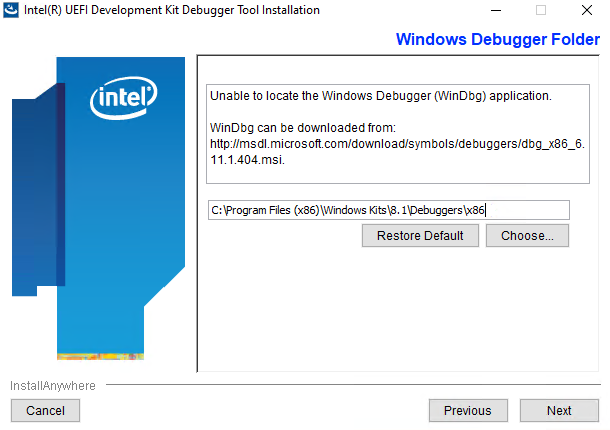
-
The installer will ask how you plan to debug. You can change this later but we can provide the settings we will use now.
- Debug Port Channel: TCP
- Server: localhost
- Port: 20716 (any available port can be used)
-
Once installation is complete, you can tweak your Intel UDK configuration file further from this location:
C:\Program Files (x86)\Intel\Intel(R) UEFI Development Kit Debugger Tool\SoftDebugger.ini -
For reference, by default it should contain the following contents:
-
[Debug Port]
Channel = TCP
Port = 20716
FlowControl = 1
BaudRate = 115200
Server = localhost
[Target System]
; Debugger needs to know the target processor count in the initialization step.
; Use a value larger enough.
ProcessorCount = 16
FlashRange = 0xFF000000:0x1000000
;TemporaryRamRange = 0x80000000:0x80000
NoAccessLimit = 0x80000000
[Debugger]
Executable = C:\Program Files (x86)\Windows Kits\8.1\Debuggers\x86\windbg.exe
Directory = C:\Program Files (x86)\Windows Kits\8.1\Debuggers\x86
[Features]
; Have WinDbg to load the module symbols when the module is loaded in target,
; which enables to set unresolved breakpoints.
LoadModuleSymbol = 1
TerminalRedirectionPort = 20715
-
You can customize this file further to suit your situation. The flash range for OVMF can be found in OvmfPkg/OvmfPkgDefines.fdf.inc.
- For example, for a 4MB image the flash range is currently defined as:
[0xFFC00000 : 0xFFFFFFFF]
- For example, for a 4MB image the flash range is currently defined as:
-
LoadModuleSymbolis an important setting to automatically have WinDbg load source symbols and to set unresolved breakpoints. Though it does appear to slow the session down when enabled. -
NoAccessLimitcan be set to 0. -
Note:
BaudRateandFlowControlsettings are used for serial channels and not required at this time though they are not harmful to leave in the file.
The firmware should be built with the SOURCE_DEBUG_ENABLE option set to TRUE and DEBUG_ON_SERIAL_PORT defined. This
example builds a 64-bit OVMF image with Visual Studio 2019.
build -p OvmfPkg/OvmfPkgX64.dsc -a X64 -t VS2019 -D SOURCE_DEBUG_ENABLE=TRUE -D DEBUG_ON_SERIAL_PORT
If you'd like to disable optimizations, you can specify a NOOPT build target. For example:
build -p OvmfPkg/OvmfPkgX64.dsc -a X64 -t VS2019 -b NOOPT -D SOURCE_DEBUG_ENABLE=TRUE -D DEBUG_ON_SERIAL_PORT
You can launch QEMU and quickly run the "Start WinDbg with Intel UDK Debugger Tool" shortcut in the Start menu. However, the timing can be sensitive during initialization and you might get a connection timeout. It is recommended to launch the appropriate applications from a batch file to start the session reliably.
Here's a sample batch file that redirects the monitor and serial output to PuTTY:
start "Monitor" /B "C:\PuTTY\PUTTY.EXE" telnet://localhost:20717
start "Debugger" /B "C:\Program Files (x86)\Intel\Intel(R) UEFI Development Kit Debugger Tool\eXdi.exe" /LaunchWinDbg
start "Console" /B "C:\PuTTY\PUTTY.EXE" telnet://localhost:20715
start "QEMU" /B "C:\Program Files\qemu\qemu-system-x86_64.exe" ^
-machine q35,smm=on ^
-global ICH9-LPC.disable_s3=1 ^
-drive if=pflash,format=raw,unit=0,file=C:\src\edk2\Build\OvmfX64\DEBUG_VS2019\FV\OVMF_CODE.fd,readonly=on ^
-drive if=pflash,format=raw,unit=1,file=C:\src\edk2\Build\OvmfX64\DEBUG_VS2019\FV\OVMF_VARS.fd ^
-monitor tcp:localhost:20717,server ^
-serial tcp:localhost:20716,server
Similar example that uses Tera Term:
start "Monitor" /B "c:\Program Files (x86)\teraterm\ttermpro.exe" localhost:20717 /nossh
start "Debugger" /B "C:\Program Files (x86)\Intel\Intel(R) UEFI Development Kit Debugger Tool\eXdi.exe" /LaunchWinDbg
start "Console" /B "c:\Program Files (x86)\teraterm\ttermpro.exe" localhost:20715 /nossh
start "QEMU" /B "C:\Program Files\qemu\qemu-system-x86_64.exe" ^
-machine q35,smm=on ^
-global ICH9-LPC.disable_s3=1 ^
-drive if=pflash,format=raw,unit=0,file=C:\src\edk2\Build\OvmfX64\DEBUG_VS2019\FV\OVMF_CODE.fd,readonly=on ^
-drive if=pflash,format=raw,unit=1,file=C:\src\edk2\Build\OvmfX64\DEBUG_VS2019\FV\OVMF_VARS.fd ^
-monitor tcp:localhost:20717,server ^
-serial tcp:localhost:20716,server
Note that other customizations are possible for QEMU configuration this is just demonstrating an instance of configuration settings.
This section briefly shows some samples of expected behavior when source level debug is working.
Multiple panels can be used to view system registers, the call stack, disassembly, source code, and the debugger command panel:
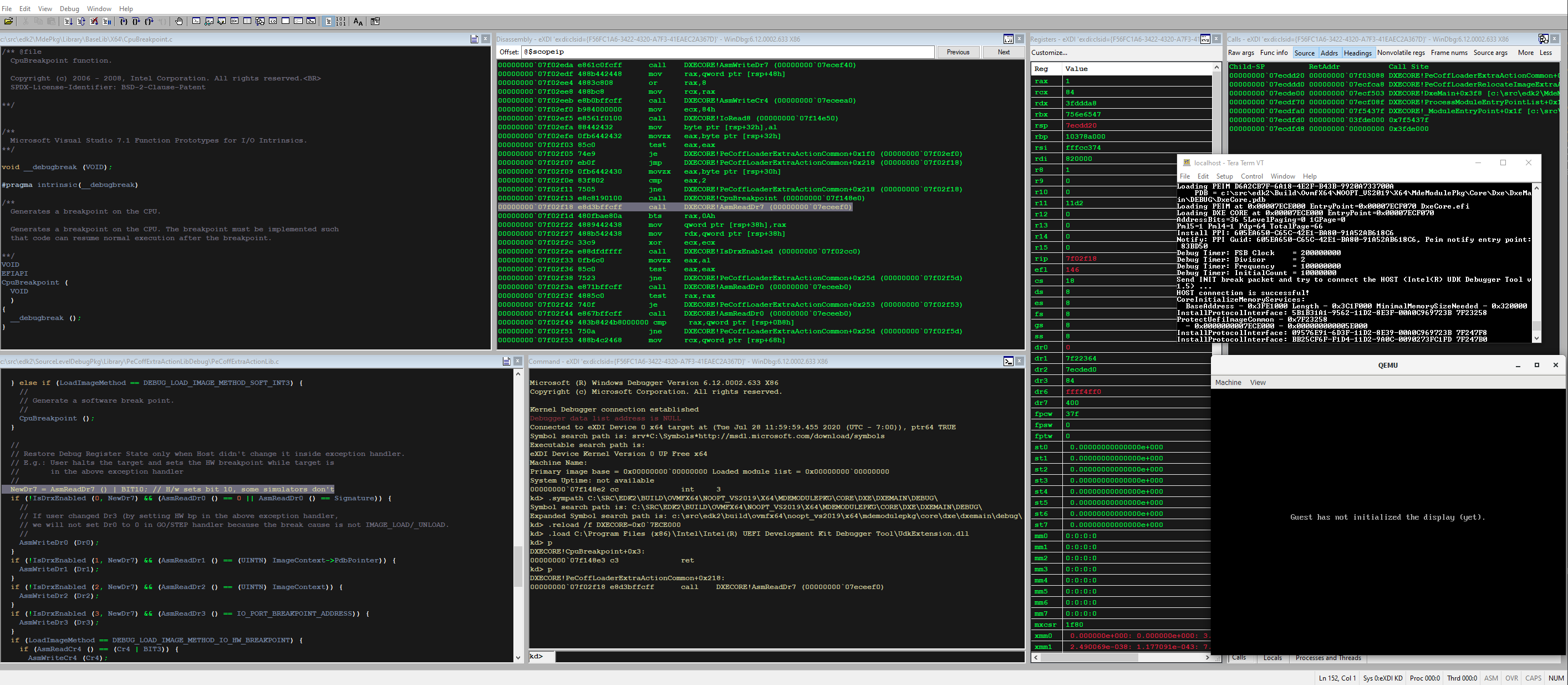
Locals can be viewed:
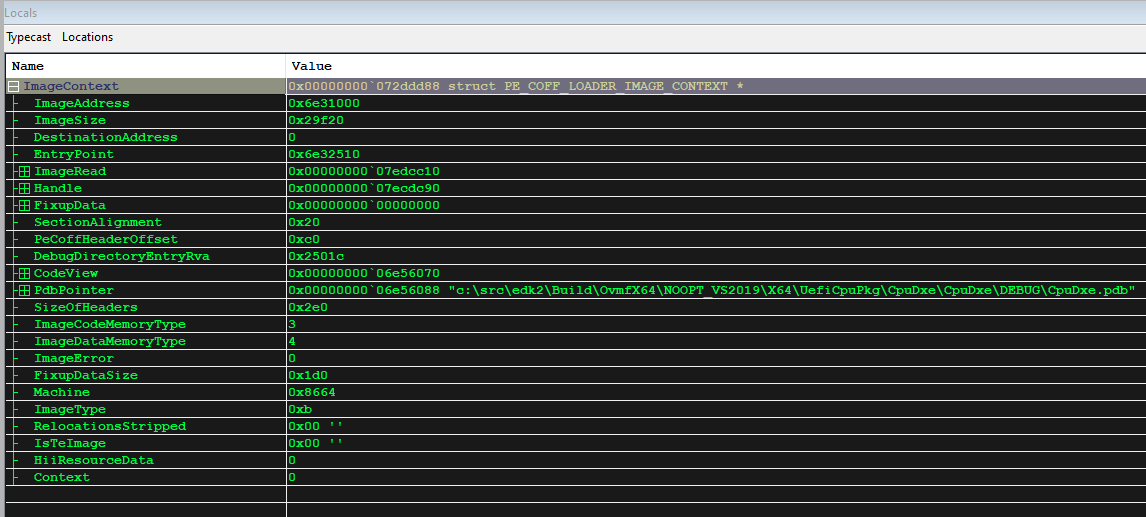
Types of locals are generally handled well:
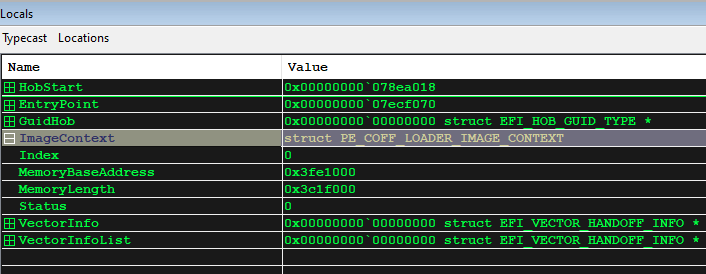
There are many resources available online to help get started with using the Windows Debugger. These are just some starting points:
-
Intel UDK Debugger Tool Configuration and Setup Guide (a PDF in your installation directory).
This document also explains how to use some helpful Python extensions in WinDbg that can do things like dump the MTRR settings and perform firmware-specific operations such as dumping UEFI variables and the HOB list.
Home
Getting Started with EDK II
Build Instructions
EDK II Platforms
EDK II Documents
EDK II Release Planning
Reporting Issues
Reporting Security Issues
Community Information
Inclusive Language
Additional Projects & Tasks
Training
Community Support
Community Virtual Meetings
GHSA GitHub Security Advisories Proceess (Draft)