-
Notifications
You must be signed in to change notification settings - Fork 387
DB Navigator Settings menu
DBeaverDevOps edited this page Sep 9, 2024
·
5 revisions
The Database Navigator's Settings menu offers additional tools to customize and enhance your navigation experience. To access this menu, click the Settings button located in the upper left corner of the Database Navigator.
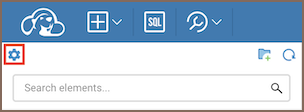
The Settings menu includes several tools designed to refine how you interact with the Database Navigator.
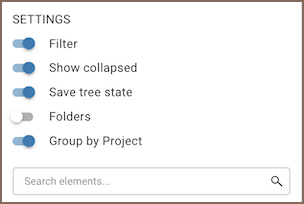
The table below provides a description of each tool:
| Tool | Description |
|---|---|
| Filter | Objects’ search in the Database Navigator. Enable the Filter switch to see the filter field and enter the object name to see relevant objects in the Navigator. The search goes among visible objects only. |
| Show collapsed | The additional setting for the Filter. The search will also go through collapsed folders if the user has previously expanded them. |
| Save tree state | Keep the Database Navigator view after refreshing the browser page. It’s enabled by default. |
| Folders | Displays only one level of folders. The full path to the folder is shown as breadcrumbs. When a user double-clicks on an object, the path to it is displayed in the Navigator tree. |
| Group by Project | Removes project names from the Database Navigator view. |
- Application overview
- Demo Server
- Administration
- Supported databases
- Accessibility
- Keyboard shortcuts
- Features
- Server configuration
- CloudBeaver and Nginx
-
Domain manager

- Configuring HTTPS for Jetty server
- Product configuration parameters
- Command line parameters
- Local Preferences
-
Team Edition Overview

-
Getting started with Team Edition

-
Team Edition Server Configuration

-
Projects in Team Edition

-
Teams in Team Edition

- Team Edition Deployment
-
Roles in Team Edition

-
Git integration in Team Edition

-
Datasets in Team Edition

-
CloudBeaver Community
-
CloudBeaver AWS
-
CloudBeaver Enterprise
-
Deployment options
-
Development