-
Notifications
You must be signed in to change notification settings - Fork 387
SAML
Note: This feature is available in Enterprise, AWS, Team editions only.
If your Identity Provider uses SAML (Security Assertion Markup Language), follow this guide.
Go to the Administration menu and enable SAML in the Server configuration tab.
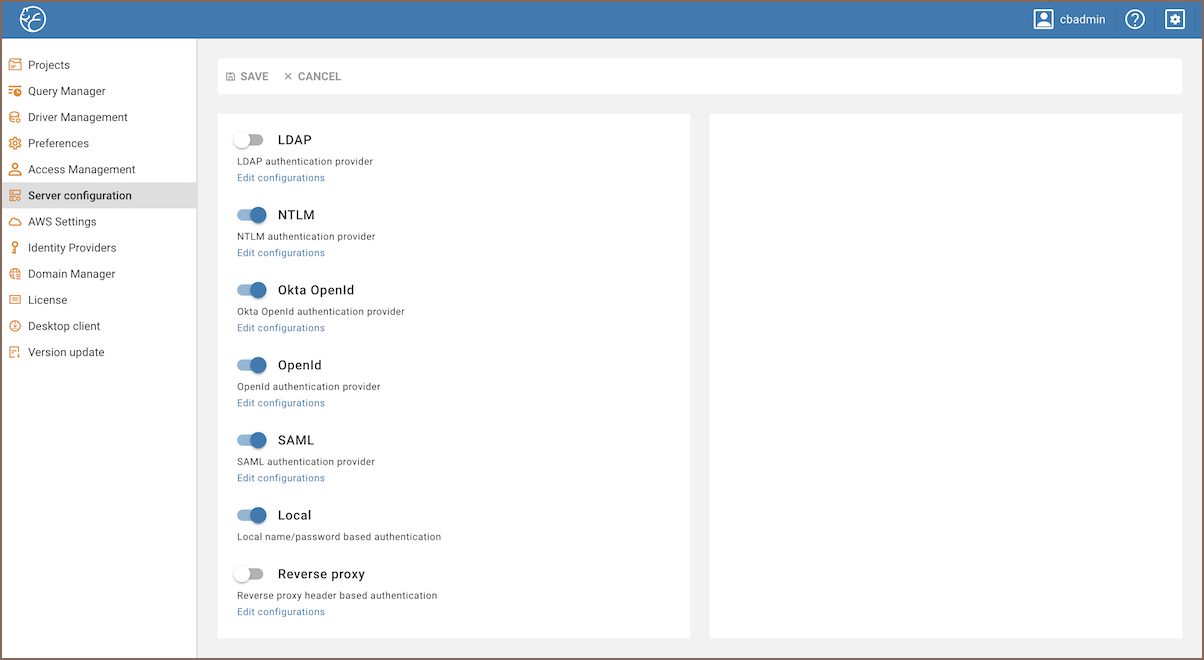
- Go to the Identity Providers tab and create a new configuration using the SAML IdP details.
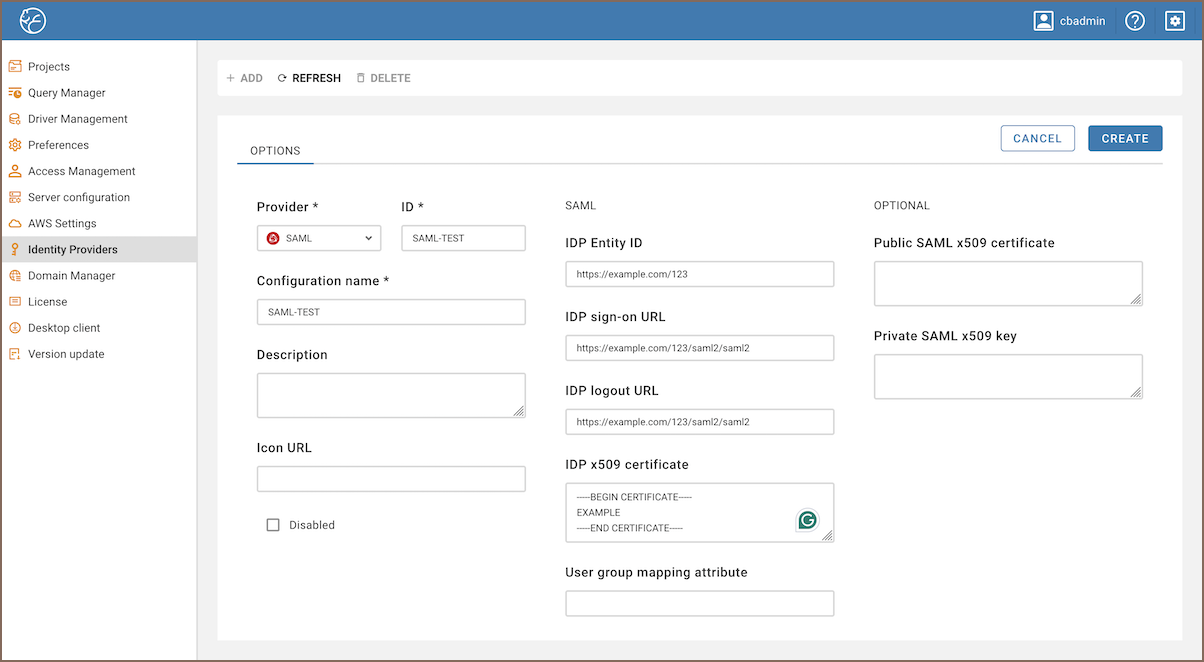
- Add details from your SAML IdP into the new configuration in CloudBeaver.
- Open the created configuration in CloudBeaver and download the metadata file.
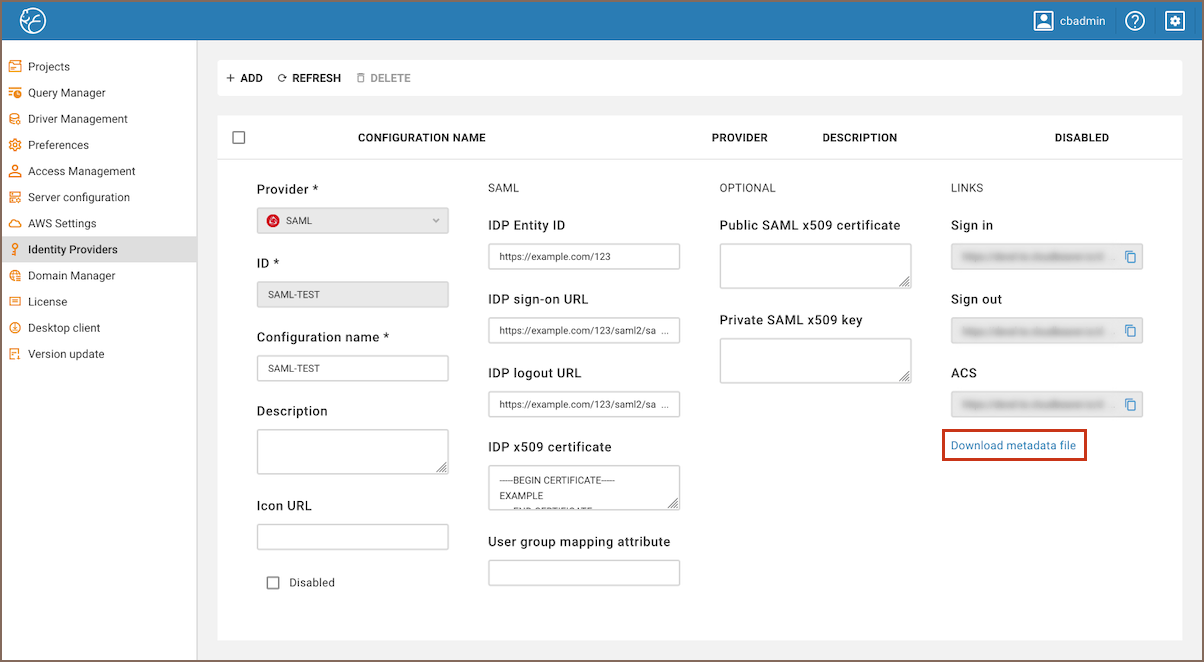
- Go to the SAML IdP website and add the metadata parameters from the file (entityID and Location) to the SSO access settings, assign users and add the attribute mappings according to the SAML IdP requirements.
Each identity provider has its own configuration procedure, we will show how to do it in AWS in the next chapter.
Configuration
-
Go to the Identity Providers tab and create a new configuration using the SAML IdP details as it is described above.
-
Add details from your SAML IdP into the new configuration in CloudBeaver.
| Configuration in Amazon | Configuration in CloudBeaver |
|---|---|
| AWS SSO sign-in URL | IDP sign on URL |
| AWS SSO sign-out URL | IDP logout URL |
| AWS SSO issuer URL | IDP Entity ID |
-
You can upload the metadata file to fill parameters automatically.
-
Or you can specify parameters manually:
| Parameter | Value |
|---|---|
| Application ACS URL | https://HOST_NAME/api/saml/CONFIG_ID/acs |
| Application SAML audience | https://HOST_NAME/api/saml/CONFIG_ID/metadata |
Where HOST_NAME is the host name of your CloudBeaver installation, CONFIG_ID is the identifier of your SAML configuration.
Attributes
Attributes explanation:
| Attribute | Value | Meaning |
|---|---|---|
| Subject | ${user:email} | User unique identifier (nameId). It is usually an email address. |
| https://aws.amazon.com/SAML/Attributes/SessionDuration | 1800 | Session duration in seconds. 1800 (30 minutes) is the default value |
| https://aws.amazon.com/SAML/Attributes/Role | roleARN, idpARN | IAM role identifier |
Role is the most important attribute, it defines which IAM role will be used for user federation session. Role format: roleARN, idpARN. You can get role ARN in AWS IAM section https://console.aws.amazon.com/iamv2/home#/roles. Role ARN looks like this: arn:aws:iam::123678087624:role/RoleForSAMLAccess.
You can get IDP ARN in AWS identity providers page https://console.aws.amazon.com/iamv2/home#/identity_providers. IDP ARN looks like this: arn:aws:iam::123678087624:saml-provider/GSuiteSAML.
The Federated tab becomes available in the CloudBeaver authentication dialog after creating the configuration. The user can select the configuration and thereafter login into the application using SSO.
- Application overview
- Demo Server
- Administration
- Supported databases
- Accessibility
- Keyboard shortcuts
- Features
- Server configuration
- CloudBeaver and Nginx
-
Domain manager

- Configuring HTTPS for Jetty server
- Product configuration parameters
- Command line parameters
- Local Preferences
-
Team Edition Overview

-
Getting started with Team Edition

-
Team Edition Server Configuration

-
Projects in Team Edition

-
Teams in Team Edition

- Team Edition Deployment
-
Roles in Team Edition

-
Git integration in Team Edition

-
Datasets in Team Edition

-
CloudBeaver Community
-
CloudBeaver AWS
-
CloudBeaver Enterprise
-
Deployment options
-
Development