-
Notifications
You must be signed in to change notification settings - Fork 2
Installing ParaView (Ubuntu)
As lots of lab members may tell you, ParaView is very useful for analyzing point clouds and assessing ICP-based maps and trajectories. We can easily install ParaView using apt:
sudo apt install paraviewYet, the apt version of ParaView can easily be outdated compared to the latest releases on the official website : as of writing, apt only installs ParaView 5.4.1 on Ubuntu 18.04, while ParaView's website yields ParaView 5.10.1.
The /opt directory is a great place for installing ParaView. Download the tar.gz of the ParaView version of your liking. Once the download is complete, open a terminal from where you downloaded ParaView.
# Create a folder in /opt to install ParaView
sudo mkdir /opt/paraview
# Untar inside /opt/paraview
sudo tar xzf ParaView-<version+rest-of-the-file-name>.tar.gz -C /opt/paraview --strip-components=1
# Ex :
# sudo tar xzf ParaView-5.10.0-MPI-Linux-Python3.9-x86_64.tar.gz -C /opt/paraview --strip-components=1
# Symlink to run ParaView from the terminal
ln -s /opt/paraview/bin/paraview ~/bin/paraviewParaView icons are included in the tar.gz more specifically in /opt/paraview/share/icons/hicolor. These icons will be copied inside ~/.local/share/icons/hicolor :
cp -r /opt/paraview/share/icons/hicolor ~/.local/share/icons/
# Update the icon cache
sudo update-icon-caches ~/.local/share/icons/*Ubuntu uses MIME types and packages xmls to determine which applications can be used to open files that have certains file extensions. We will save the following file inside ~/.local/share/mime/packages/paraview.xml :
<?xml version="1.0" encoding="UTF-8"?>
<mime-info xmlns="http://www.freedesktop.org/standards/shared-mime-info">
<mime-type type="application/x-paraview">
<comment>ParaView Document</comment>
<comment xml:lang="en_US">ParaView Document</comment>
<glob pattern="*.pvd" />
<glob pattern="*.pvs" />
<glob pattern="*.vti" />
<glob pattern="*.vtp" />
<glob pattern="*.vts" />
<glob pattern="*.vtu" />
<glob pattern="*.case" />
<glob pattern="*.sos" />
<glob pattern="*.vtk" />
<icon name ="paraview"/>
</mime-type>
</mime-info>We then need to update the mime database :
sudo update-mime-database ~/.local/share/mimeThere we go ! We now have .vtk files with a ParaView MIME type and with ParaView icons !
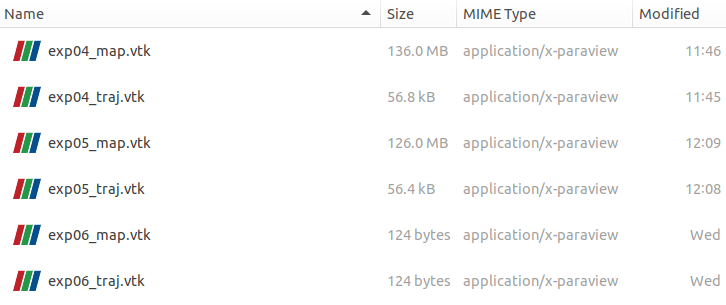
We now need to configure Ubuntu in order to include ParaView in the list of applications that can used to open .vtk files. For that, we must create a Desktop Entry that could be used to launch ParaView from the Activities Menu. Luckily for us, there is a ParaView desktop file in /opt/paraview/share/applications. We can copy it in the appropriate directory :
cp /opt/paraview/share/applications/org.paraview.ParaView.desktop ~/.local/share/applications/paraview.desktopAdd the following line to ~/.local/share/applications/paraview.desktop :
MimeType=application/x-paraview;
As with earlier configurations, we must update the desktop entries database :
sudo update-desktop-database ~/.local/share/applicationsDone ! We can now run ParaView directly by opening .vtk files !
- Warthog Teach and Repeat (ROS1)
- Warthog Teach and Repeat (ROS2)
- Time Synchronization
- Deployment of Robotic Total Stations (RTS)
- Deployment of the backpack GPS
- Warthog Emlid GPS
- Atlans-C INS
- How to use a CB Radio when going in the forest
- IP forwarding
- Emlid Data Postprocessing (PPK)
- Lessons Learned
- Robots' 3D Models
- Order Management
- Fast track Master → PhD
- Intellectual Property
- Repository Guidelines
- TF Cheatsheet
- Montmorency Forest Wintertime Dataset
- RTS-GT Dataset 2023
- Deschenes2021 Dataset
- TIGS Dataset
- DRIVE Datasets
- BorealHDR
- TimberSeg 1.0
- DARPA Subterranean Challenge - Urban Dataset
- How to upload a dataset to VALERIA
- ROS1 Bridge
- Migrating a repository to ROS2 (Humble)
- ROS2 and rosbags
- MCAP rosbags
- DDS Configuration (work in progress)
- Using a USB Microphone with ROS2
- ROS2 in VSCode
- ROS2 Troubleshooting